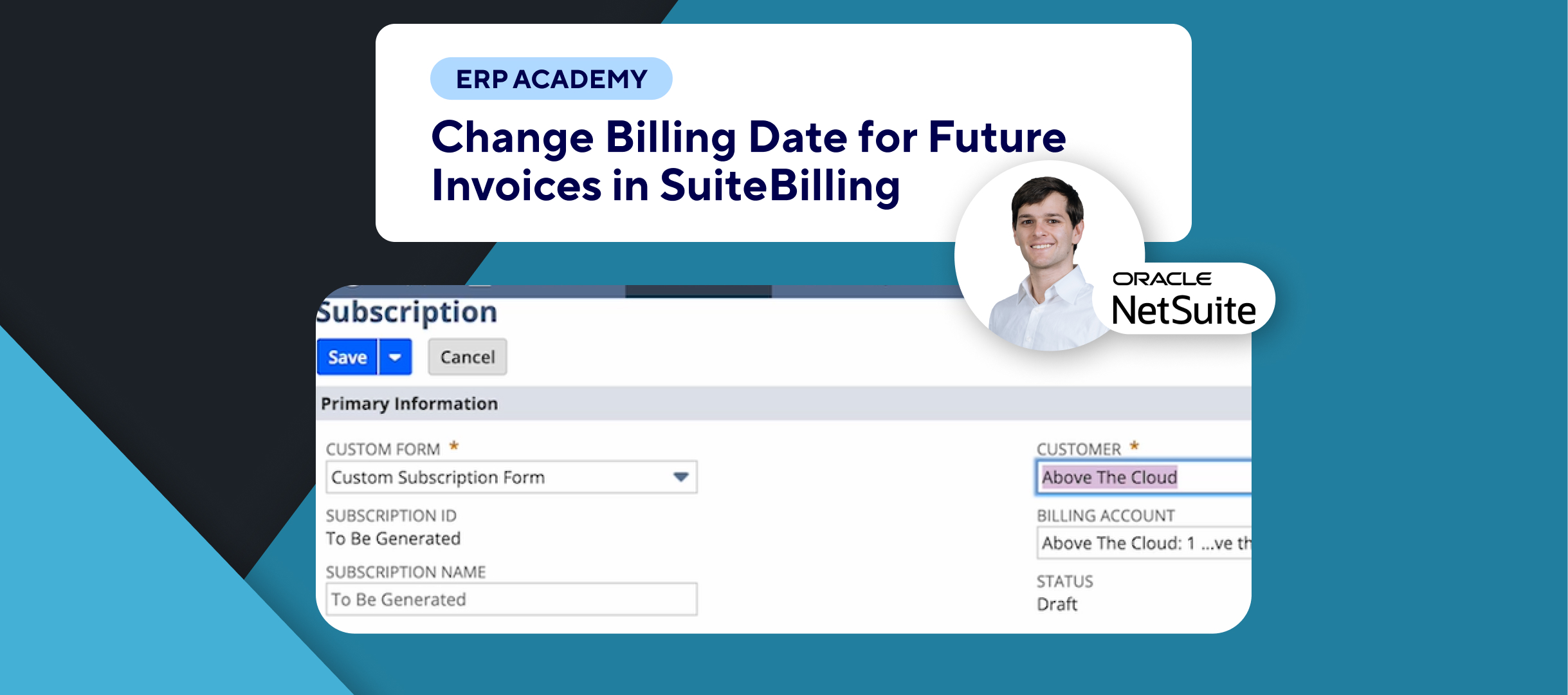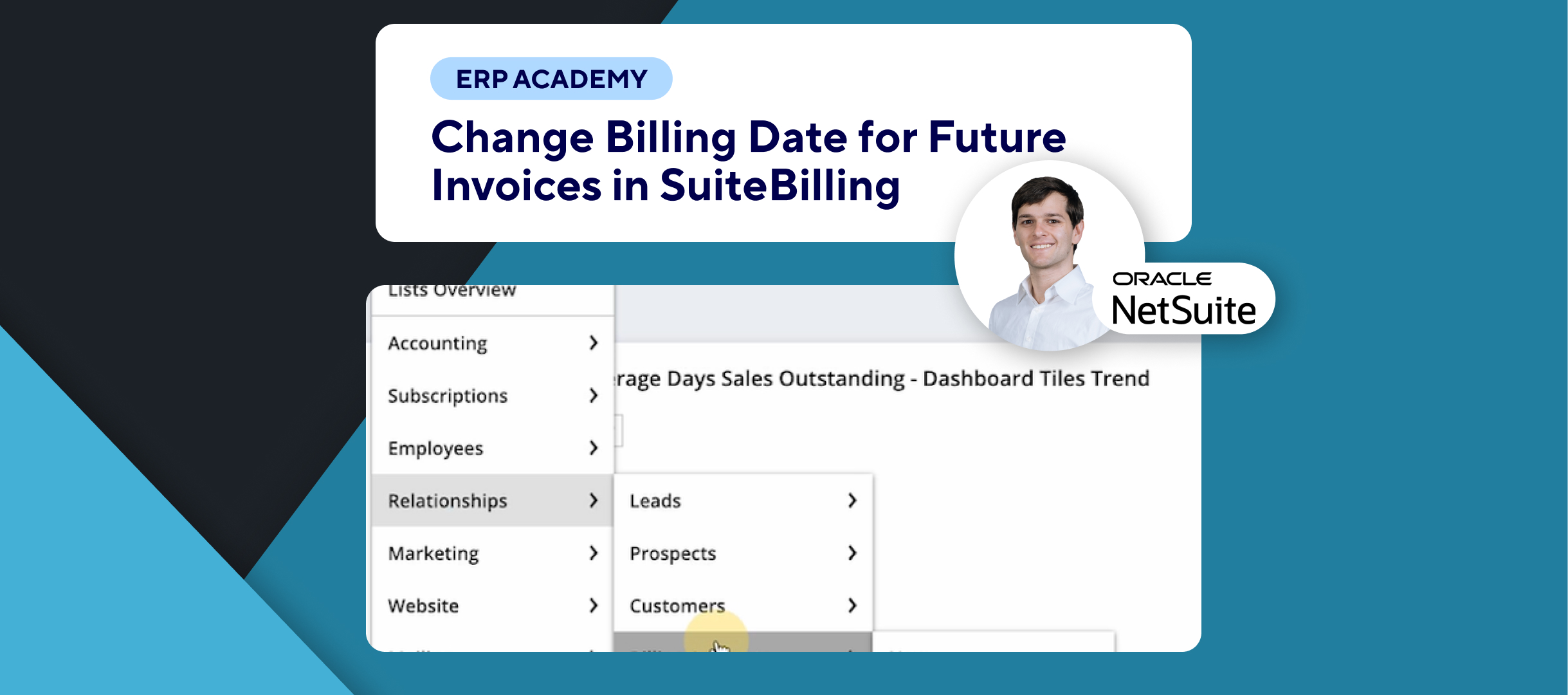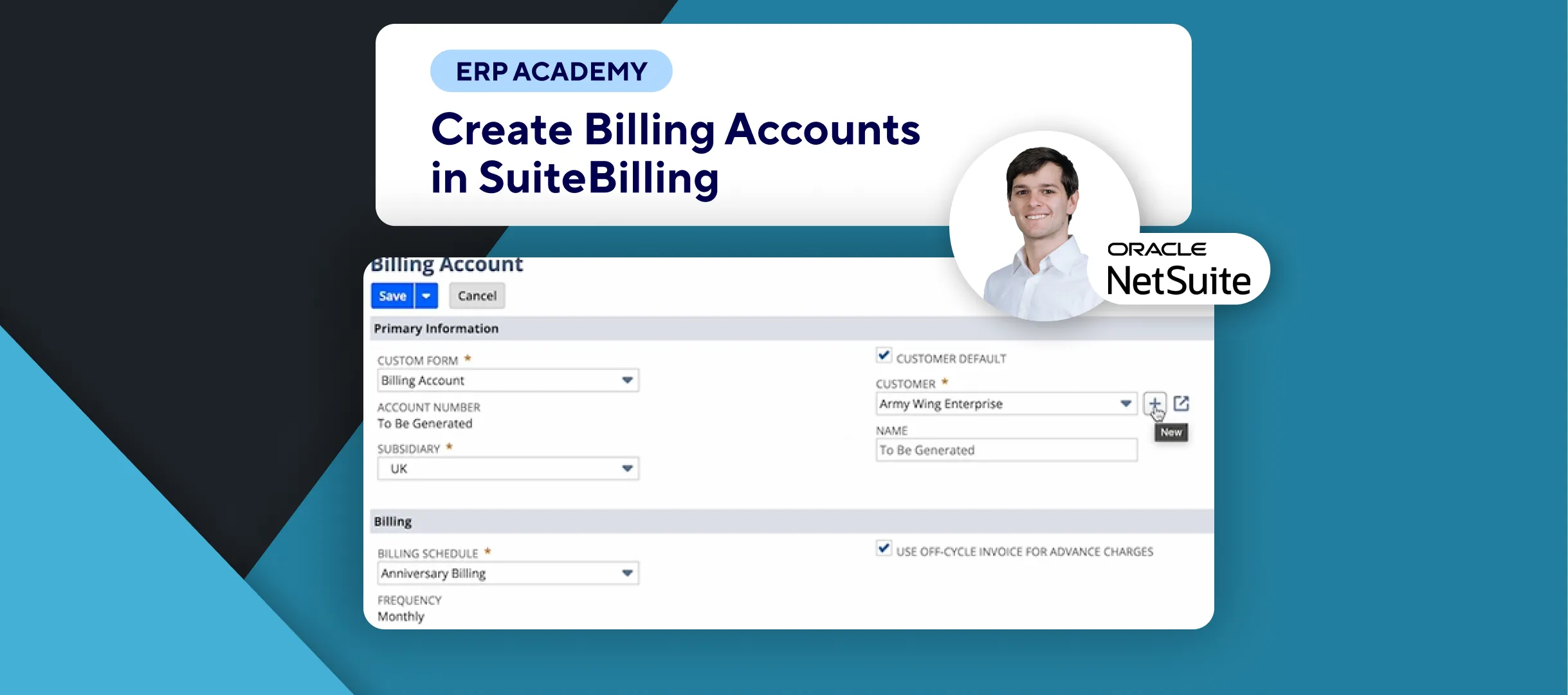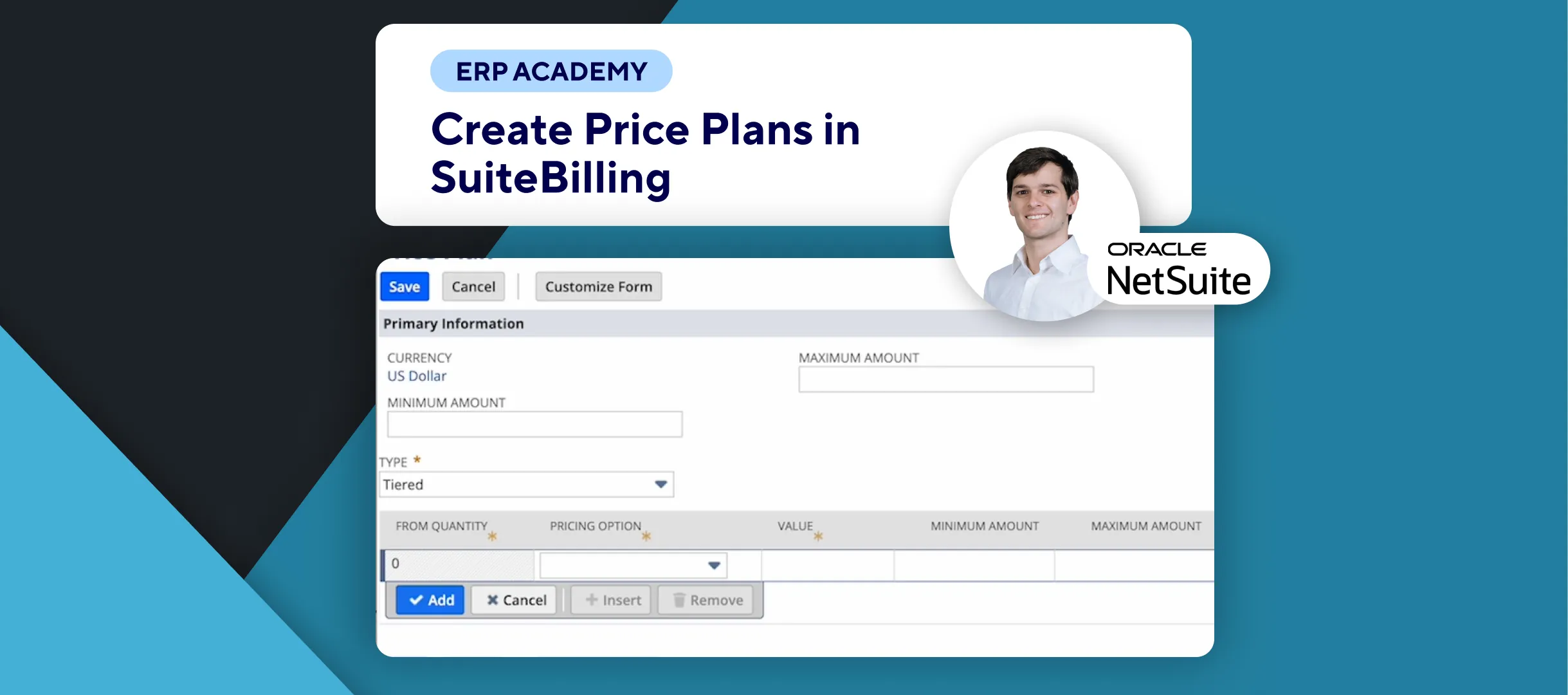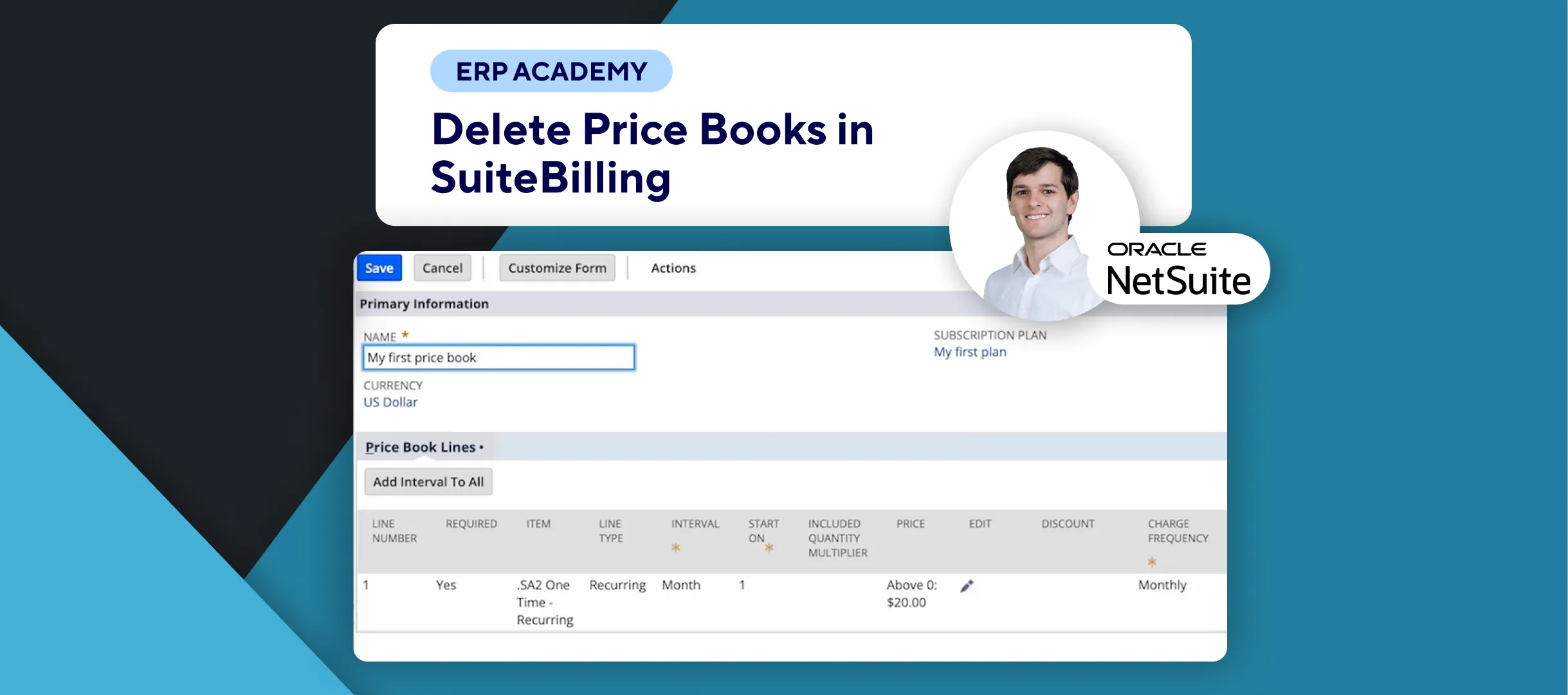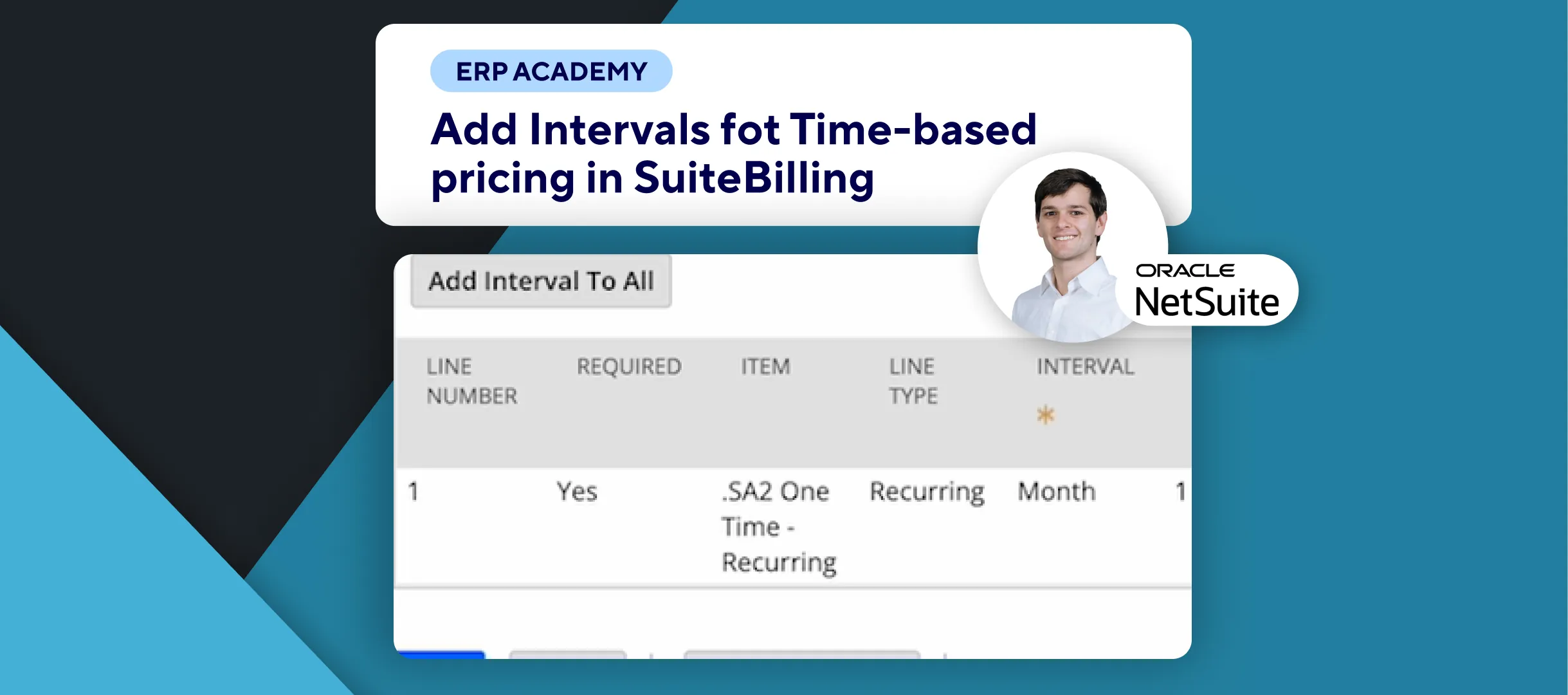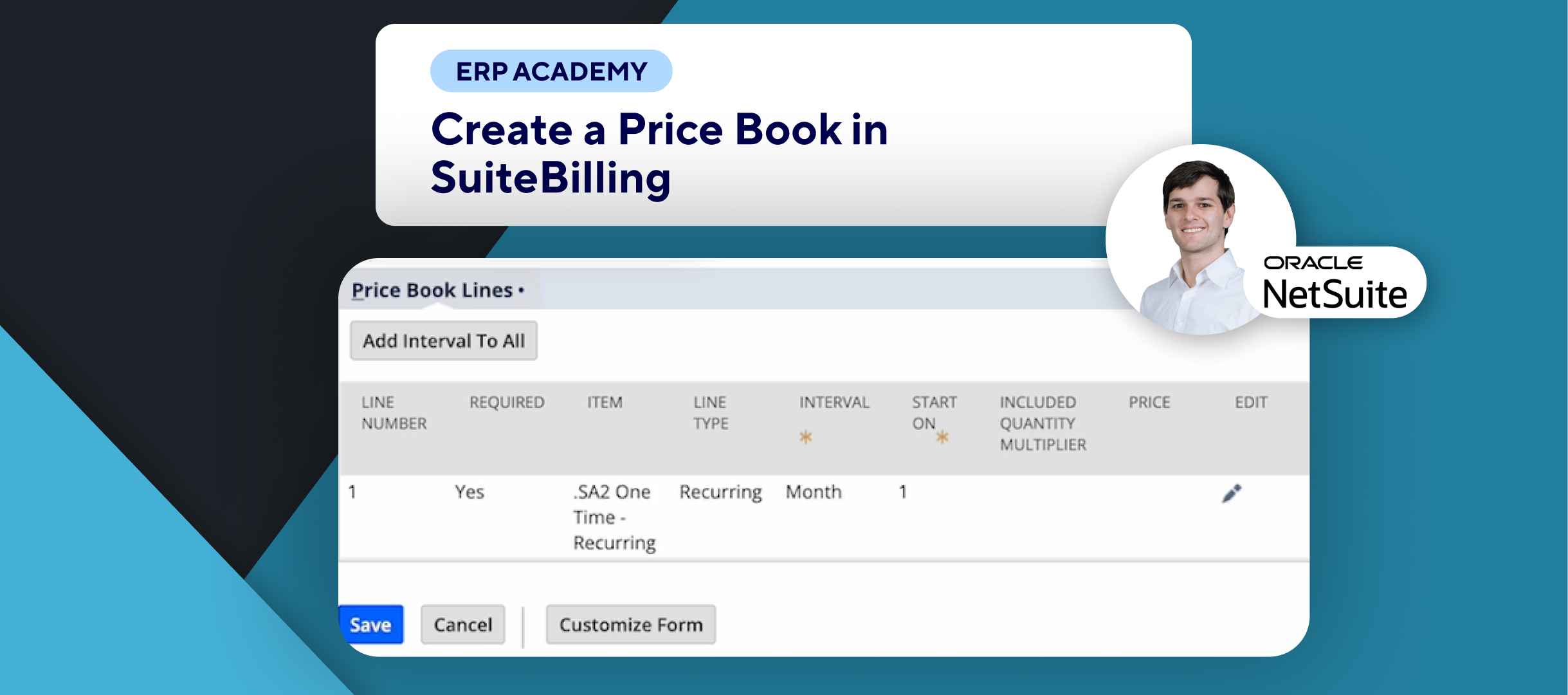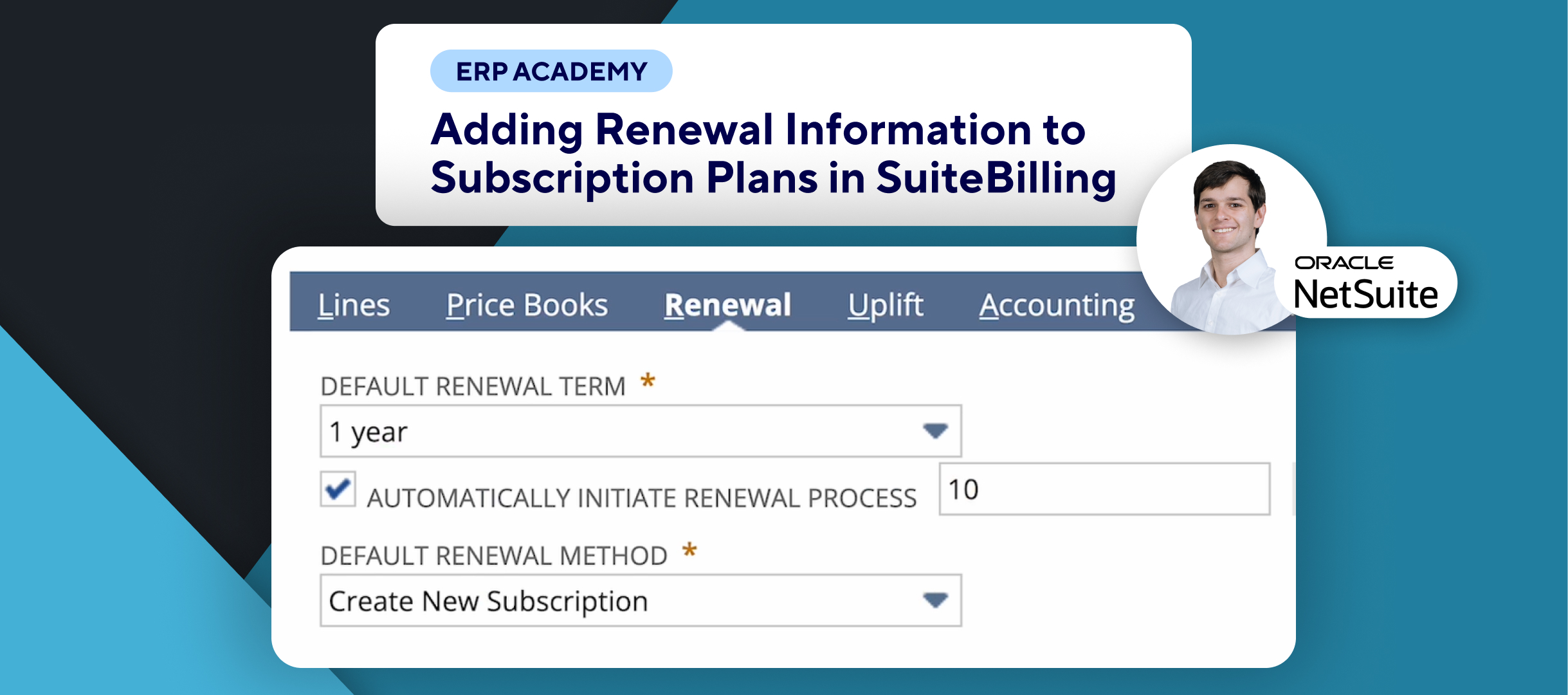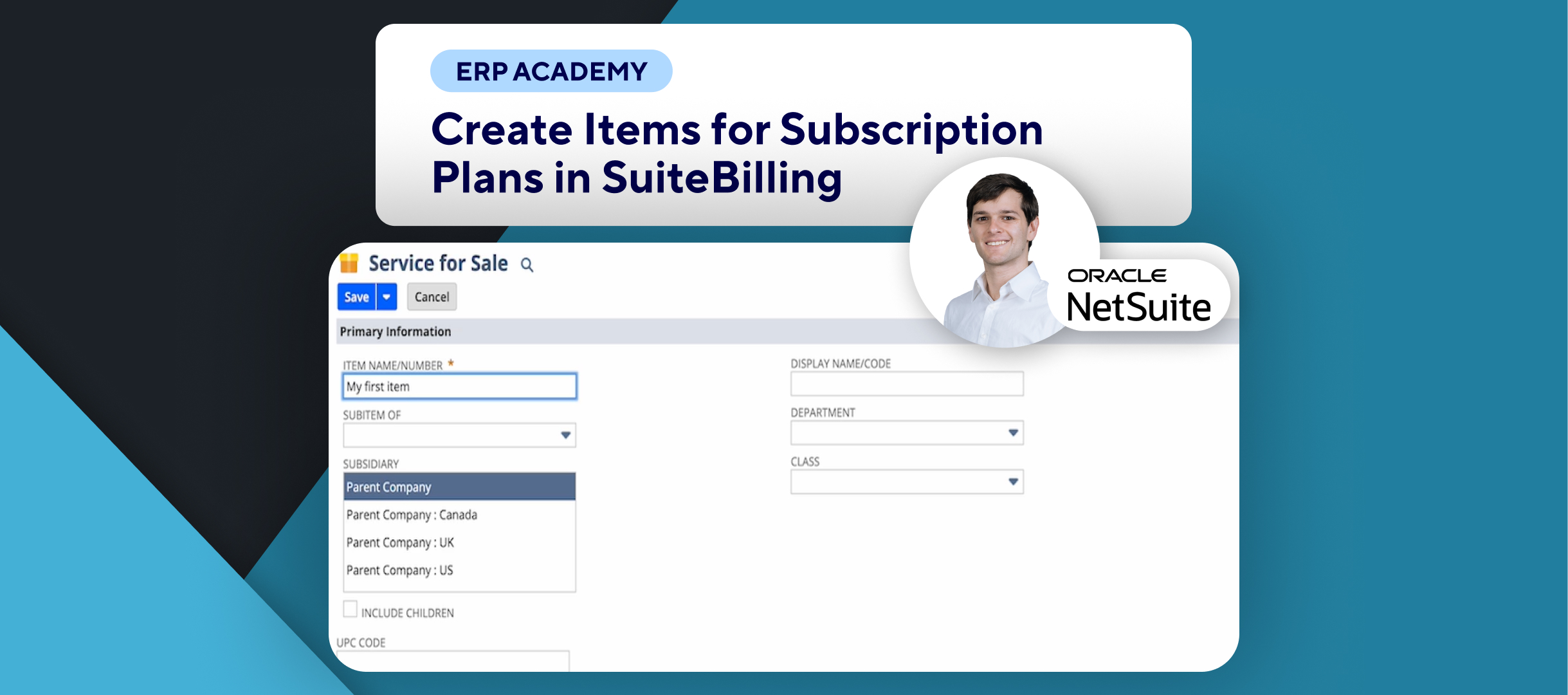🚨 Need to Create a Subscription from a transaction in SuiteBilling? 🚨
This tutorial will guide you through creating a subscription from a transaction (opportunity, estimate, or sales order) in SuiteBilling.
Step-by-Step Guide 📋
- Select Transaction Type
- I’ll be demonstrating how to do this on a Sales Order, but the process is similar for opportunities and estimates.💼
- Select the Customer
- On the transaction record, start by selecting the customer. 🧾
- Complete all the necessary required fields.
- Add an Item to the Subscription
- On the Item Subtab, select the item you want to add. For example, choose a recurring item.➕
- On the right-hand side, you’ll see the Subscription List.
- Create or Select a Subscription
- You have two options:
- Create a new subscription
- Select an existing one
- In this case, I’ll select an existing subscription. If creating a new one, you can synchronize the transaction with sales or move lines to pending activation.📑
- You have two options:
- Enter Subscription Details
- Enter the subscription details, and then click on Add.✏️
- Save and Approve
- Once everything is entered, click on the Save button. 💾
- Depending on your setup, you may need to approve the subscription.
Congratulations! 🎊 You’ve successfully created a subscription from a transaction in SuiteBilling!🌟🎉
If you found this tutorial helpful, please subscribe to this channel for more tips and tutorials. Visit www.kolleno.com for more tools to enhance your accounting processes! 🎥