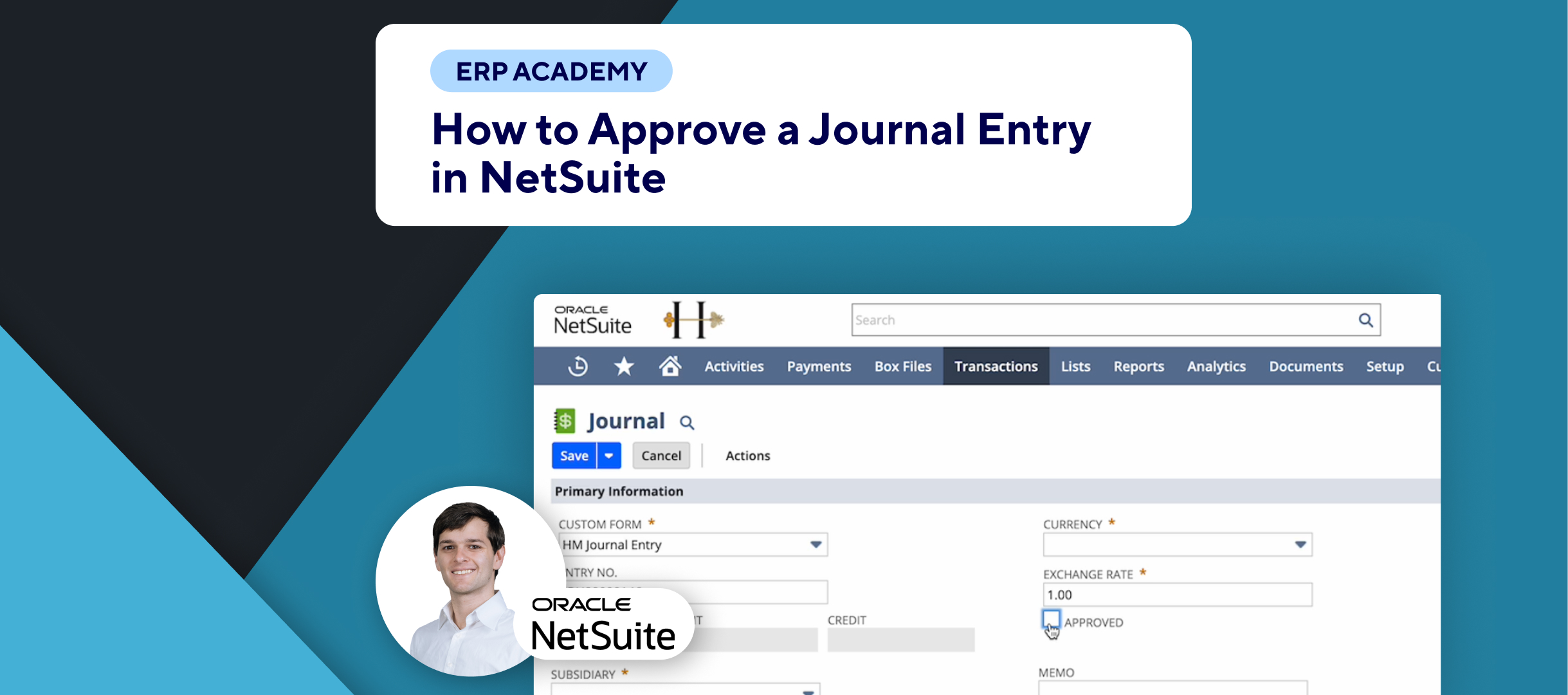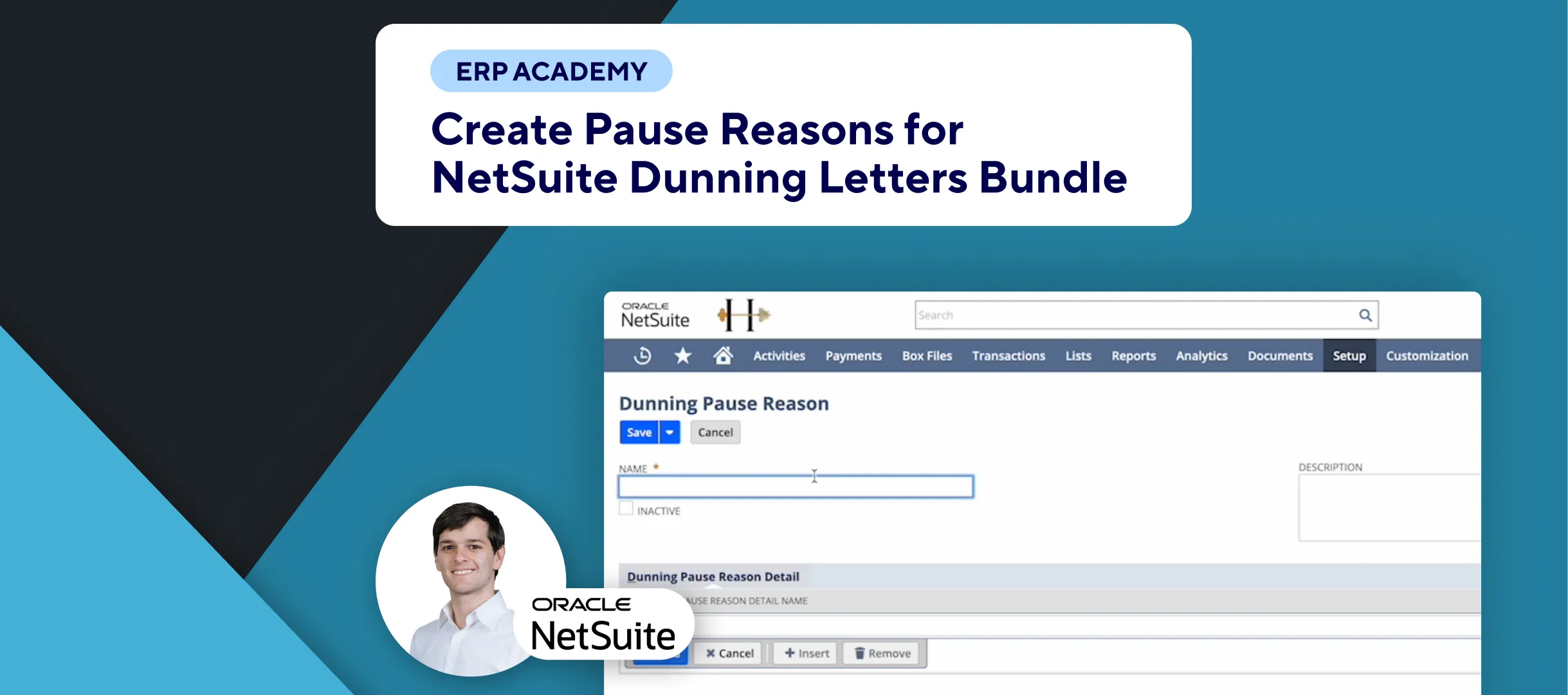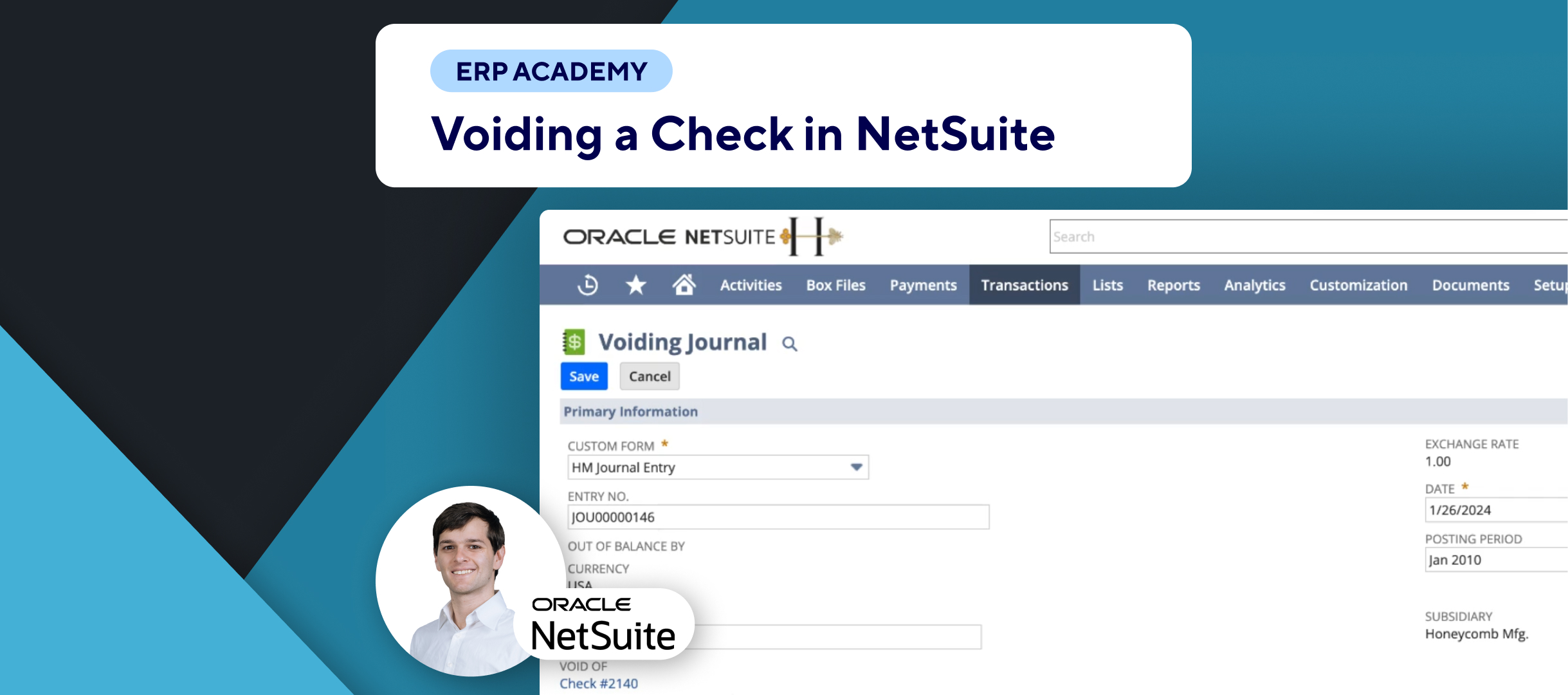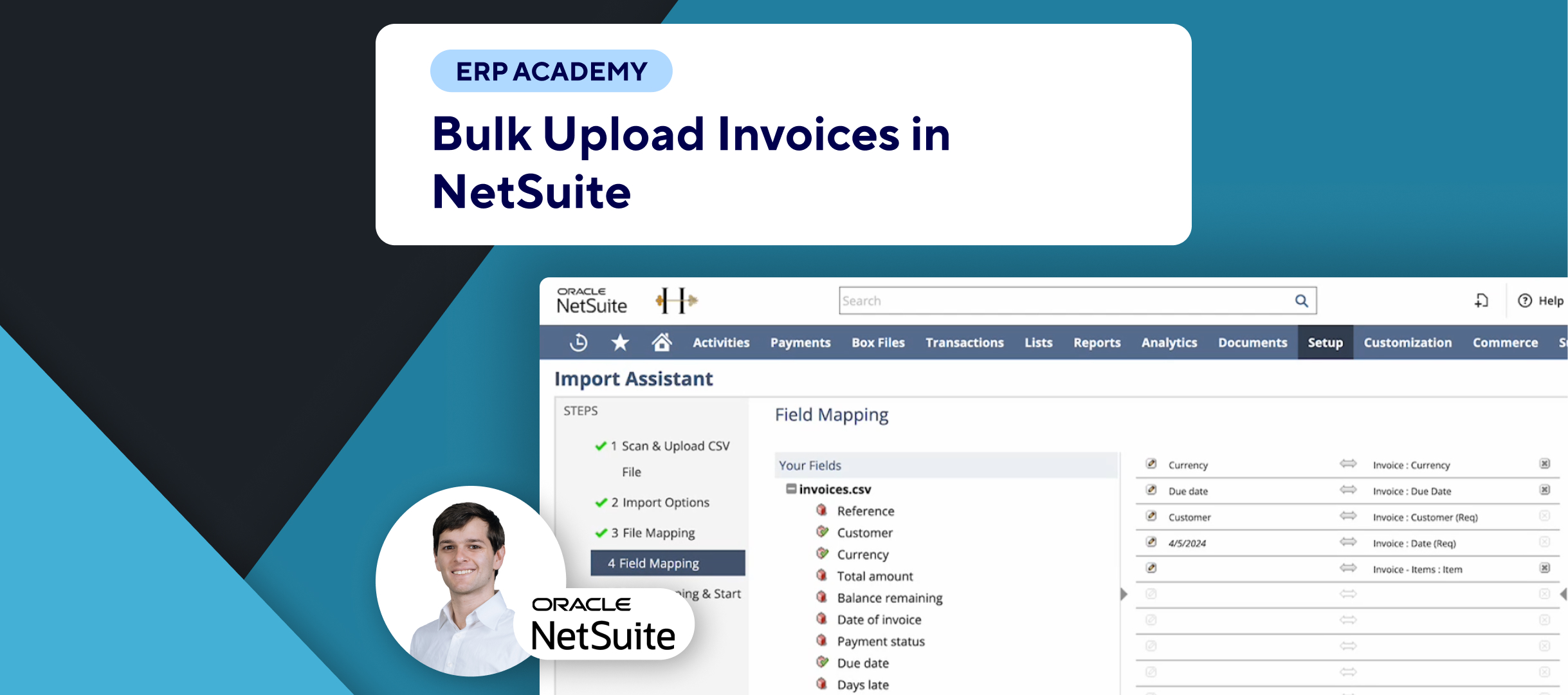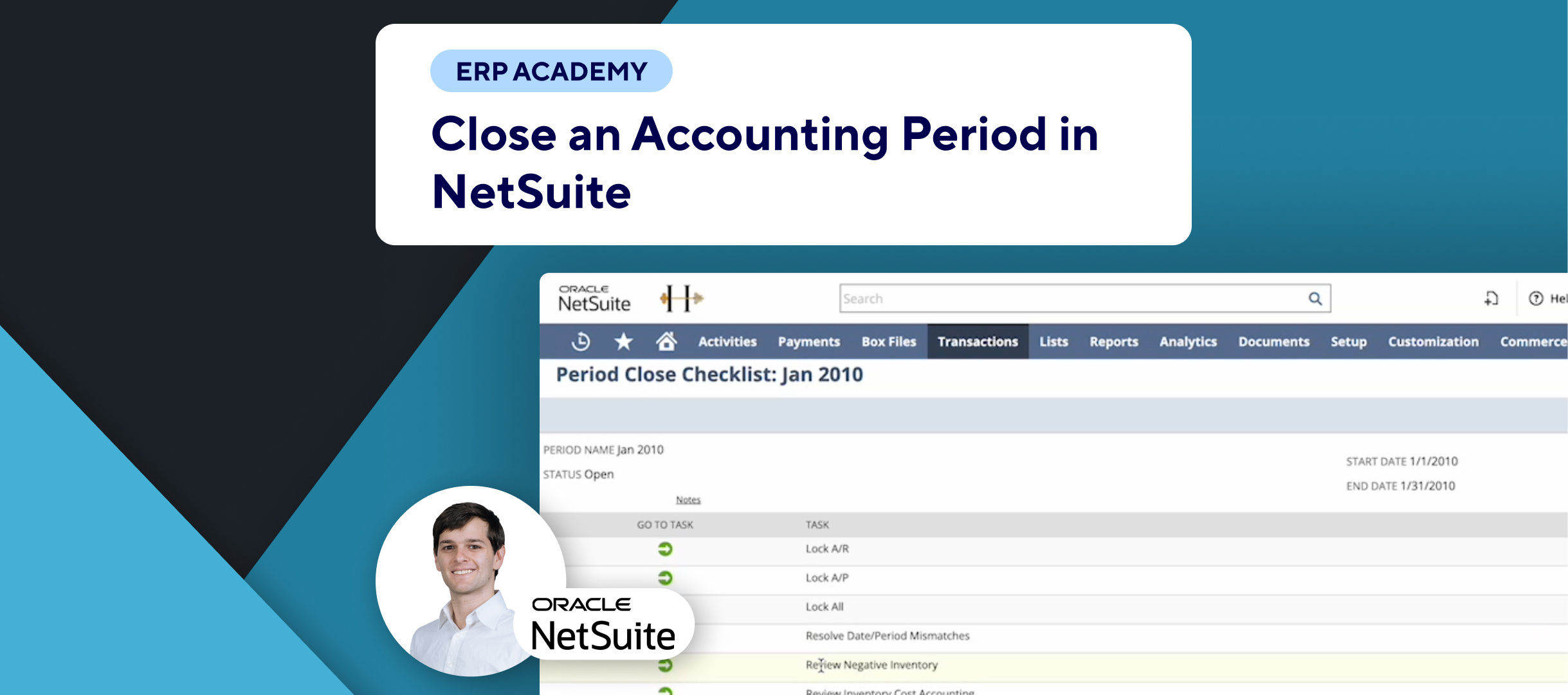🚨 Problem: How to Create a Custom Journal Entry Approval Routing Workflow Using SuiteFlow in NetSuite 📋✅
In the previous tutorial, I showed you how to activate the approval checkbox for your journal entries. Now, I’ll guide you on using SuiteFlow to create a custom journal entry approval routing workflow.
🛠️ Creating a Custom Journal Entry Approval Routing Workflow Using SuiteFlow
Step 1: Enable SuiteFlow Feature
- Navigate to Enable Features:
- Go to Setup, then Company, then Setup Tasks, and select Enable Features. ⚙️📋
- Activate SuiteFlow:
- Scroll down to SuiteCloud and ensure that SuiteFlow is activated. ✅
- If you make any changes, be sure to save before leaving the page. 💾
Step 2: Enable Approval Routing for Journal Entries
- Navigate to Accounting Preferences:
- Go to Setup, then Accounting, and select Accounting Preferences. ⚙️📊
- Activate Approval Routing:
- In the General sub-tab, find Approval Routing and enable it for Journal Entries. ✔️
Important Note:
- If you’ve been using the Require Approvals on Journal Entries accounting preference (mentioned in the previous tutorial), you must first approve all existing journal entries before enabling the journal entries approval routing preference. 🔄
Step 3: Advanced Revenue Management Essentials Features
- If you use Advanced Revenue Management Essentials features, create a custom form for your system-generated revenue recognition and reclassification journal entries and exclude it from your workflows. 📑✏️
- Select the custom form in the Accounting Preferences under Default Revenue Recognition Journal Entry Form and Default Reclassification Journal Entry Form. 🔍
Please subscribe to the NetSuite YouTube tutorials channel for more helpful tutorials! 🚀📹