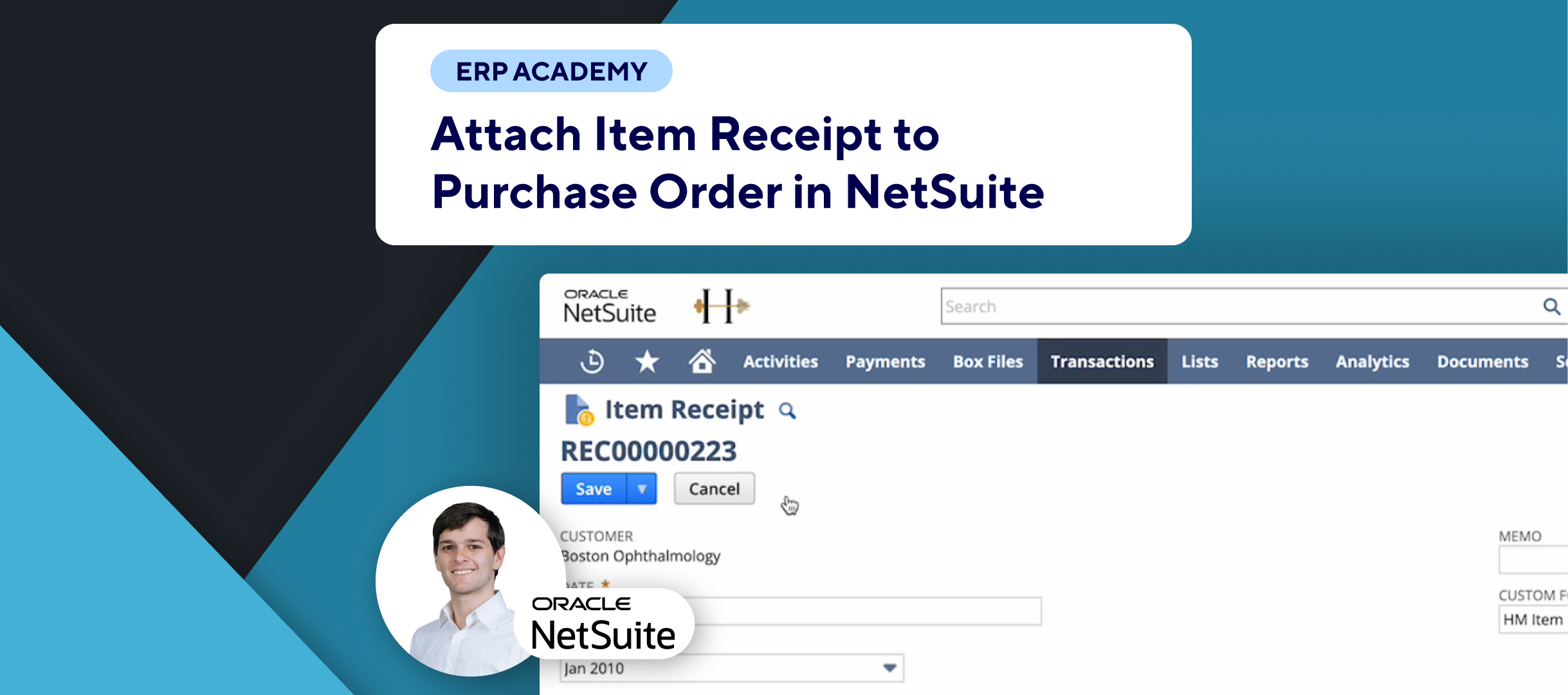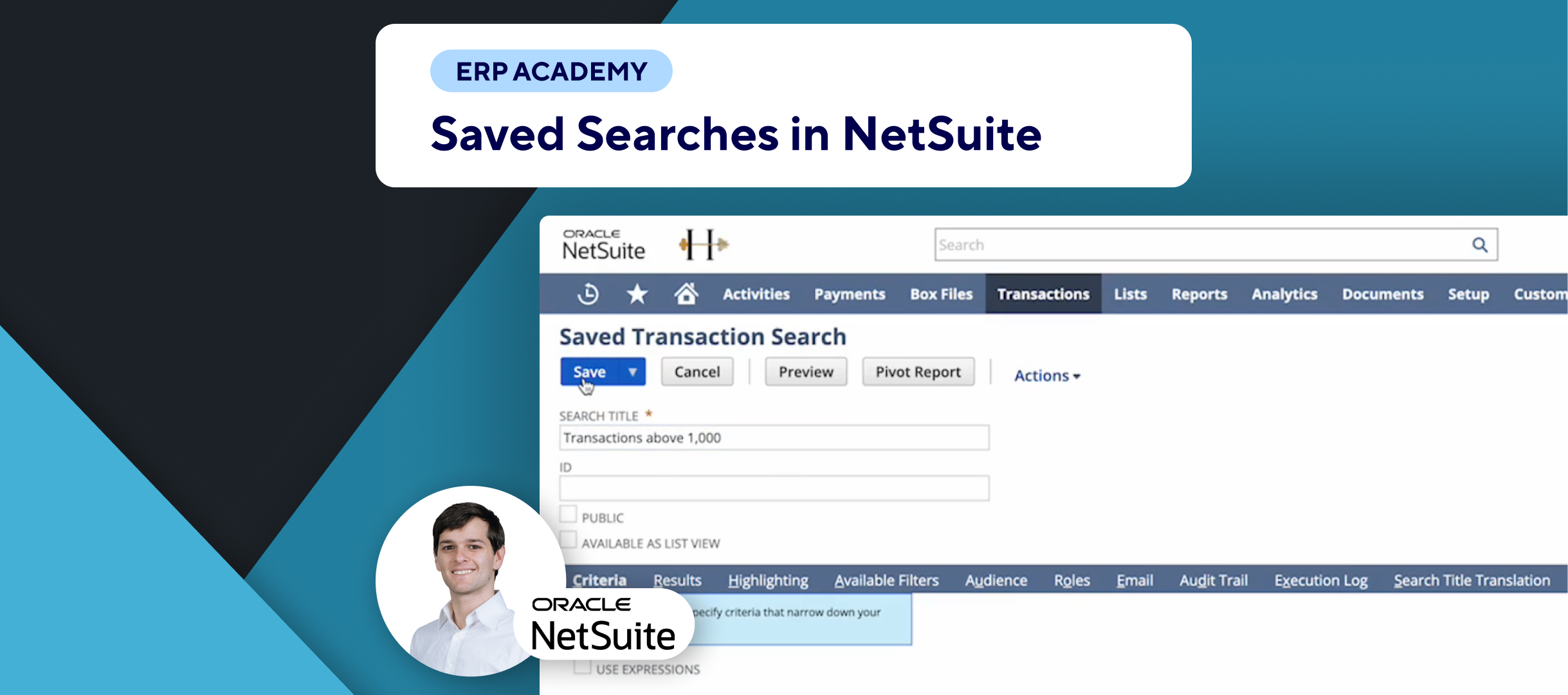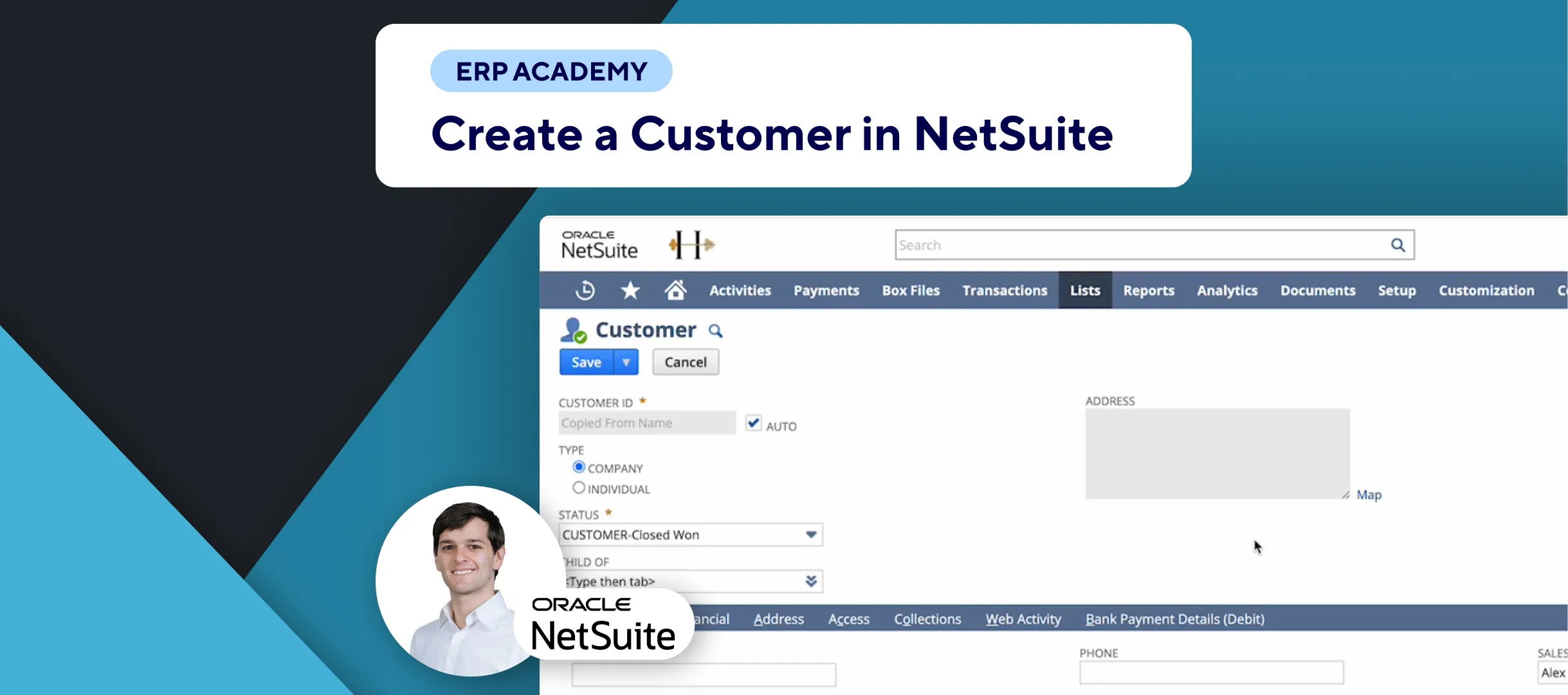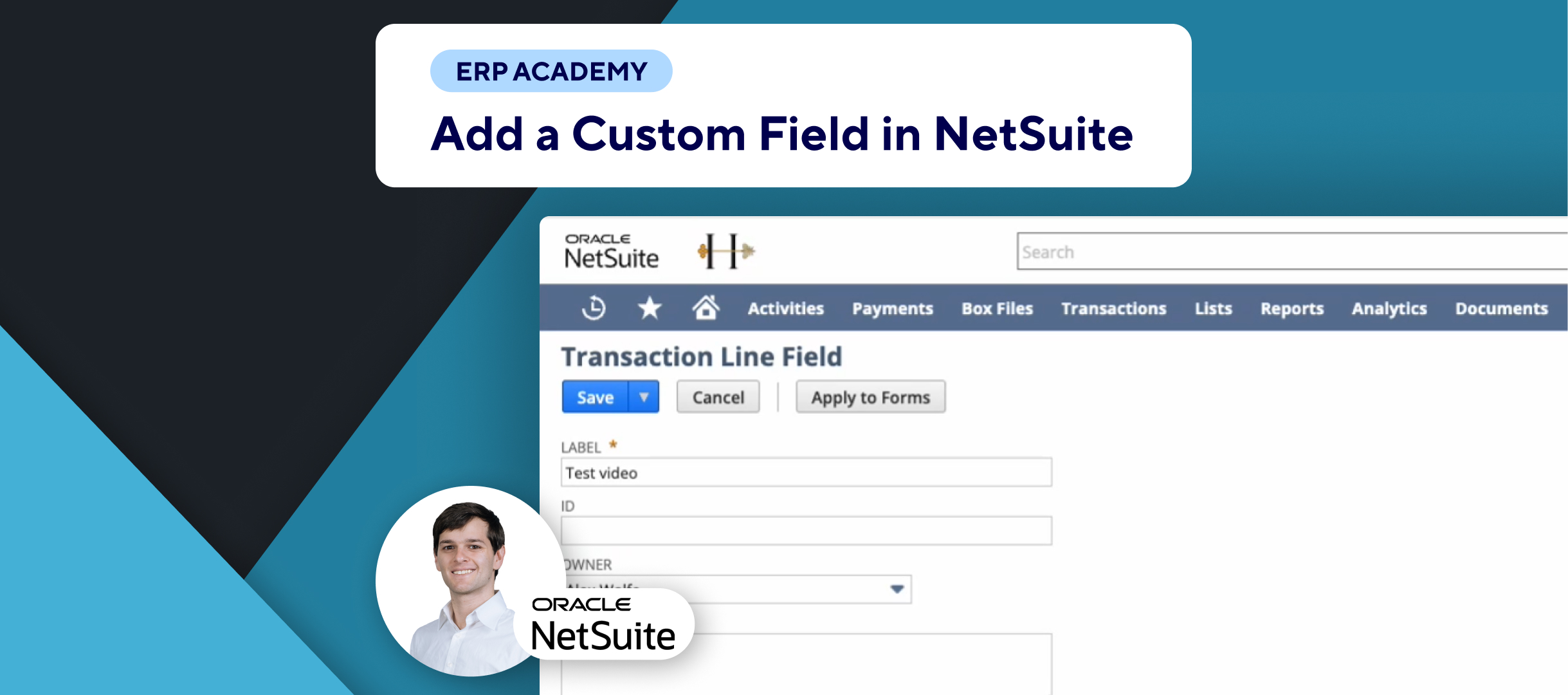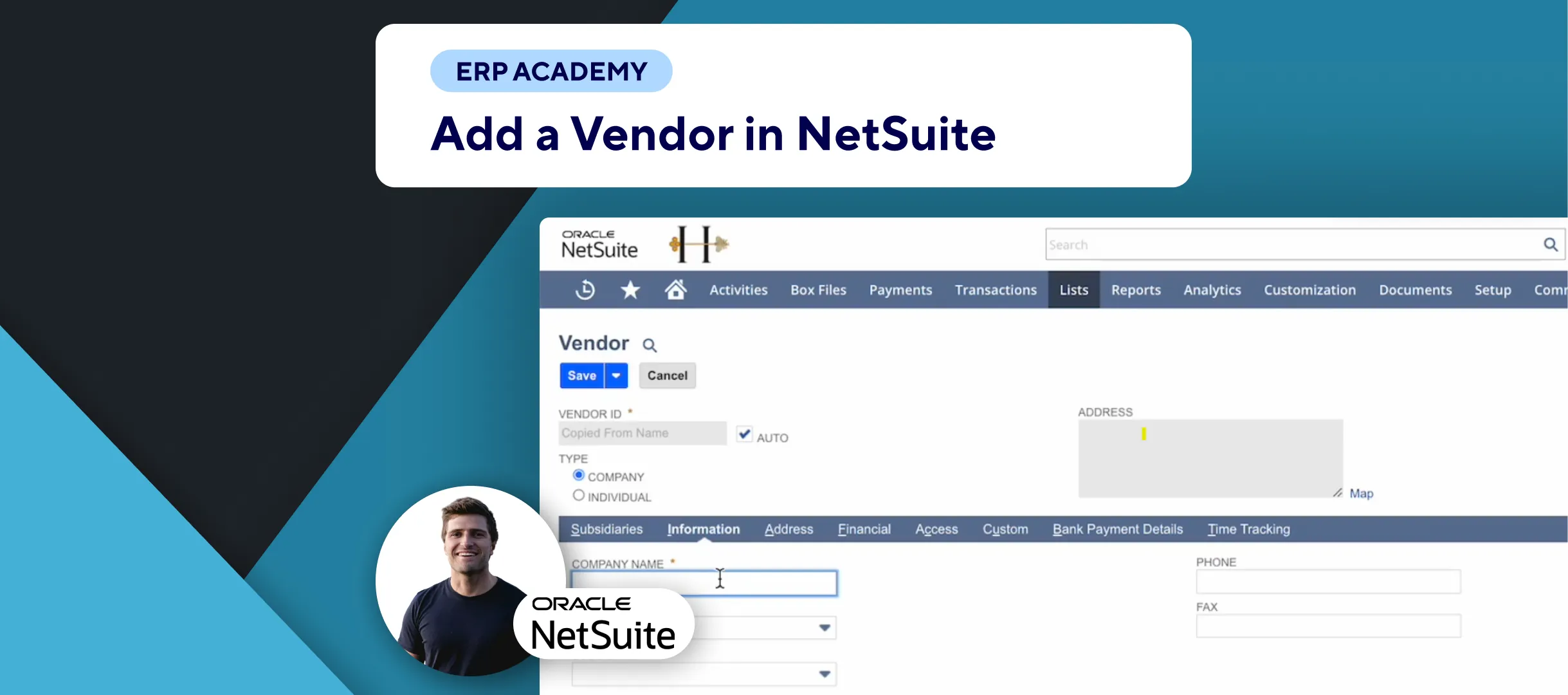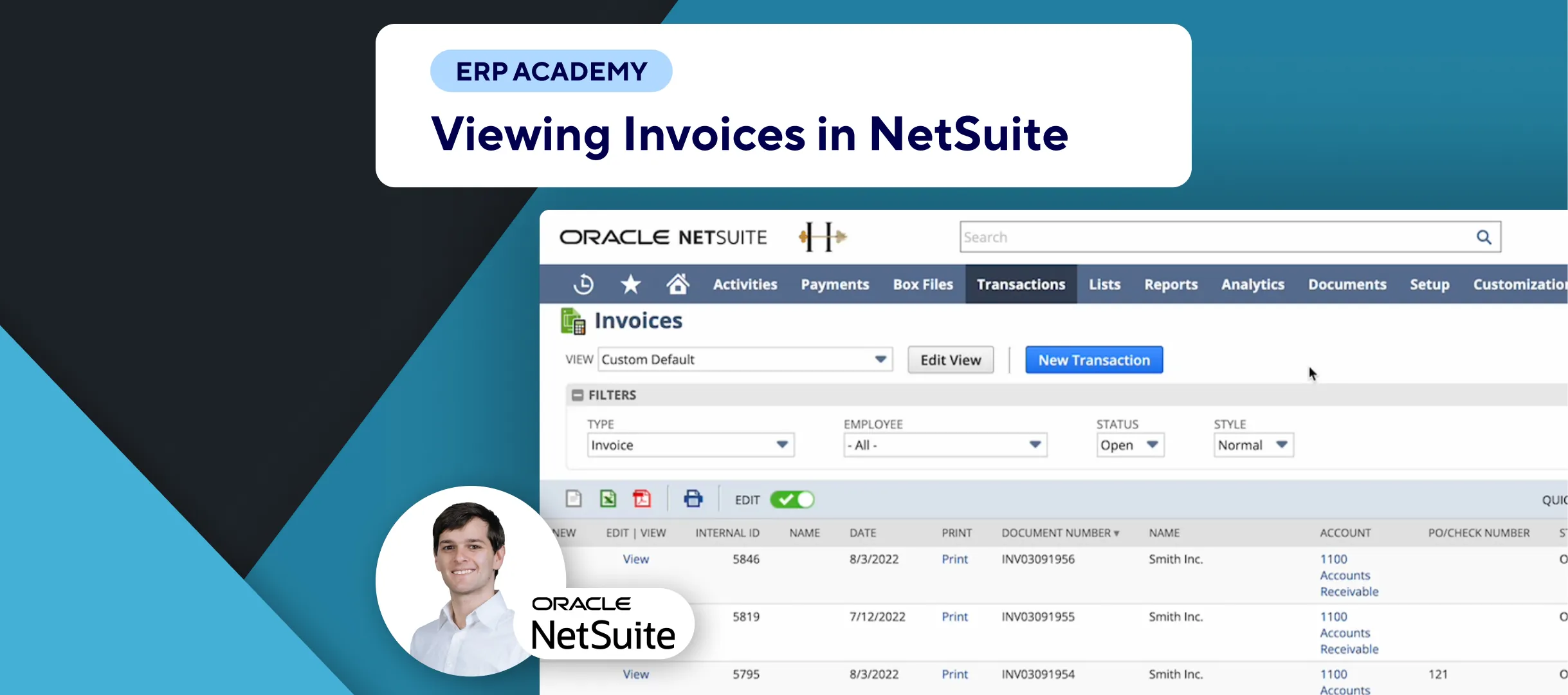🚨 Problem: Creating a sales order in NetSuite is a fundamental task for managing customer transactions, but it can vary slightly depending on your system configuration. This tutorial will guide you through the essential steps to create a sales order efficiently.
Steps to Create a Sales Order
- Navigate to Sales Order:
- 🔍 Go to: Transactions > Sales > Sales Orders.
- Assign to a Customer:
- 🧾 Select the customer to whom the sales order will be assigned.
- 📋 Search for the customer (e.g., “Mac”) and select the correct one. Ensure all mandatory fields (marked with an asterisk) are filled in.
- Fill in Order Details:
- 📊 Verify the currency and exchange rate.
- 🛒 Add the item(s) to the sales order:
- Select the item from the list.
- Enter the quantity.
- Verify the item description and amounts.
- 🏷️ Ensure the tax code is filled in.
- 📋 Fill in any additional necessary information.
- Save the Sales Order:
- 💾 Click “Save” to create the sales order.
- ✅ The sales order is now linked to the customer and can be found in the sales order list or directly under the customer’s record.
Important Considerations
- Custom Layouts:
- 📐 Each NetSuite layout might look slightly different due to customization, but the core steps remain the same.
- 🔍 Utilize the search bar to quickly find pages or records if needed.
- Mandatory Fields:
- 🛠️ Mandatory fields are marked with an asterisk (*) and must be filled out to complete the order.
Final Thoughts
Creating a sales order in NetSuite is a straightforward process that ensures your customer transactions are recorded accurately. By following these steps, you can efficiently manage sales orders and maintain accurate records.
For more tips and tutorials on using NetSuite, check out the rest of our videos and help articles.