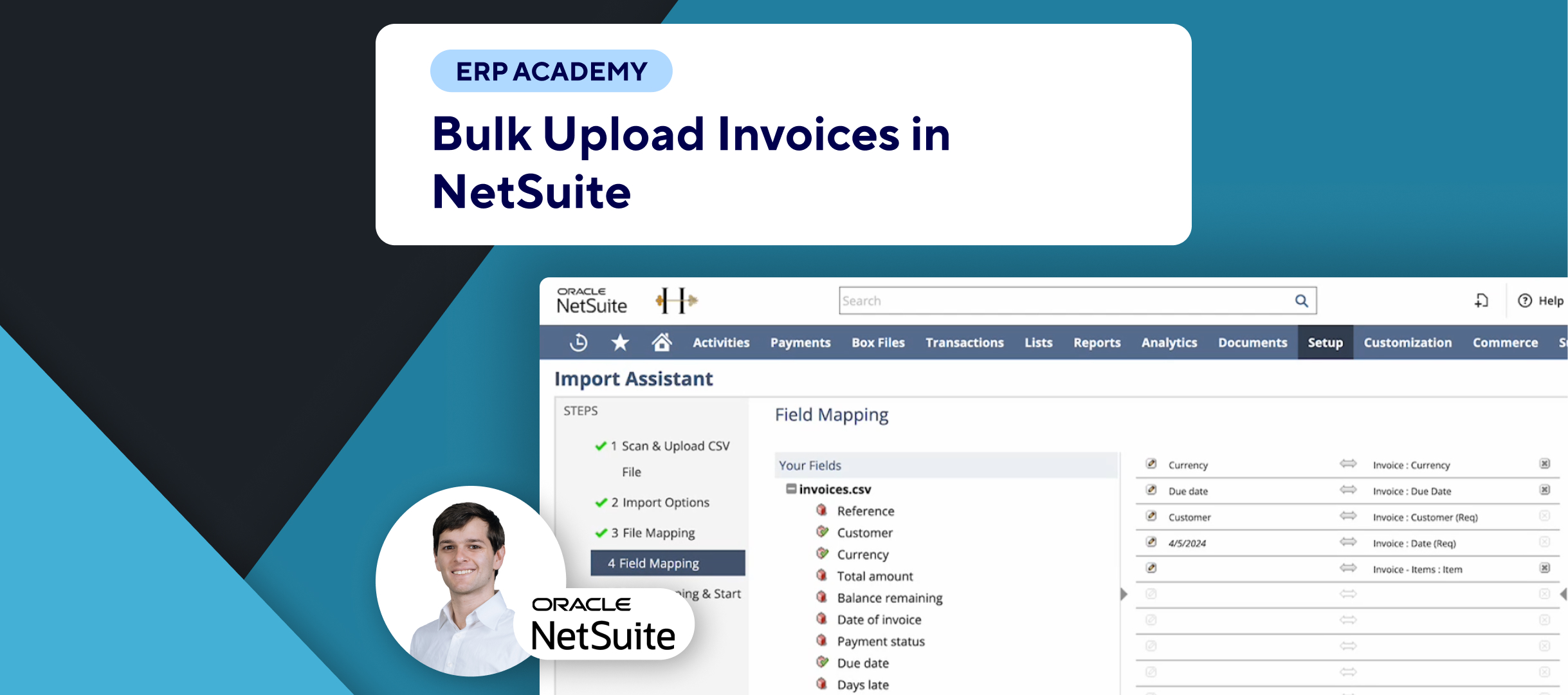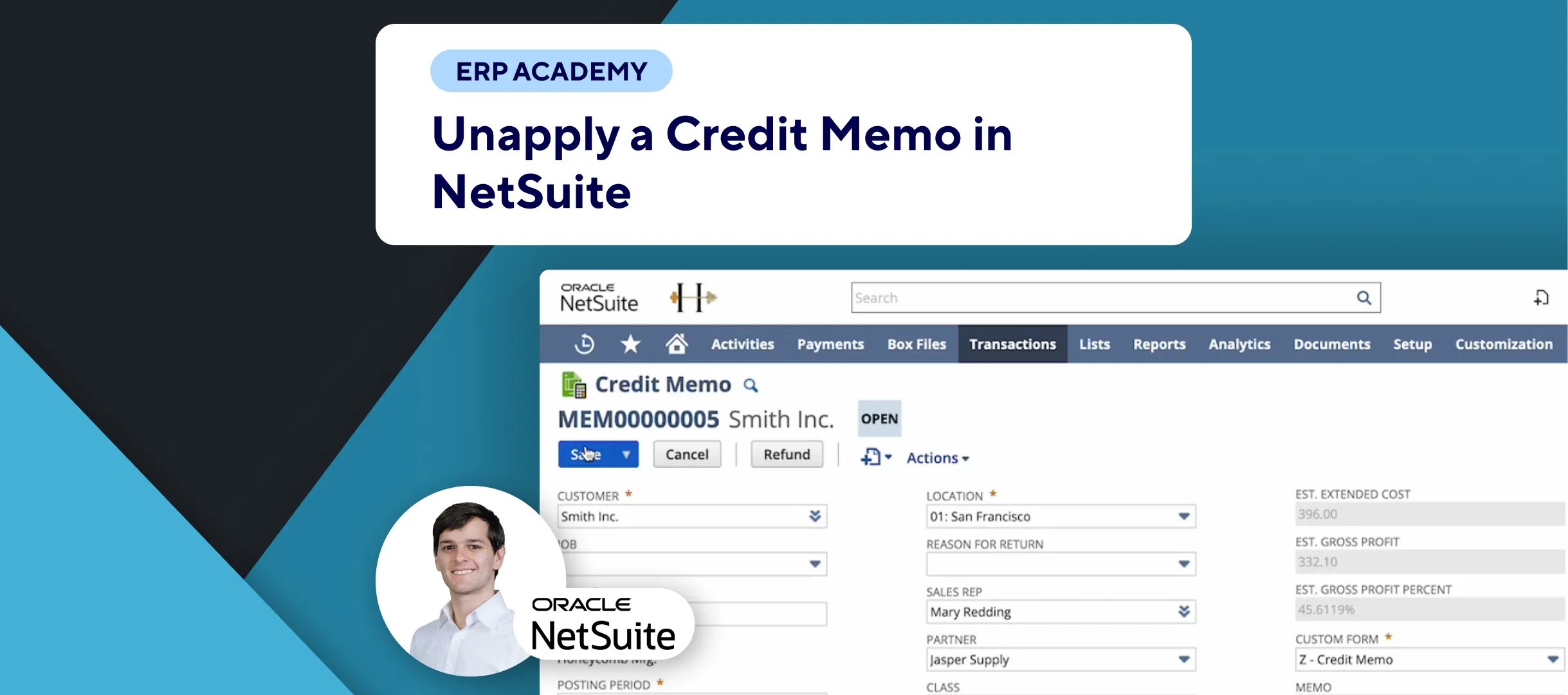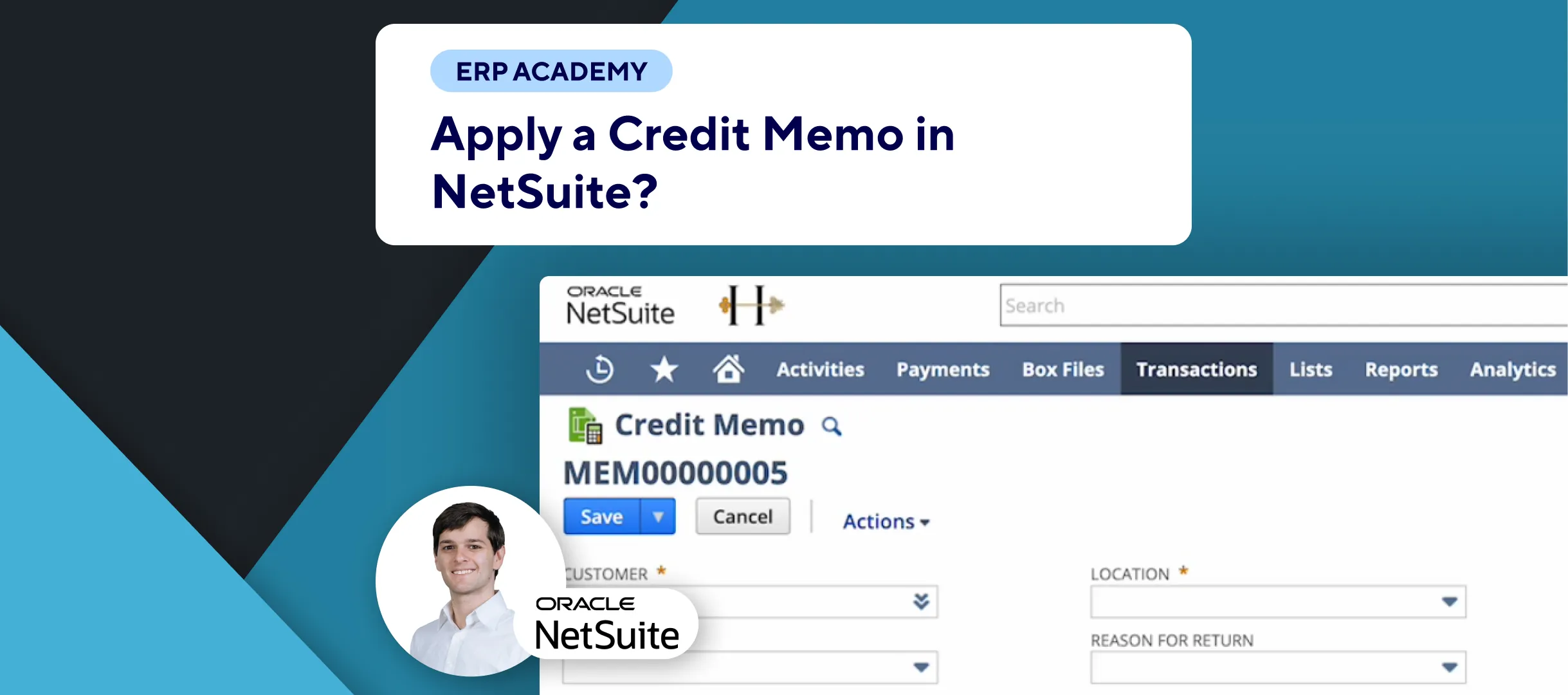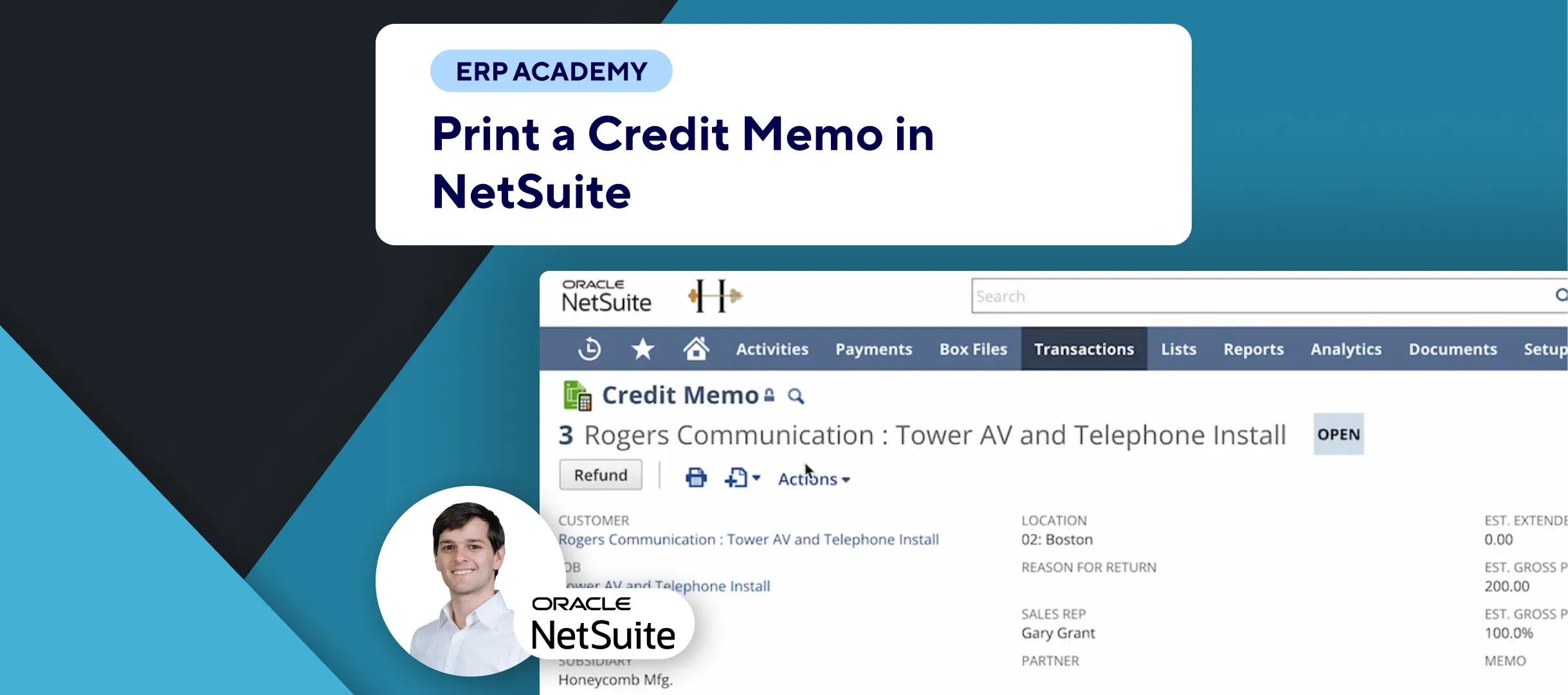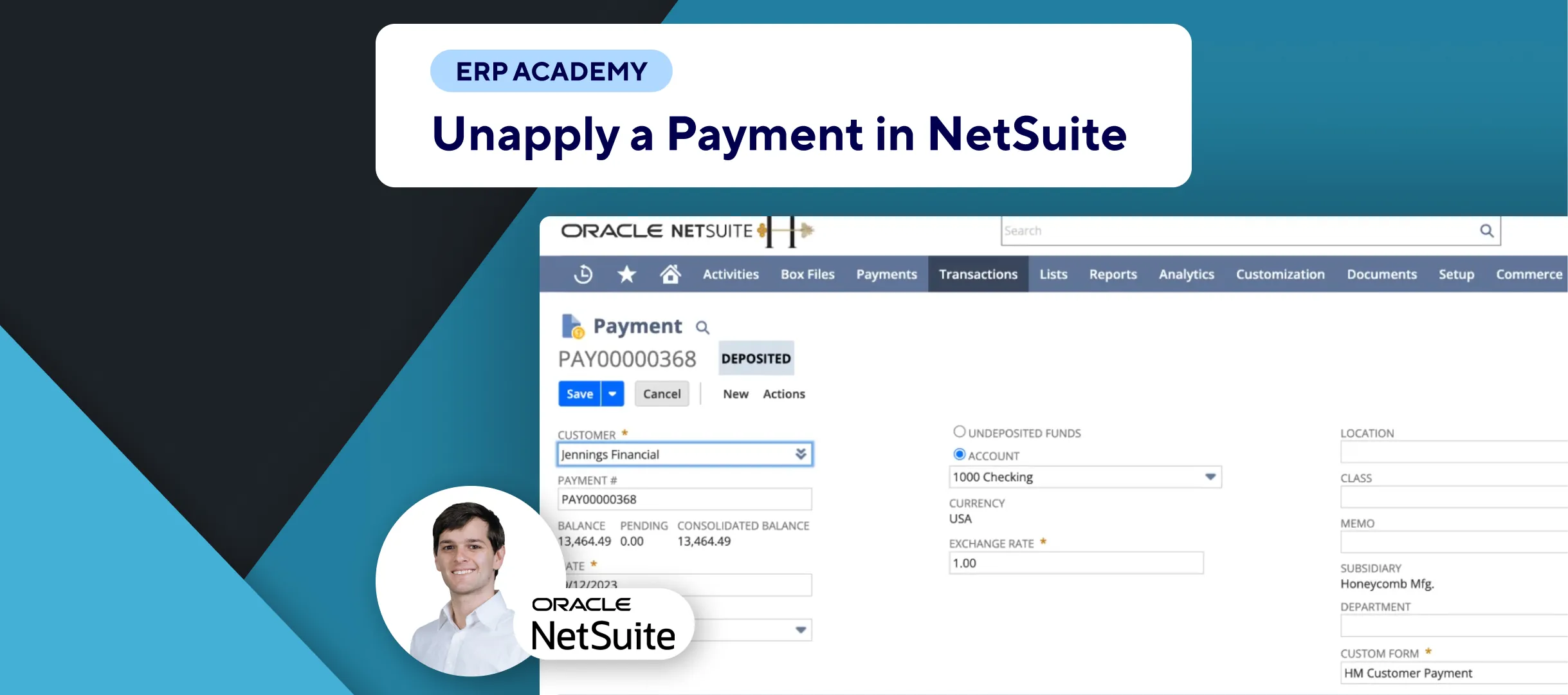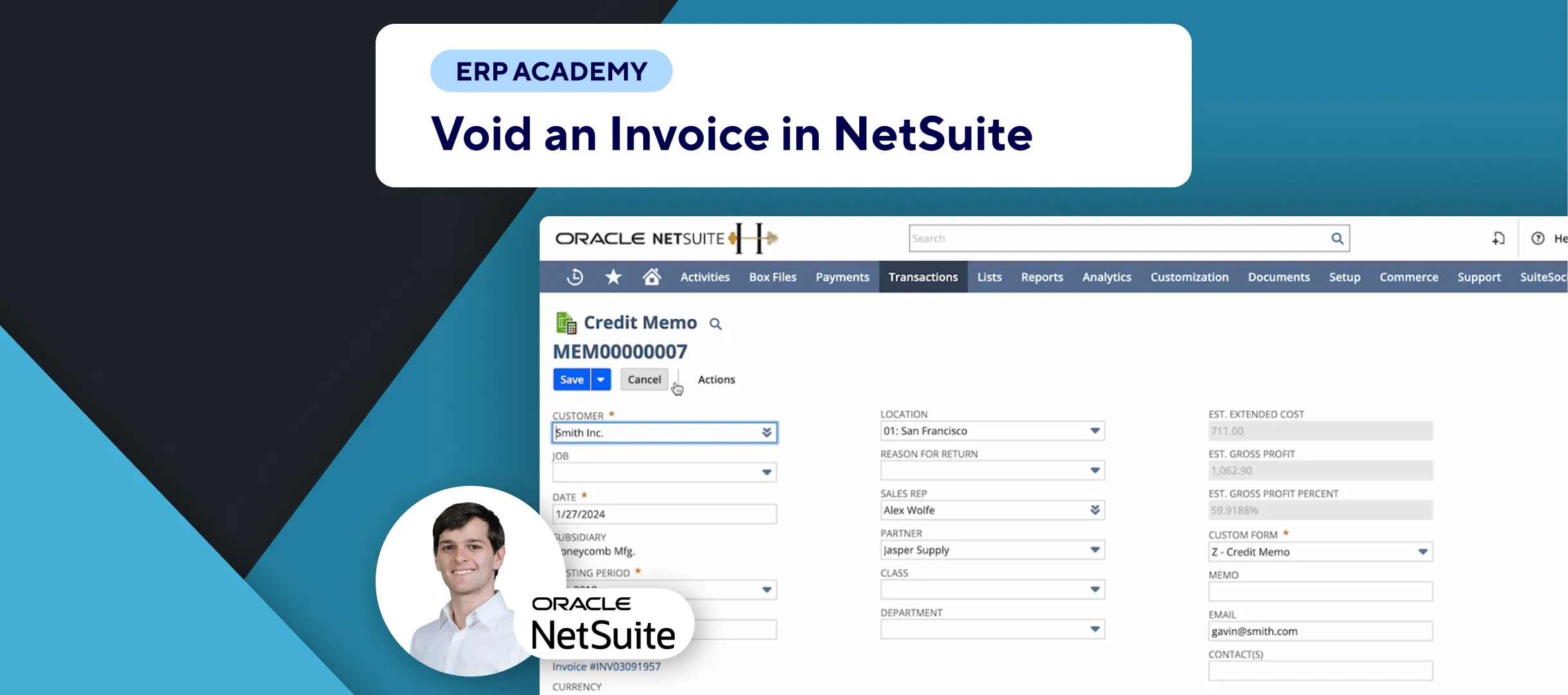🚨 Problem: Exporting and printing invoices in NetSuite can be a cumbersome task if not done efficiently. This tutorial will guide you through the steps to export your invoices to PDF for printing or saving, making the process smoother and more manageable.
Steps to Export Invoices to PDF
- Locate the Invoice:
- 🧾 Go to the invoice you want to export.
- Print Options:
- 🖨️ Click on the print icon. You will see three options:
- Print: This option exports the invoice as a PDF, which you can print or save.
- Print in Customer’s Local: This exports the invoice as a PDF in the customer’s preferred language (if set up).
- Print GL Impact: This option exports a report showing the financial accounting impact of the transaction on the general ledger accounts.
- 🖨️ Click on the print icon. You will see three options:
- Export the Invoice:
- Print:
- 📄 Click “Print” to export the invoice as a PDF.
- 📥 Save or print the PDF.
- Print in Customer’s Local:
- 🌐 Click “Print in Customer’s Local” for a translated PDF based on the customer’s language preference.
- Print GL Impact:
- 📊 Click “Print GL Impact” to export a general ledger impact statement, detailing how the transaction affects the general ledger accounts.
- Print:
- Customization:
- 🎨 Customize your NetSuite instance to ensure the exported invoices look professional. Uncustomized invoices might look plain or unattractive.
Additional Tips
- Automate Invoice Sending:
- 📧 To streamline the process of sending invoices, consider using Kolleno, a leading SuiteApp for NetSuite. Kolleno automates the sending of invoices to customers according to a predefined schedule, ensuring timely delivery and follow-ups for overdue payments.
Final Thoughts
Exporting invoices to PDF in NetSuite is a simple process, but automating it can save time and reduce manual errors. By following these steps, you can ensure your invoices are professional and sent out efficiently.
For more tips and tutorials, explore our other videos.