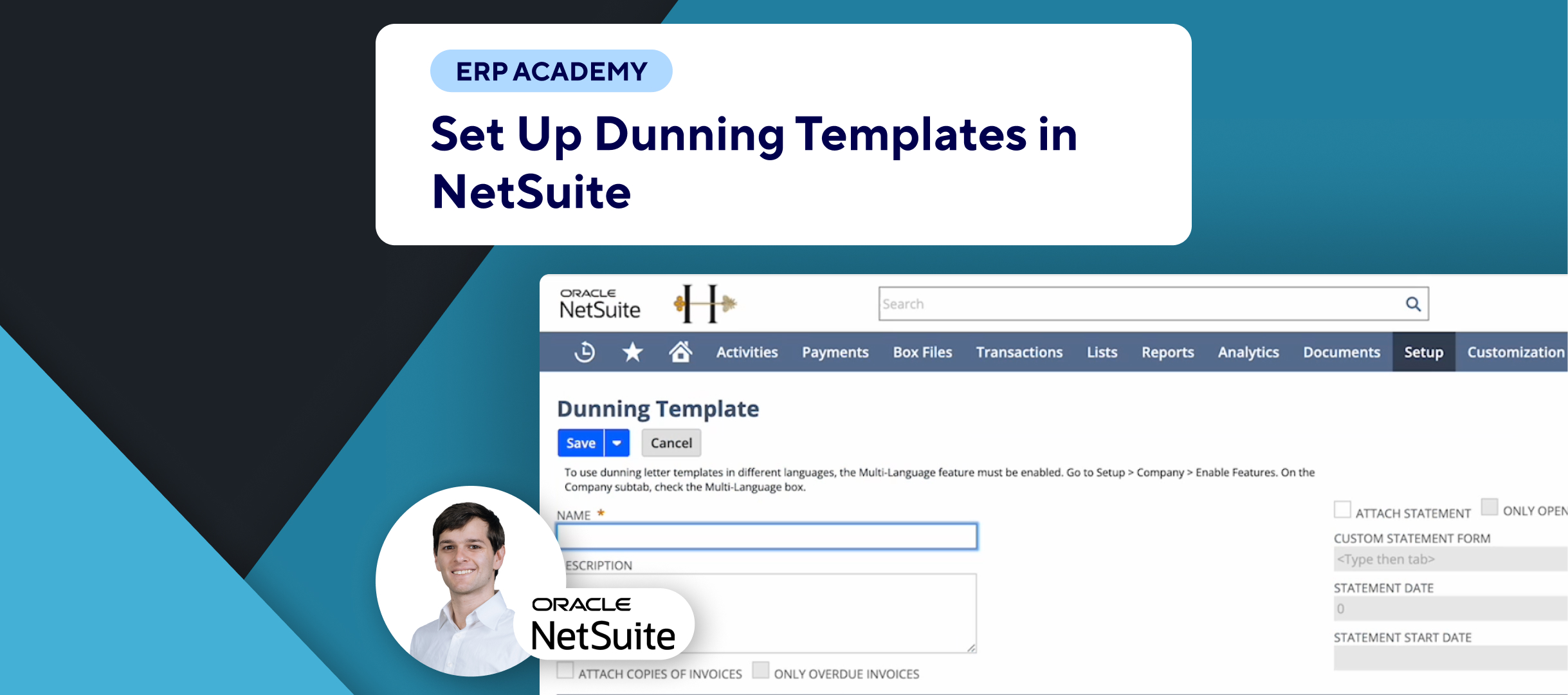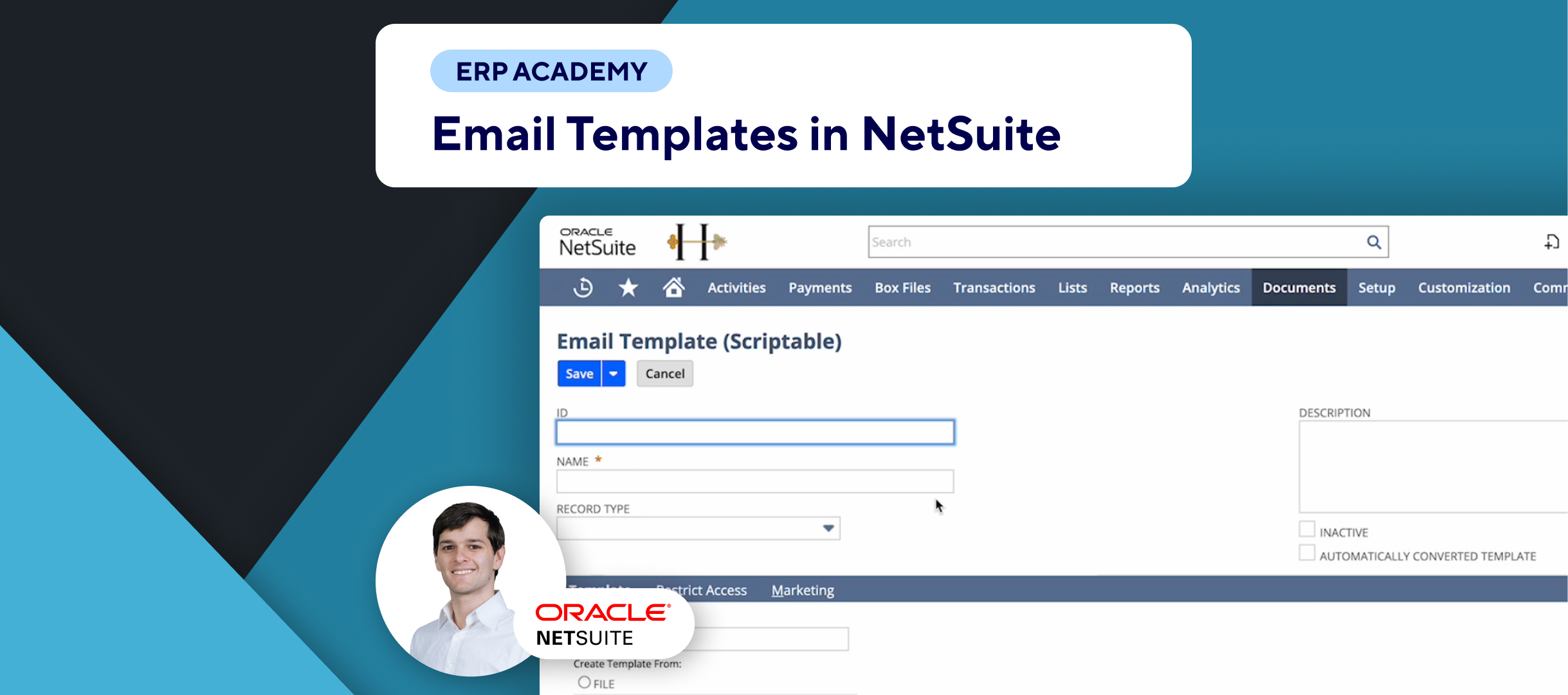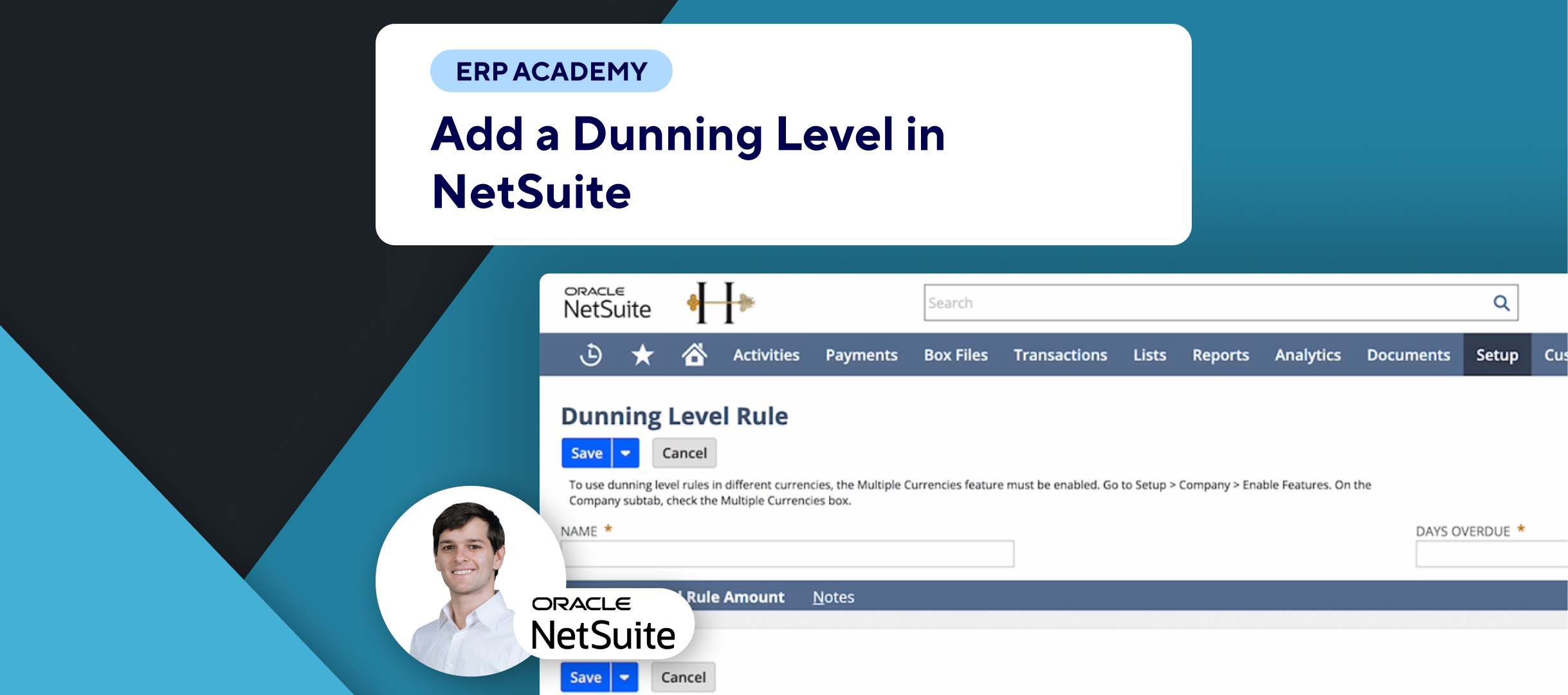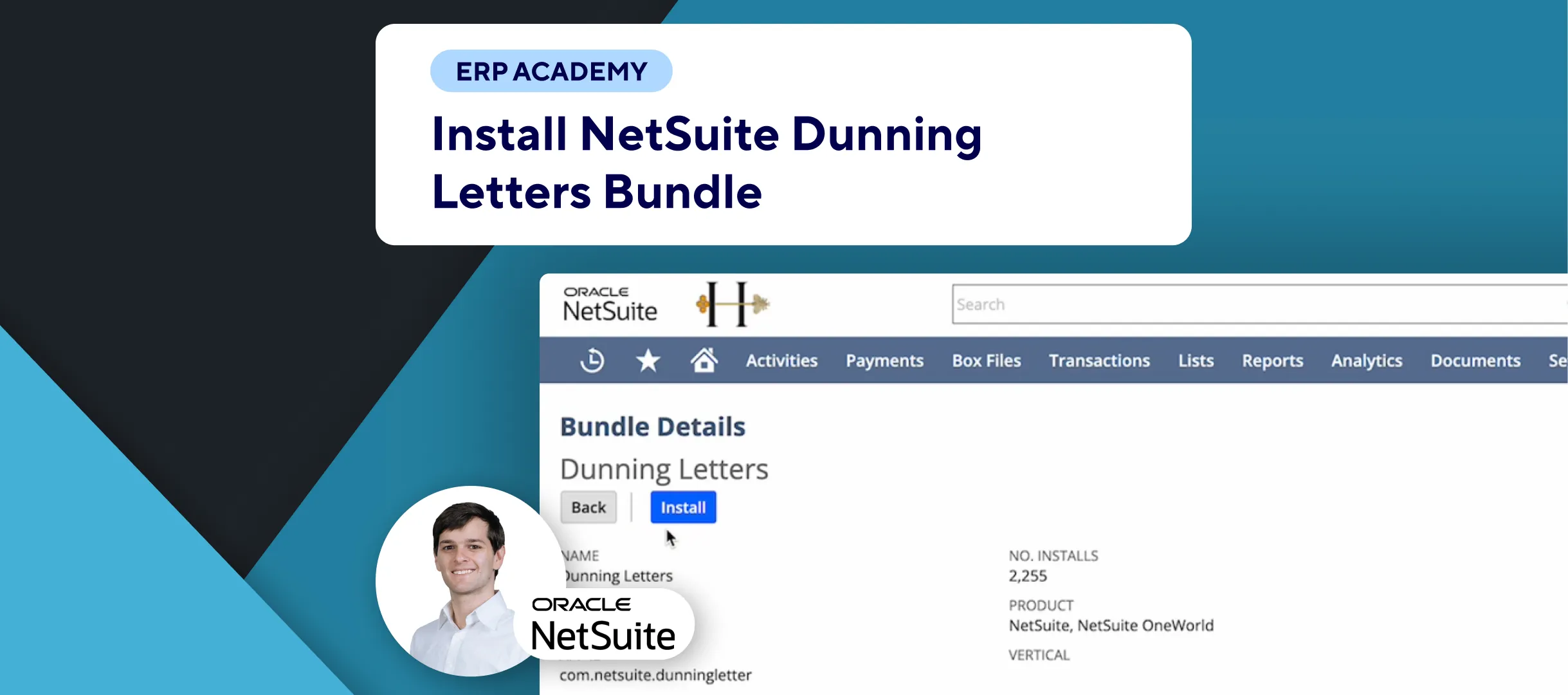🚨 Problem: Efficiently managing overdue payments and ensuring clear communication with customers can be challenging. Attaching customer statements to dunning letters can help provide a comprehensive overview of outstanding transactions. This tutorial will guide you through the process of attaching statements to dunning letters in NetSuite (or you can have it on auto-pilot for you thanks to Kolleno).
Steps to Attach Statements to Dunning Letters
- Navigate to Dunning Templates:
- 📂 Go to: Setup > Dunning > Dunning Templates > New (or select an existing template).
- Enable Attach Statements:
- ✅ Check the “Attach Statement” box to enable statement attachment options.
- Configure Statement Options:
- Only Open Transactions:
- 📋 Check this box to show only open transactions on the statement.
- Custom Statement Form:
- 📝 Select the statement form to use for generating the statement.
- Note: If left blank, the system preferred statement form and layout will be used.
- Only Open Transactions:
- Set Statement Dates:
- Statement Start Date:
- 📅 Enter the number of days relative to the dunning evaluation day to mark the start of the statement period.
- Example: Enter
3to start from three days after the dunning evaluation day, or-60to start from sixty days before. - Default: If left blank, all transactions in the customer’s history will appear.
- Statement Date:
- 📅 Enter the number of days relative to the dunning evaluation day to mark the end of the statement period.
- Example: Enter
3to include transactions until three days after the dunning evaluation day, or-3to include until three days before. - Default: If left as
0, all transactions from the statement start date up to the dunning evaluation day will be included.
- Statement Start Date:
Example Configuration
- Only Open Transactions: Checked
- Custom Statement Form: Default or selected custom form
- Statement Start Date: -60 (Sixty days before the dunning evaluation day)
- Statement Date: 0 (Up to the dunning evaluation day)
Final Thoughts
Attaching statements to dunning letters in NetSuite helps provide customers with a clear overview of their outstanding transactions, improving communication and payment collection efficiency. By following these steps, you can customize your dunning letters to include relevant transaction details, making it easier for customers to understand their outstanding balances.