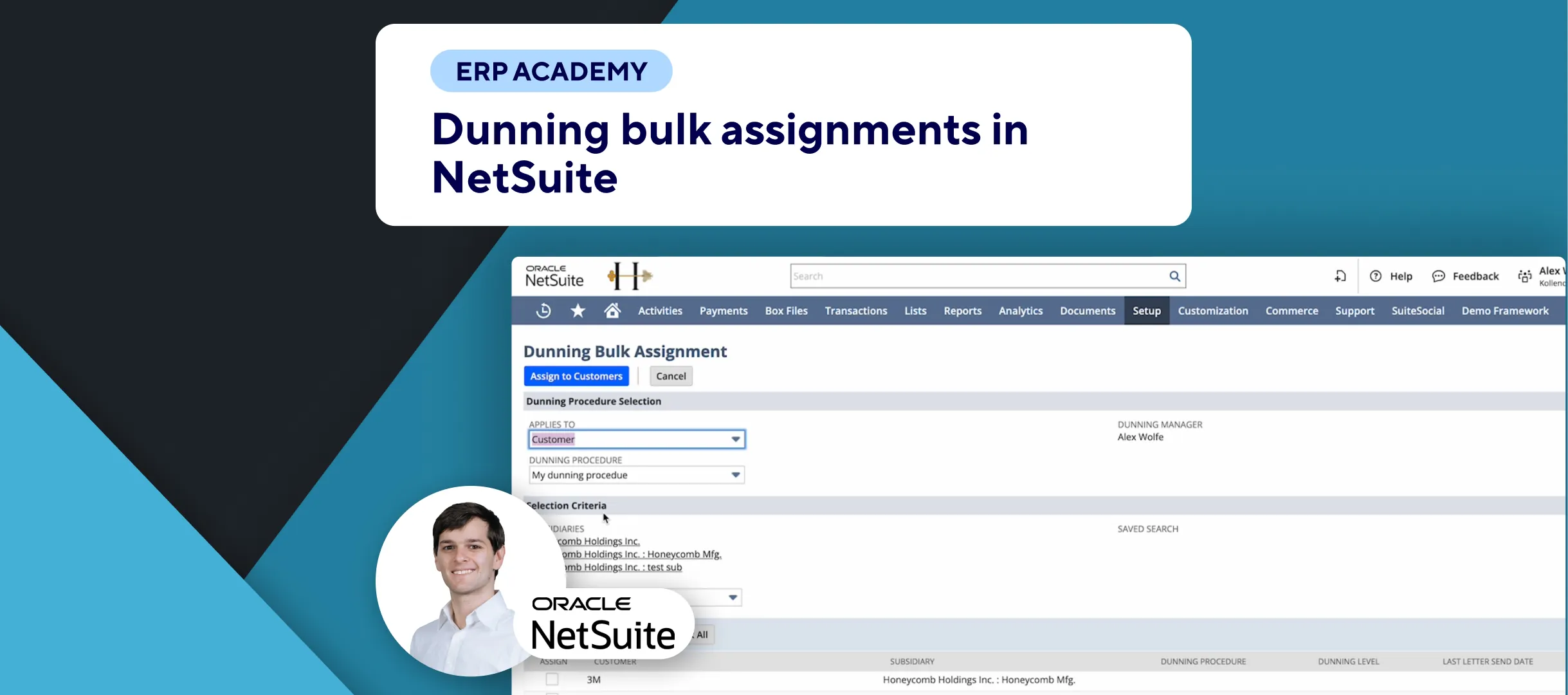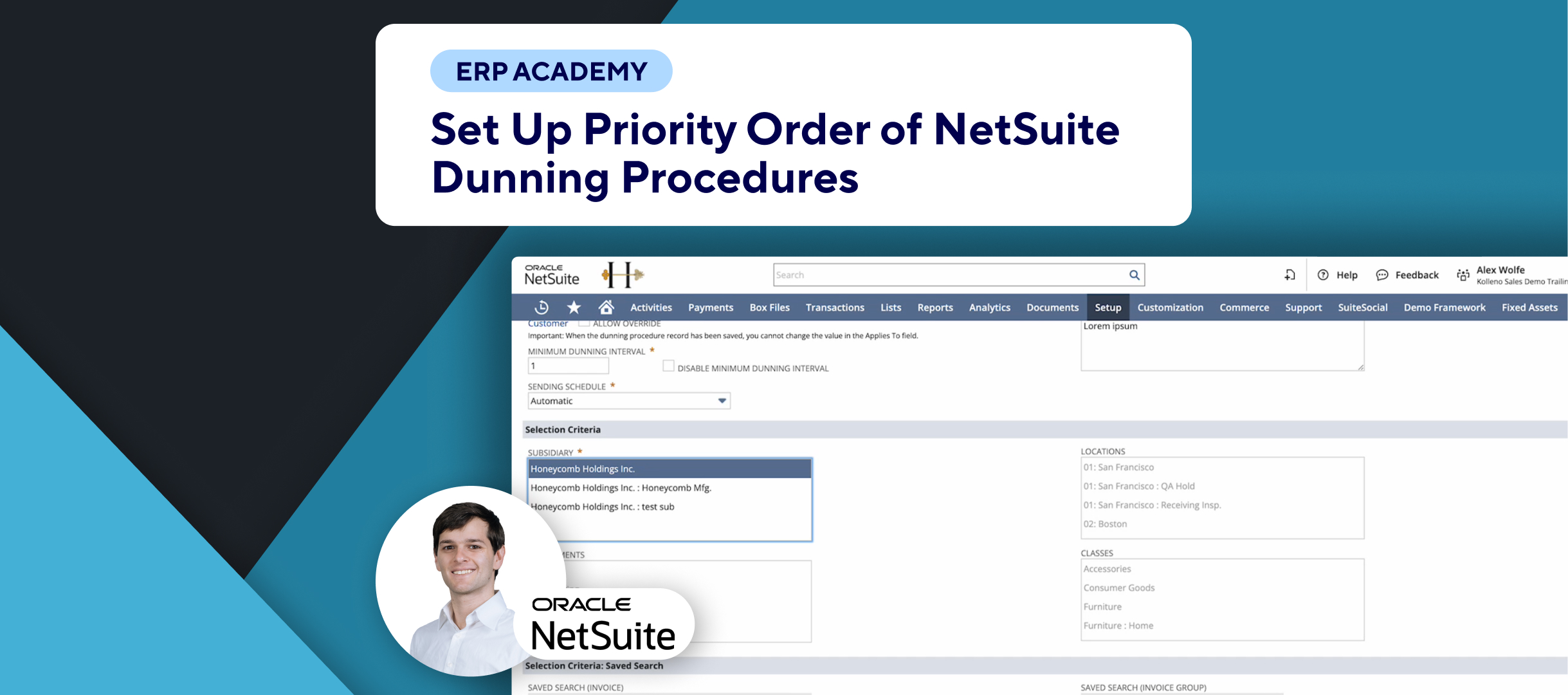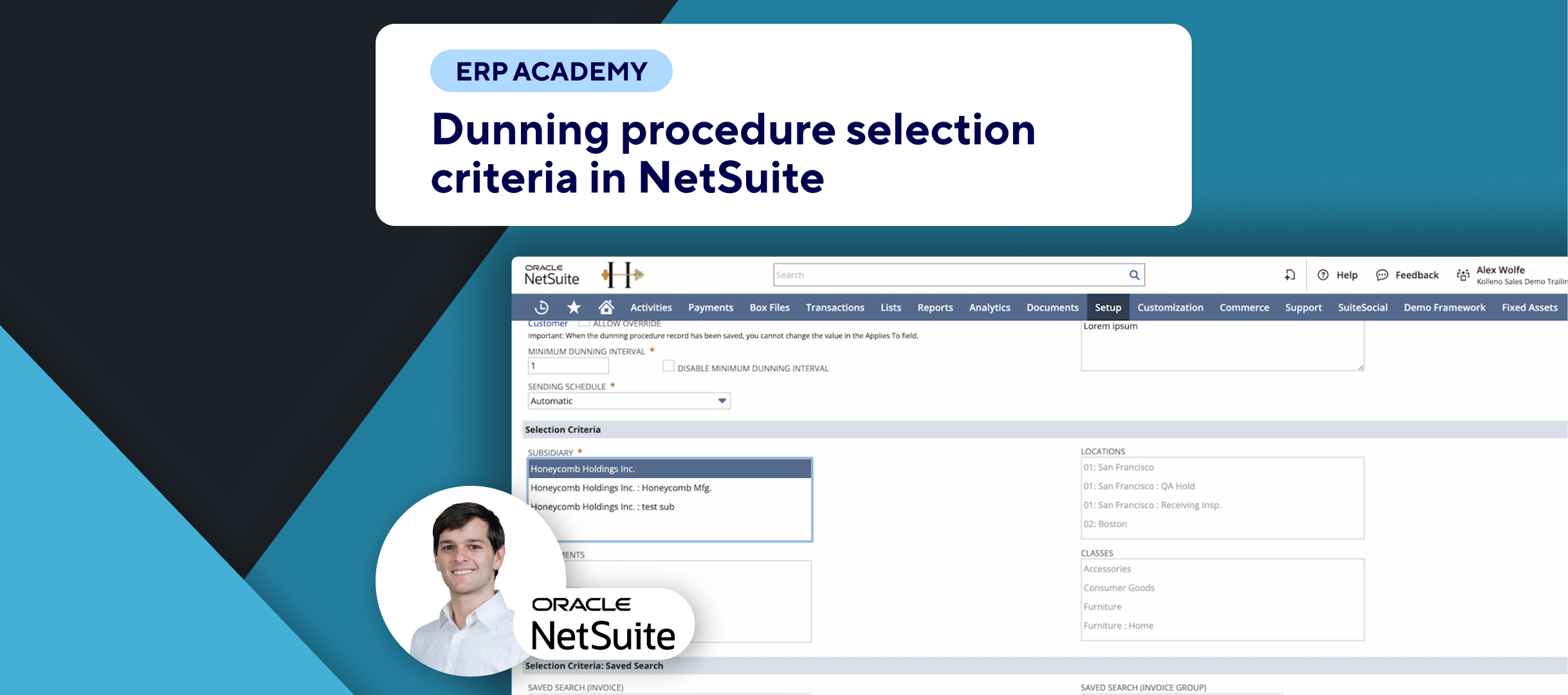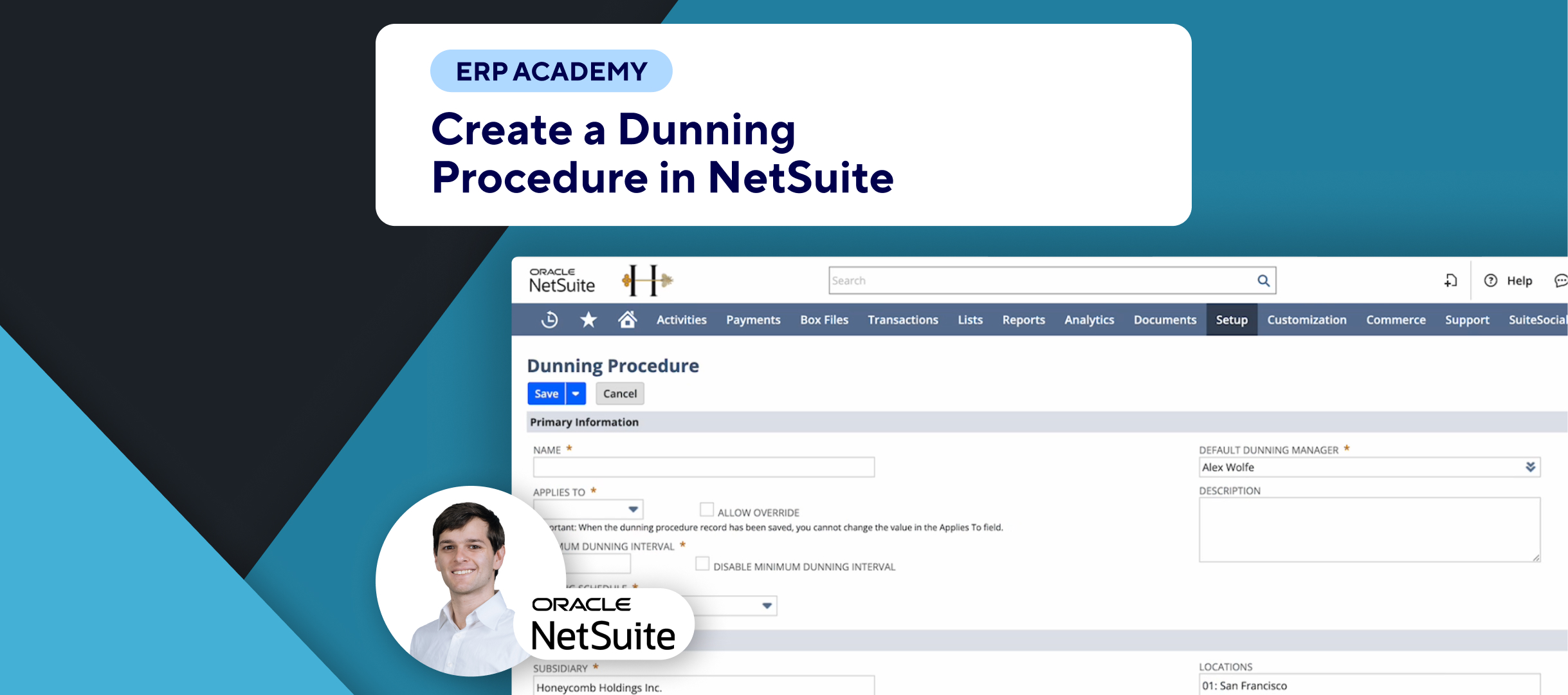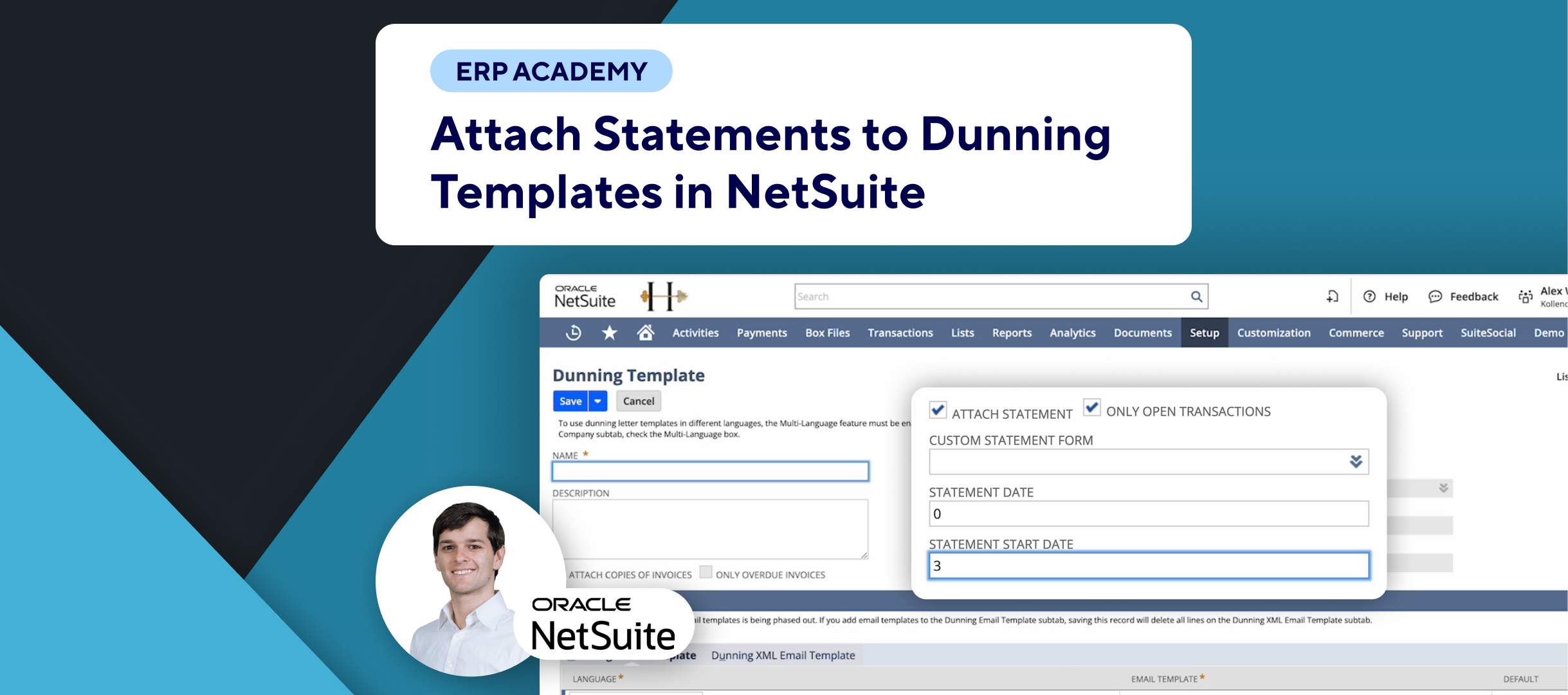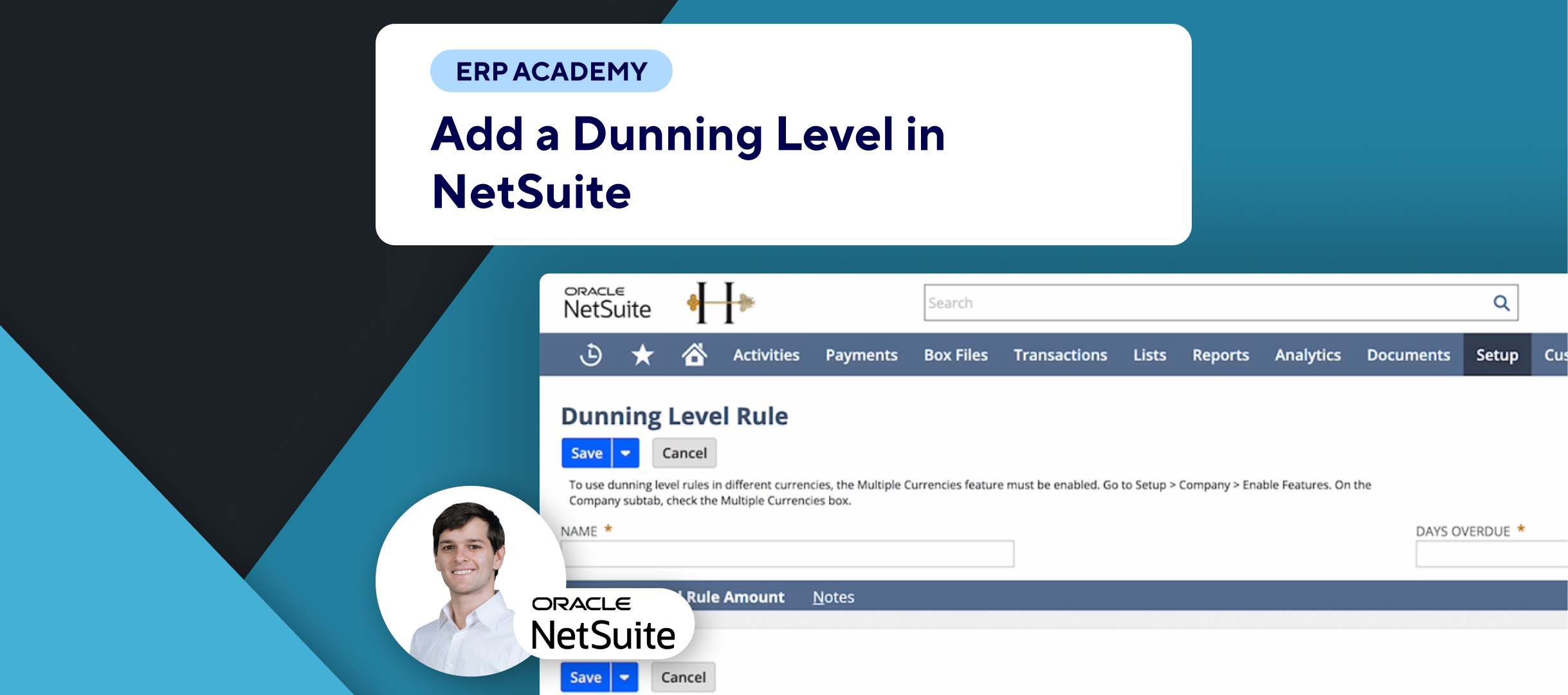🚨 Problem: Managing Dunning letter settings for multiple customers one by one can be incredibly time-consuming and tedious. ⌛ This is especially true when you have to individually check options like “Allow letters to be emailed,” “Allow letters to be printed,” and “Do not send letters to customer email” for each customer.
🚀 Solution: Bulk Update Feature
NetSuite offers a bulk update feature within the Dunning module to streamline this process and save you a ton of time. ⏱️ Let’s dive into how you can use this feature effectively!
- Accessing the Bulk Update:
- Navigate to Setup > Dunning > Bulk Update Customer Records. 📂
- Subsidiary Selection:
- Select the relevant subsidiary for the bulk update. This is crucial for OneWorld accounts to ensure updates apply correctly. 🌍
- Setting the Options:
- Allow letters to be emailed: Enables the system to send Dunning letters via email. 📧 Make sure to check this box if you prefer emailing Dunning letters.
- Allow letters to be printed: If you don’t intend to send physical Dunning letters, uncheck this box. ✉️
- Do not send letters to customer email: Ensures Dunning emails are sent only to specified recipients and not to the main customer email. 🚫📧
- Bulk Update Process:
- Important: NetSuite recommends performing the bulk update outside of normal business hours to avoid conflicts with other users. ⏰
- When you click Update, you will receive a prompt asking for confirmation. Once confirmed, the bulk update process will begin and cannot be reversed. 🔄
- Handling OneWorld Accounts:
- In OneWorld accounts, bulk updates apply to all customer records with Dunning procedures associated with the selected subsidiary. 🌐
- Only one bulk update can be performed at a time per subsidiary. 🔄
- Completion and Notification:
- After clicking Update, you will receive an email notification when the process is complete, detailing the number of records updated. 📧✅
- If any records were not updated due to validation errors, the email will provide details. 🛠️
By using the bulk update feature, you can efficiently manage Dunning settings for multiple customers, ensuring a streamlined process and saving valuable time. ⏱️
🔧 Additional Tips:
- Save Searches: Use saved searches with specific criteria to limit the customers displayed in the list, avoiding errors and ensuring accurate assignments. 🔍
For more advanced workflows and fully integrated solutions, check out Kolleno.