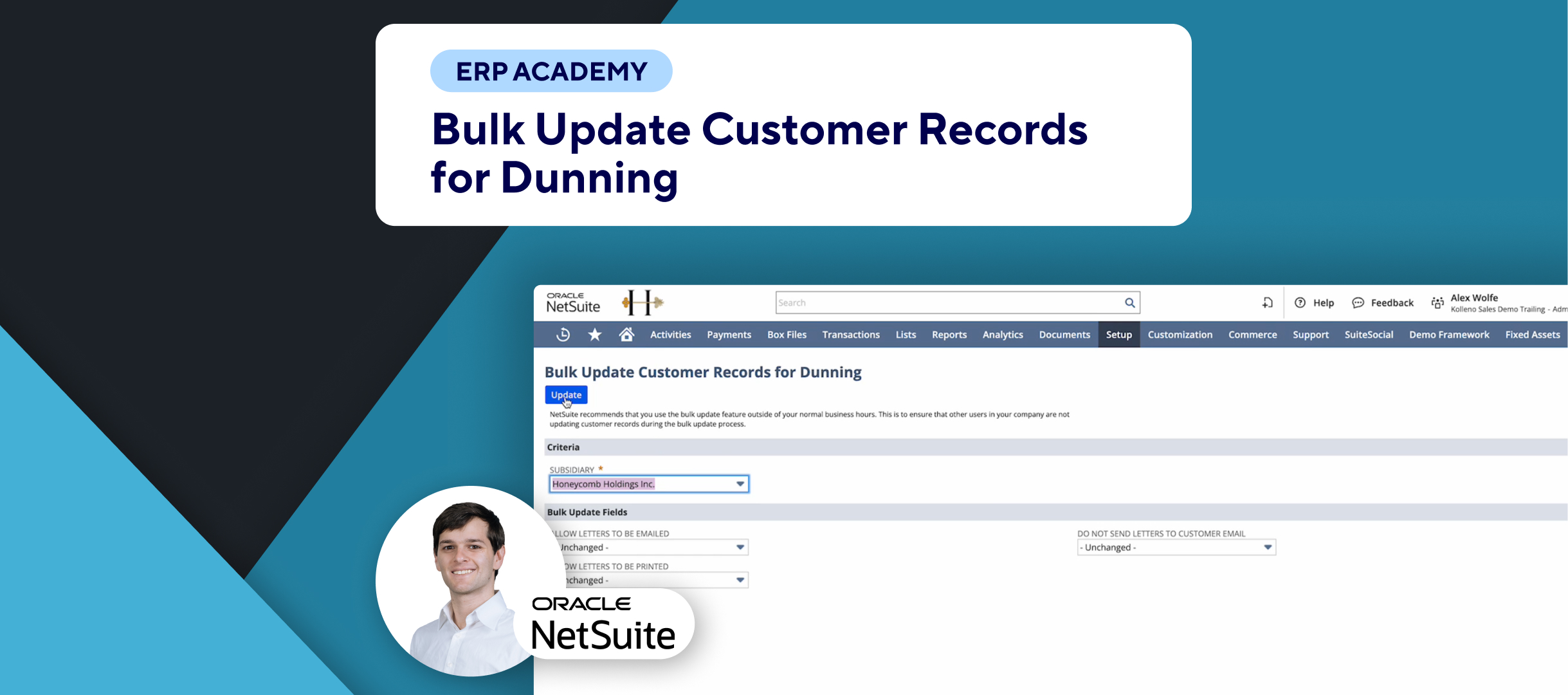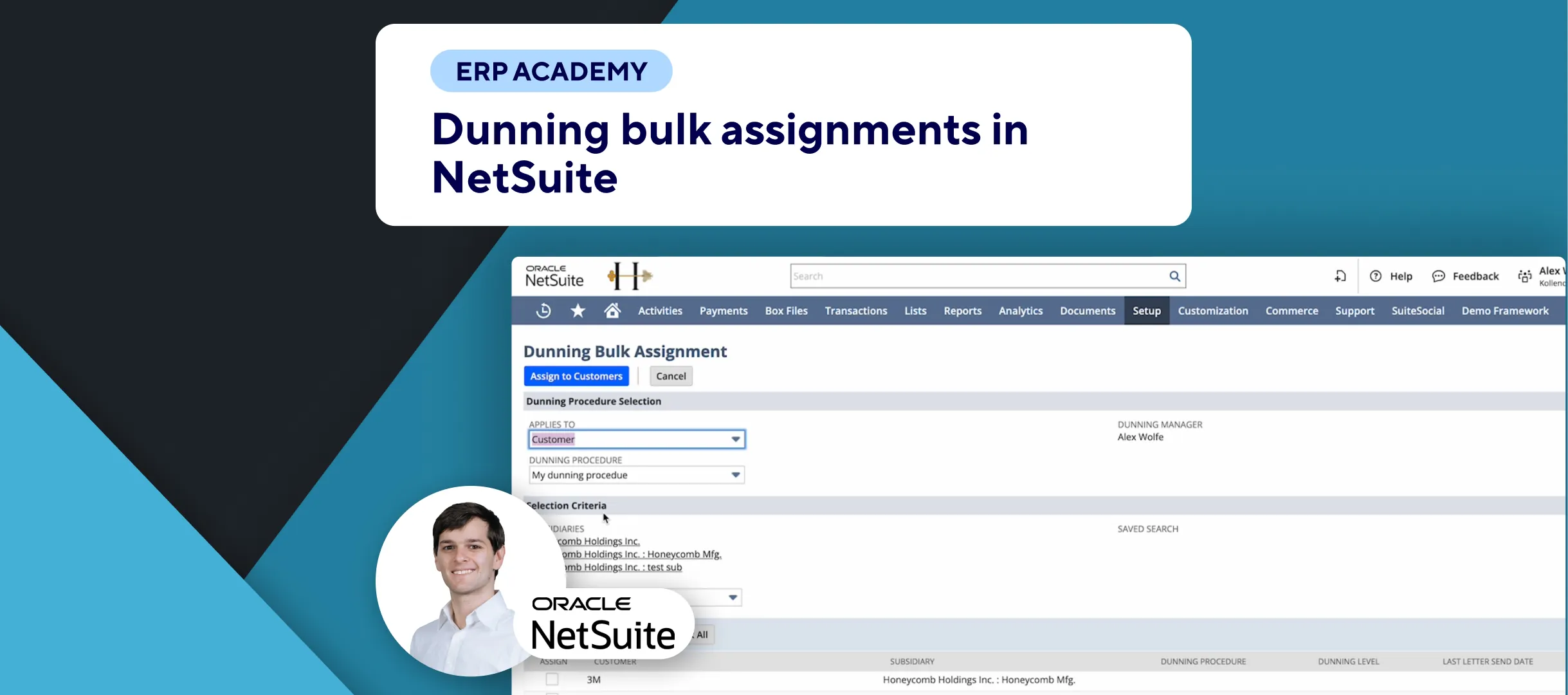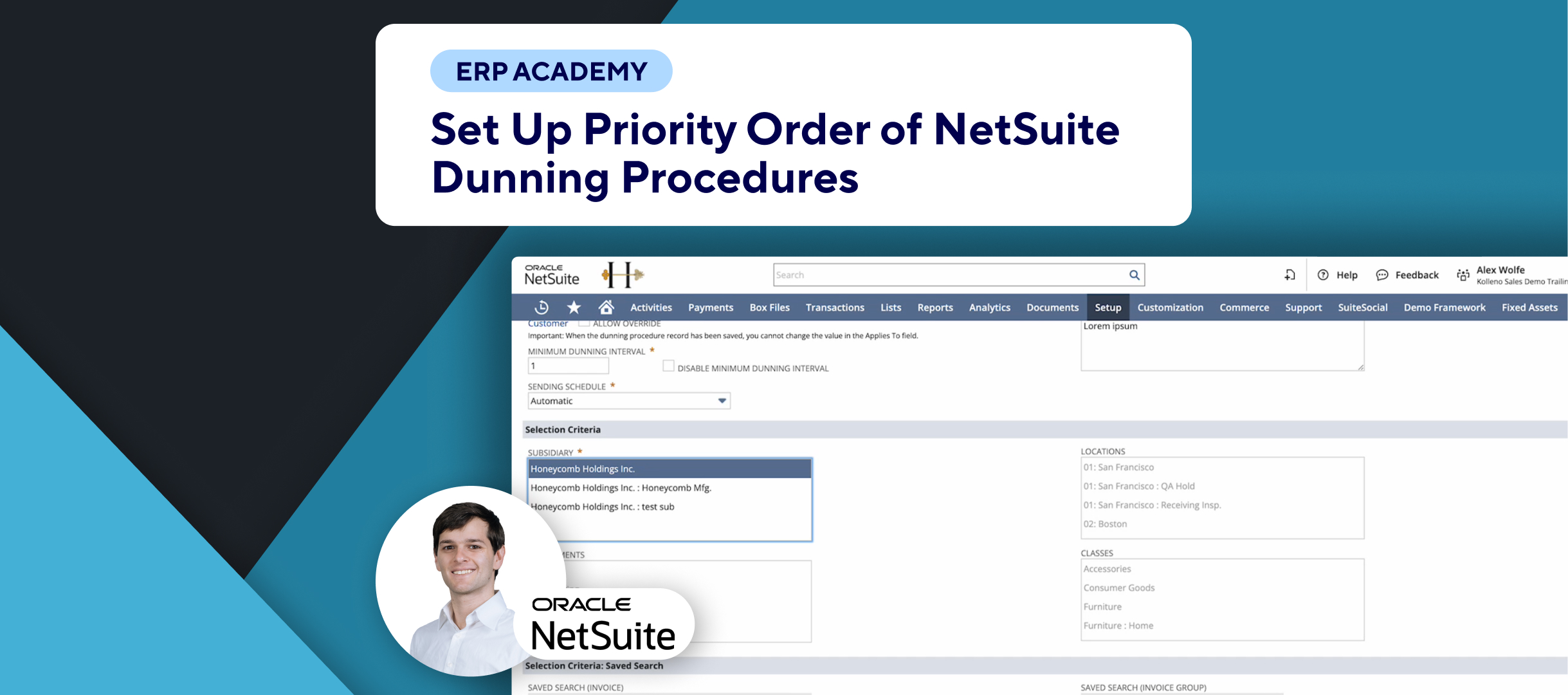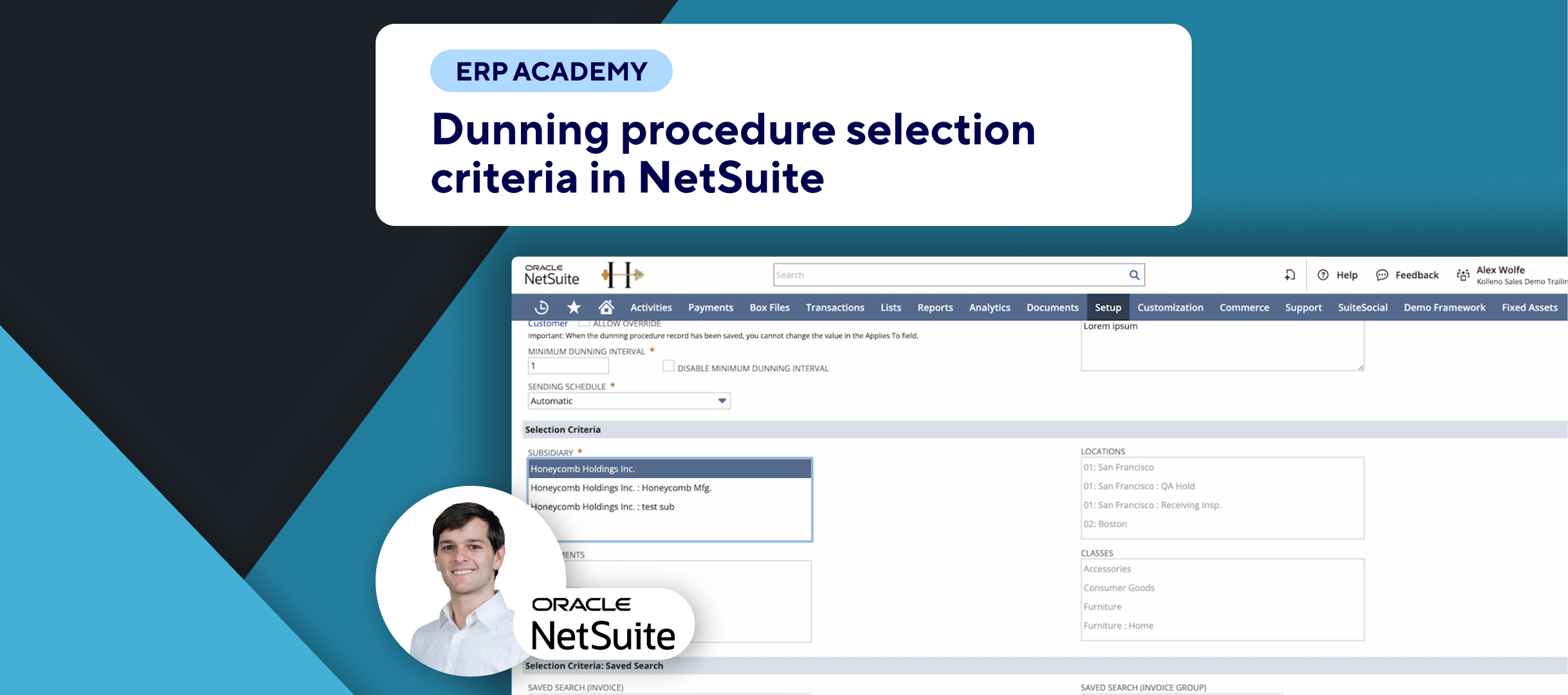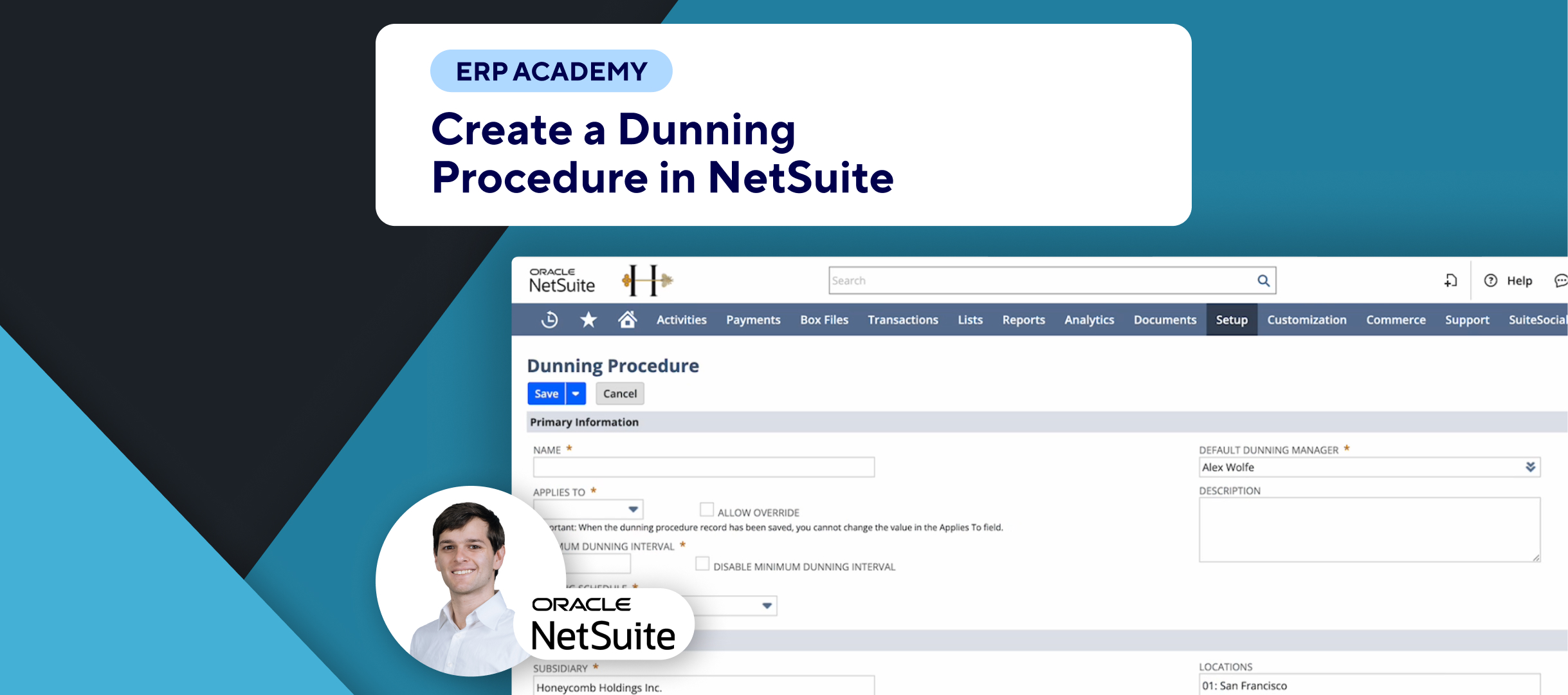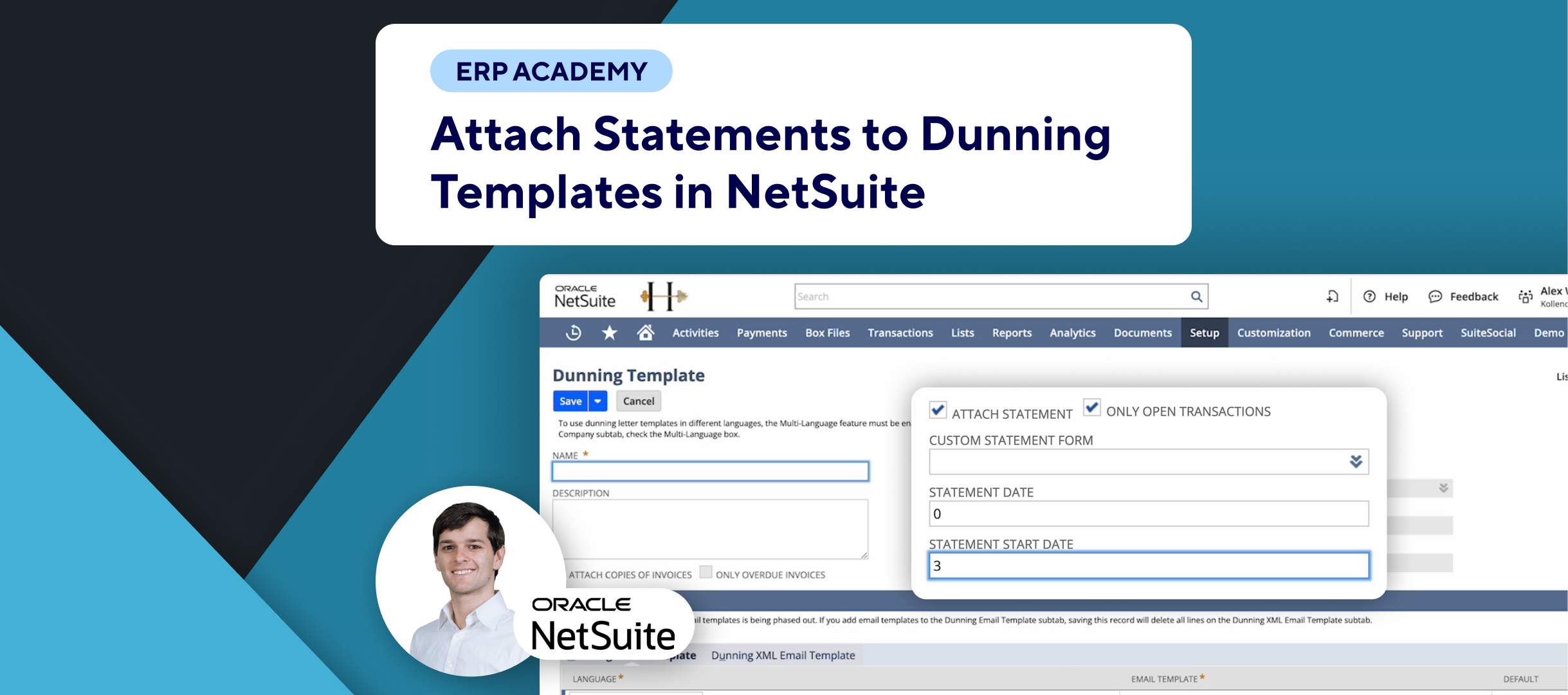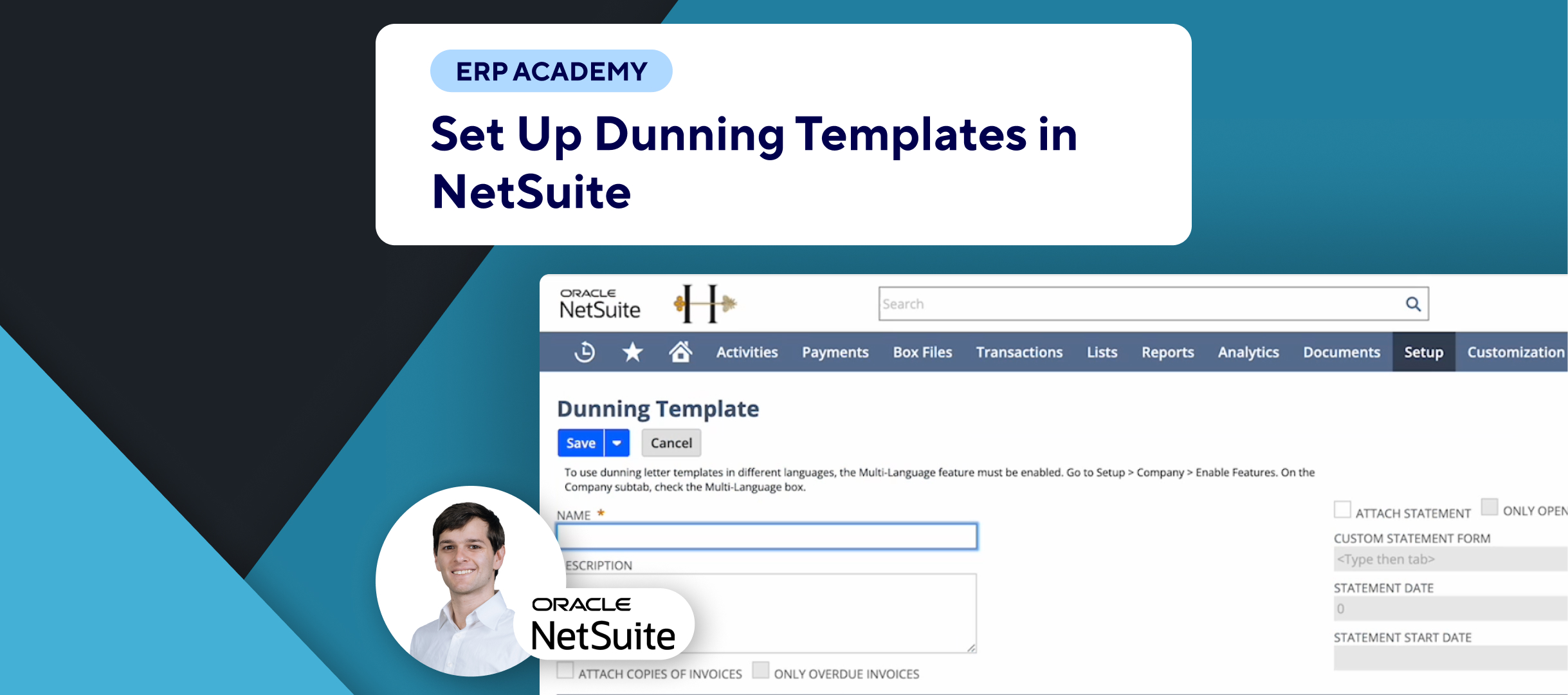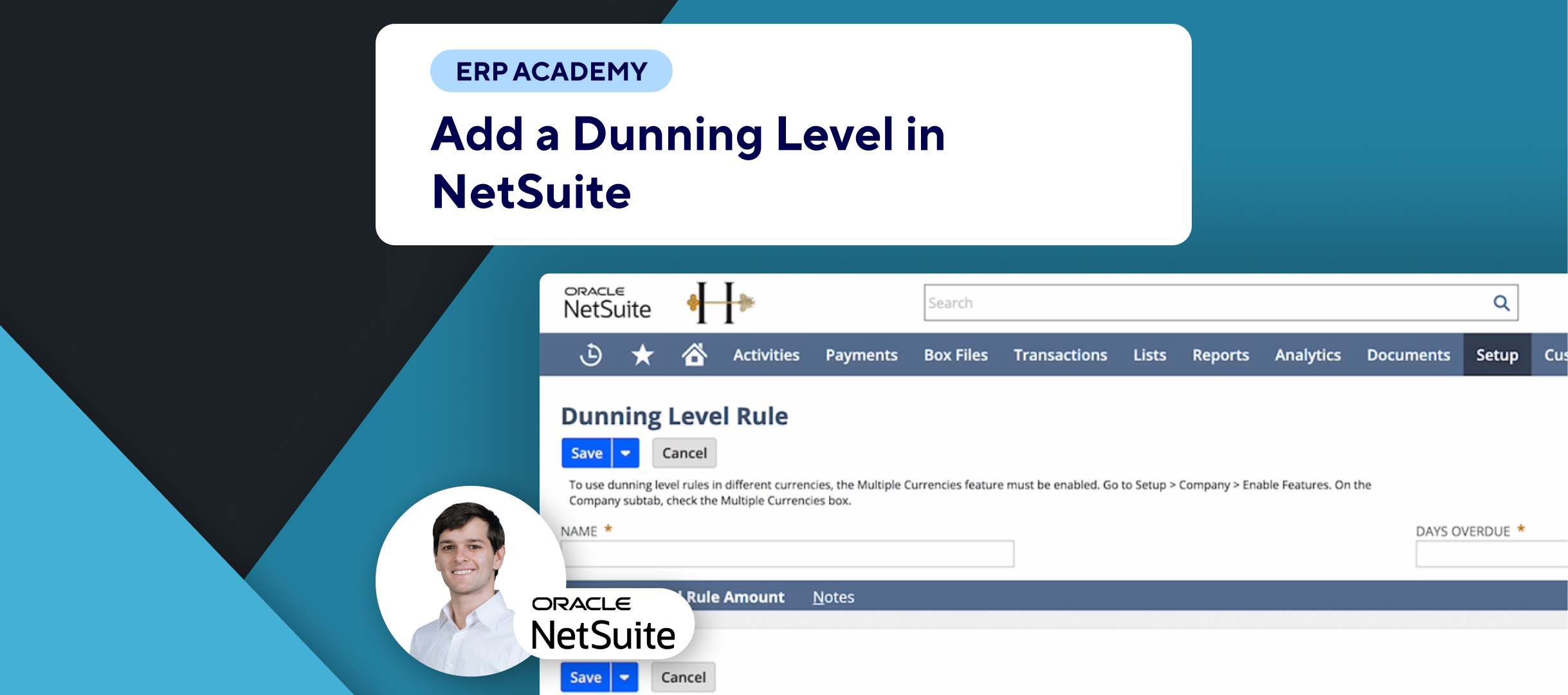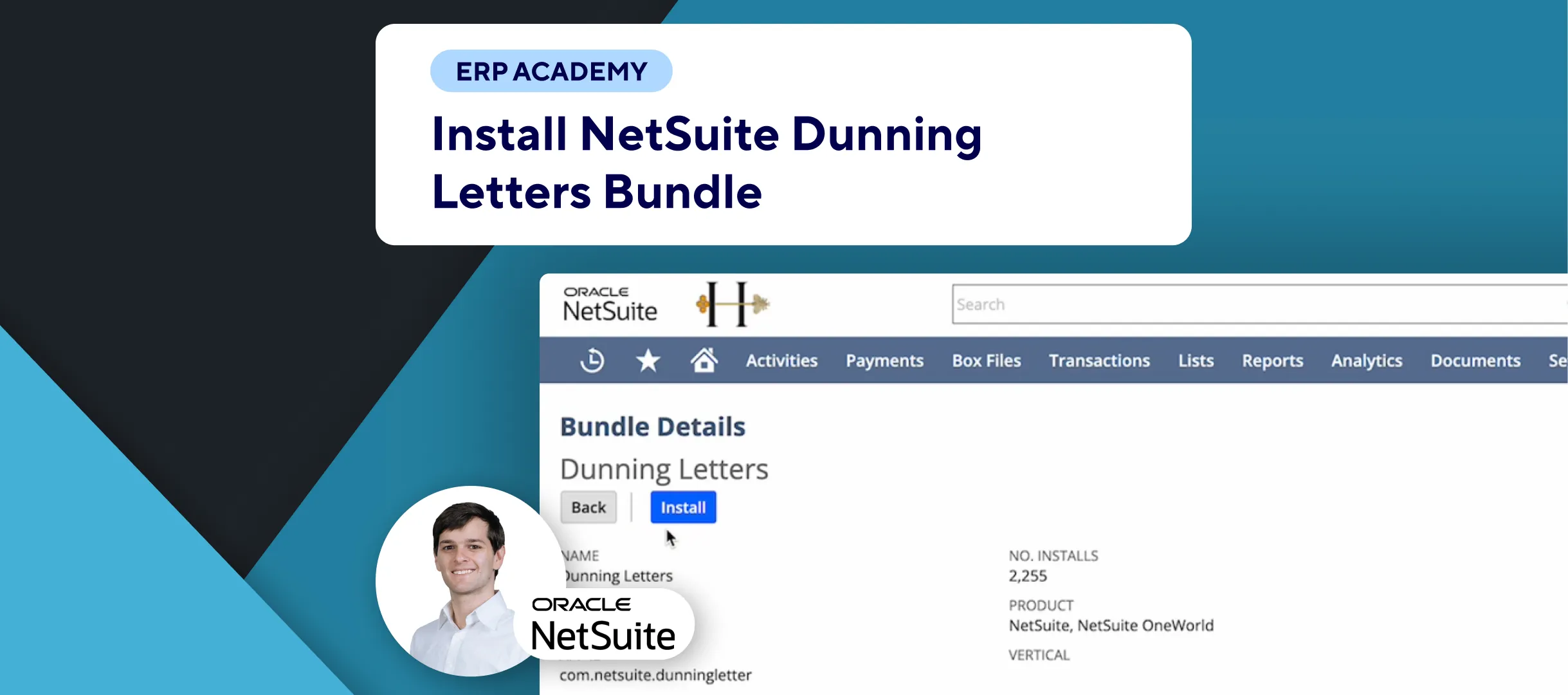🚨 Problem: How to Print PDF Dunning Letters in NetSuite
In this video, I will show you how to print PDF dunning letters using the NetSuite Dunning Letters Bundle. This process involves generating PDF files, downloading them from the file cabinet, and then printing the letters, including invoices and statements associated with them. If you are looking for an alternative with different features, have a look at this Accounts Receivable SuiteApp.
🛠️ Solution: Printing PDF Dunning Letters
- Generate PDF Files:
- First, generate the PDF files using the Dunning PDF Printing Queue on the Dunning dashboard. 🖨️
- Access the Dunning PDF Printing Queue:
- Navigate to Setup > Dunning > Dunning PDF Printing Queue.
- Filter the Records:
- Use filters to narrow down the records you want to print:
- Customers: Search for specific customers, e.g., “Smiths”.
- Subsidiary: Narrow down by subsidiary.
- Dunning Procedures: Select the specific dunning procedure.
- Dunning Level: Choose the level of the dunning letters.
- Apply To: Select whether it applies to a customer, invoice, or invoice group.
- Last Letter Sent Start/End Date: Specify the date range for the last sent letters.
- Evaluation Start/End Date: Specify the date range for the evaluation period.
- Use filters to narrow down the records you want to print:
- Search and Select Records:
- Click Search in the top left or bottom left to display the list of dunning letters ready for printing. 📋
- Use the checkboxes to Mark All or Unmark All records for printing.
- Print the Dunning Letters:
- Click on Print to generate the dunning letters in PDF format.
- The records for the letters will be removed from the queue and added to the Recently Sent Printed Dunning Letters on the Dunning dashboard. 📧
- You will receive an email notification with a URL to access the generated PDF files in the file cabinet.
- Download and Print PDF Files:
- Navigate to Documents > Files > File Cabinet.
- Go to the Dunning Letters PDF Folder.
- Each folder is created for every batch printed and contains the PDF letters and attachments.
- Click the download link of a PDF letter to open and print it.
📈 Additional Tips
- If an attachment is too large (over 5MB), the system will split it into multiple files.
- Folder names start with “batch_” followed by a timestamp and, if necessary, an incremental batch number.
- For different advanced options for your dunning process, check out Kolleno.