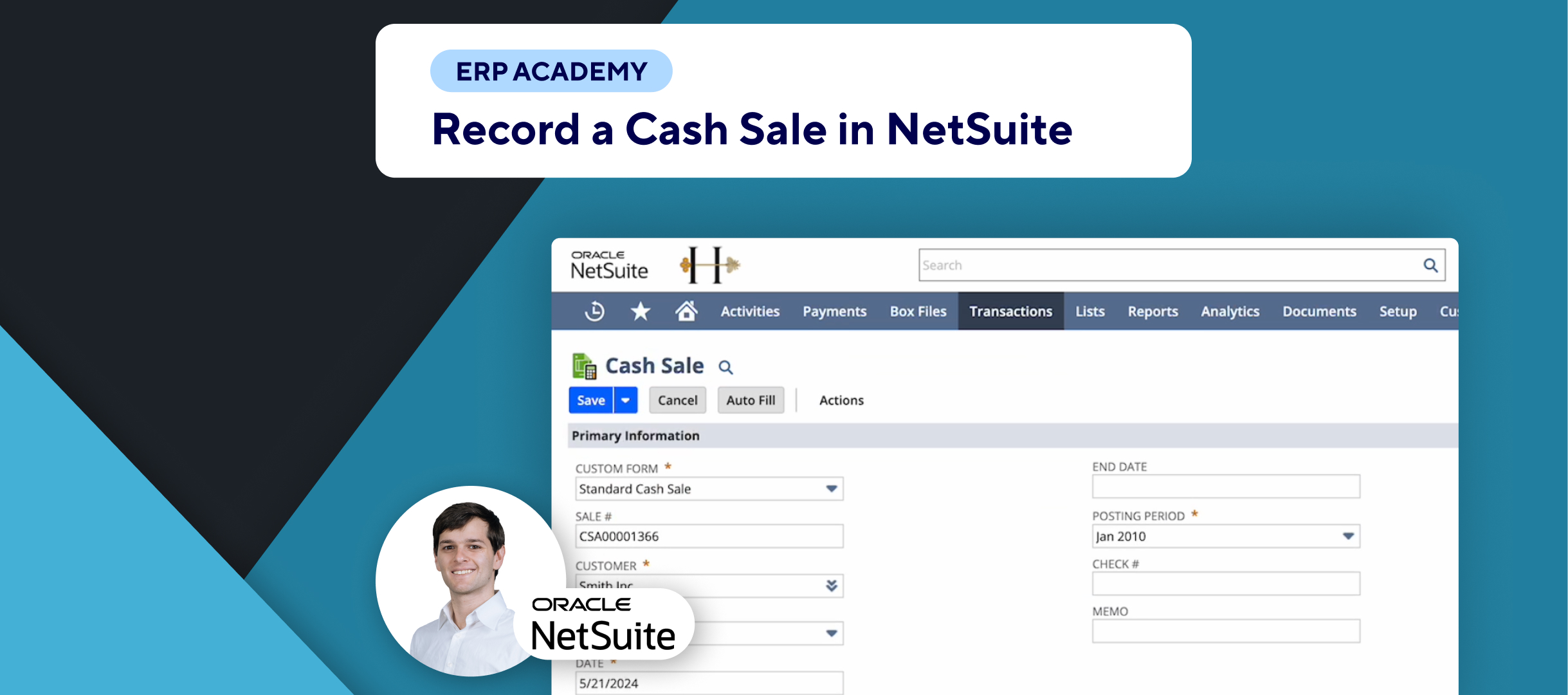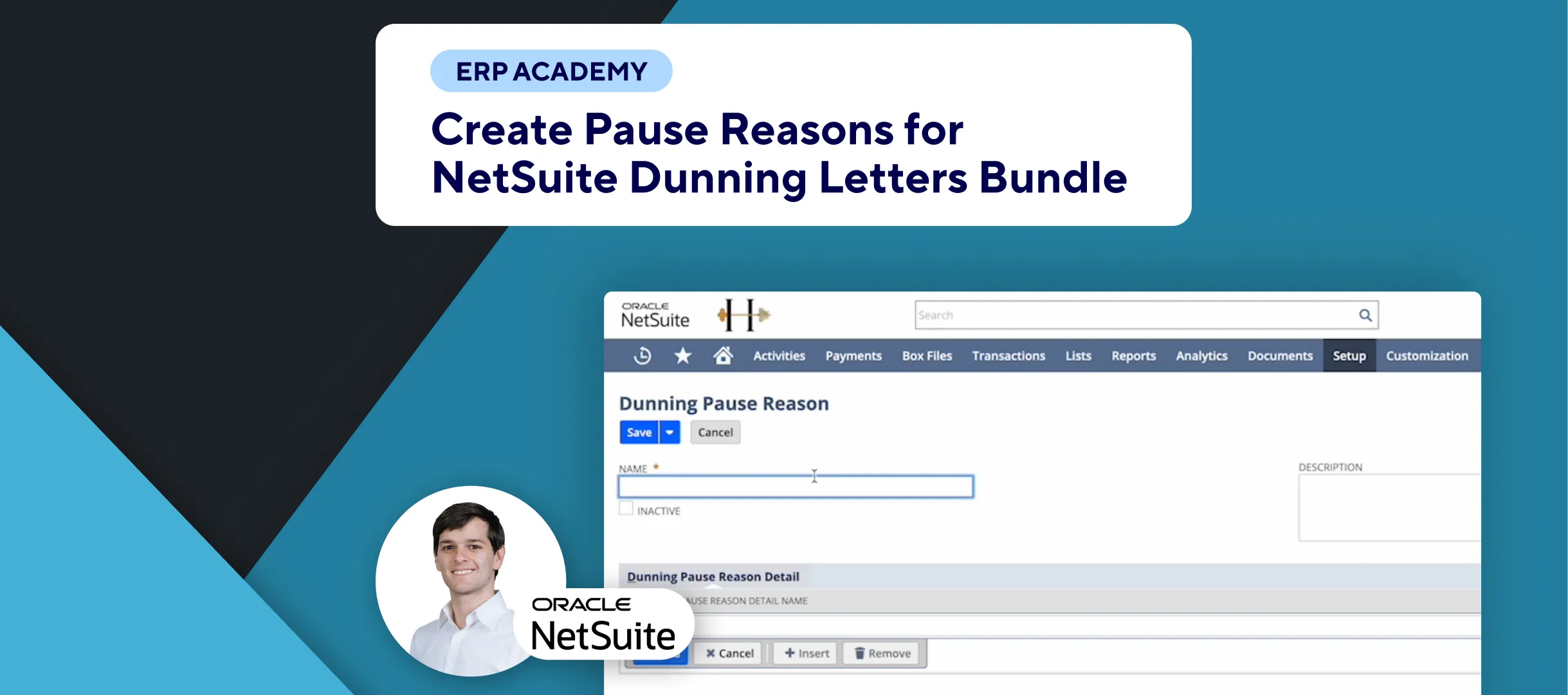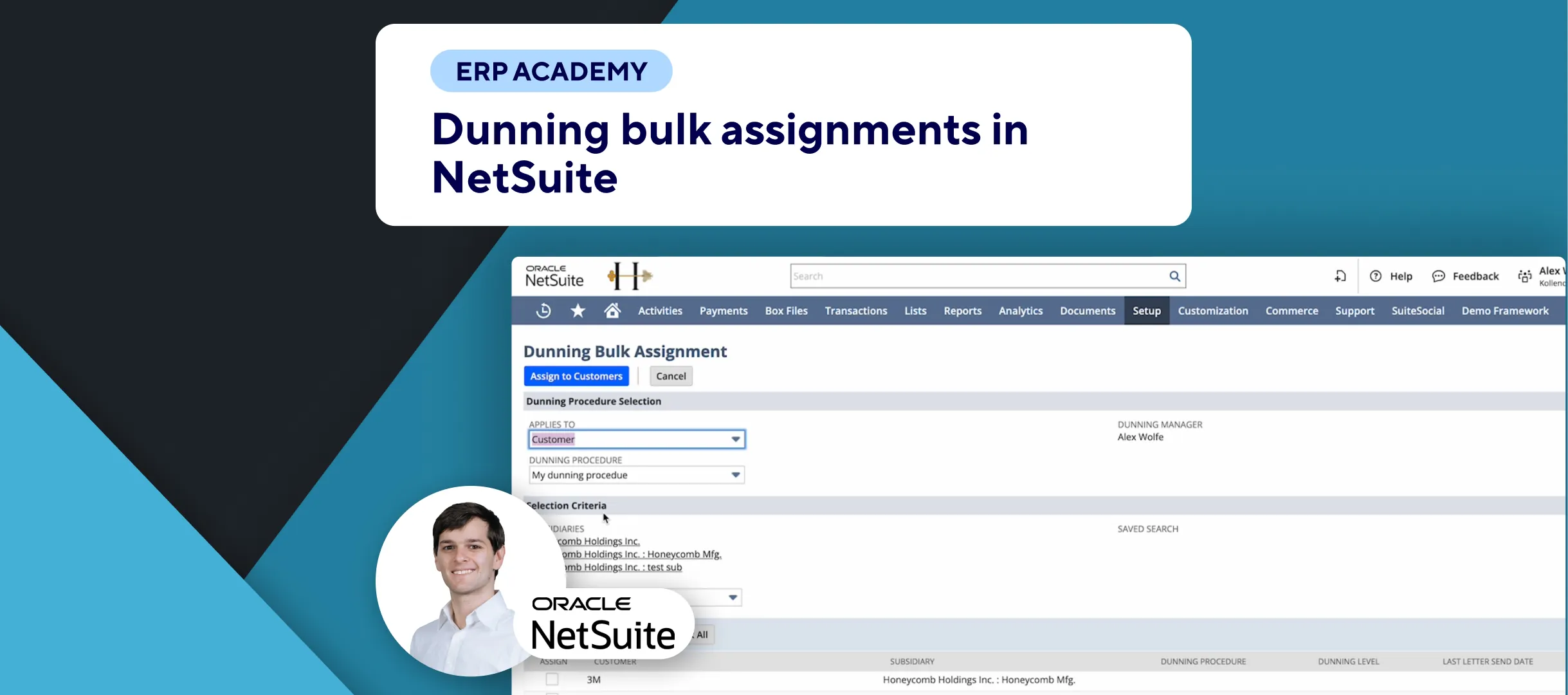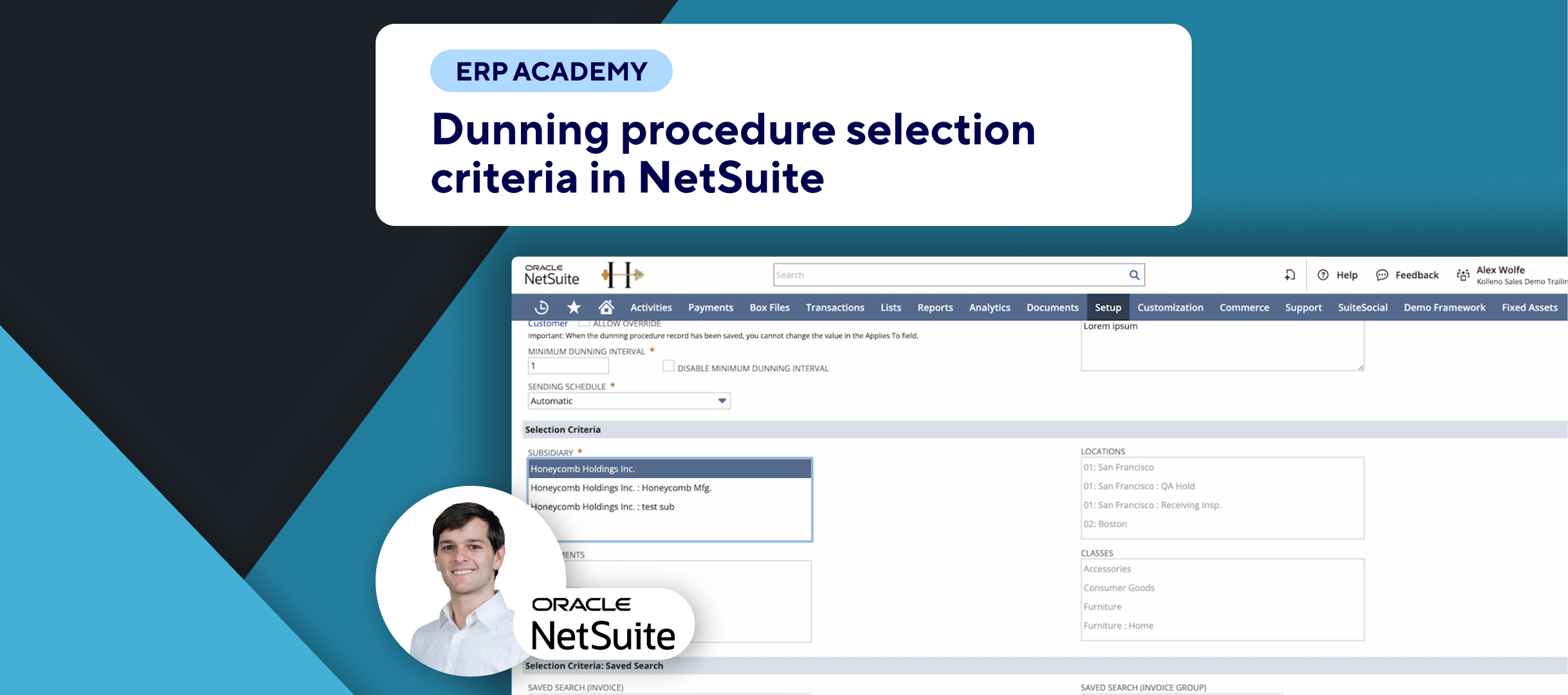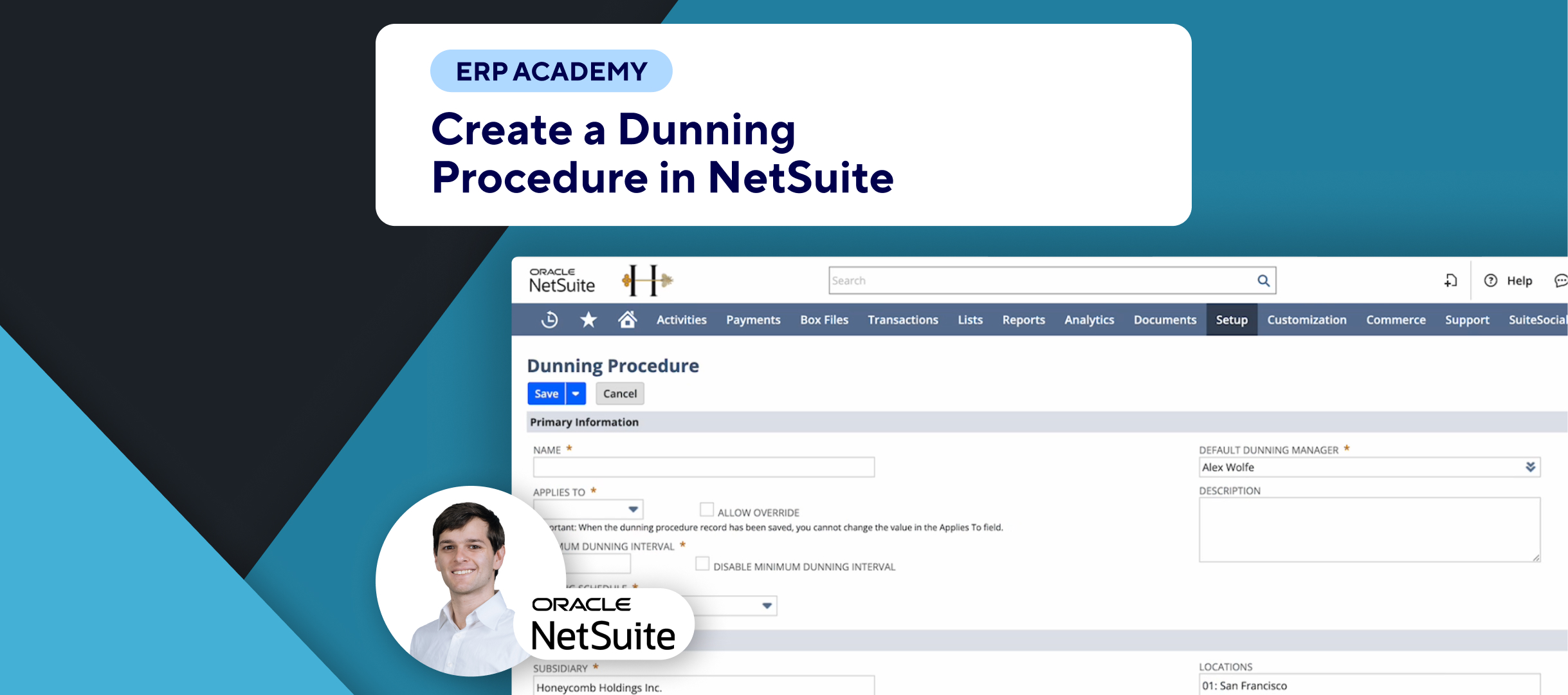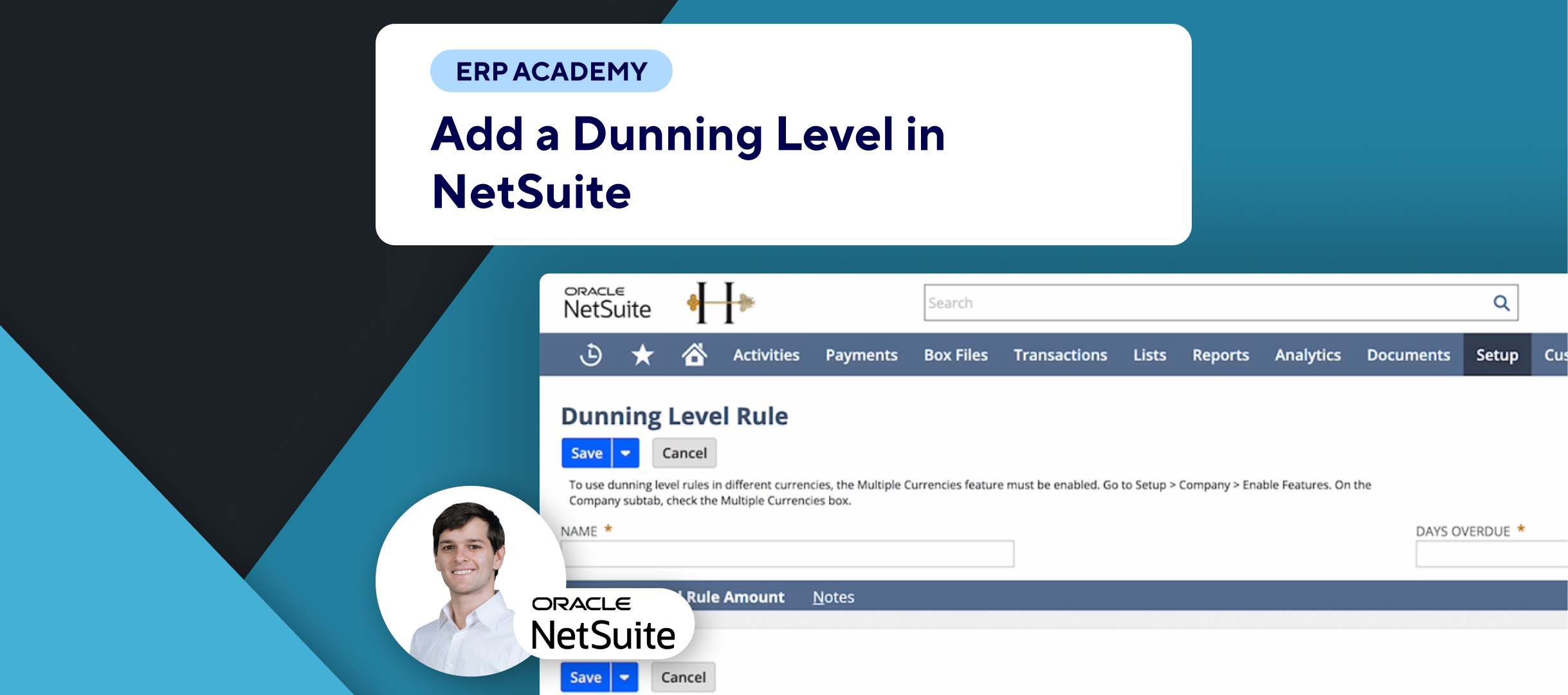🚨 Problem: How to Approve Journal Entries in NetSuite 📋✅
Welcome to this quick NetSuite tutorial on how to approve journal entries in NetSuite. Today, you’ll learn how to activate and use the approval feature for journal entries.
🛠️ Solution: Activating and Using Approval Feature for Journal Entries
Step 1: Navigate to Journal Entries
- Go to Transactions in the top menu, then Financial, and select Make Journal Entries. 📂➡️🧾
Step 2: Check for Approval Checkbox
- If you don’t see the Approved checkbox, the approval feature might not be activated in your NetSuite settings. 🚫🔲
Step 3: Enable Approval Feature
- Navigate to Accounting Preferences:
- Go to Setup, then Accounting, and select Accounting Preferences. ⚙️📊
- Enable Approvals:
- In the General sub-tab (which should be the default tab), find the option Require approvals on journal entries. ✔️
- Check this box to enable approval and then click Save. 💾
Step 4: Refresh Journal Entry Page
- Return to the journal entry page and refresh it. 🔄
Step 5: Using the Approval Checkbox
- Now you should see the Approved checkbox near the top of the journal entry form. ✅
- Click or unclick it depending on whether the journal entry is approved. The system will remember your changes when you save it. 💡
Important Note
If you’ve enabled the Journal Entries Approval Routing accounting preference, the Approved box won’t be displayed. Instead, you’ll use SuiteFlow to create a custom journal entry approval routing flow. You can find this setting in Accounting Preferences under Approval Routing. 🔄📝
Please share this tutorial with your colleagues, subscribe to the channel, and stay tuned for more tutorials! 🚀📹