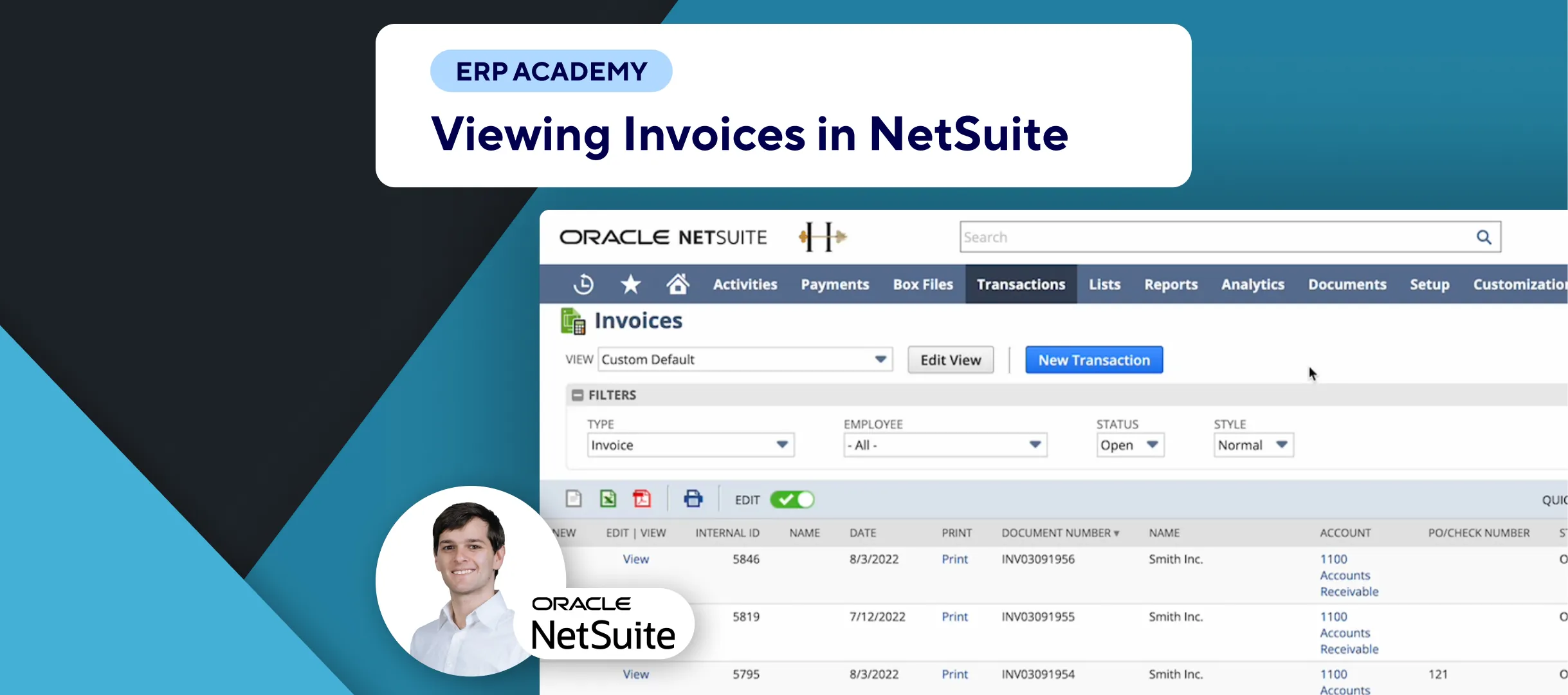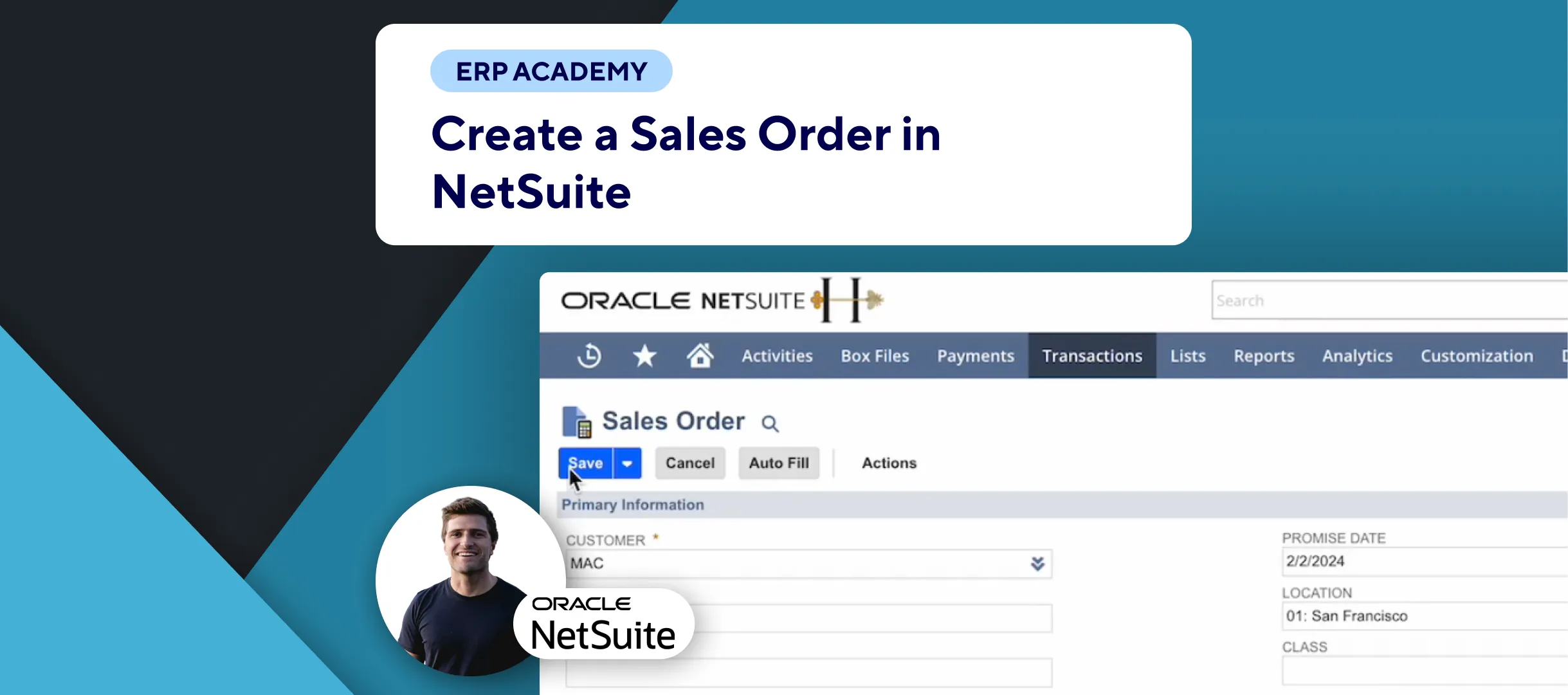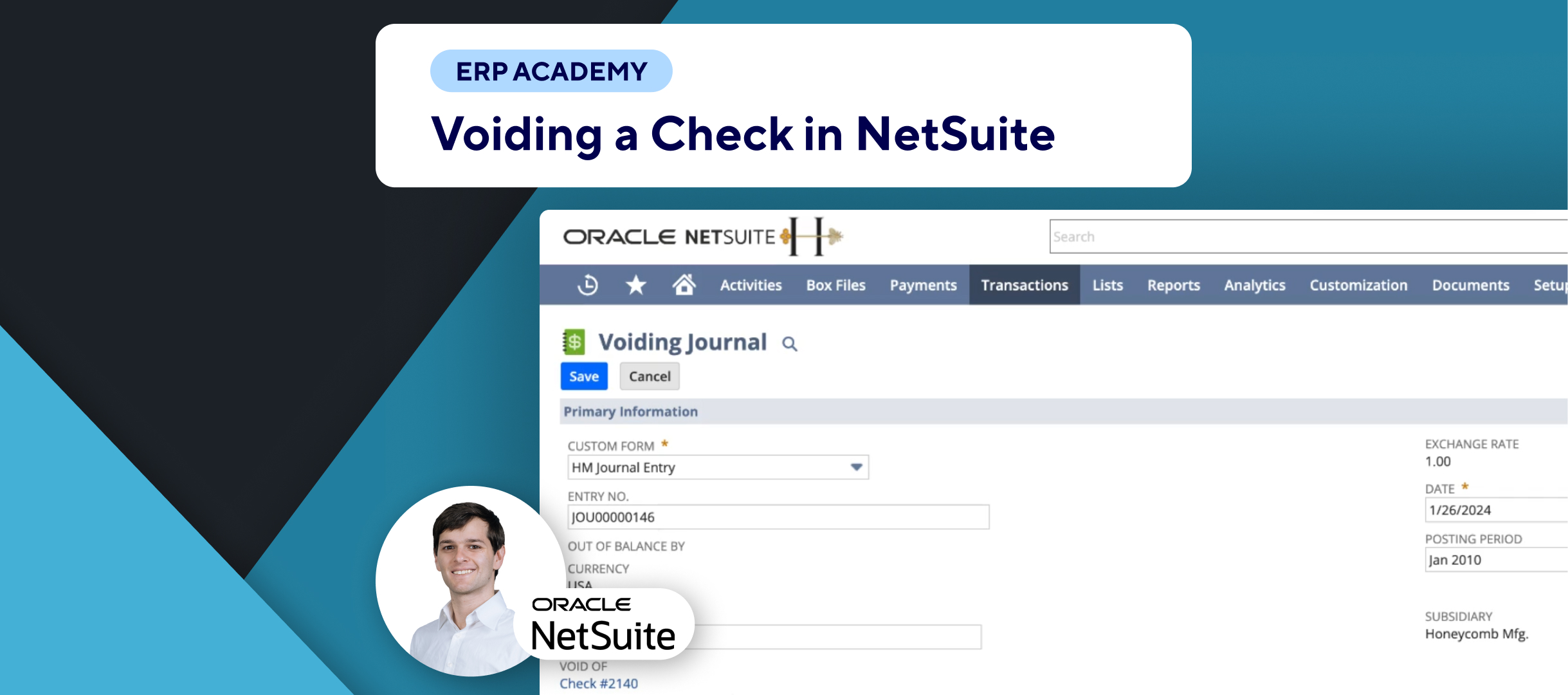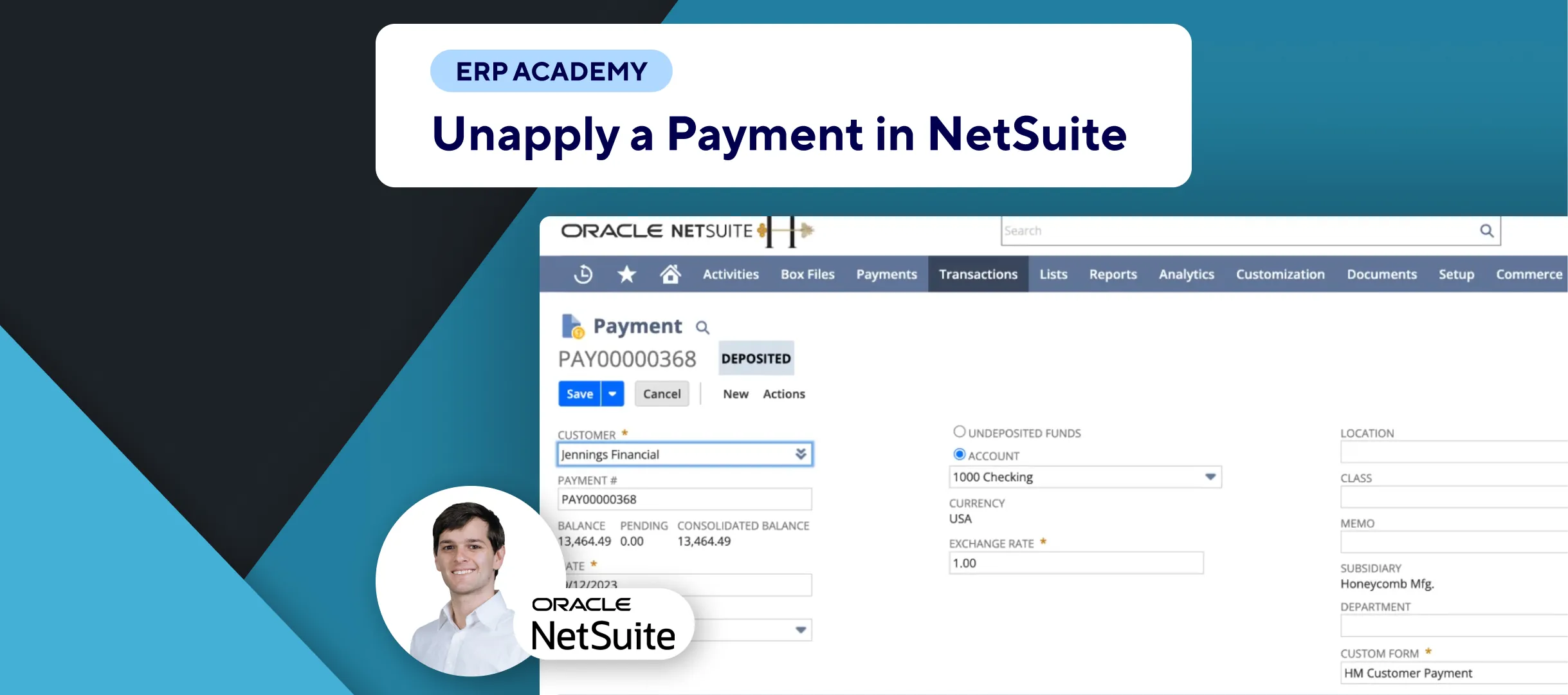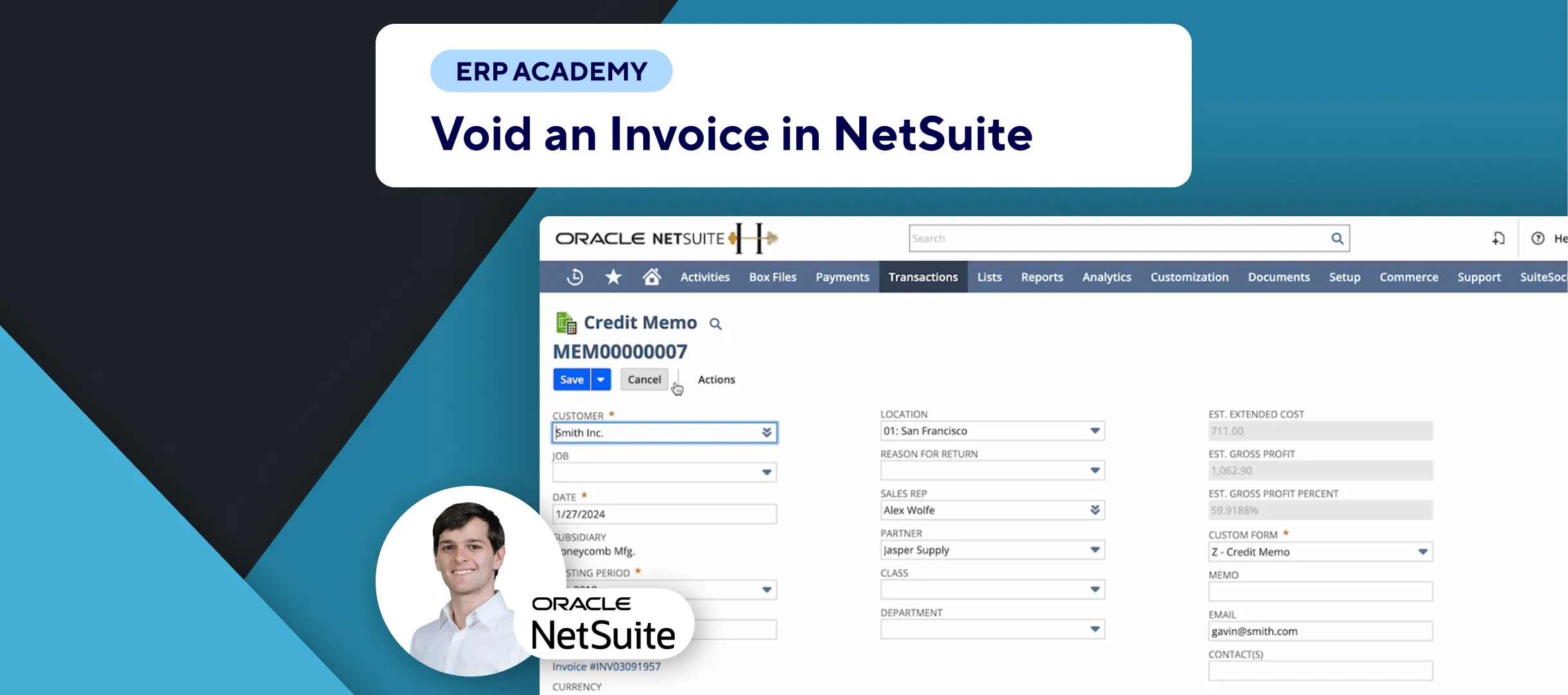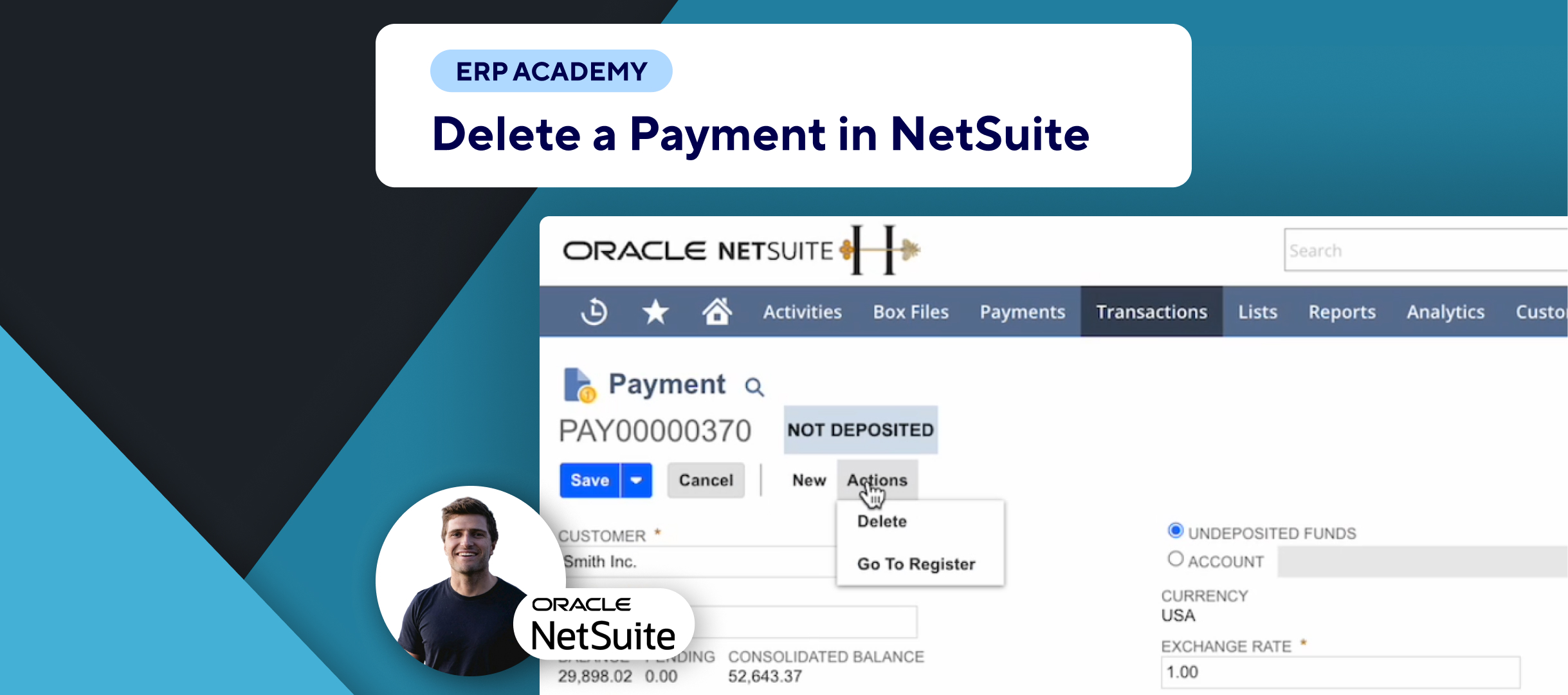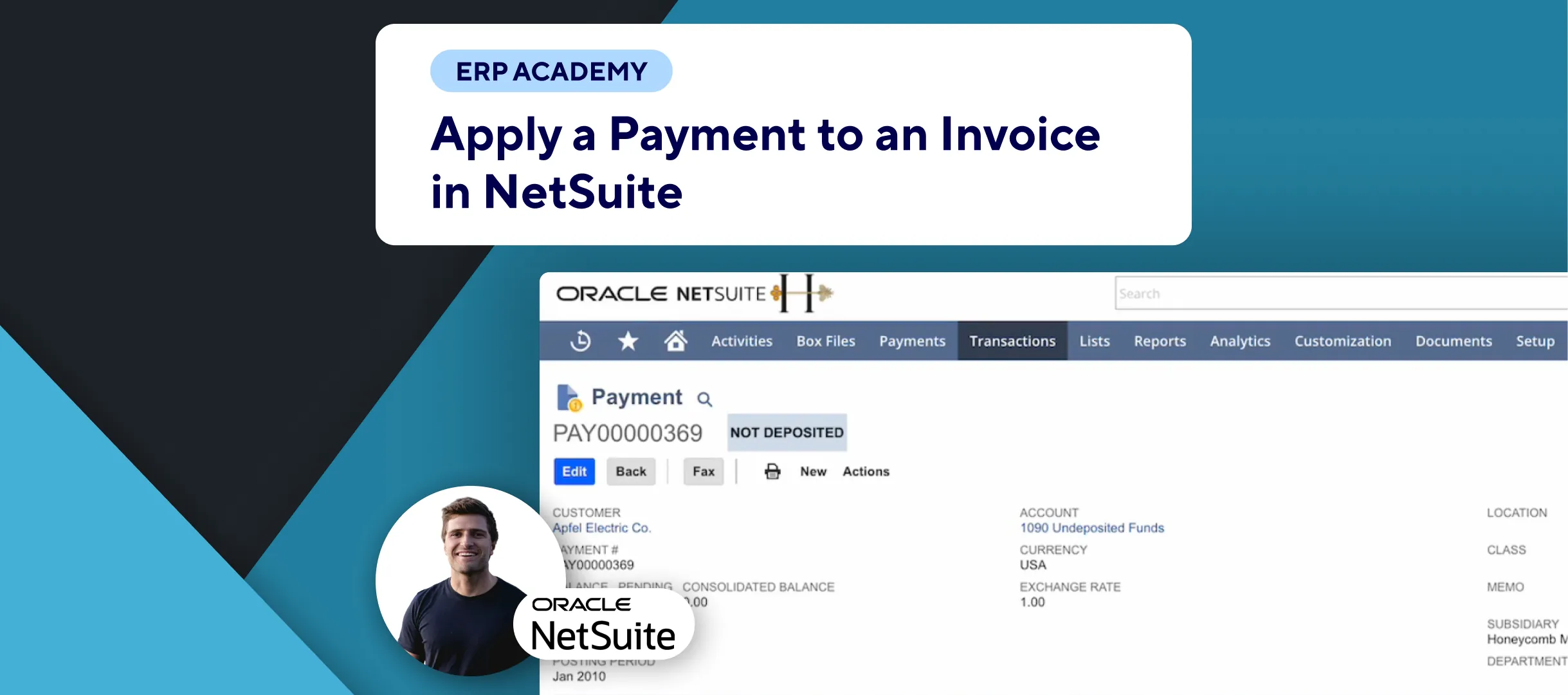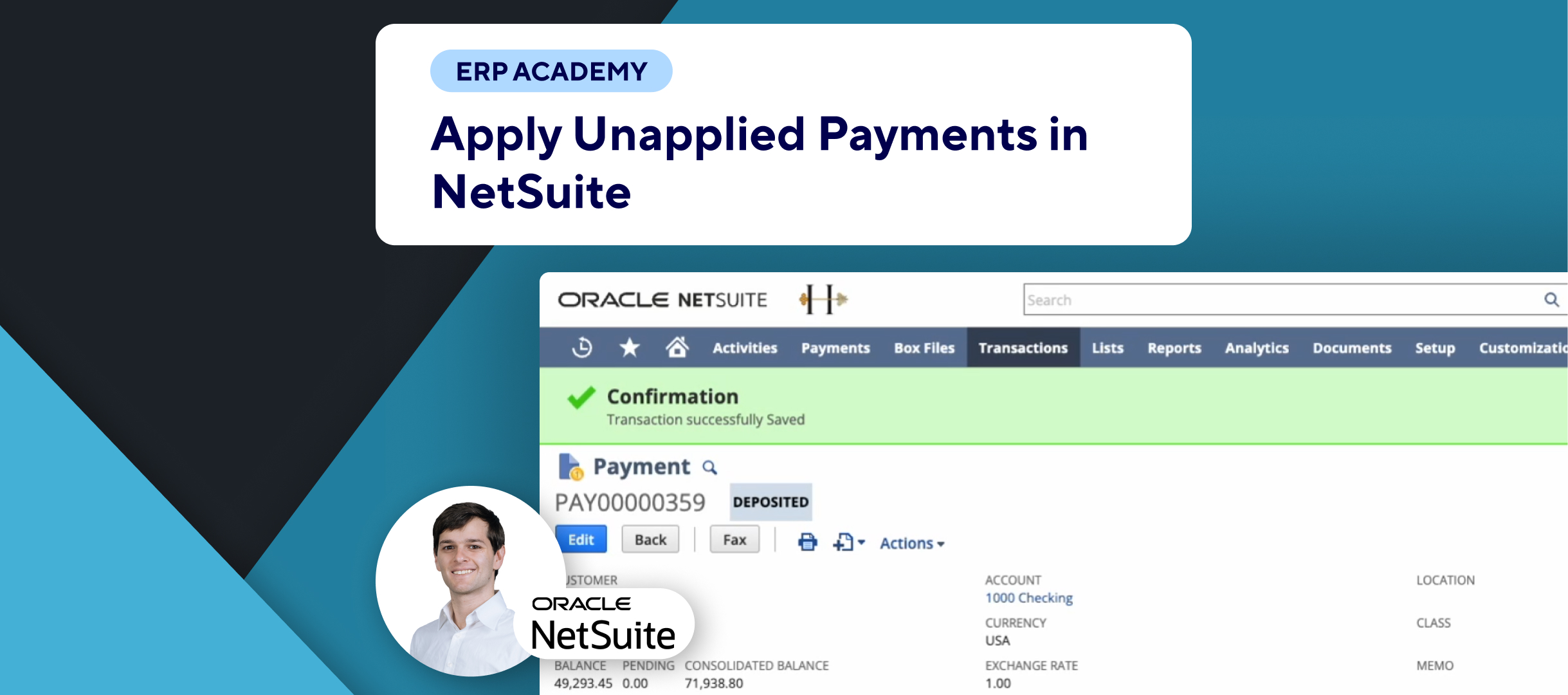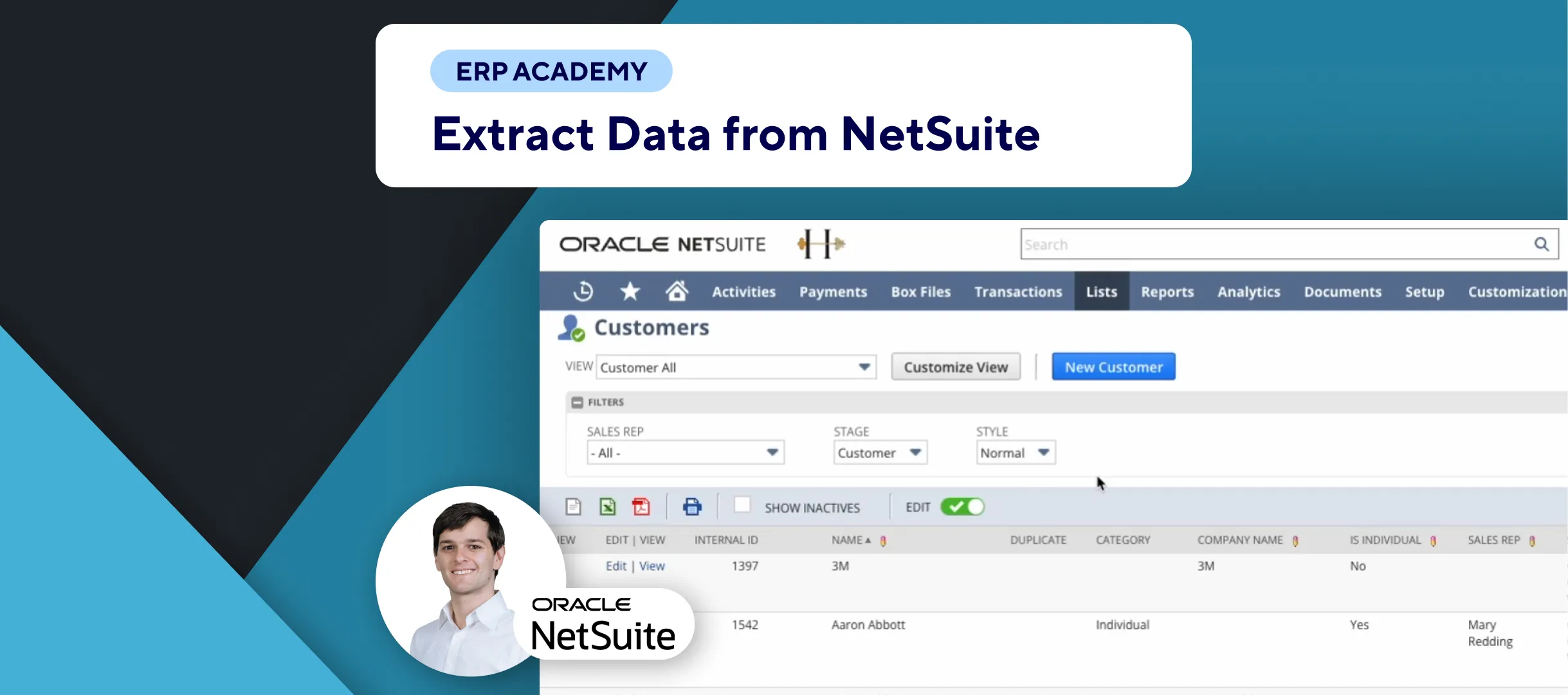🚨 Problem: Need to set a base currency in NetSuite but unsure how to proceed? Want to ensure your transactions are accurately represented in the correct currency? 🚨
This guide will help you set the base currency in NetSuite, whether you have a standard account or use NetSuite OneWorld. 🌐💲
In order to optimize your operations, remember to check the Accounts Receivable SuiteApp.
Step-by-Step Guide 📋
- Introduction to Setting Base Currency
- Learn how to set a base currency in NetSuite, essential when enabling the multiple currencies feature. 🌍💱
- Enabling Multiple Currencies
- When the multiple currencies feature is enabled, NetSuite sets the initial base currency based on your country edition. For NetSuite OneWorld, it sets the base currency of the root parent subsidiary. 🏢🌐
- Standard NetSuite Account
- Go to Setup > Company > Company Information. ⚙️🏢
- NetSuite OneWorld Account
- Navigate to Setup > Company > Subsidiaries. 📜💹
- Editing the Subsidiary
- Scroll down and click Edit for the subsidiary whose base currency you want to change. 🖱️✏️
- Important Note on Changing Base Currency
- Make changes to the base currency before performing any other actions in NetSuite. You cannot change the base currency once a record with the currency amount or link has been saved. 📝🔒
- Example Scenario
- If a company in Hamilton, Ontario, Canada, issues an invoice in USD to a customer in Buffalo, New York, the invoice will appear in USD, but the accounts receivable report will display the amount in CAD. 📄💵
Congratulations! 🎉 You have successfully set the base currency in NetSuite. This ensures accurate representation of your financial transactions. 🌟💲
If you found this demo helpful, please subscribe to the Kolleno NetSuite channel for more tips and tutorials! 🎥✨