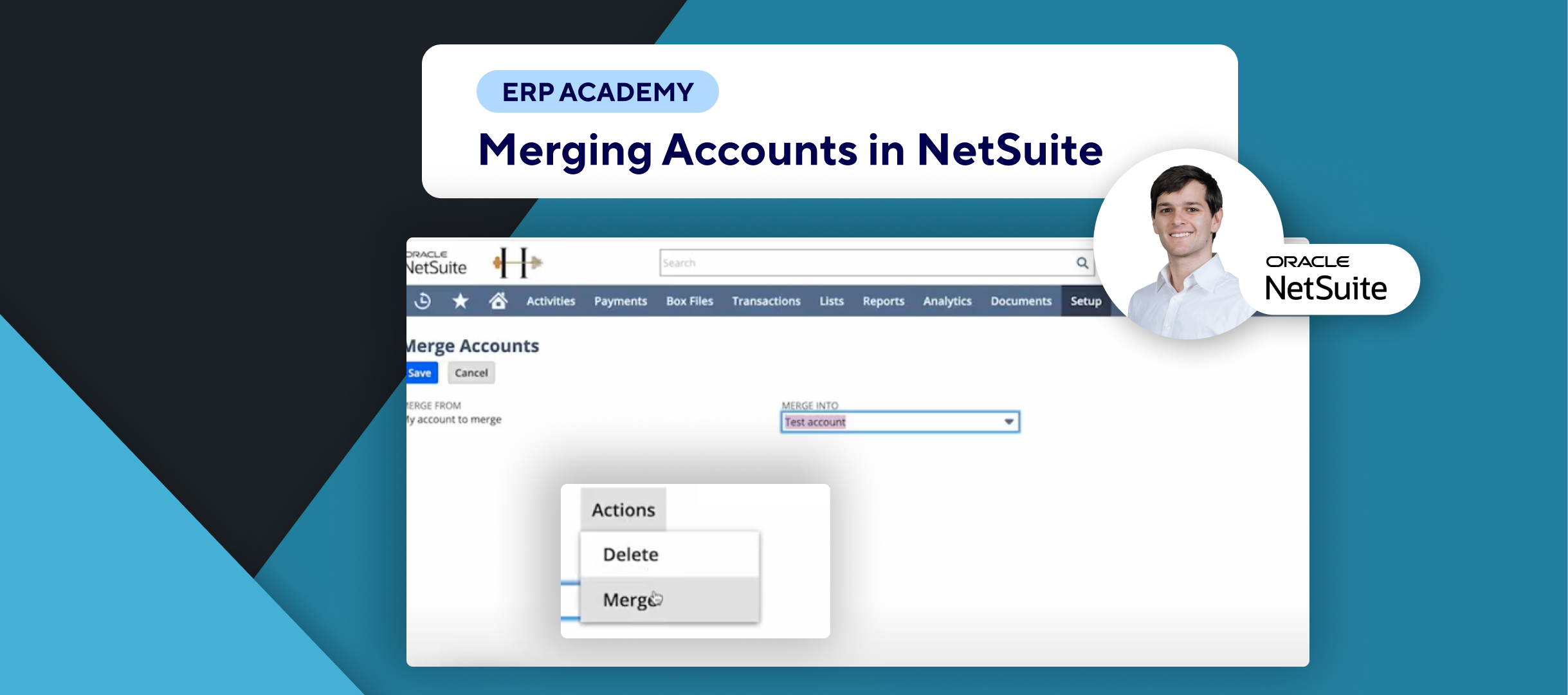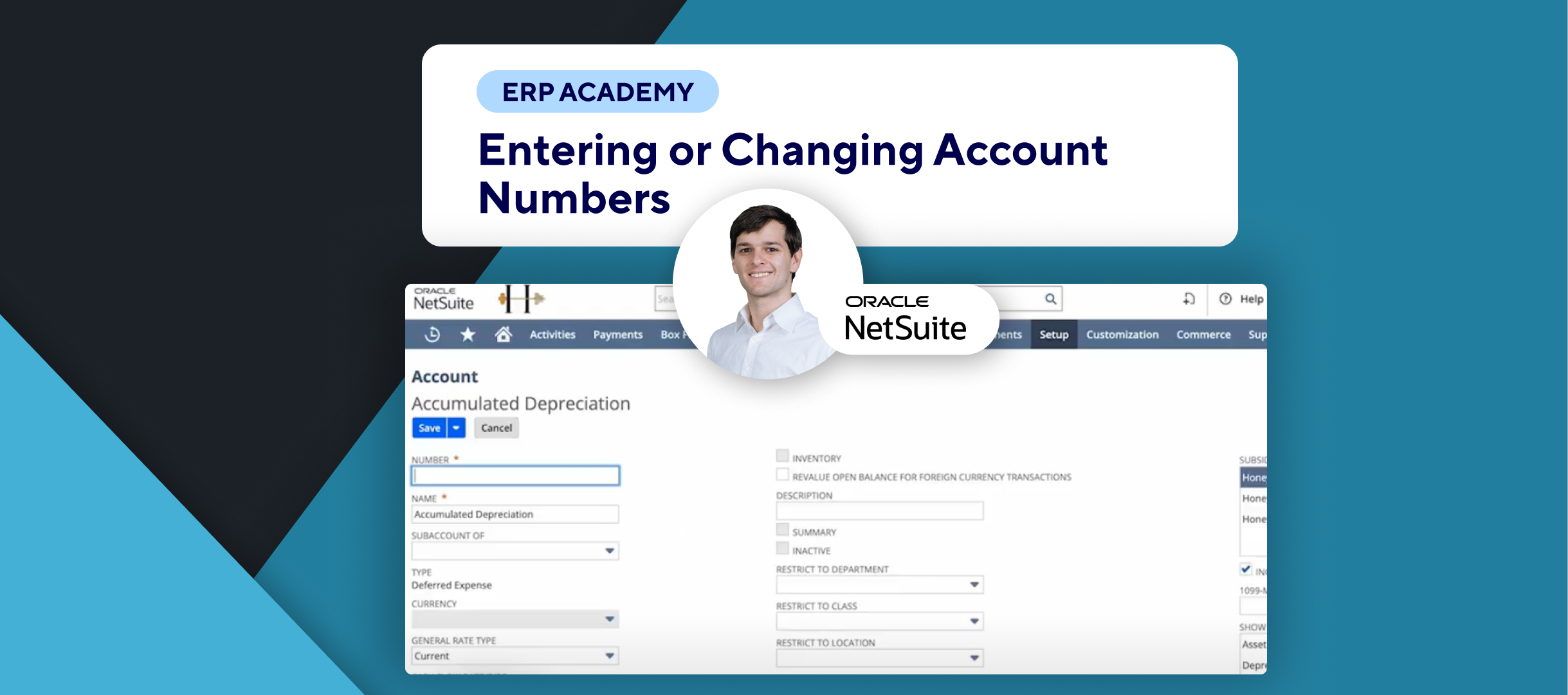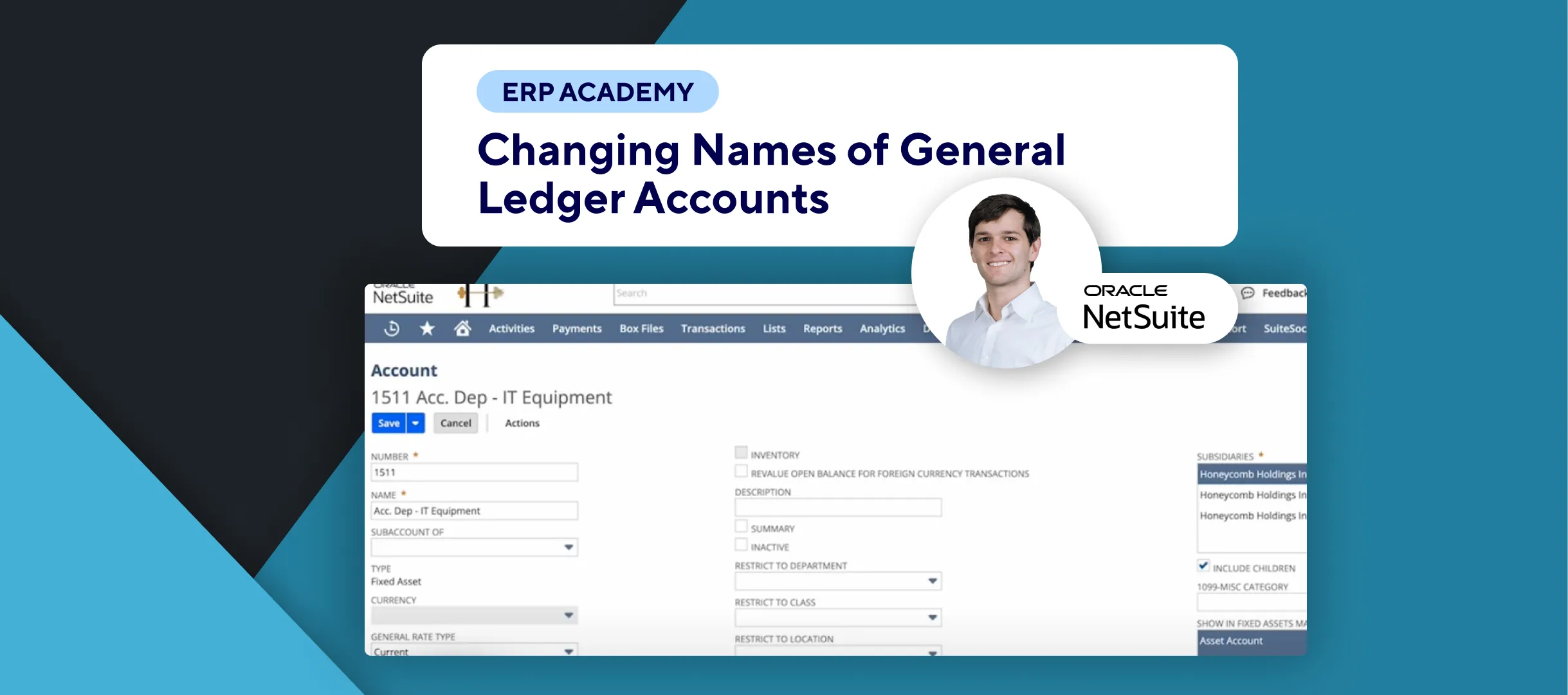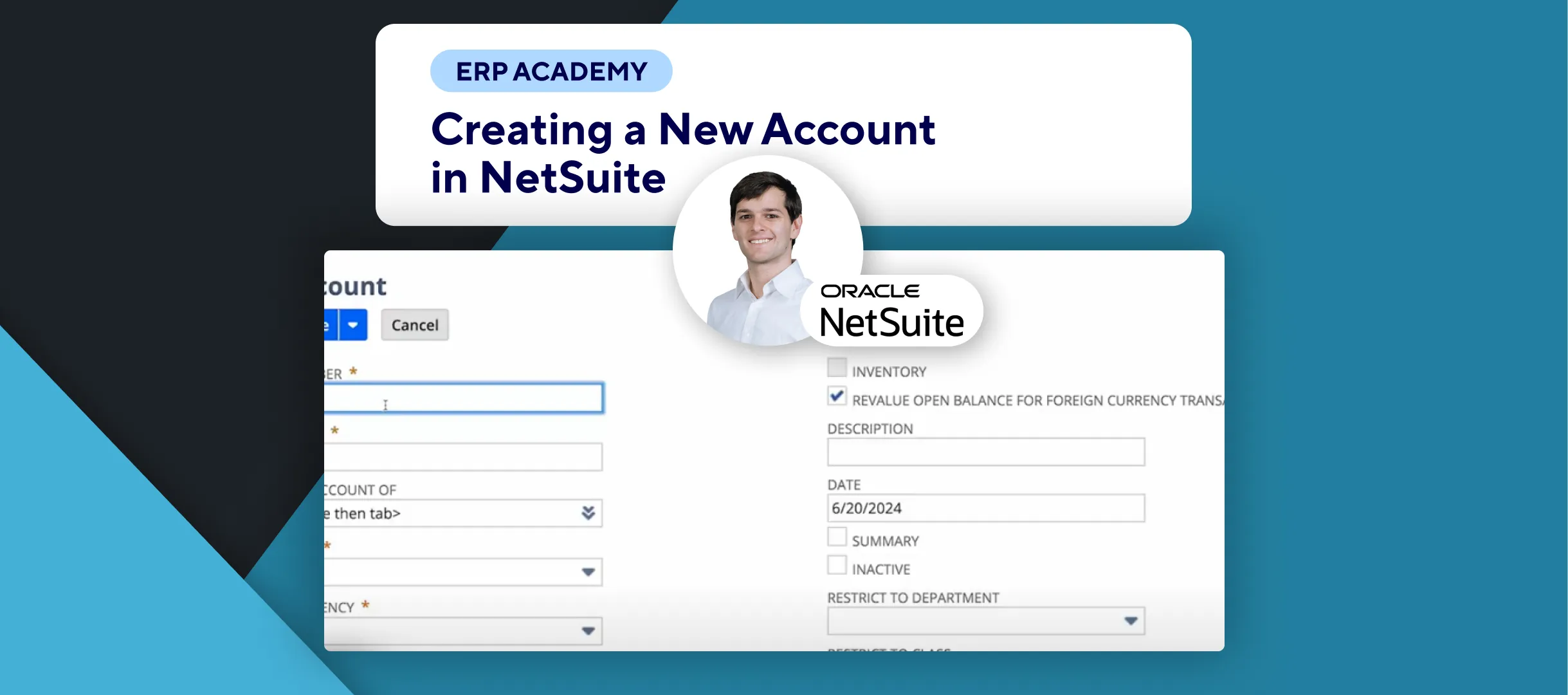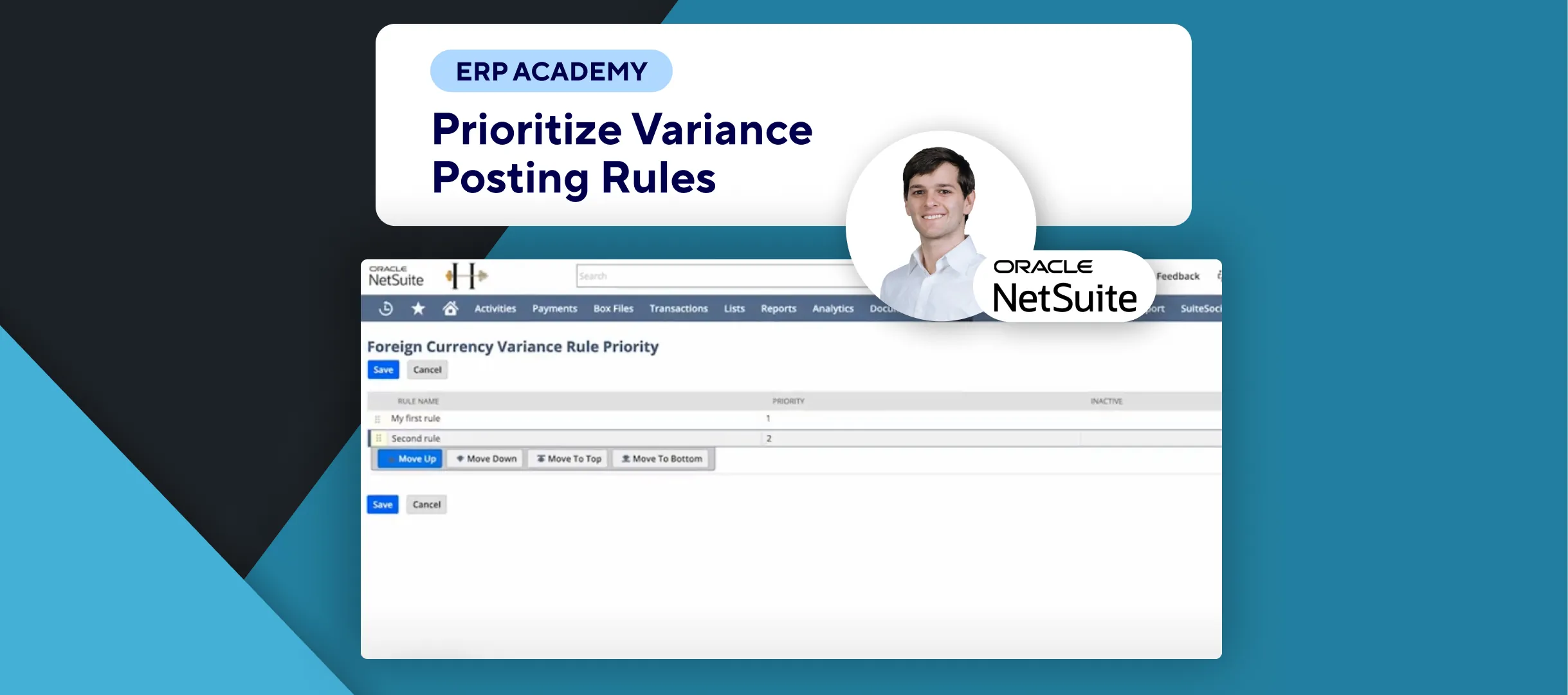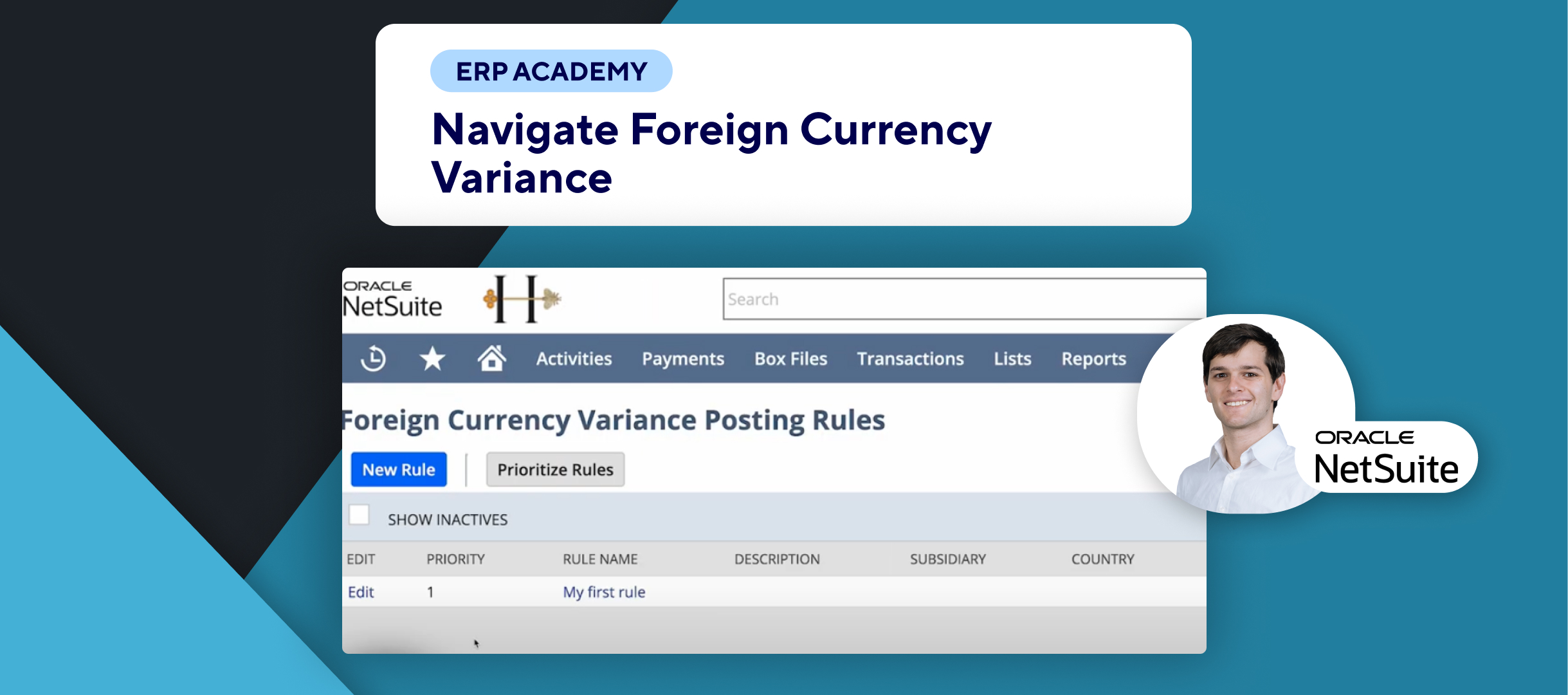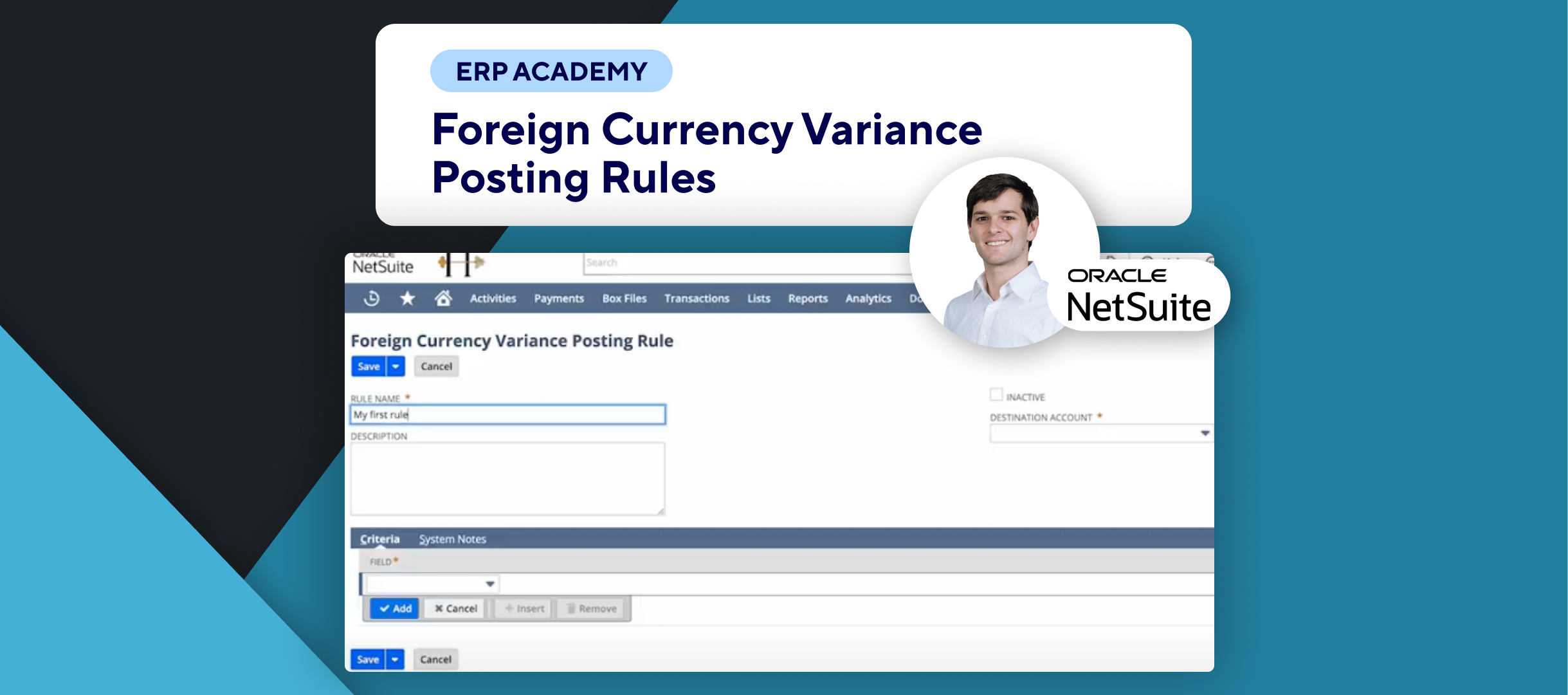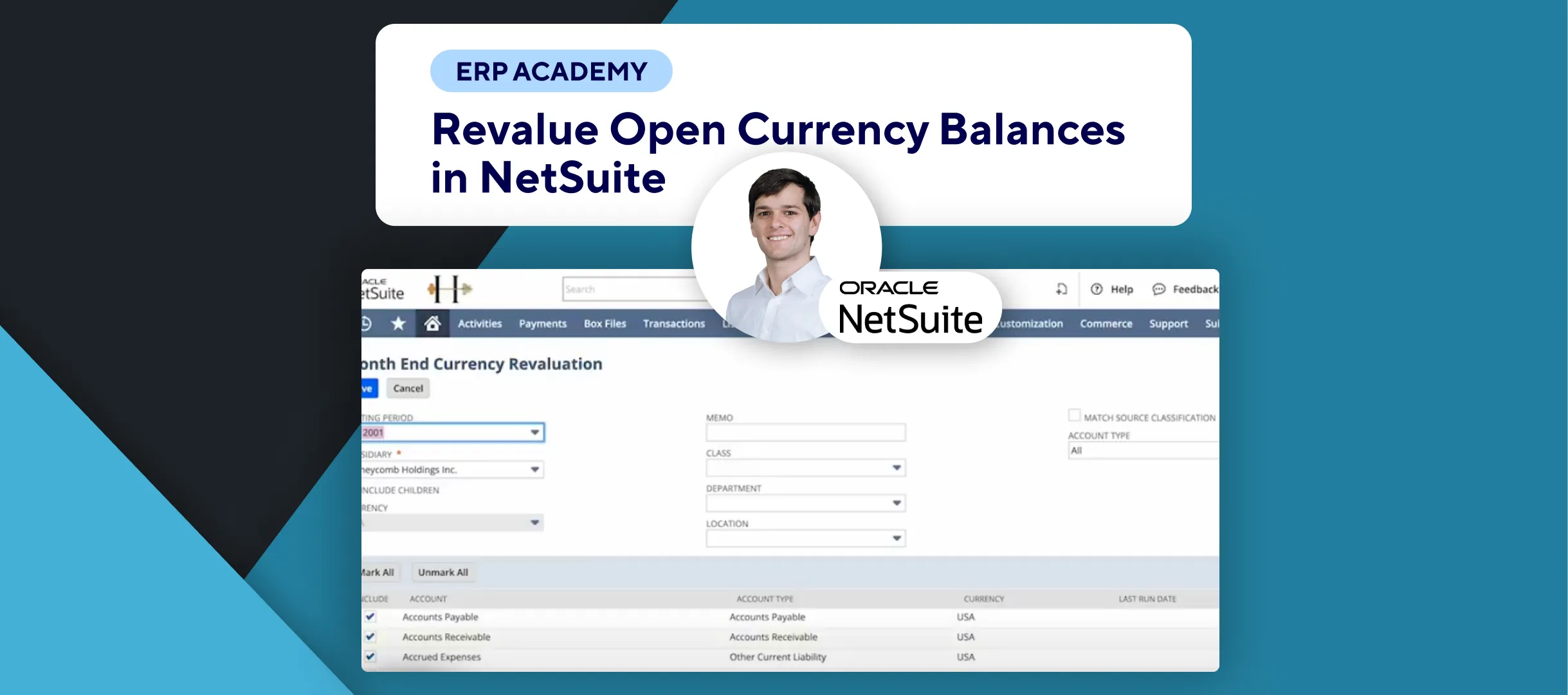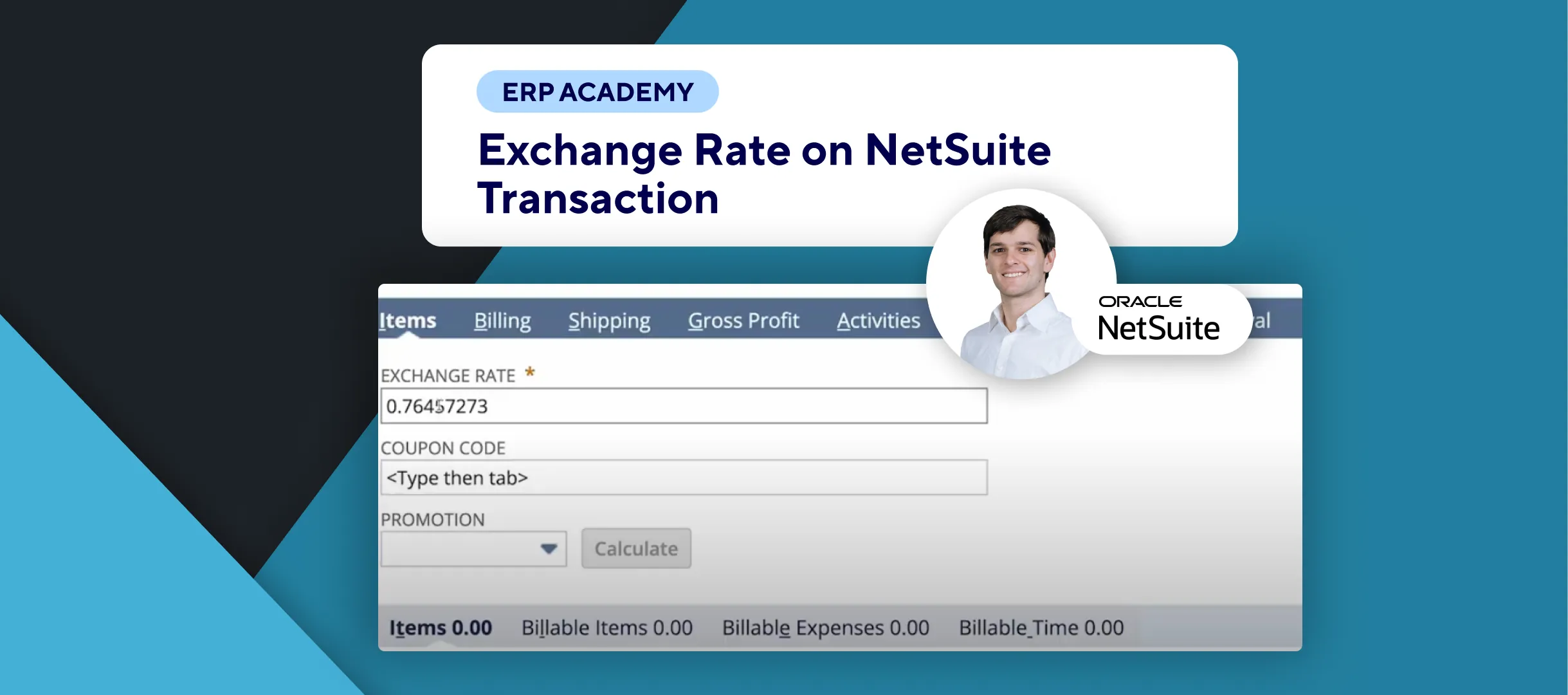🚨 Problem: Need to set up accounting periods for a full year in NetSuite but unsure how? 🚨
This guide will walk you through the process of setting up accounting periods, ensuring your financial reporting is accurate and up-to-date. 📊✨
Step-by-Step Guide 📋
- Navigate to Accounting Setup
- First, go to Setup > Accounting > Manage G/L > Manage Accounting Periods. 🔧📊
- Set Up Full Year
- Click on Setup Full Year to begin the setup process. 🌟🔄
- Enter Fiscal Year Details
- Fill in the required details for your fiscal year:
- First Fiscal Month
- Year End
- Period Format (choose between Calendar Months, 4 Weeks, or 4-4-5 Weeks). 🗓️📆
- Fill in the required details for your fiscal year:
- Choose Year in Period Name
- On the right side, select whether to use the Starting Year or Ending year in the period name. ✏️🆔
- Year-End Adjustment Period
- Check the box for the One-Day Year-End Adjustment Period if you want a standalone adjustment period for the last day of the fiscal year. ⚖️📈
- Important Considerations ⚠️
- Locked Periods: If you create an accounting period that precedes a locked period, the new period will be locked upon creation. 🔒
- Editing Periods: To edit a period, simply click the period name in the list on the Manage Accounting Periods page. 📝🔄
Congratulations! 🎊By following these steps, you have efficiently set up accounting periods for a full year in NetSuite, ensuring your accounting practices are organized and effective! 🌟
If you found this tutorial helpful, please subscribe to this channel for more tips and tutorials. Visit www.KOLLENO.com for more tools to enhance your accounting processes! 🎥✨