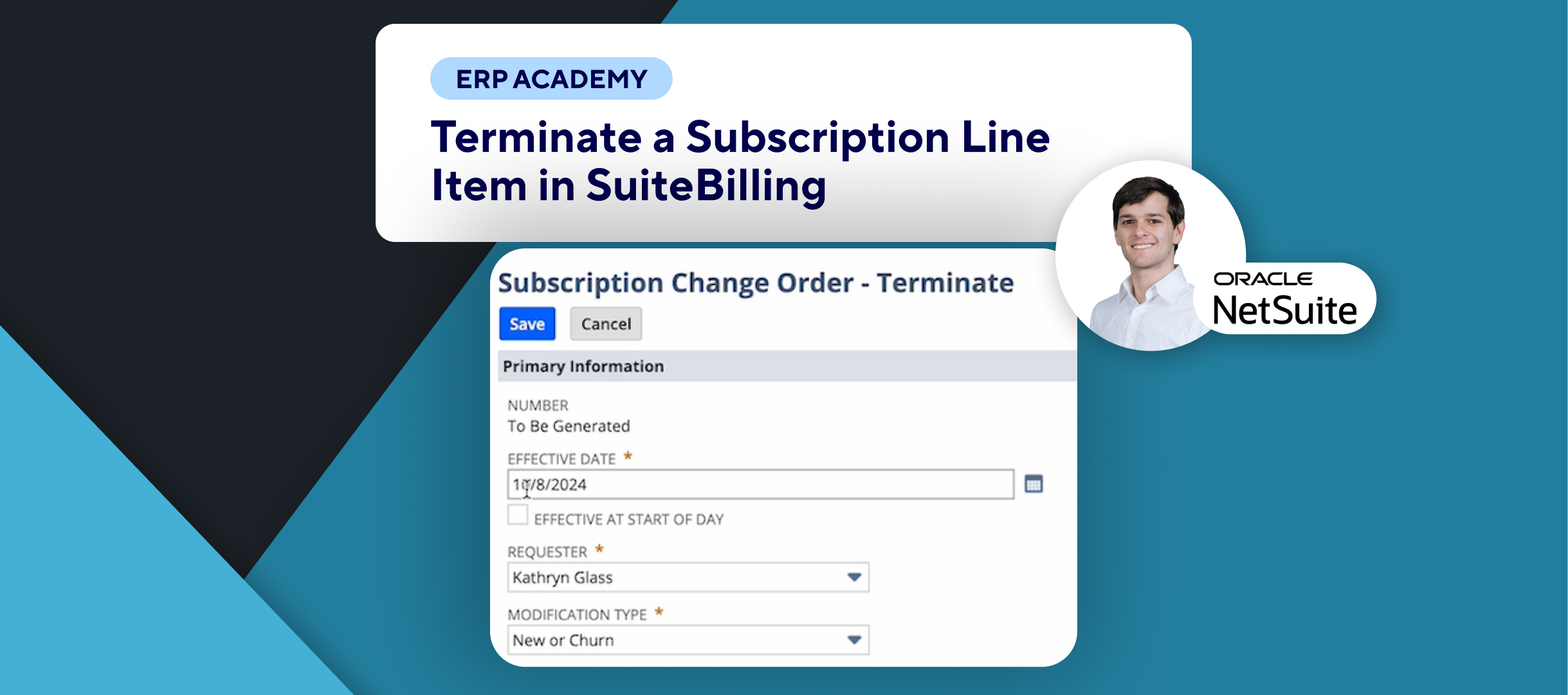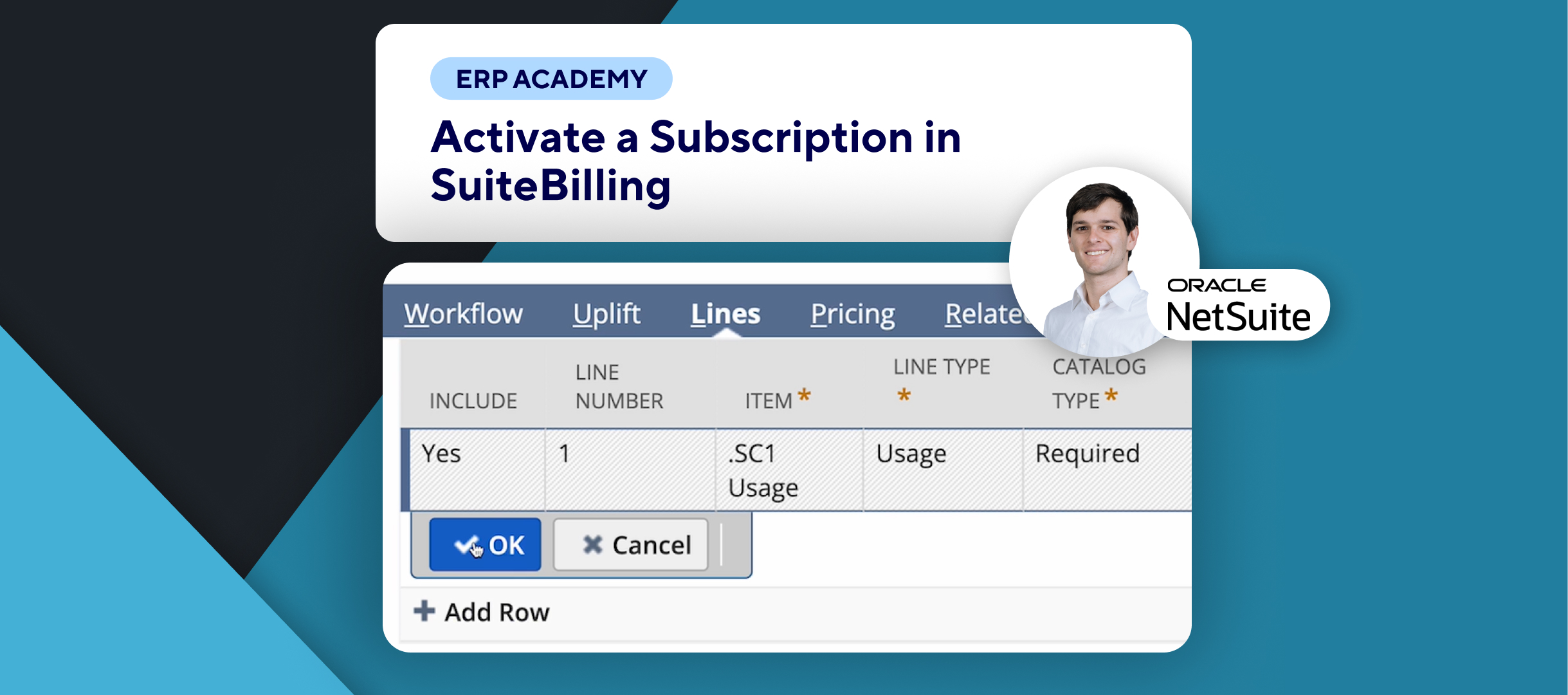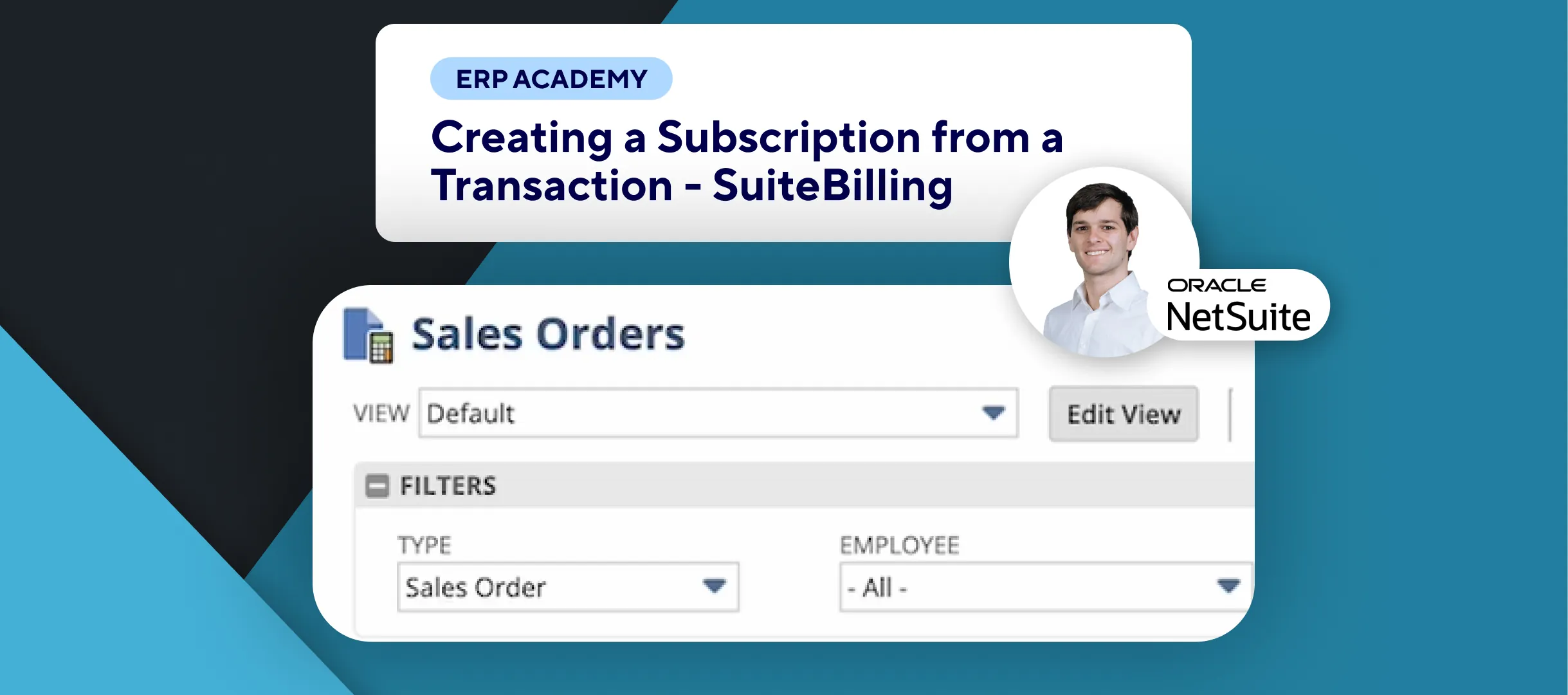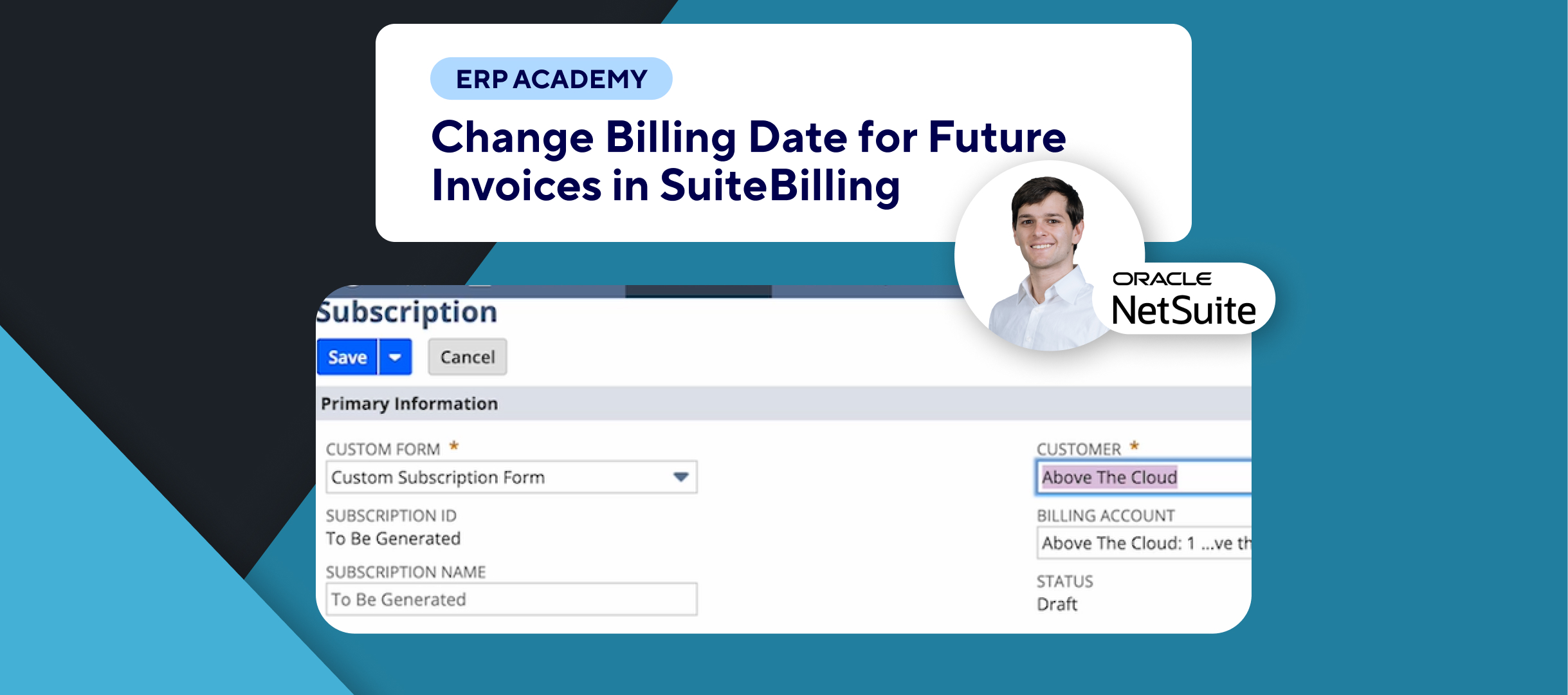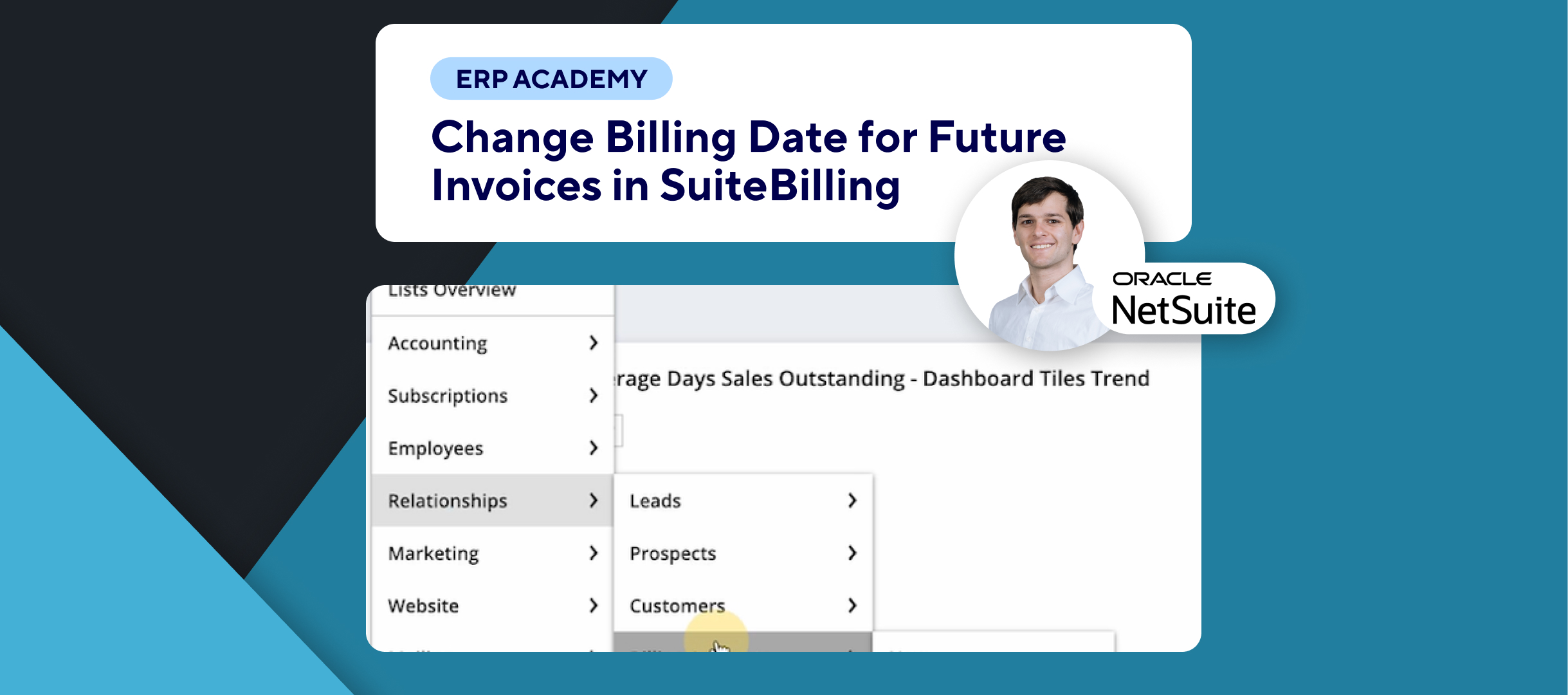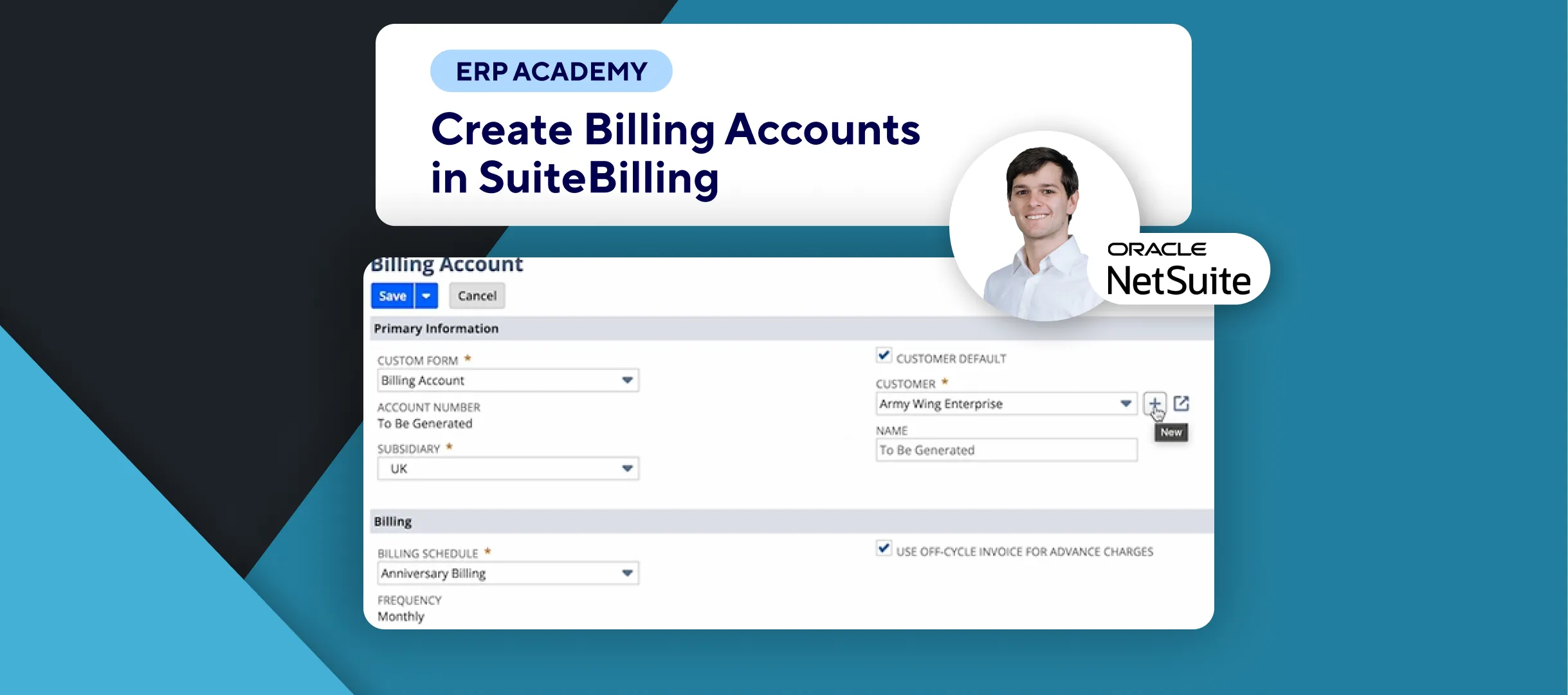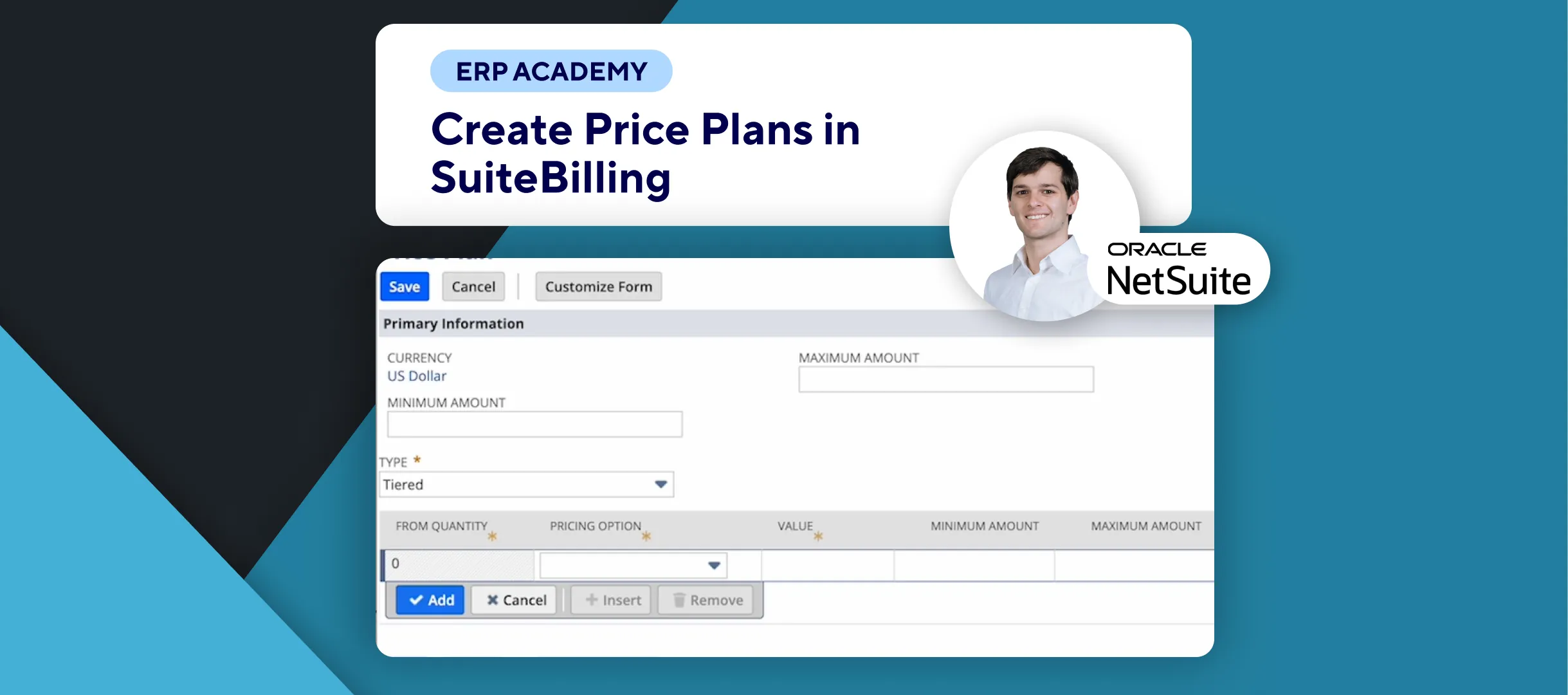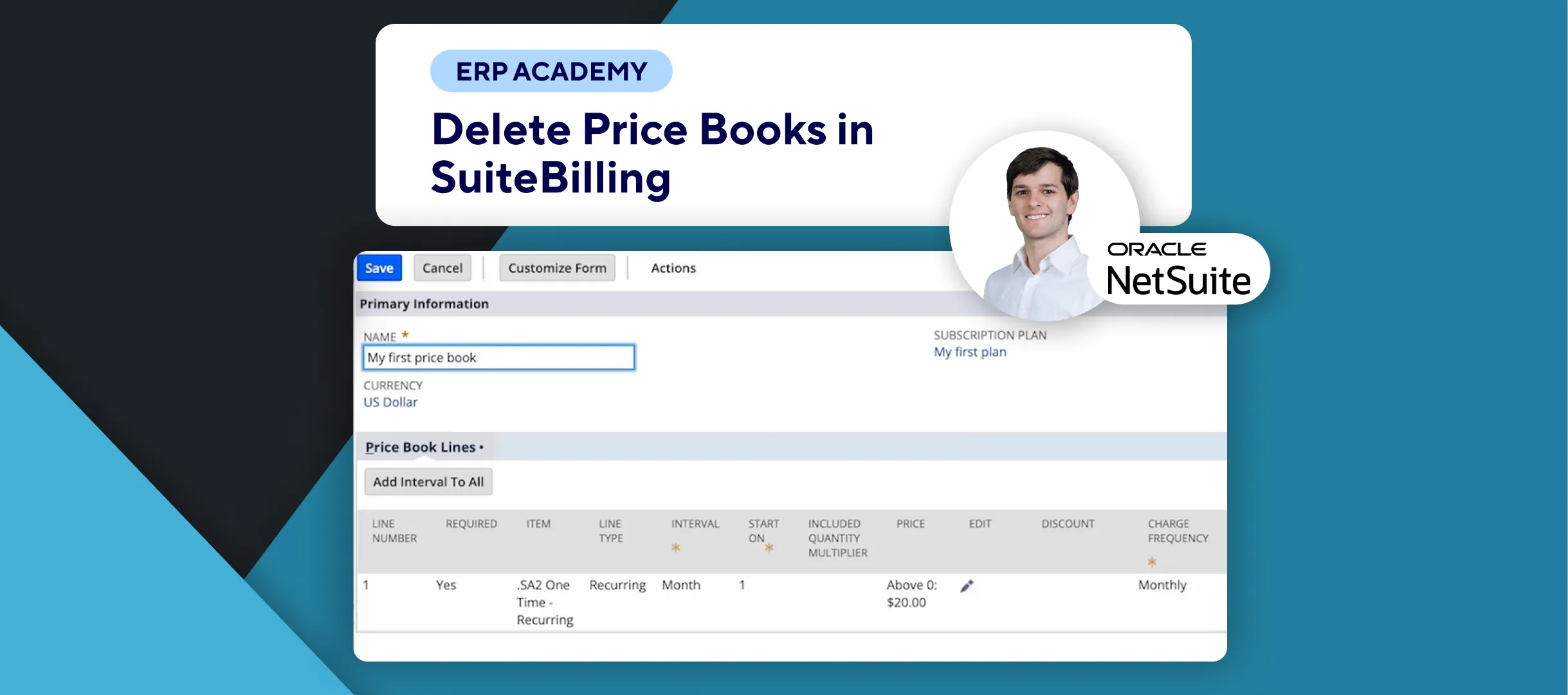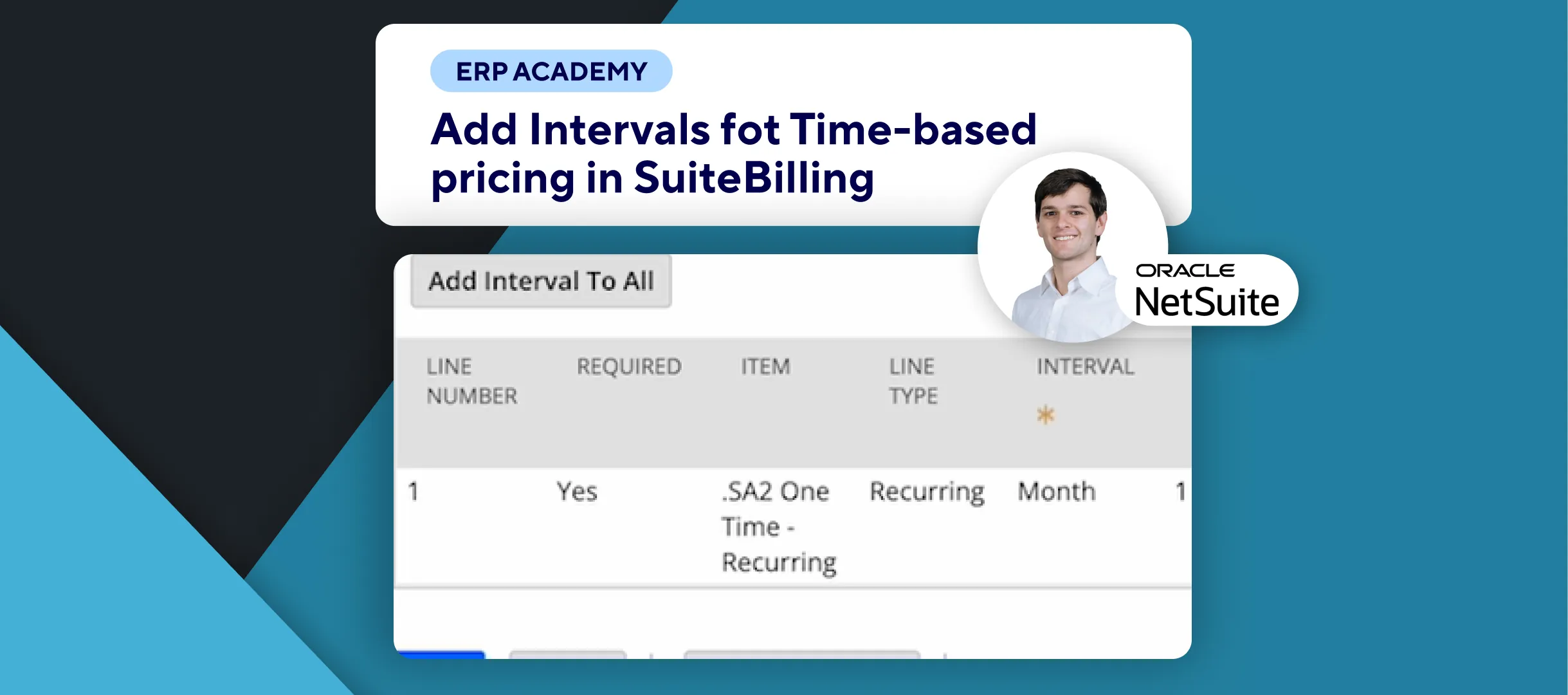🚨 Do you need to Suspend a Subscription Line Item in SuiteBilling? 🚨
This tutorial will guide you through the steps to suspend a subscription line item in SuiteBilling.
Step-by-Step Guide 📋
- Navigate to Subscriptions
- Go to the Subscriptions page. 📑
- Select Subscription
- Choose the subscription you want to suspend and click on View.🔍
- Access Suspension Action
- In the Actions menu, select Suspend.⚙️
- Set Effective Date and Modification Type
- Choose the Effective Date and the Modification Type.📅
- Note: Selecting Ignored means the change order has no analytics revenue impact.
- Choose the Effective Date and the Modification Type.📅
- Select Line Items to Suspend
- Check the Apply box for the line items you want to suspend.✏️
- If the option is grayed out, it means the item is not available for suspension.
- Check the Apply box for the line items you want to suspend.✏️
- Save Changes
- Click on Save when you are done.💾
Congratulations! 🎊 You’ve successfully suspended a subscription line item in SuiteBilling!🌟🎉
If you found this tutorial helpful, please subscribe to this channel for more tips and tutorials. Visit www.kolleno.com for more tools to enhance your accounting processes! 🎥