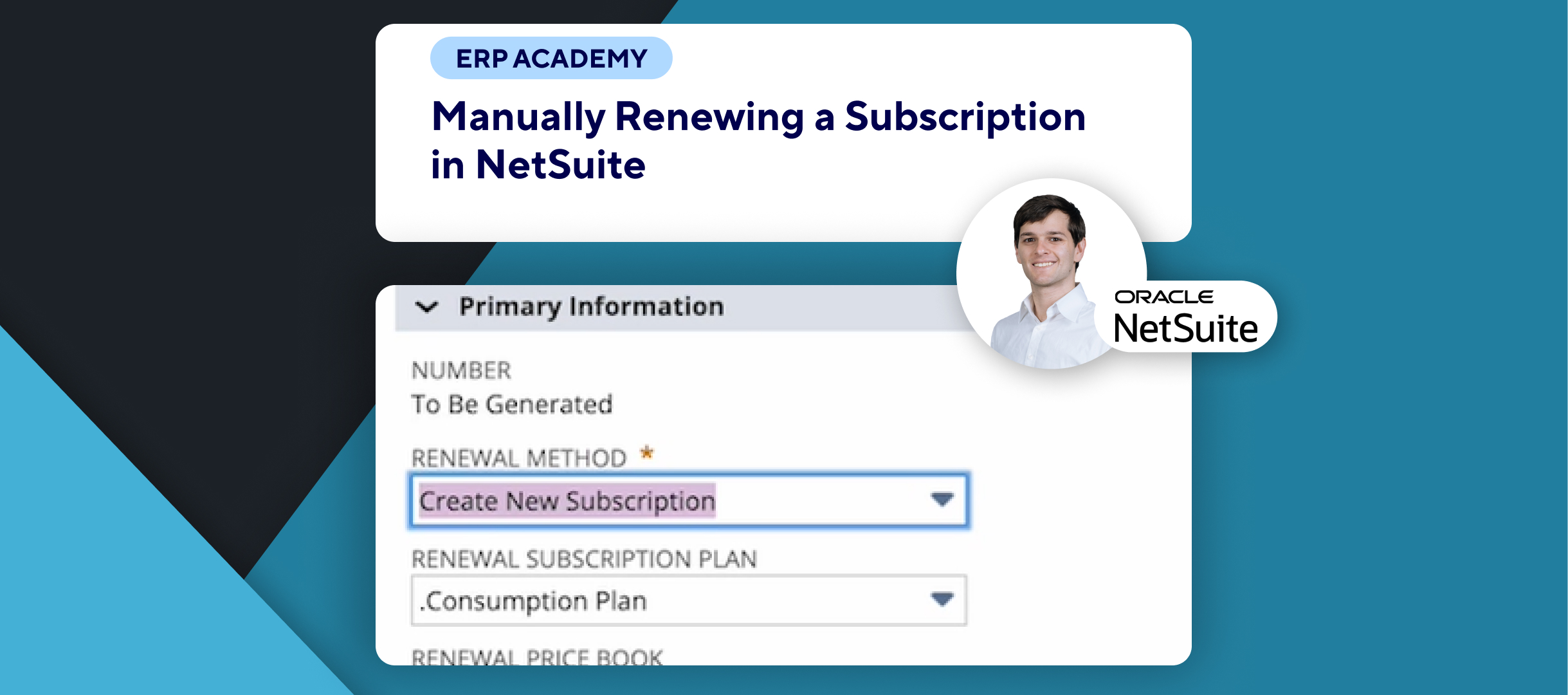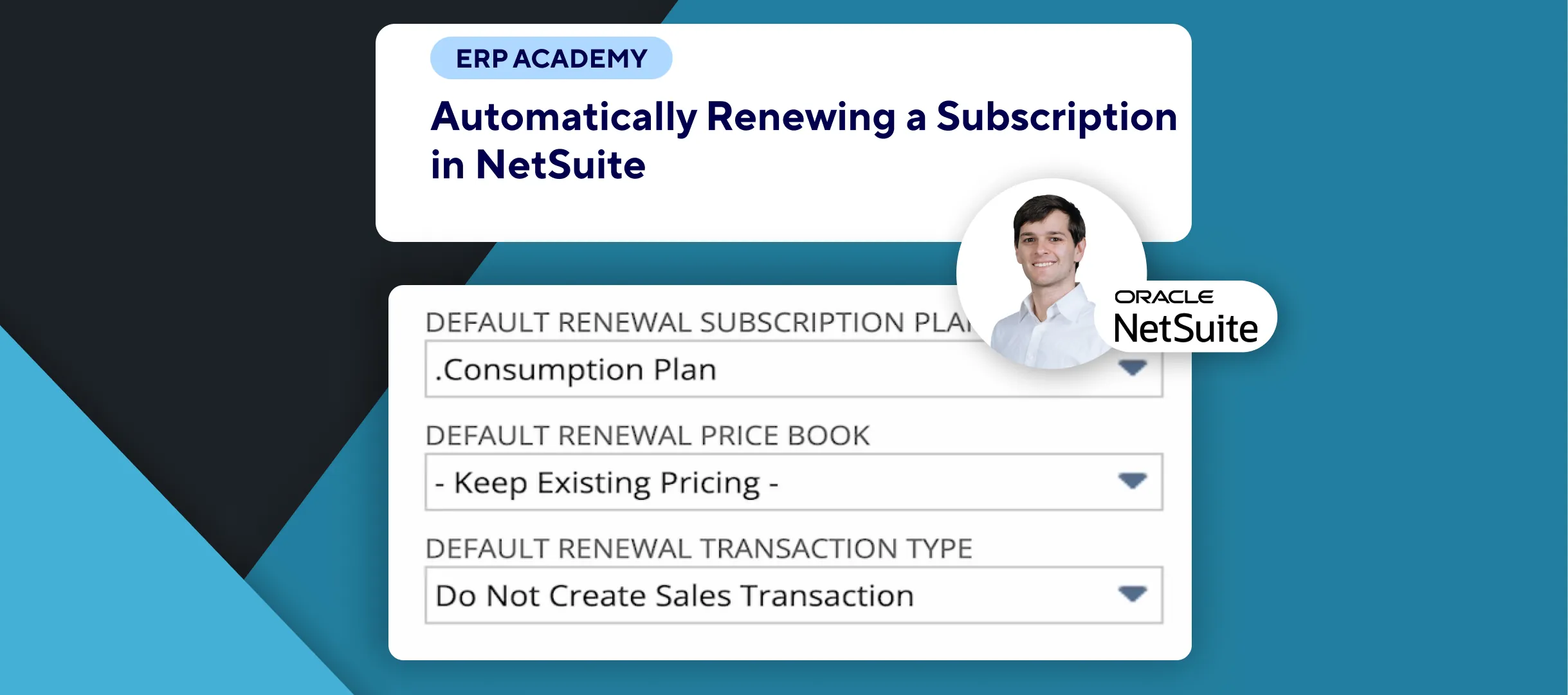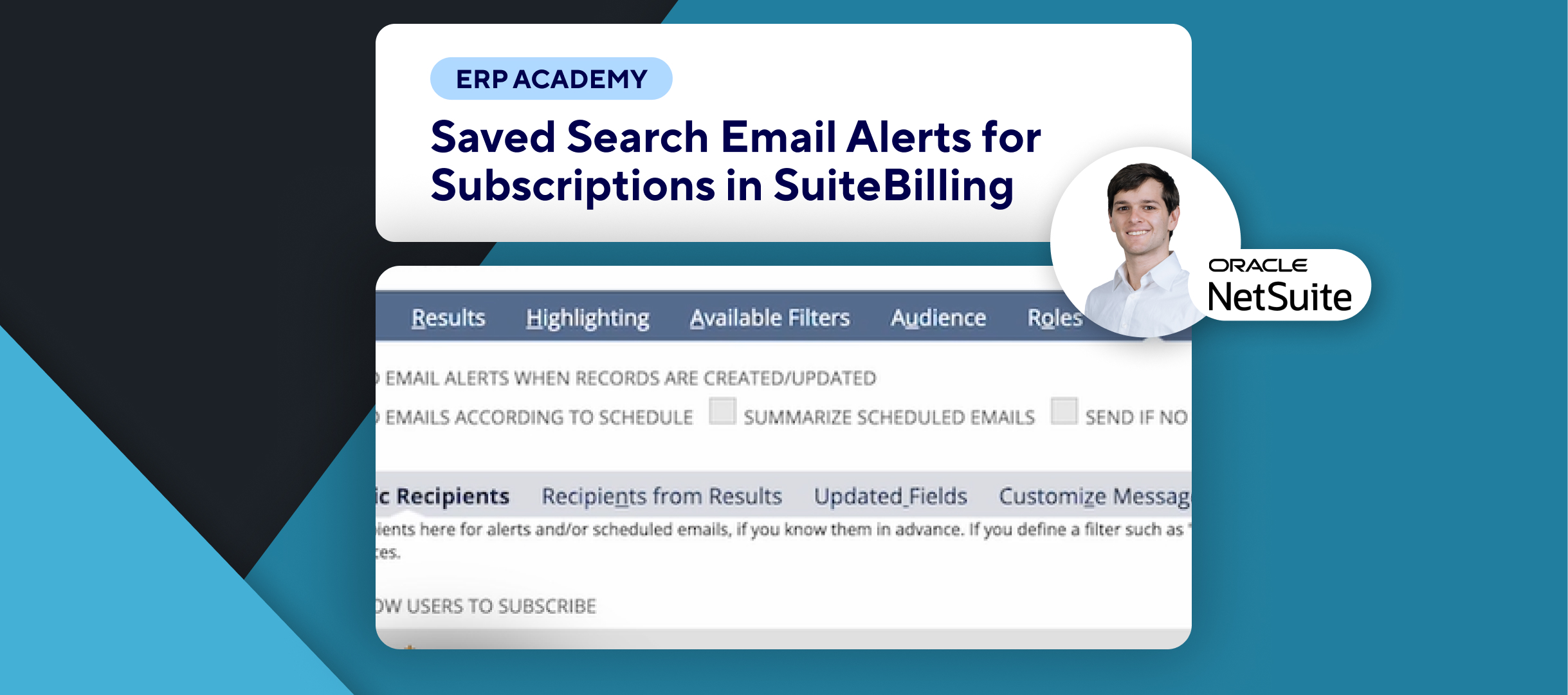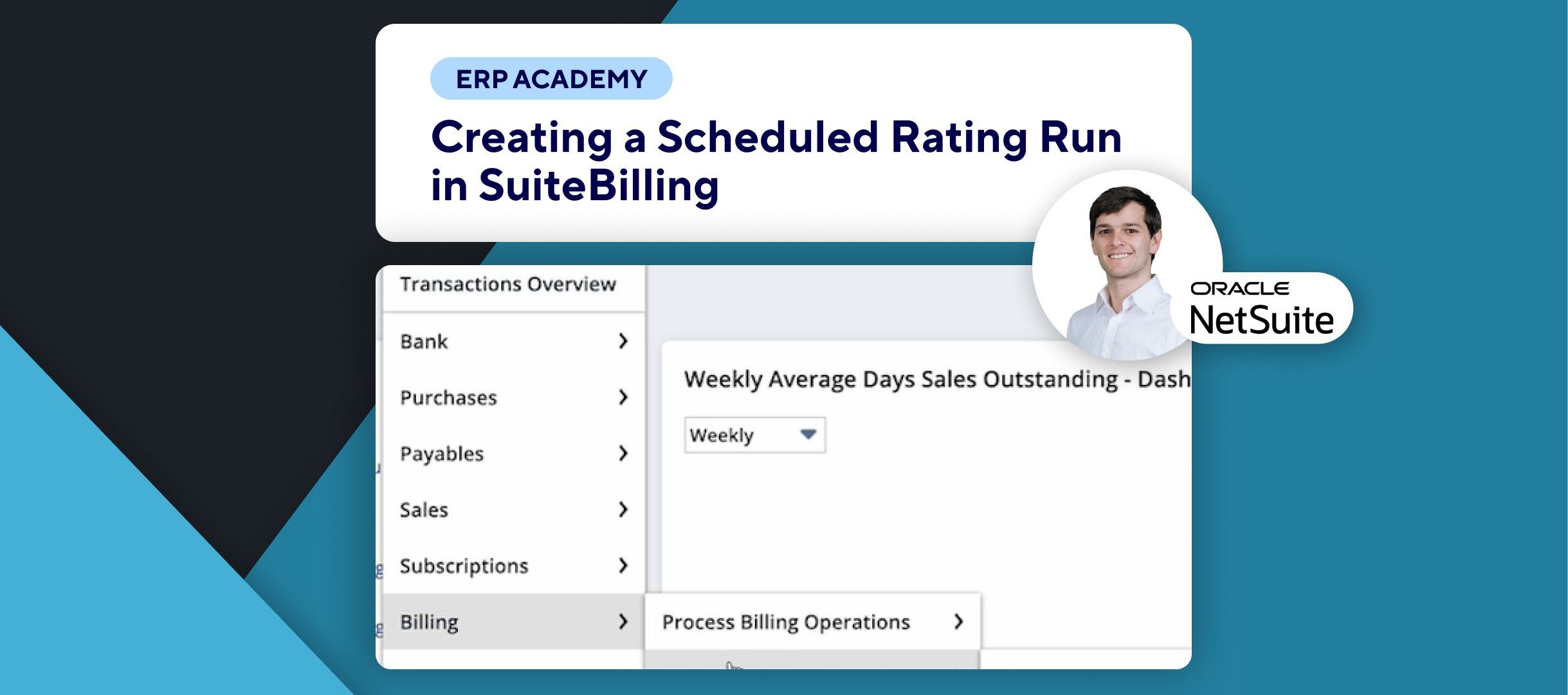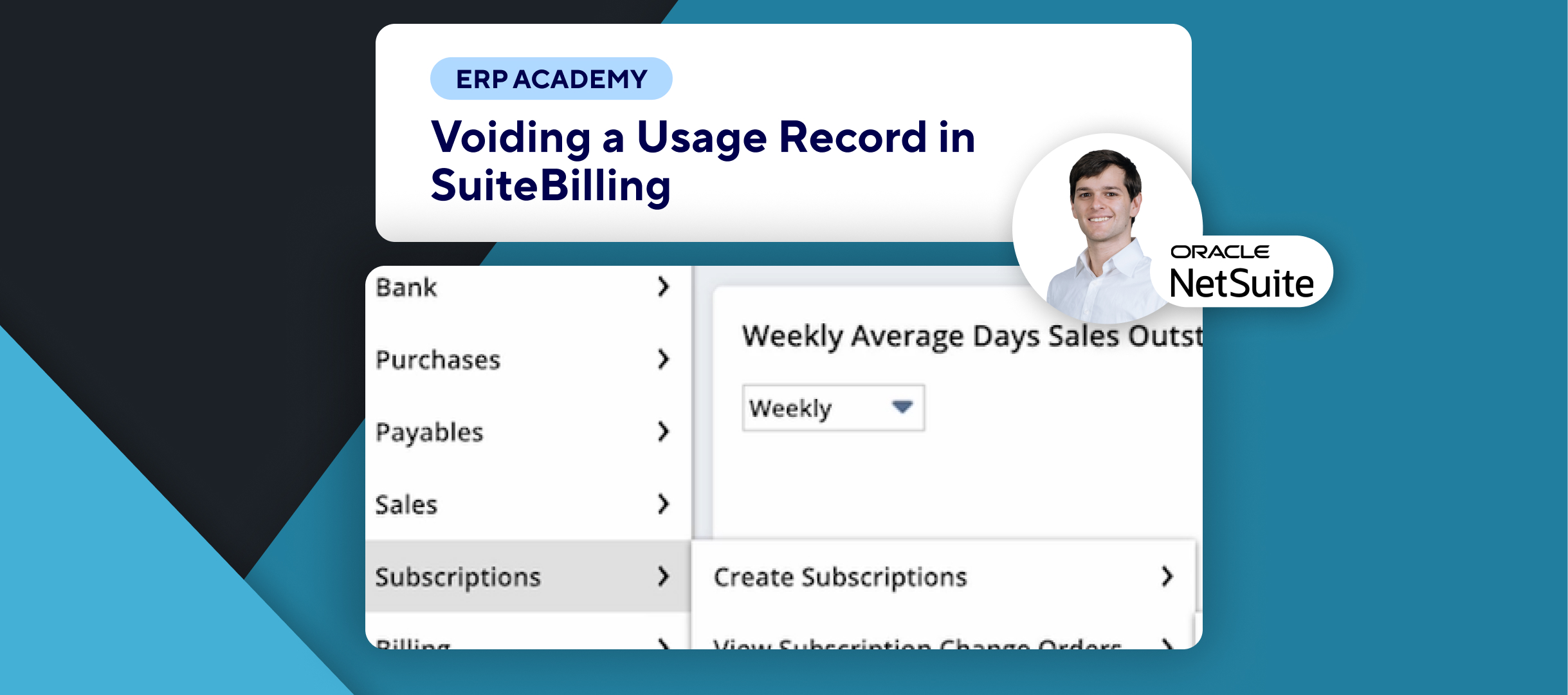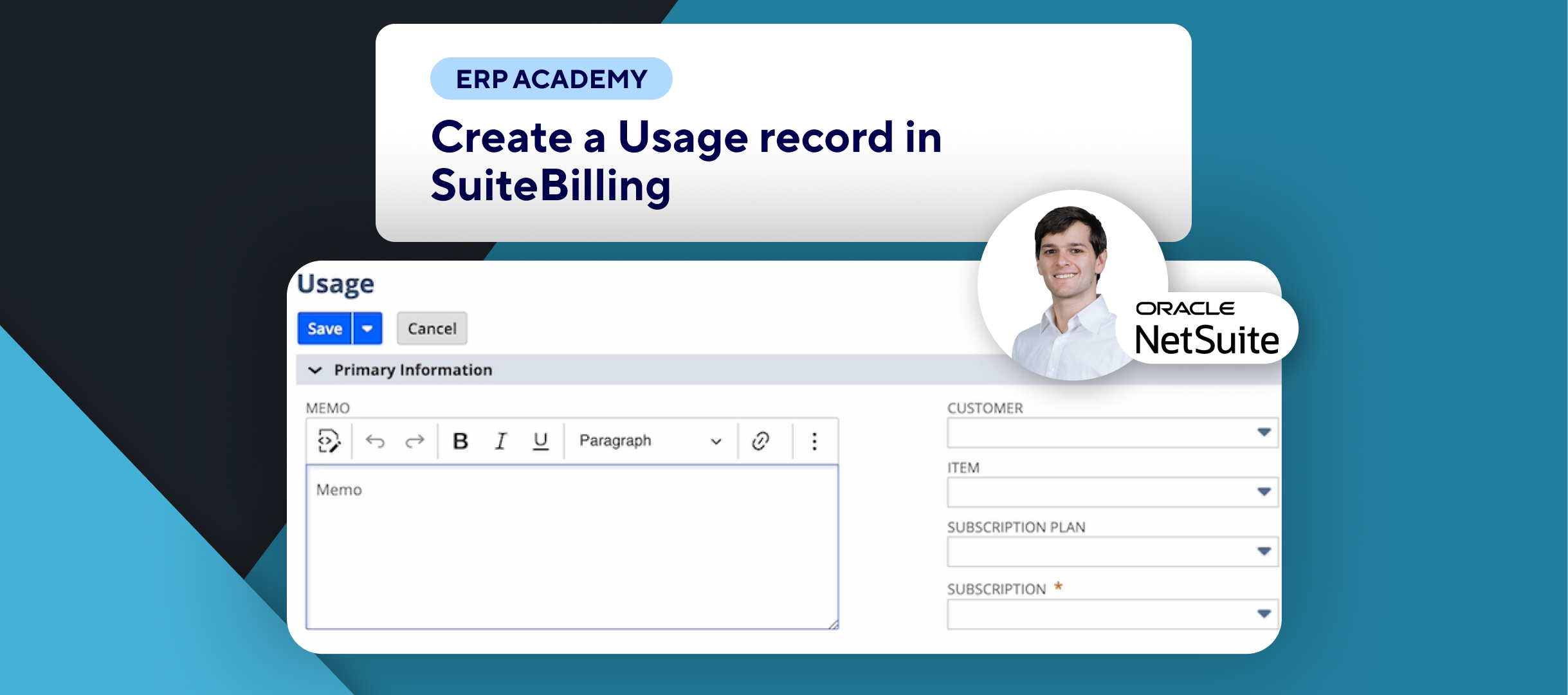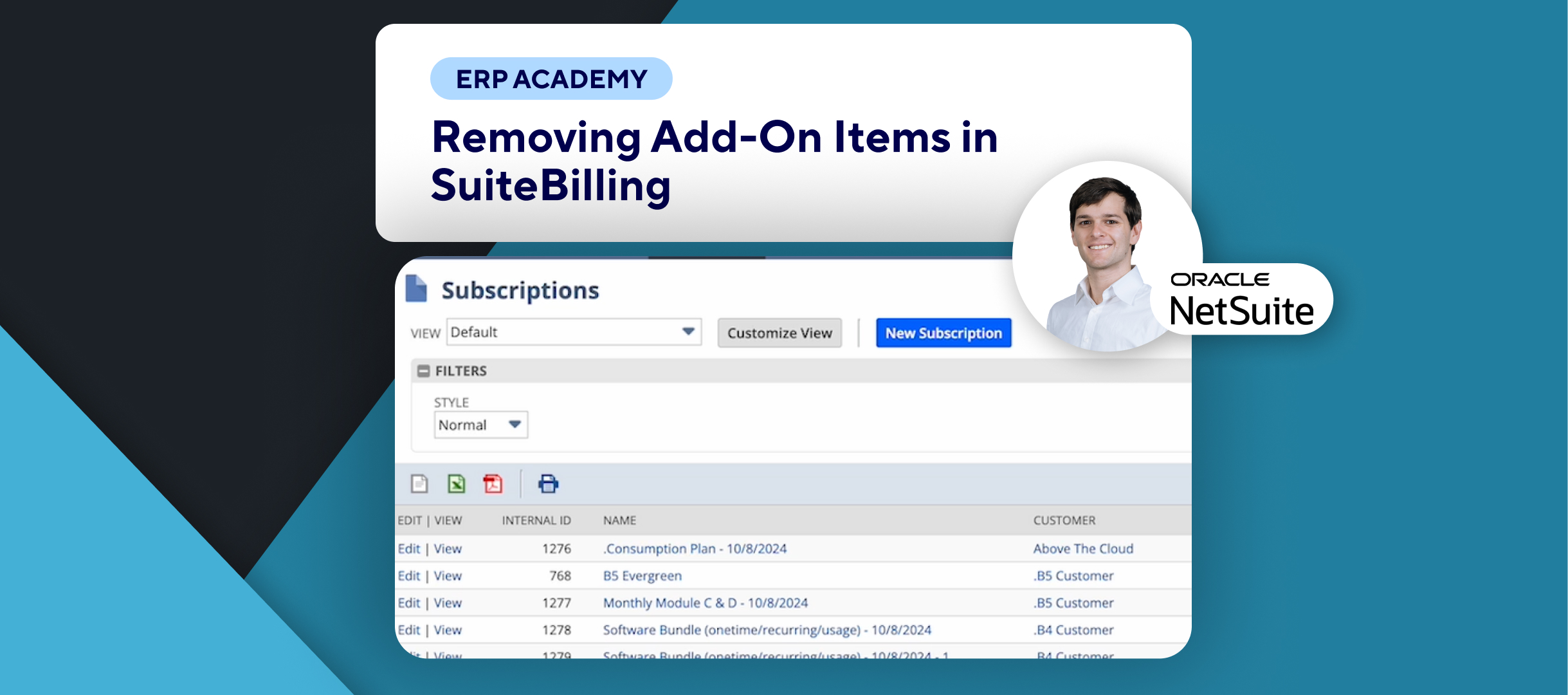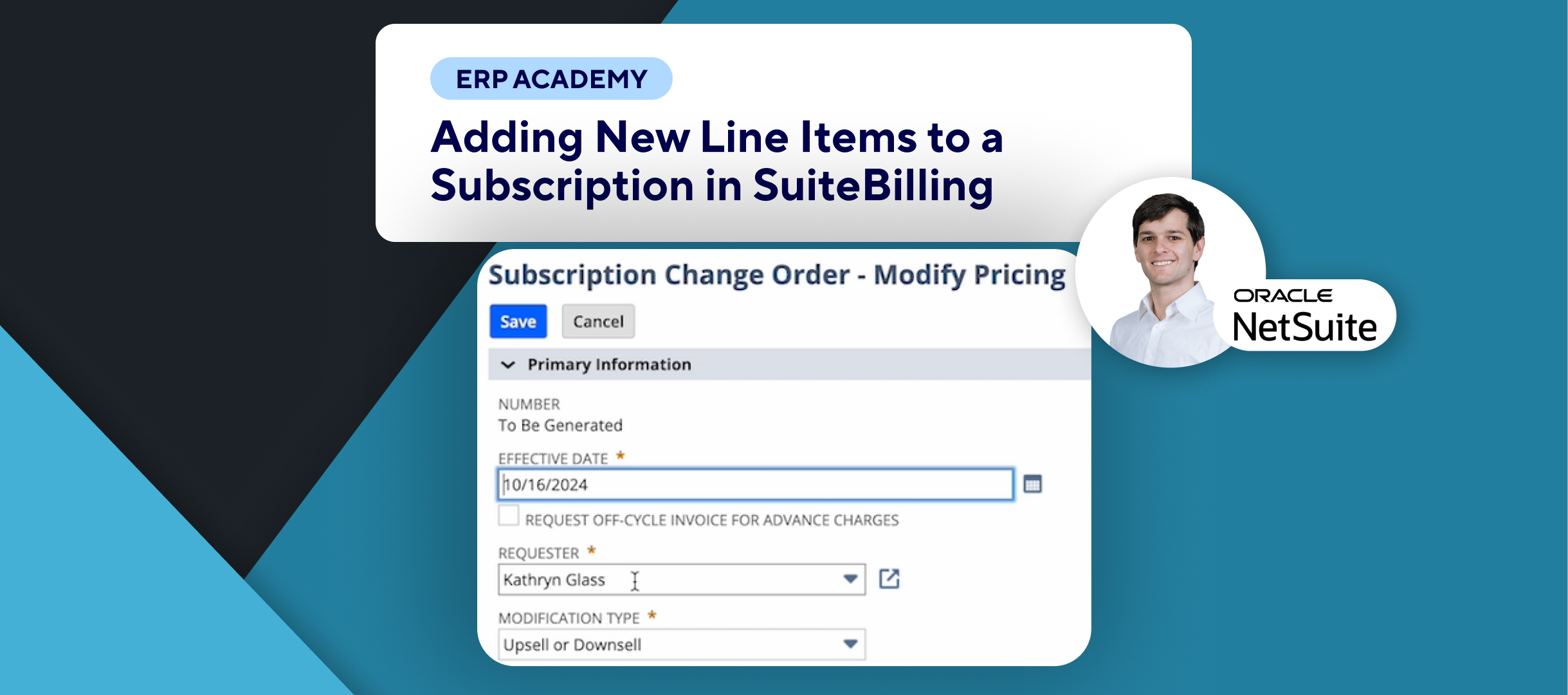🚨 Do you need to Access and Understand the Monthly Recurring Revenue (MRR) Report in NetSuite🚨
This tutorial will walk you through accessing and interpreting the MRR report, an essential tool for tracking recurring revenue.
Step-by-Step Guide 📋
- Navigate to the MRR Report
- Go to:
- Reports > Subscriptions > Monthly Recurring Revenue.🗂️
- Go to:
- Review the MRR Report Fields
- The report will show:🔍
- Customer linked with each recurring line.
- Subscription Plan Type and the specific Subscription under review.
- Default Date Range, which is set to the previous rolling year (customization is available if needed).
- The report will show:🔍
- Report Details and Limitations
- The MRR report provides:
- The final rating value for each month without including pro-rated amounts, even if line item pro-rating is enabled.📈
- Suspended and active subscriptions are included.✔️
- Closed or terminated subscriptions and draft subscriptions are not included.
- It assumes subscription renewal by default and continues reporting for subscriptions that aren’t terminated.
- The MRR report provides:
- Final Steps
- Explore the MRR report for deeper insights into your recurring revenue.⭐
Congratulations! 🎊 You’ve successfully viewed the MRR report in SuiteBilling! 🌟🎉
If you found this tutorial helpful, please subscribe to this channel for more tips and tutorials. Visit www.KOLLENO.com for more tools to enhance your accounting processes! 🎥