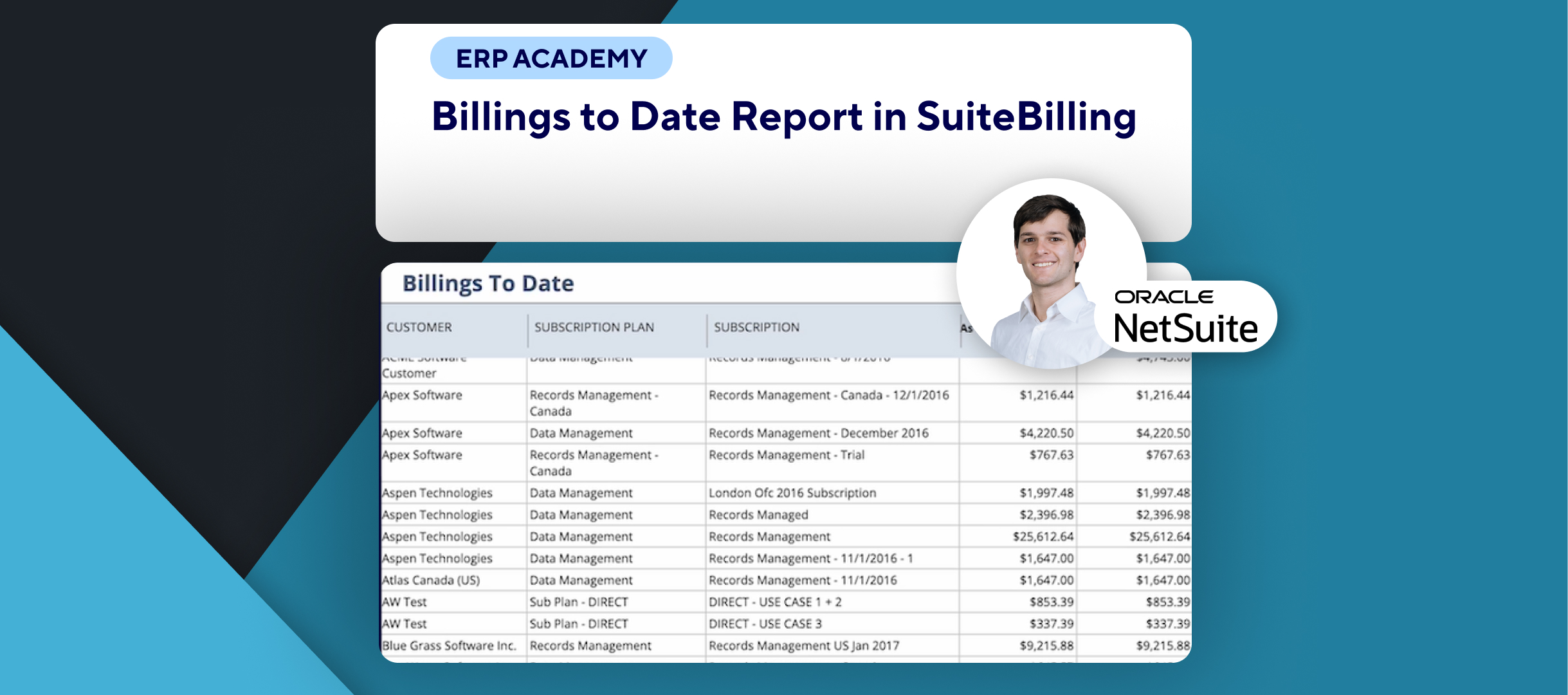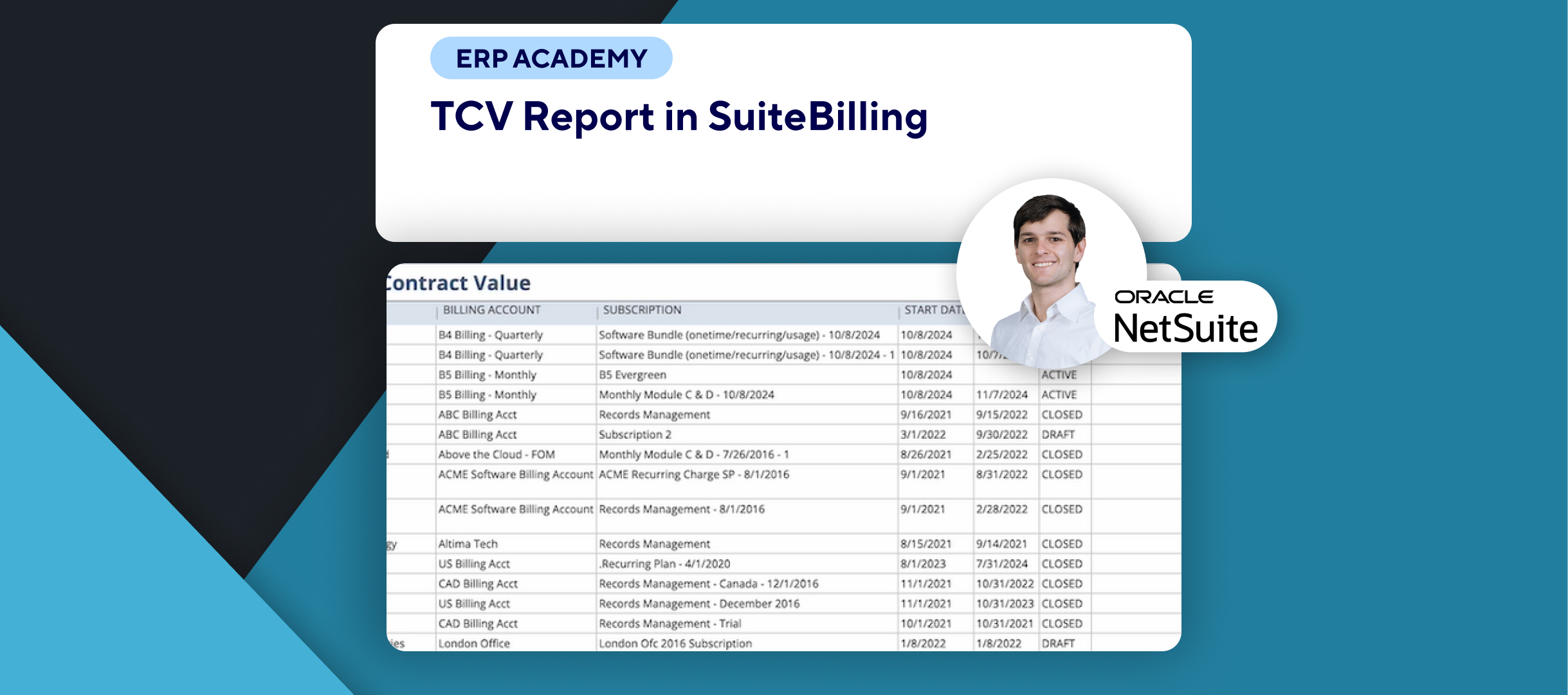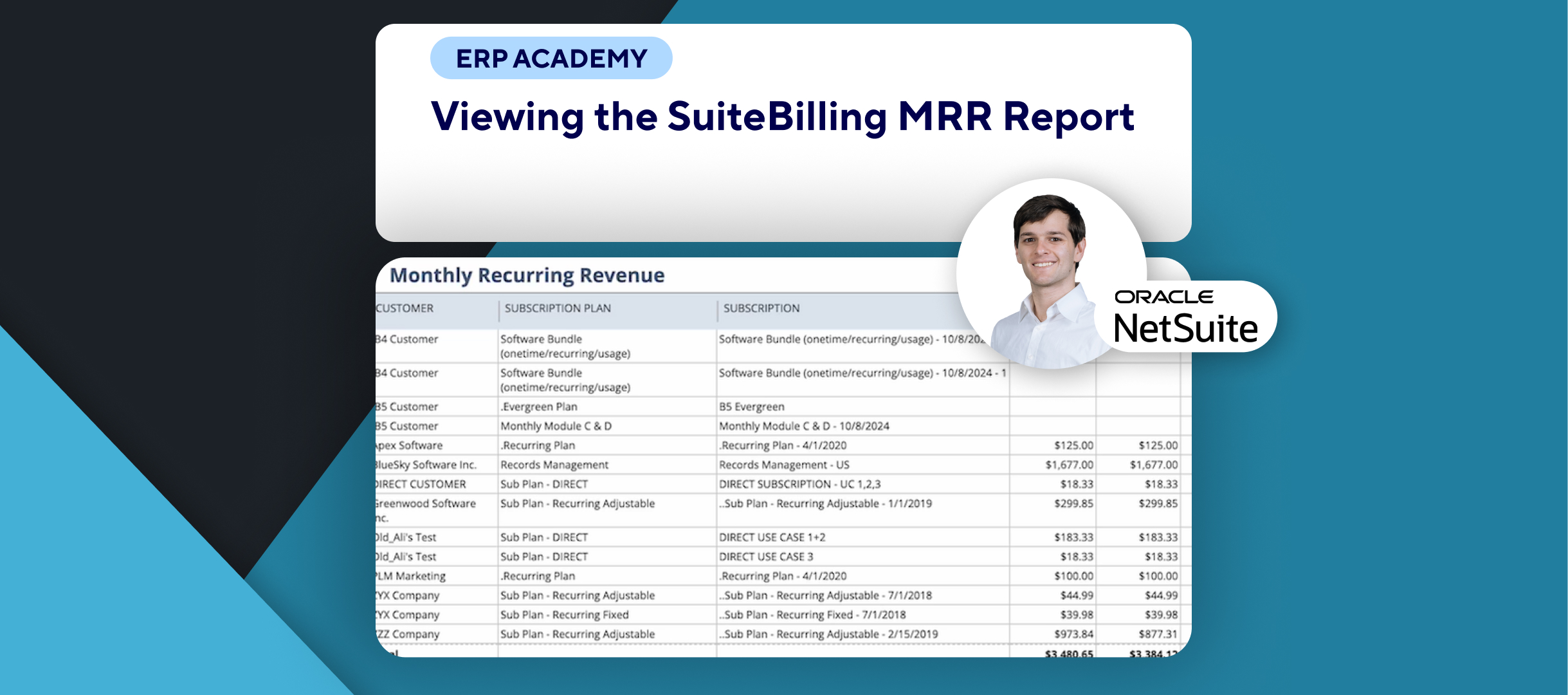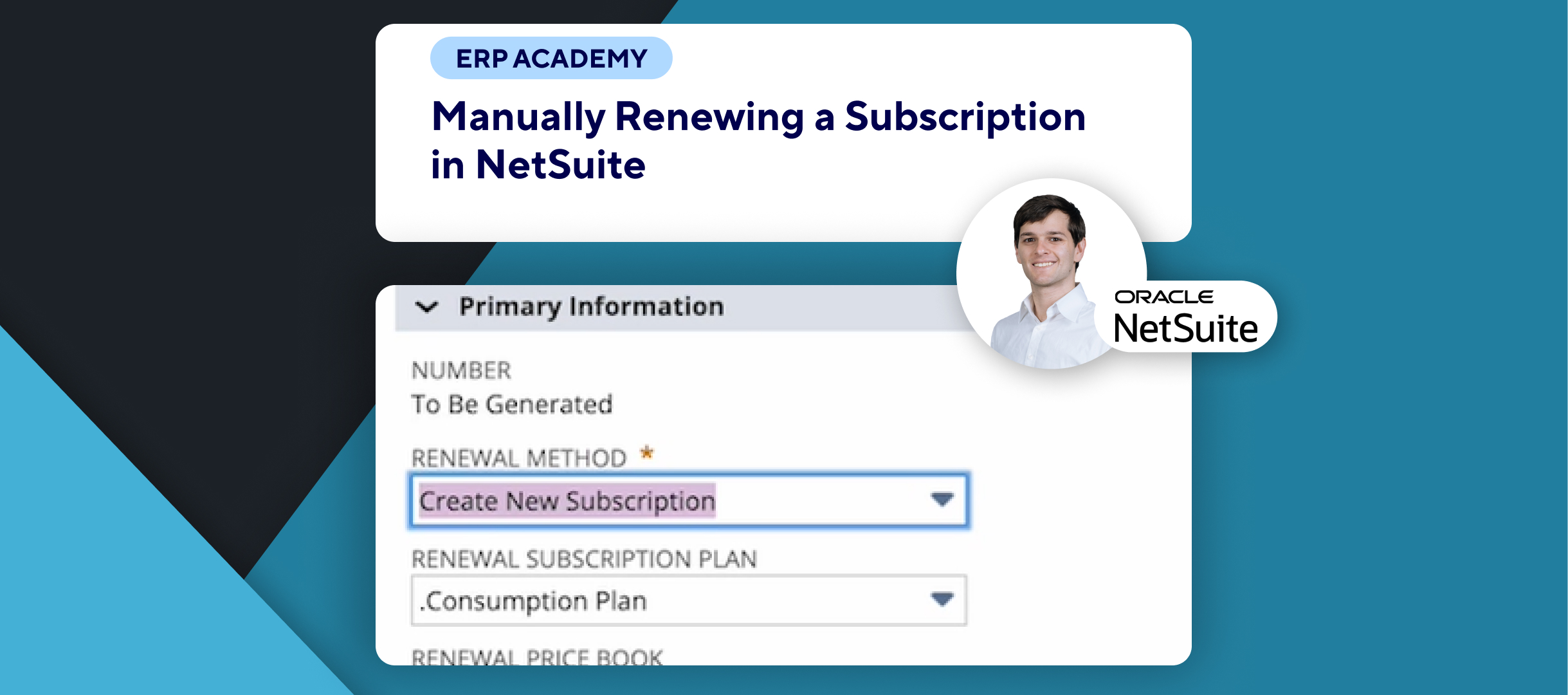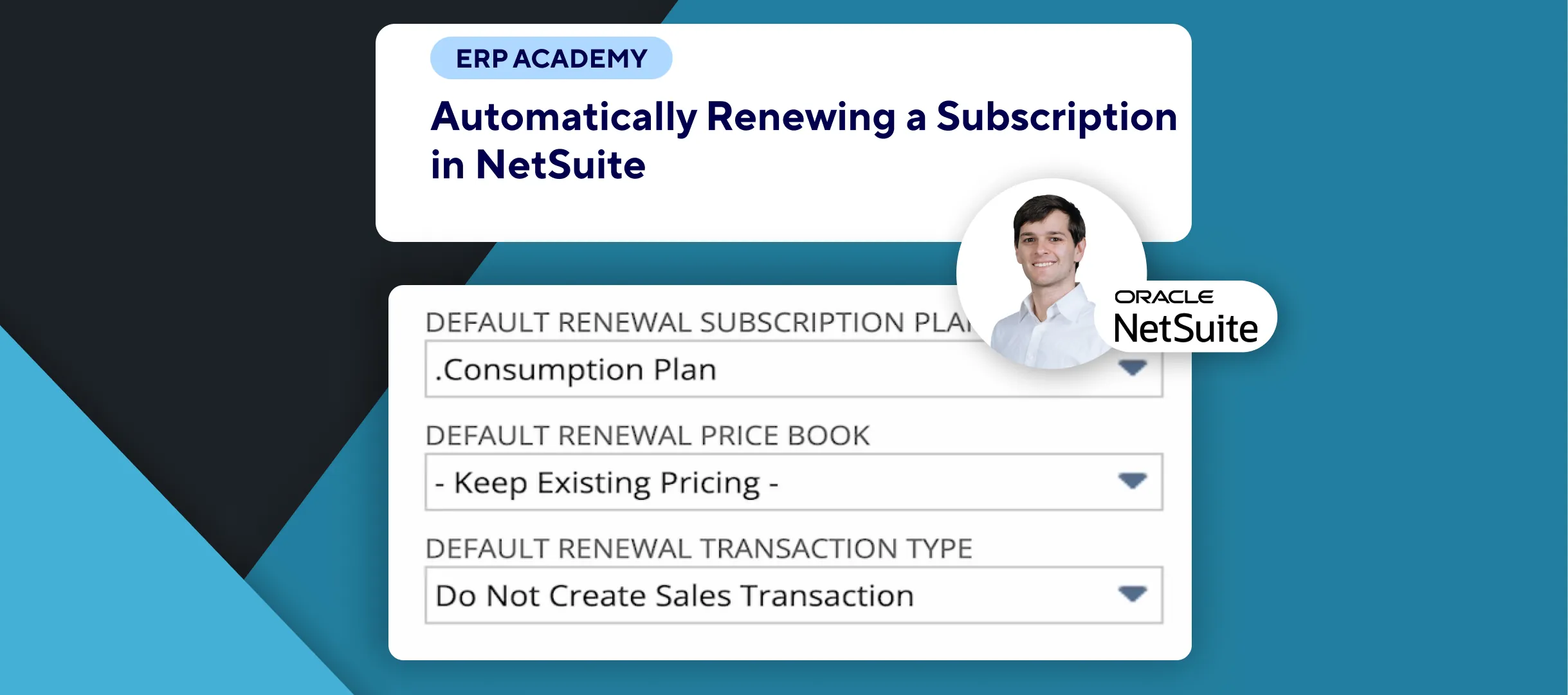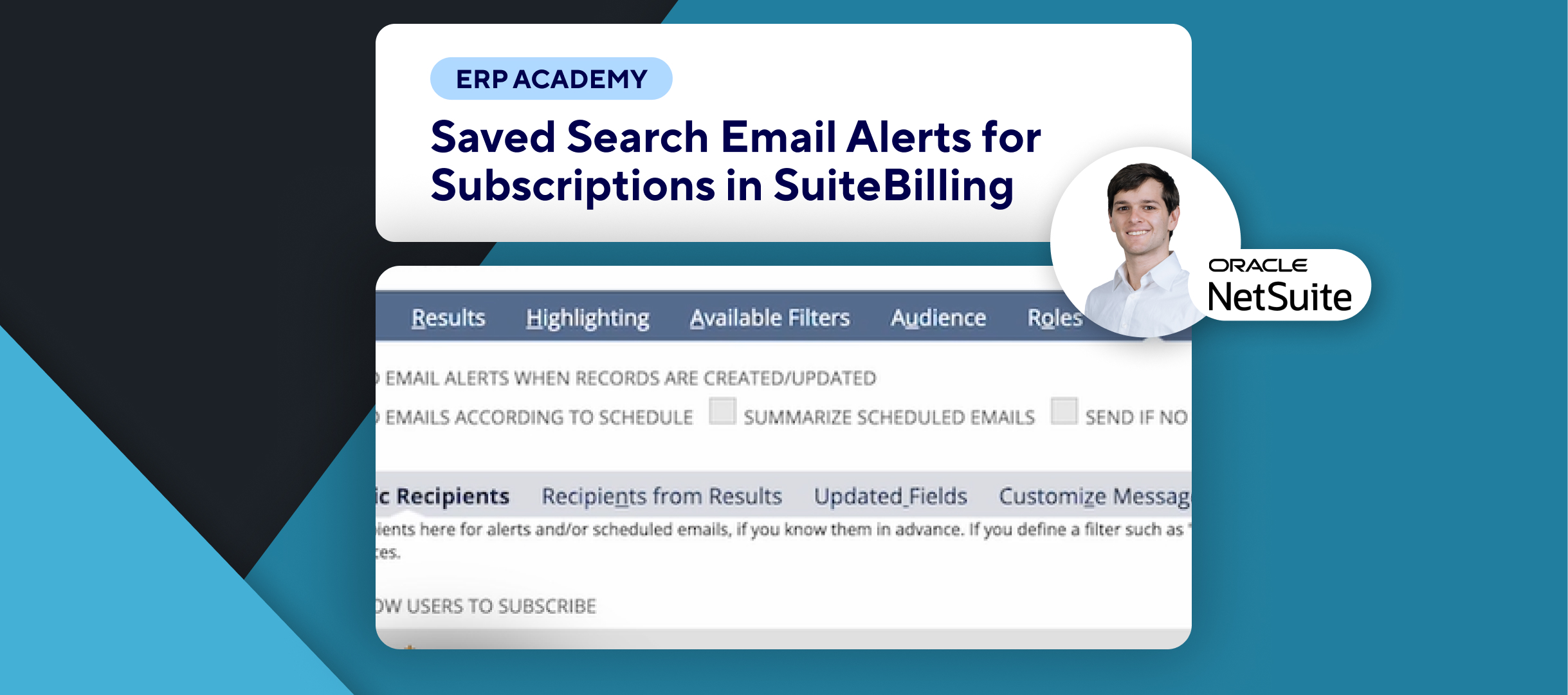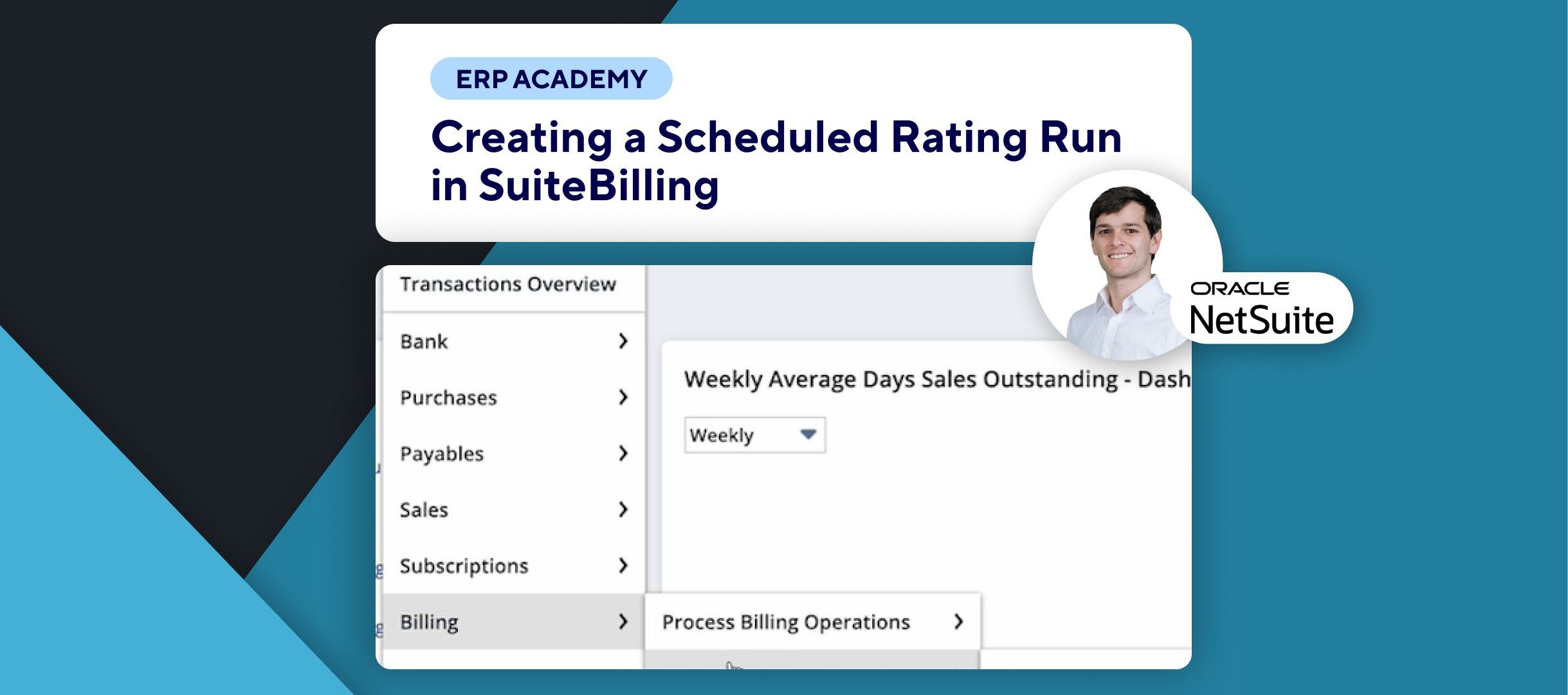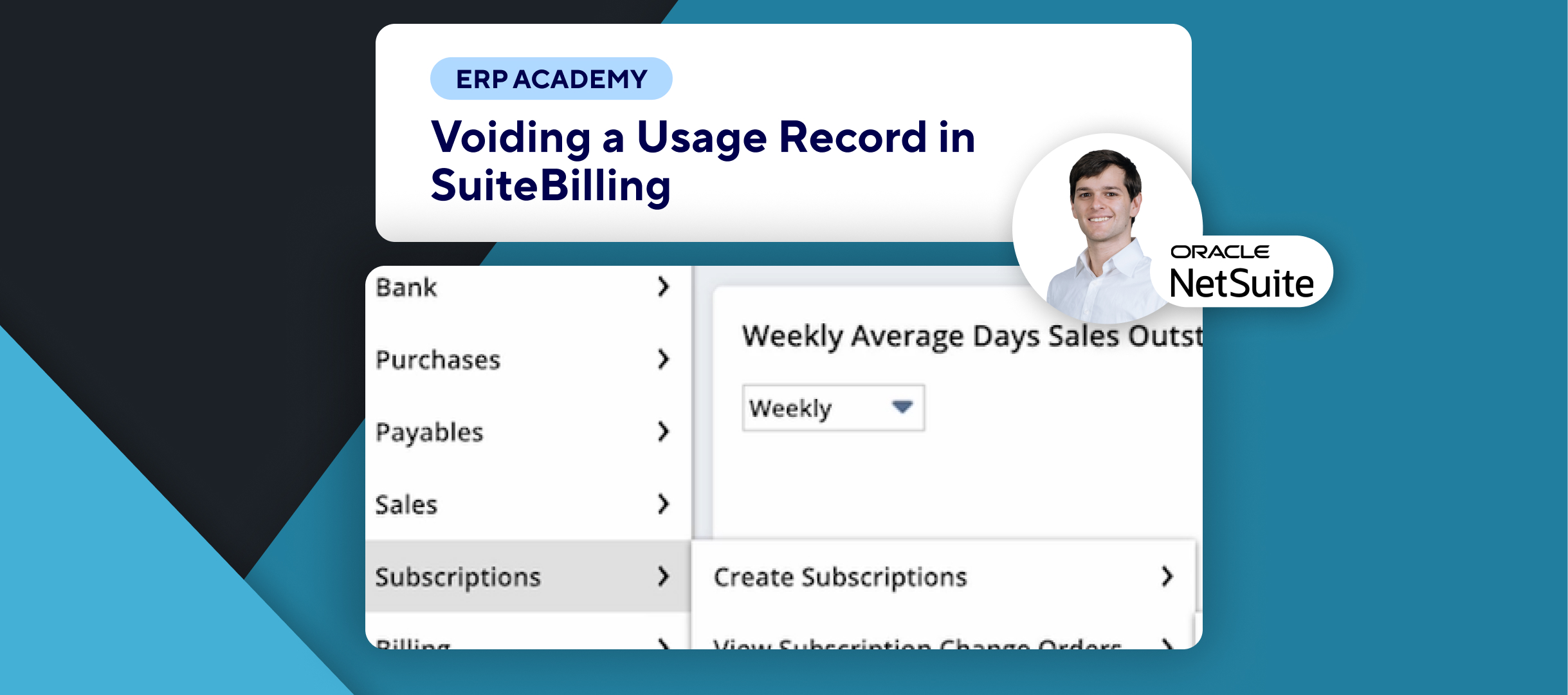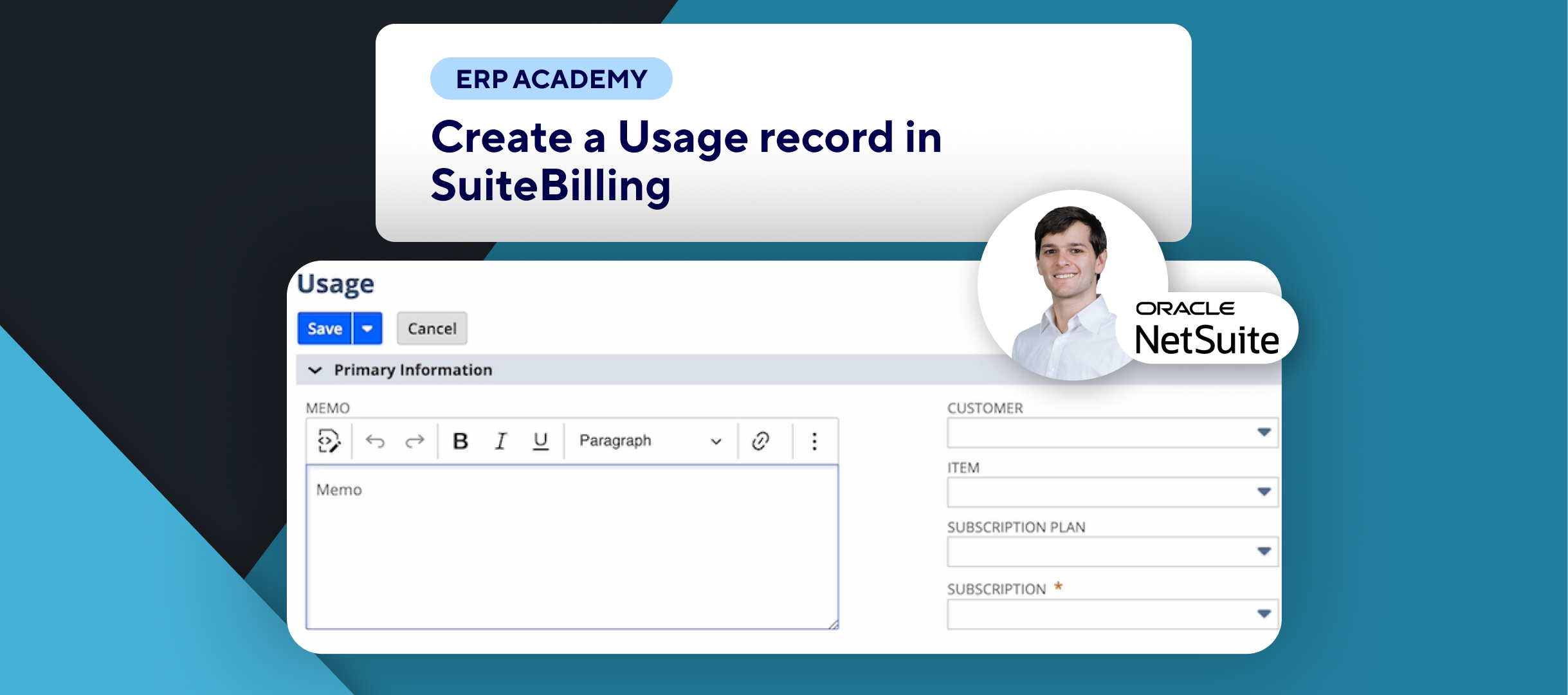🚨 Learn How to Use the Churn by Customer Report in NetSuite 🚨
This tutorial will show you how to track subscription cancellations effectively using the Churn by Customer Report in NetSuite.
Step-by-Step Guide 📋
- Access the Churn by Customer Report
- Navigate to:
- Reports > Subscriptions > Churn by Customer. 📈
- Customize the report as needed to fit your specific requirements.
- Navigate to:
- Key Columns to Monitor
- Customers at Beginning/End: Shows active subscriptions at the start and end of each month. 🗂️
- New Customers: Counts customers who activated their first subscription within the month.
- Churned Customers: Lists all subscriptions that were closed or terminated during the month.
- Net New Customers: This value is calculated by subtracting churned customers from new customers.
- Customer Churn Percentage
- At the end of each row, the Customer Churn Percentage displays the churn rate, calculated based on active customers at the start of the month. 📊
- Important Notes on Churn
- Churn Timing: Churn is recorded in the month the subscription ends.⚠️
- Suspended Subscriptions: These are not counted toward churn.
- Adjusting Date Range
- At the bottom, select your preferred date range. 📅
- By default, it shows the last running year and includes only full months.
- Conclusion 🎉
- Using the Churn by Customer Report helps you understand customer cancellations and retention trends.
Congratulations! 🎊 You’ve successfully viewed the billings to date report in NetSuite! 🌟🎉
If you found this tutorial helpful, please subscribe to this channel for more tips and tutorials. Visit www.KOLLENO.com for more tools to enhance your accounting processes! 🎥