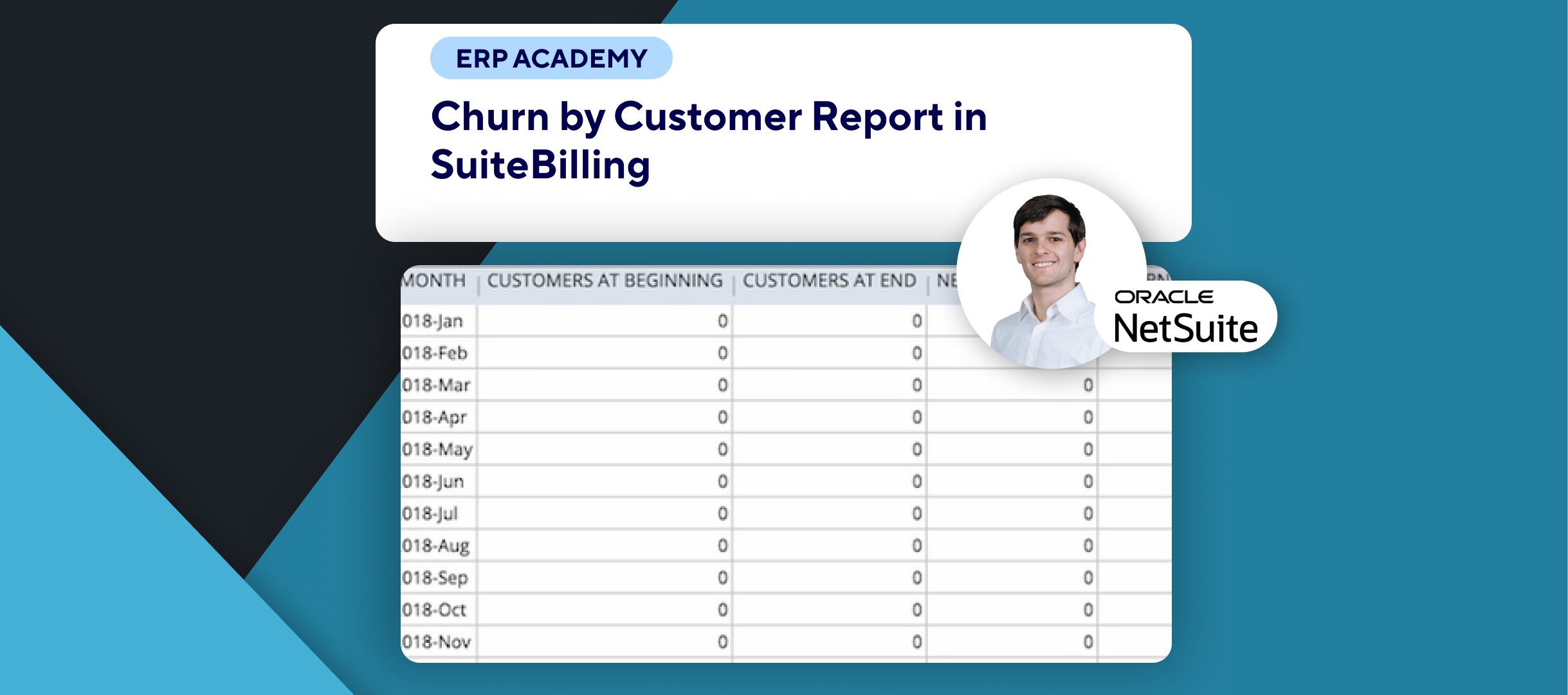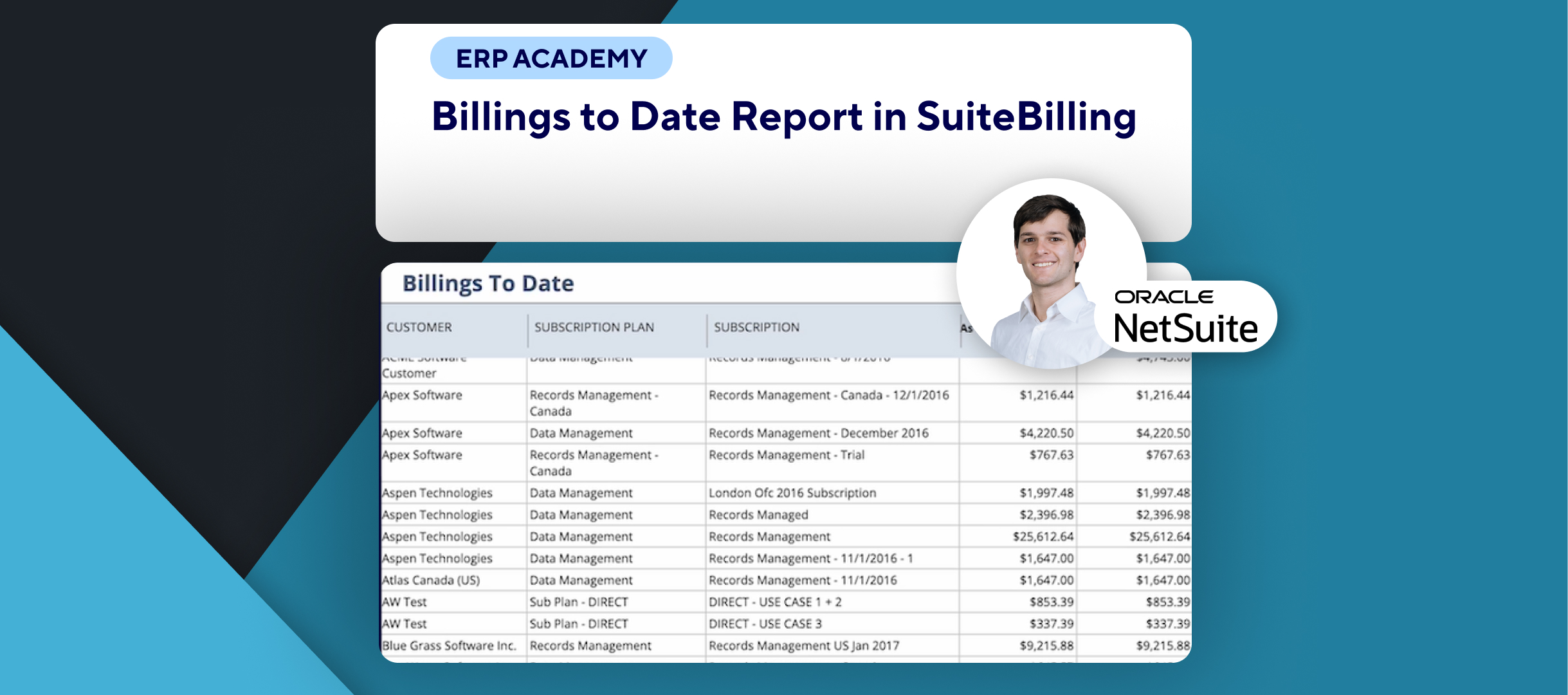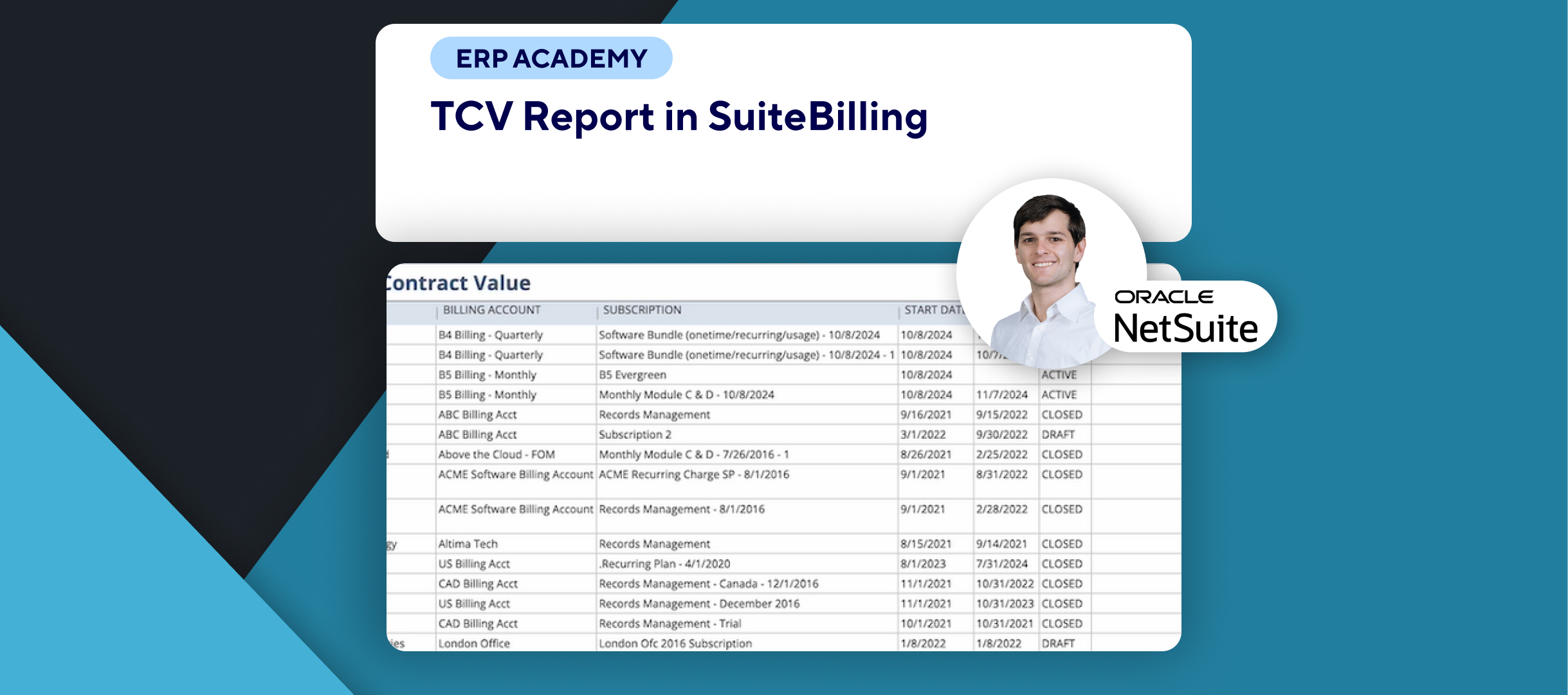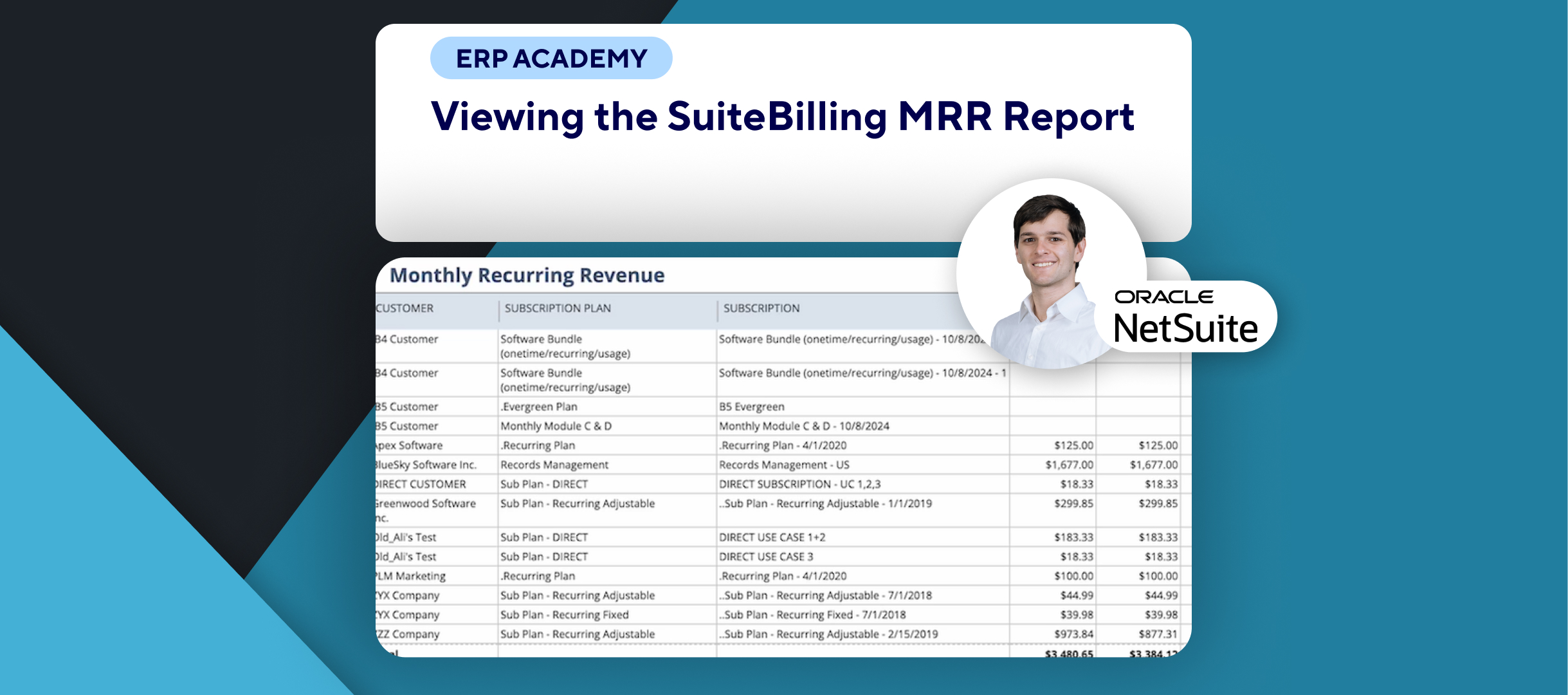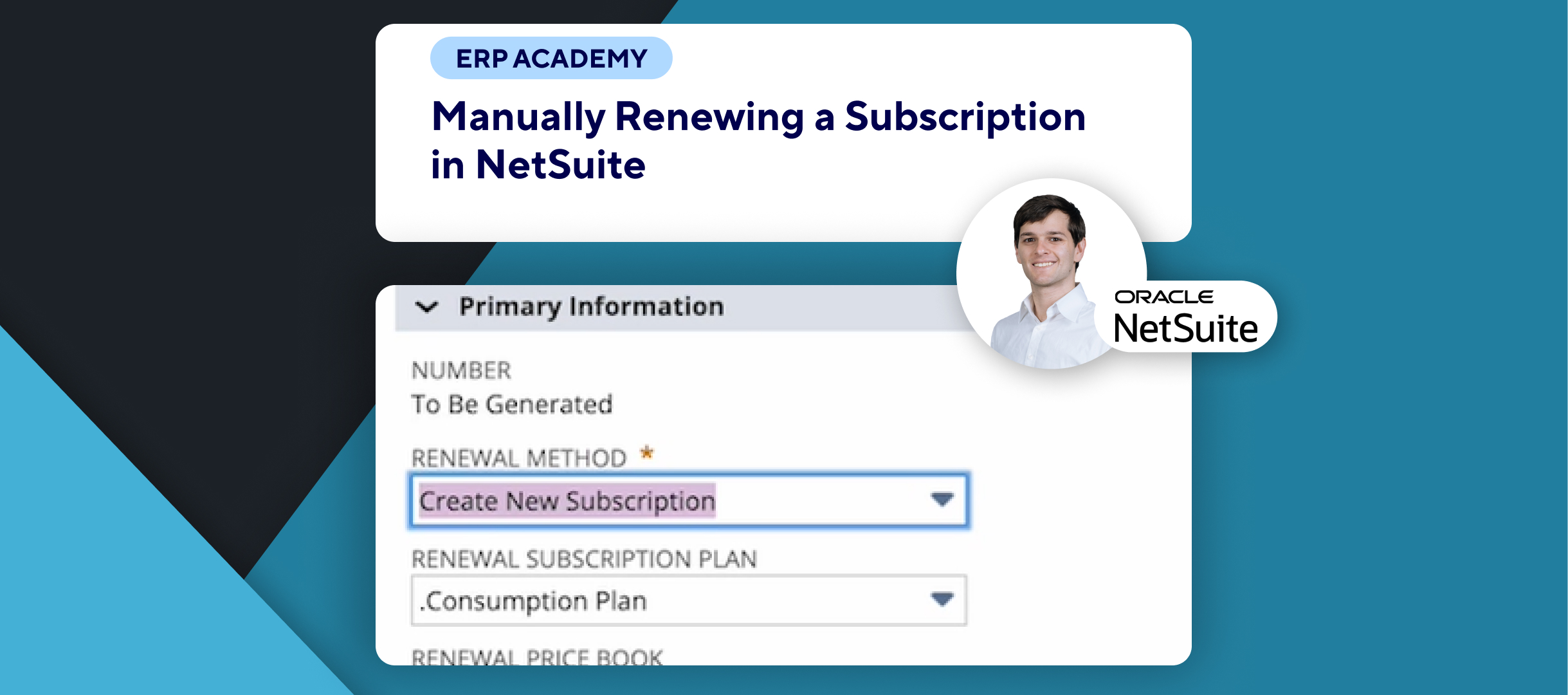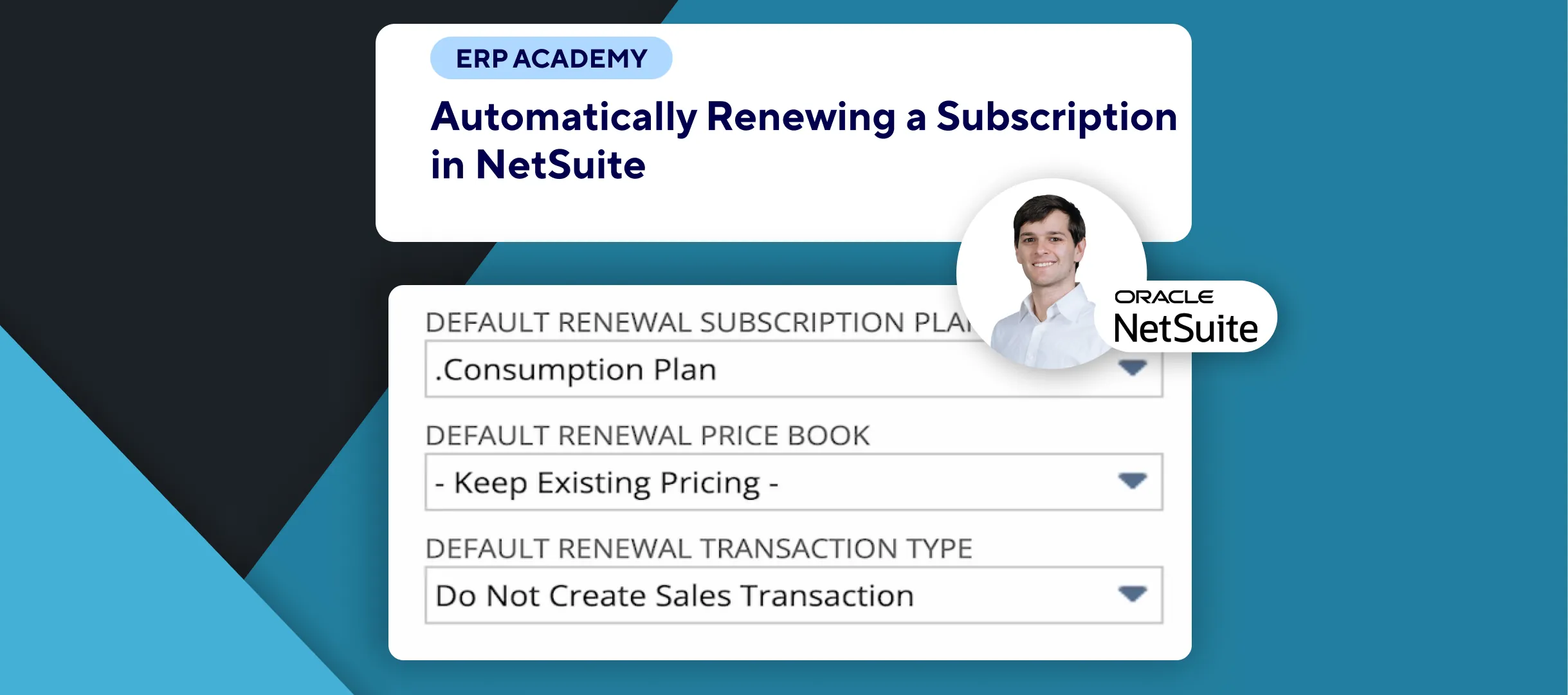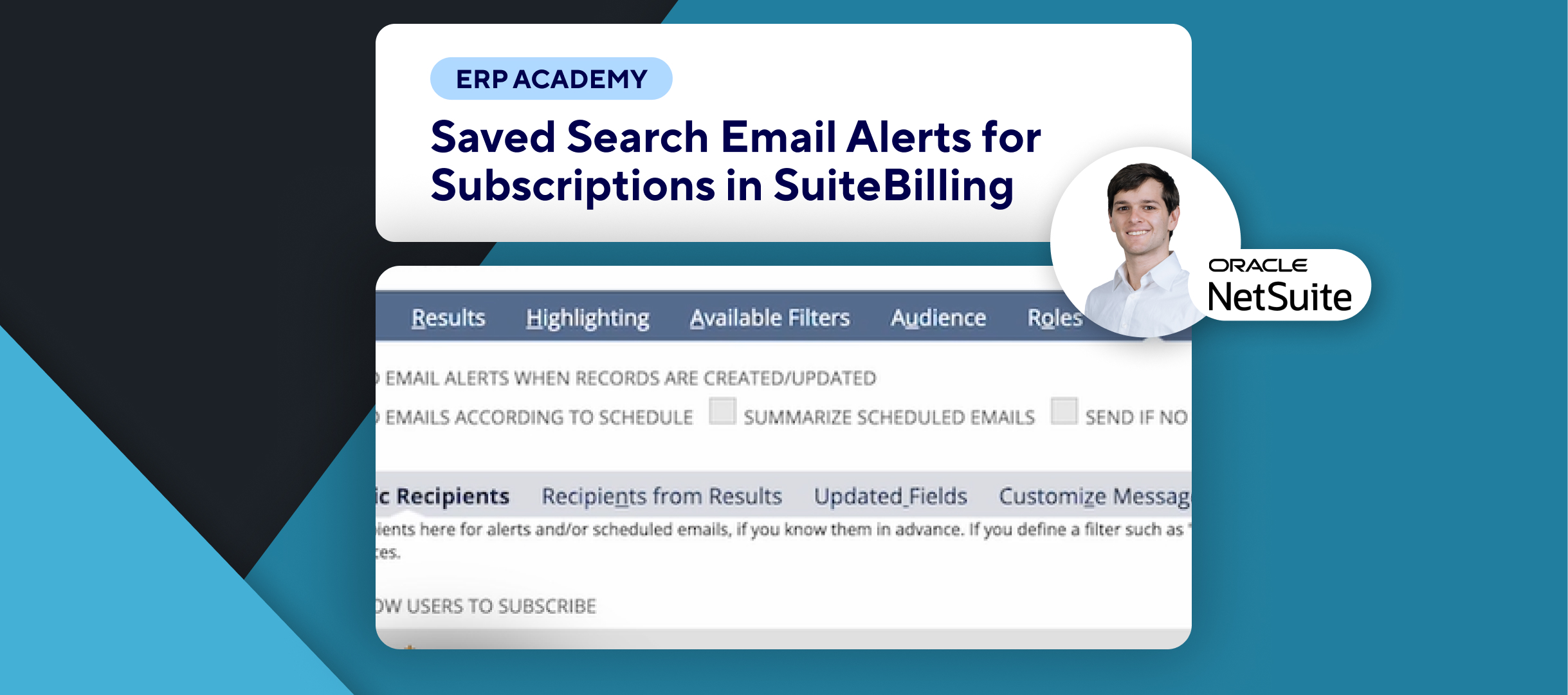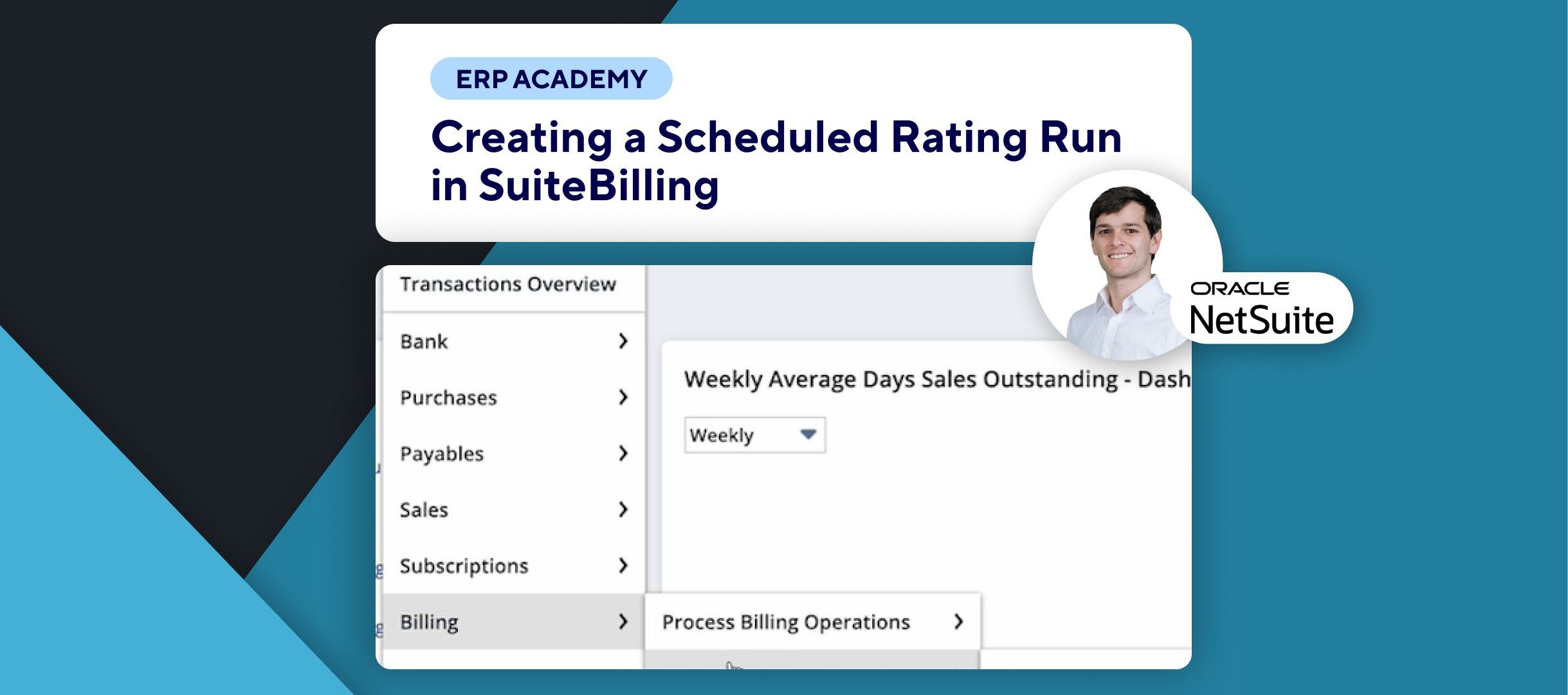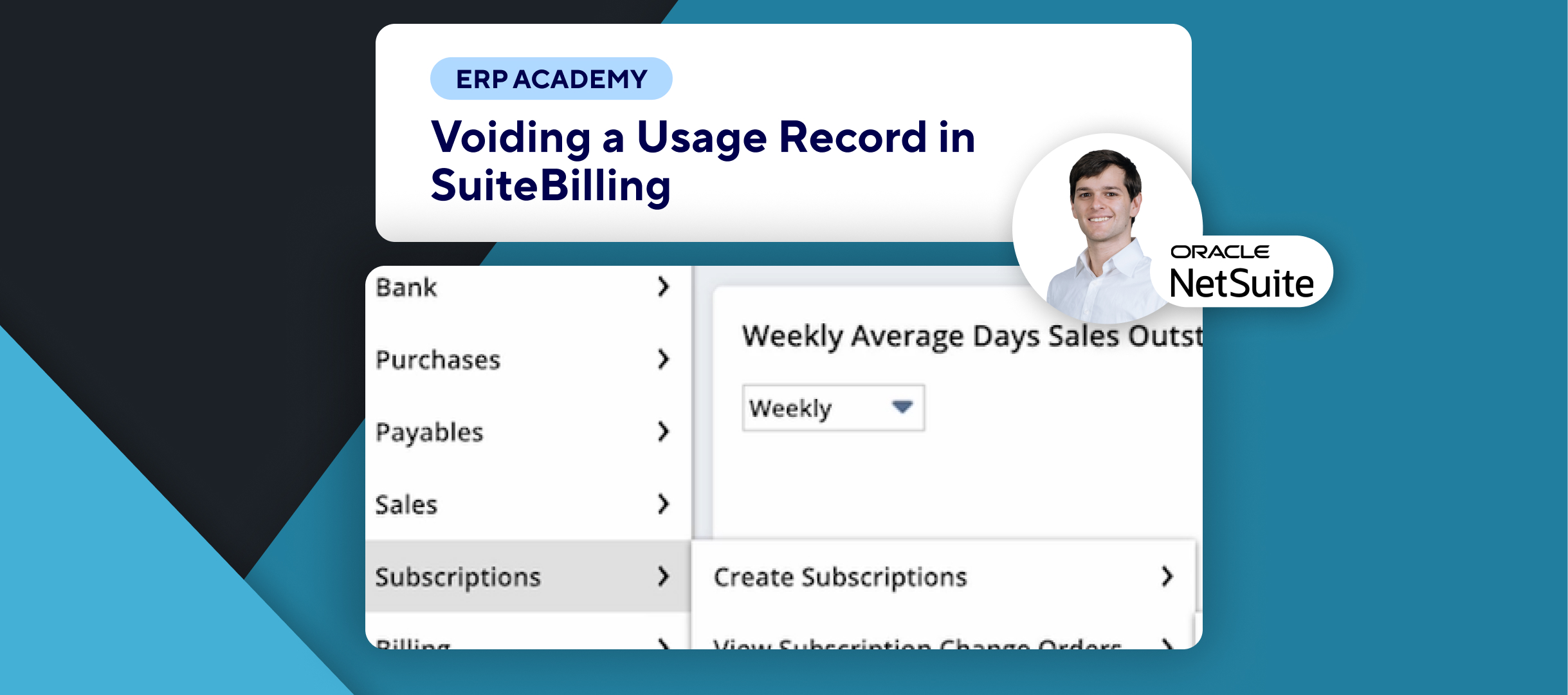🚨 Do you need to understand the Churn by Revenue Report in NetSuite? 🚨
This tutorial will guide you through the Churn by Revenue report, which is crucial for tracking changes in Monthly Recurring Revenue (MRR) due to subscription downgrades, cancellations, or terminations.
Step-by-Step Guide 📋
- Accessing the Churn by Revenue Report 🗂️
- Go to:
- Reports > Subscriptions > Churn By Revenue.
- You can also customize this report if needed.
- Go to:
- Key Metrics in the Report 📊
- MRR at Beginning and End
- Shows the monthly recurring revenue at the start and end of the period.
- New MRR
- Revenue from subscriptions started during the specified month.
- Expansion MRR
- Revenue from upsells within the period.
- Contraction MRR
- Revenue decrease from downgrades.
- Lost MRR
- Total MRR lost due to cancelled subscriptions.
- MRR Churn Rate
- Indicates the monthly recurring revenue churn rate at the end of the period.
- MRR at Beginning and End
- Additional Insights 📝
- All MRR is considered new in the first month, and churn calculations begin in the second month.
- Revenue from suspended subscriptions does not contribute to churn.
- Using the Report for Insights 🔍
- These insights will help you track MRR shifts due to customer subscription changes, supporting better business decisions.
Congratulations! 🎊 You’ve successfully understood the churn by revenue report in NetSuite! 🌟🎉
If you found this tutorial helpful, please subscribe to this channel for more tips and tutorials. Visit www.KOLLENO.com for more tools to enhance your accounting processes! 🎥