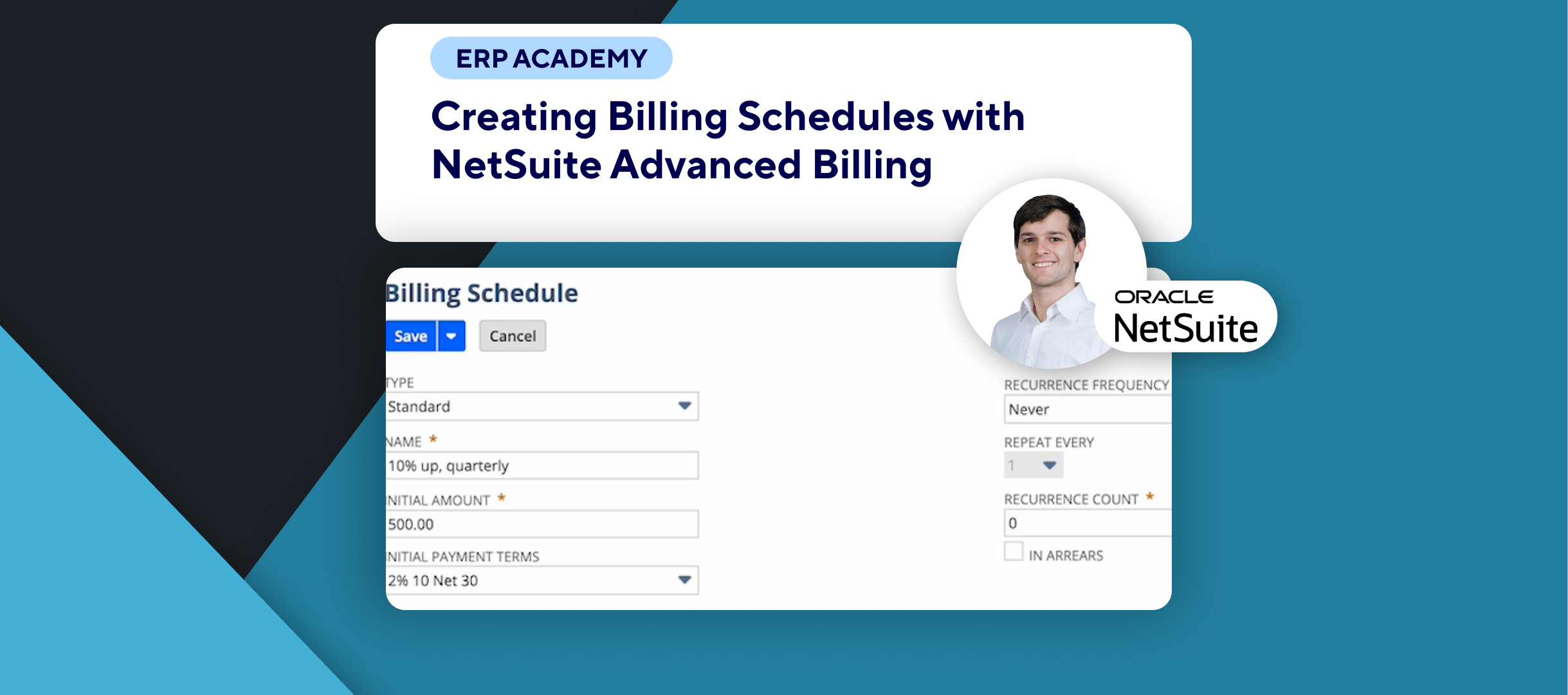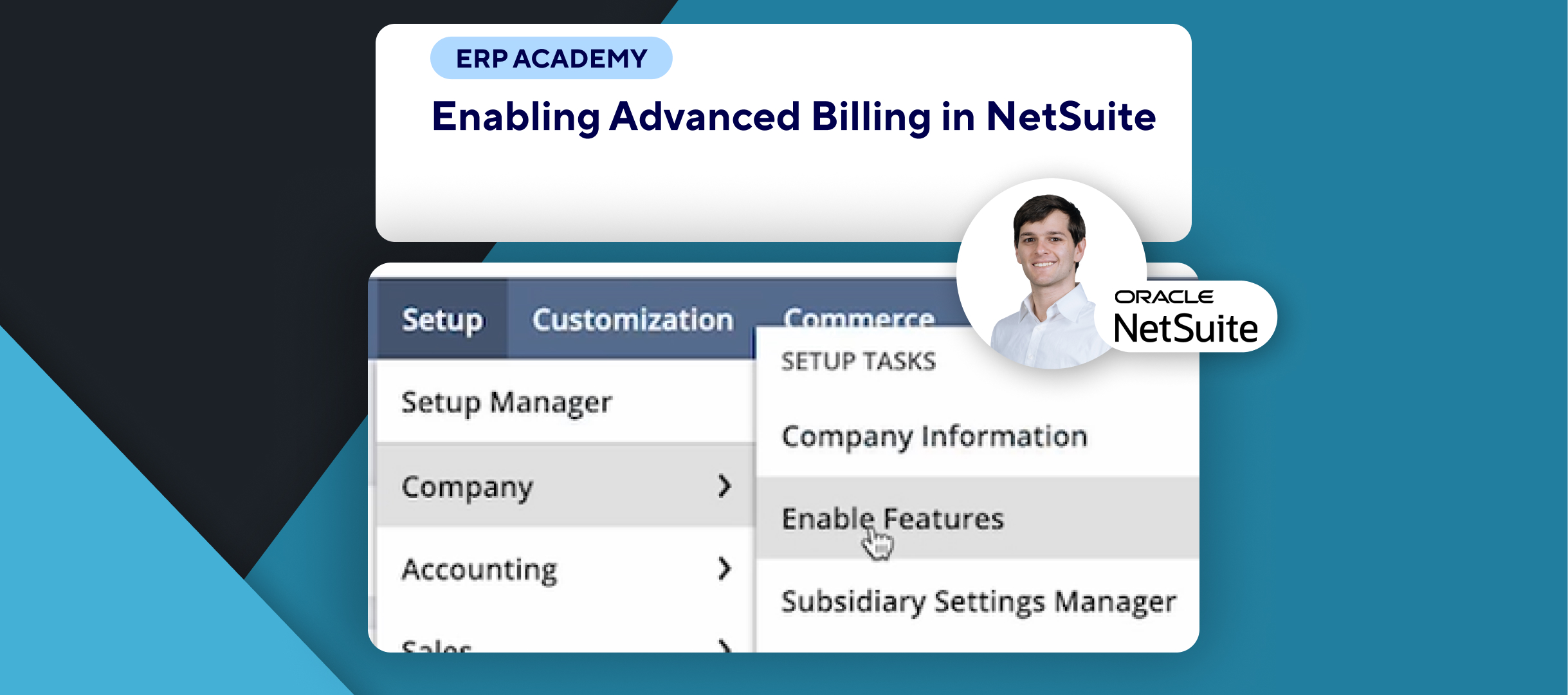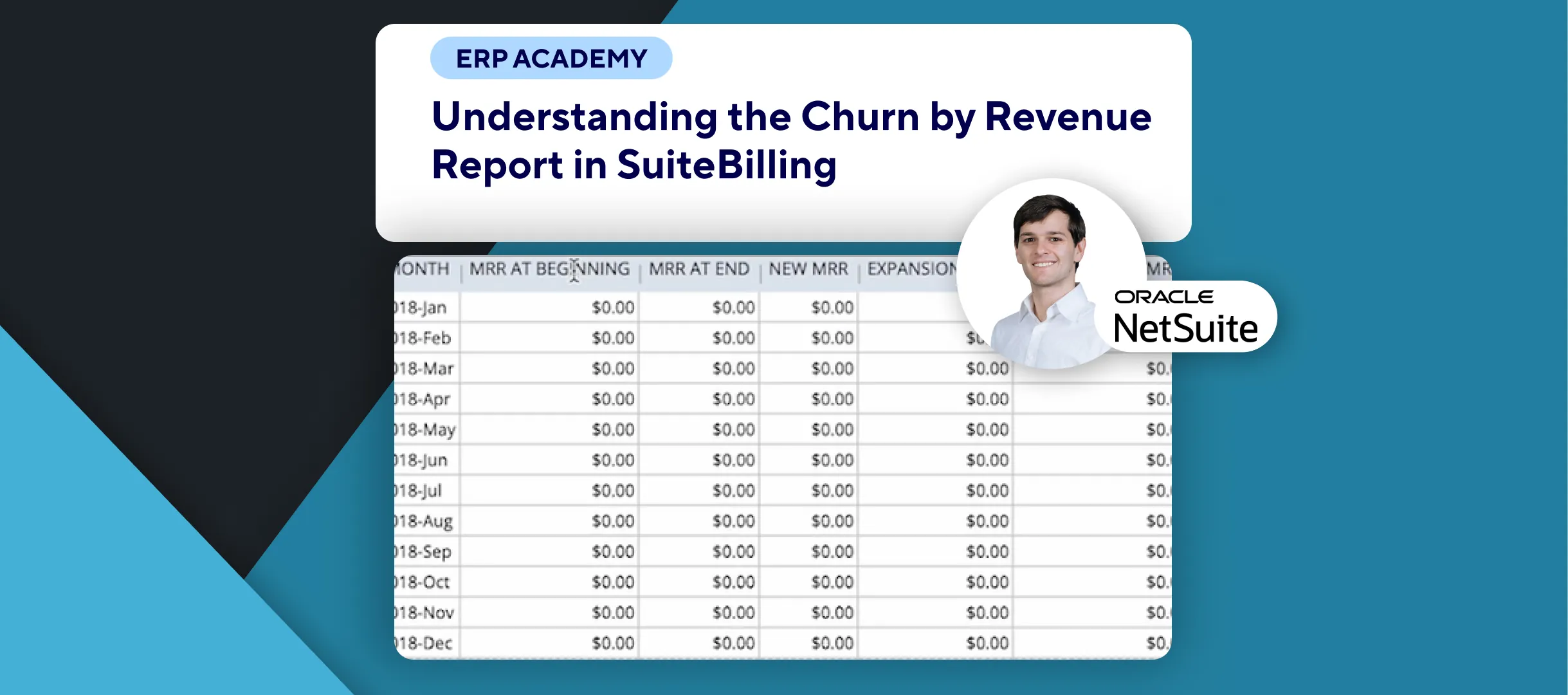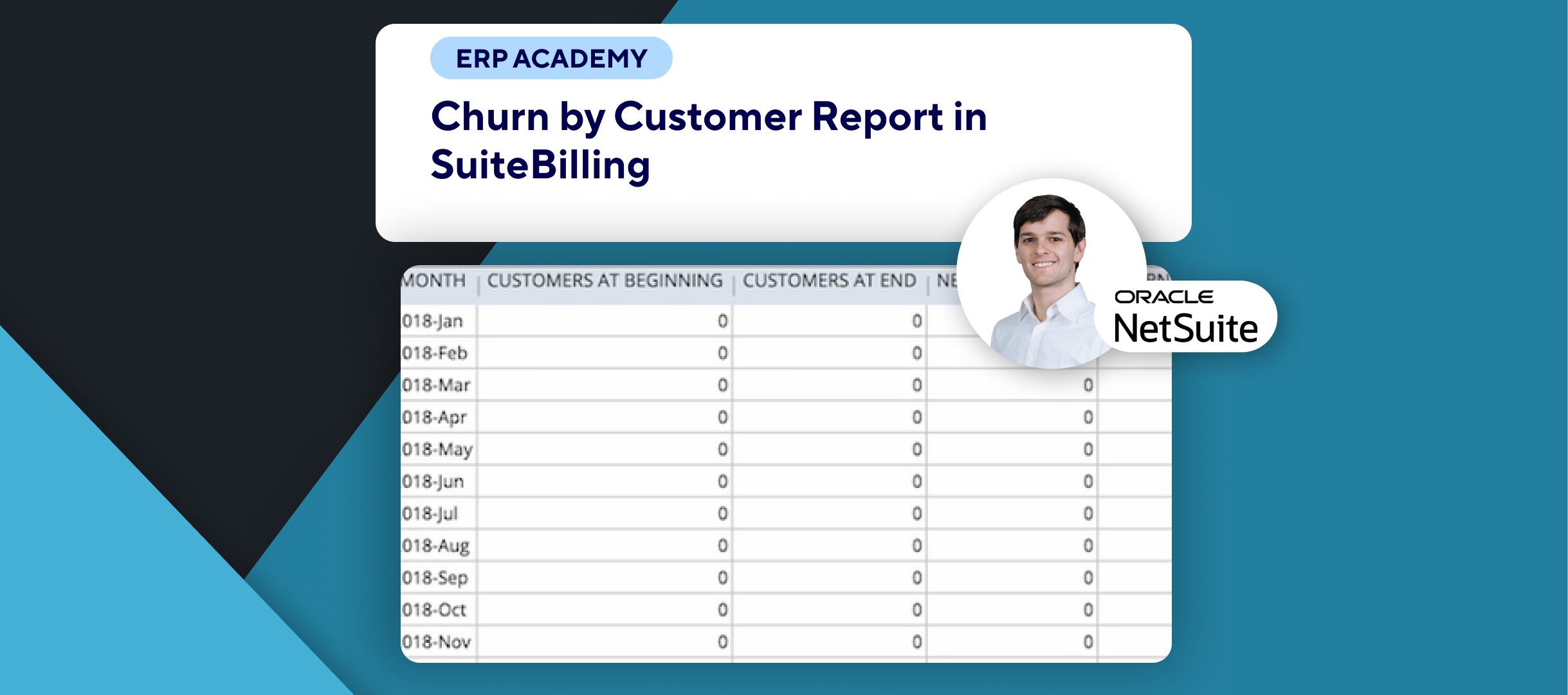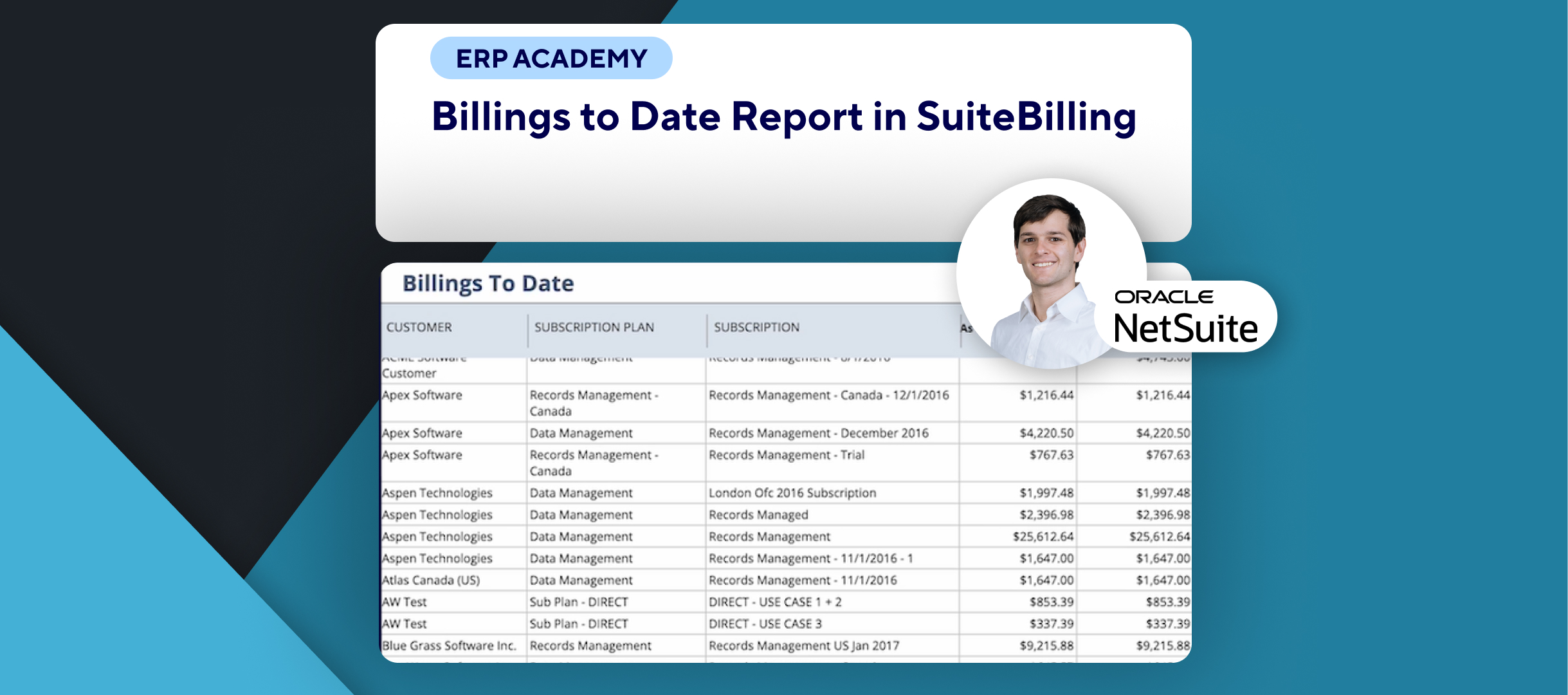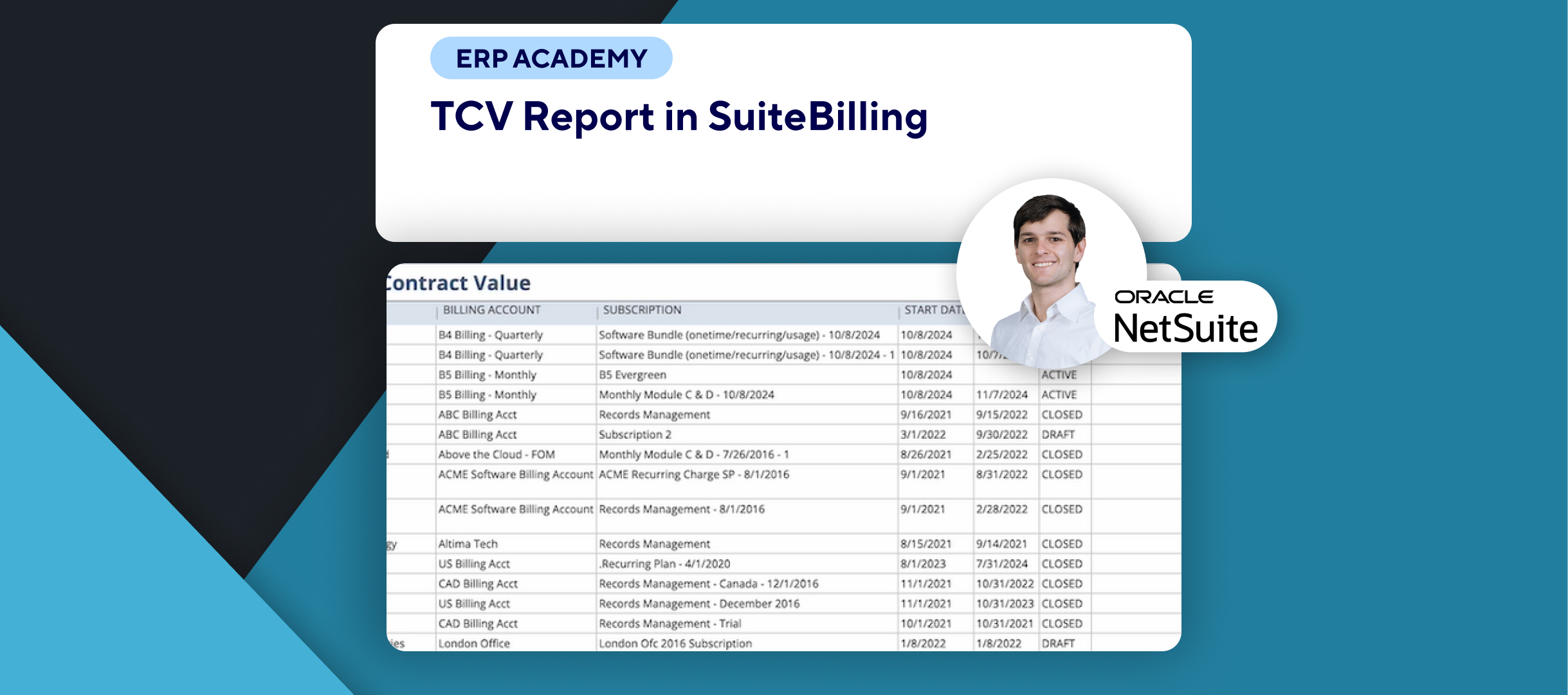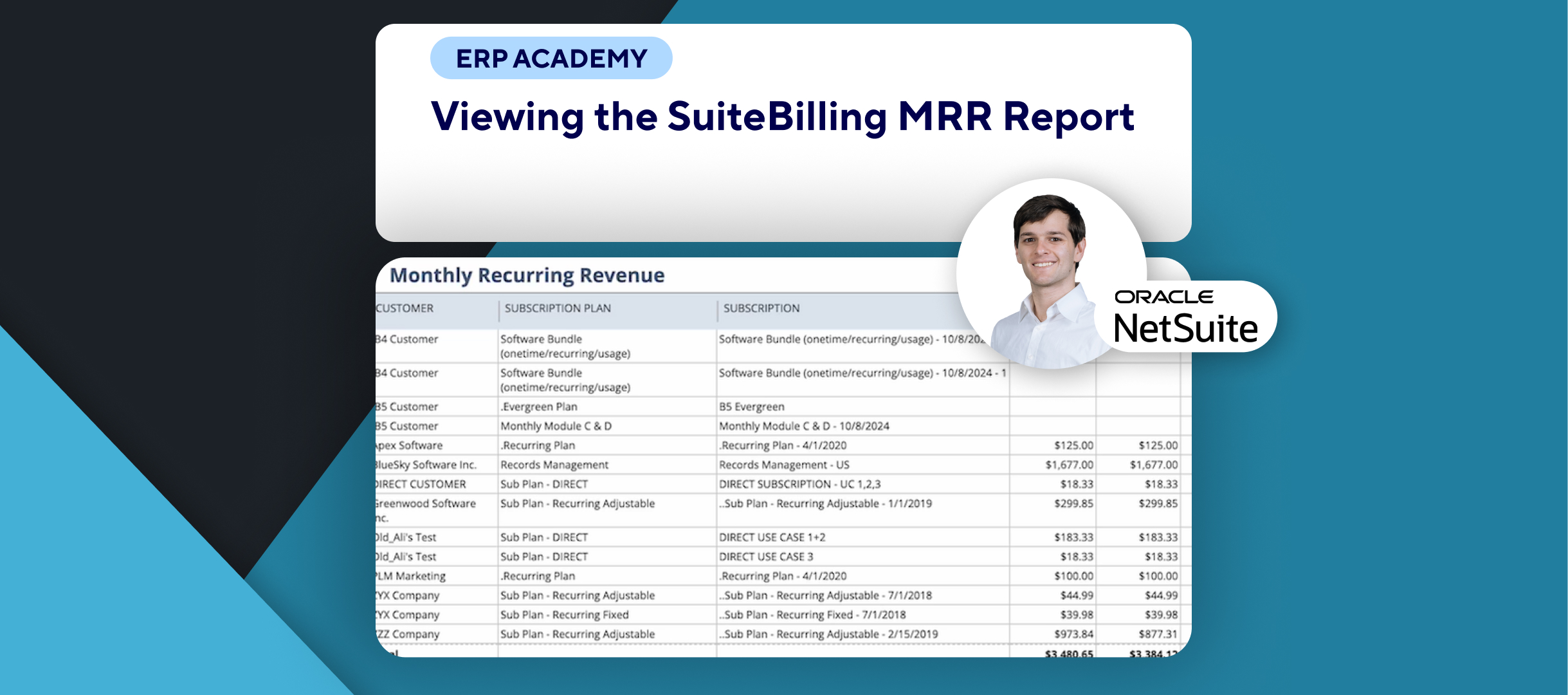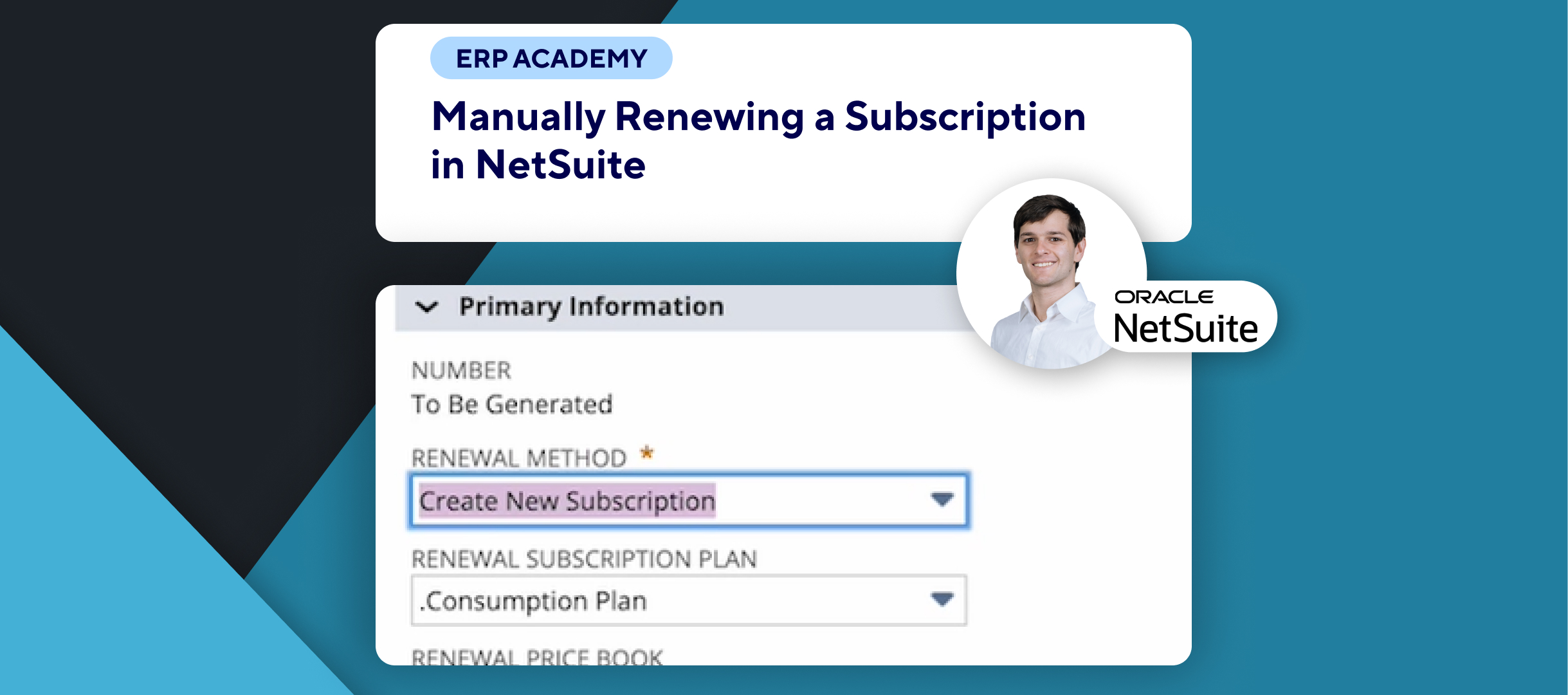🚨 Do you need to Assign a Billing Schedule to an Item in NetSuite? 🚨
This tutorial will guide you through the process of assigning a billing schedule to an item record, ensuring it is automatically applied to sales transactions.
Step-by-Step Guide 📋
- Why Assign a Billing Schedule? ❓
- Assigning a billing schedule ensures that it’s automatically applied every time you use that item on a sales transaction.
- This is particularly useful for products or services billed on a recurring schedule.
- Ensure your transaction forms are customized to display billing schedules on line items.
- Creating a New Item with a Billing Schedule 🆕
- Navigate to:
- List > Accounting > Items > New
- Select Item Type:
- Options include Inventory, Assembly, Non-Inventory, Other Charge, Service, etc.
- For this demo, select Non-Inventory.
- Enter Necessary Fields:
- Complete the usual required fields.
- Assign Billing Schedule:
- Under the Sales/Pricing sub-tab, locate the Billing Schedule field.
- From the dropdown, select the desired billing schedule.
- Save:
- Once everything is set, click Save to finalize the billing schedule assignment.
- Navigate to:
- Editing an Existing Item to Add a Billing Schedule ✏️
- Navigate to:
- List > Accounting > Items
- Find the Item:
- Locate the item you wish to edit and click Edit.
- Assign Billing Schedule:
- Go to the Sales/Pricing sub-tab, and select the billing schedule.
- Save:
- Click Save to apply the changes.
- Navigate to:
Congratulations! 🎊 You’ve successfully assigned a billing schedule to an item in NetSuite🌟🎉
If you found this tutorial helpful, please subscribe to this channel for more tips and tutorials. Visit www.KOLLENO.com for more tools to enhance your accounting processes! 🎥