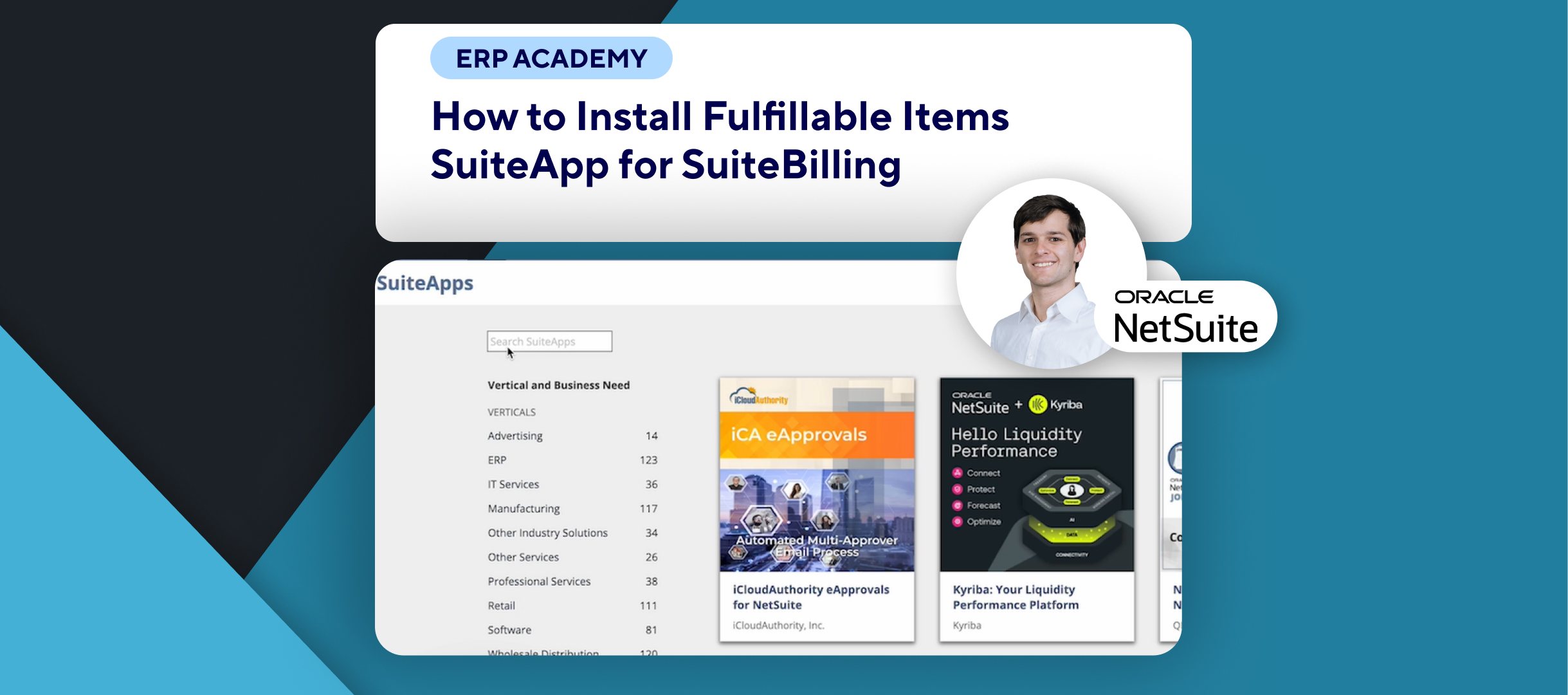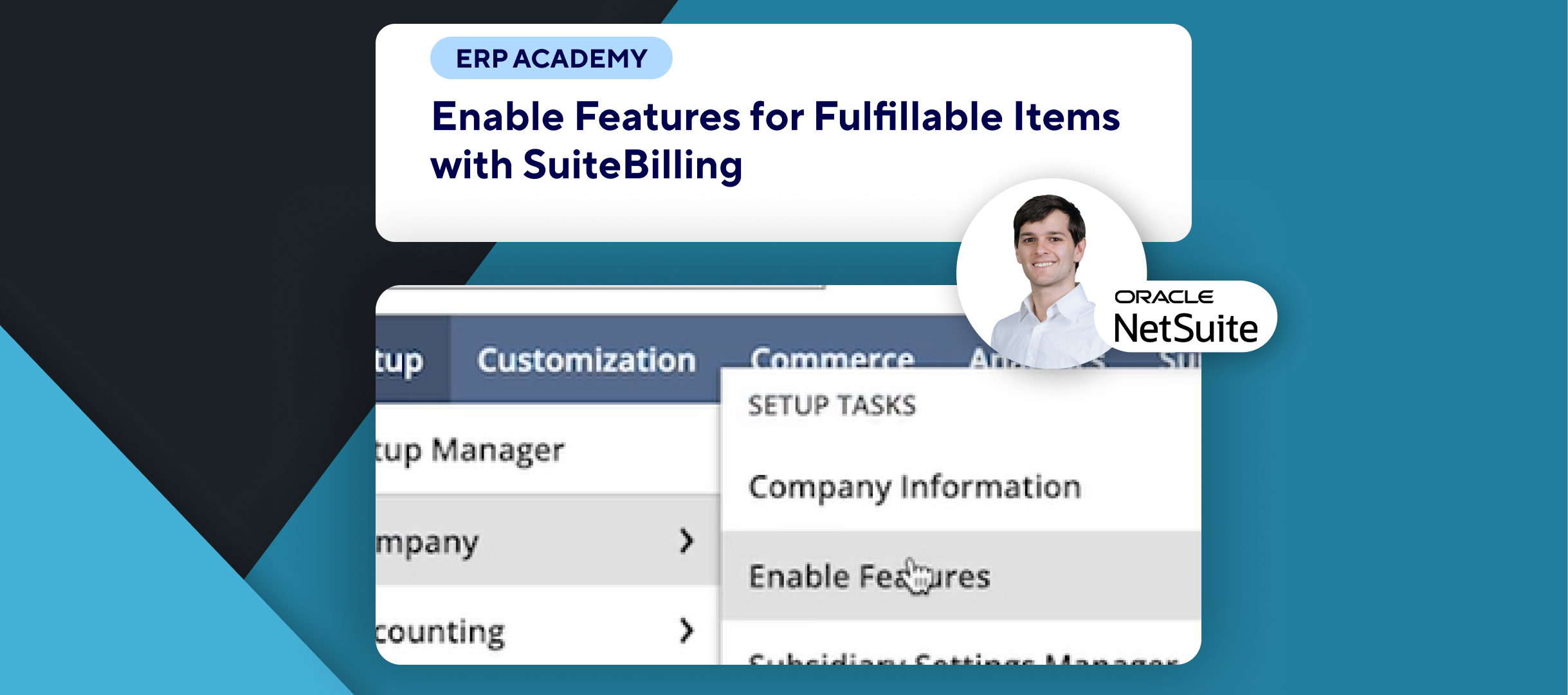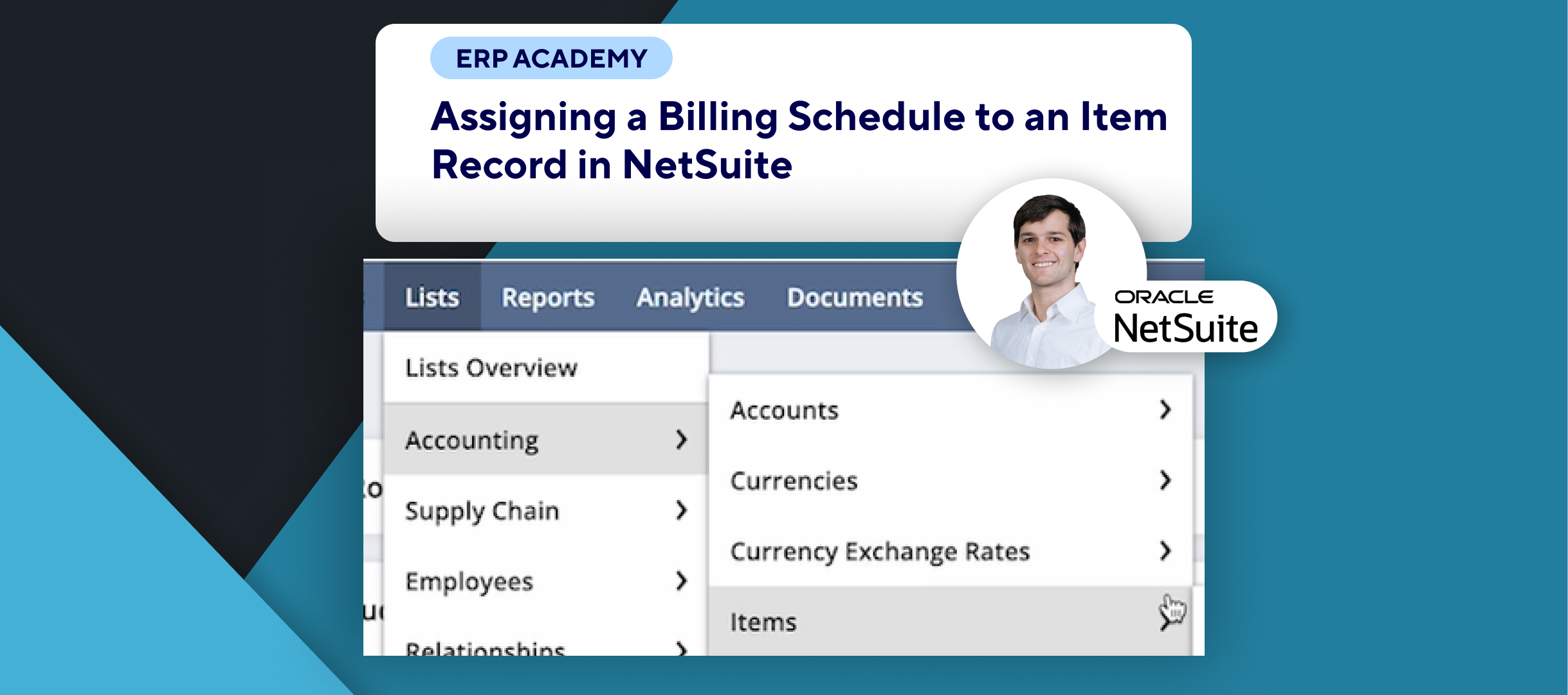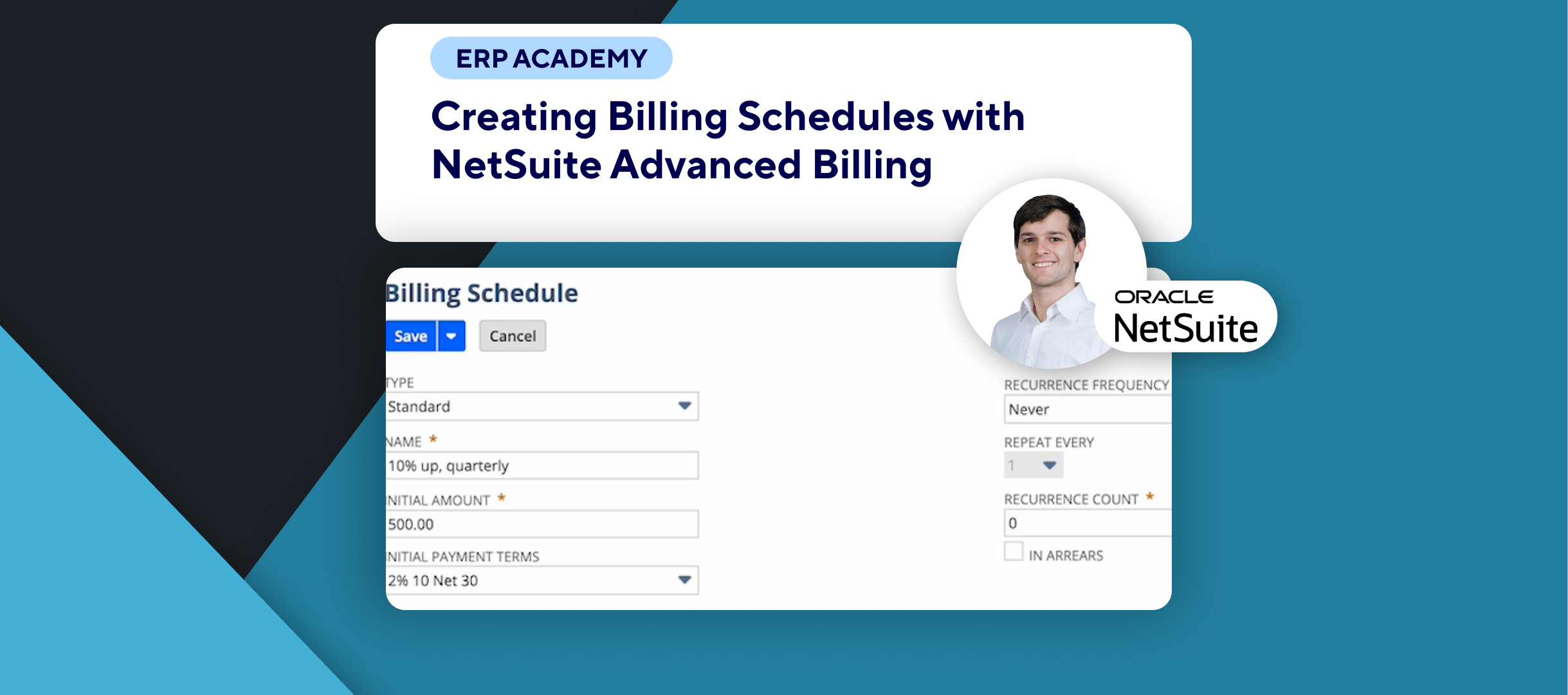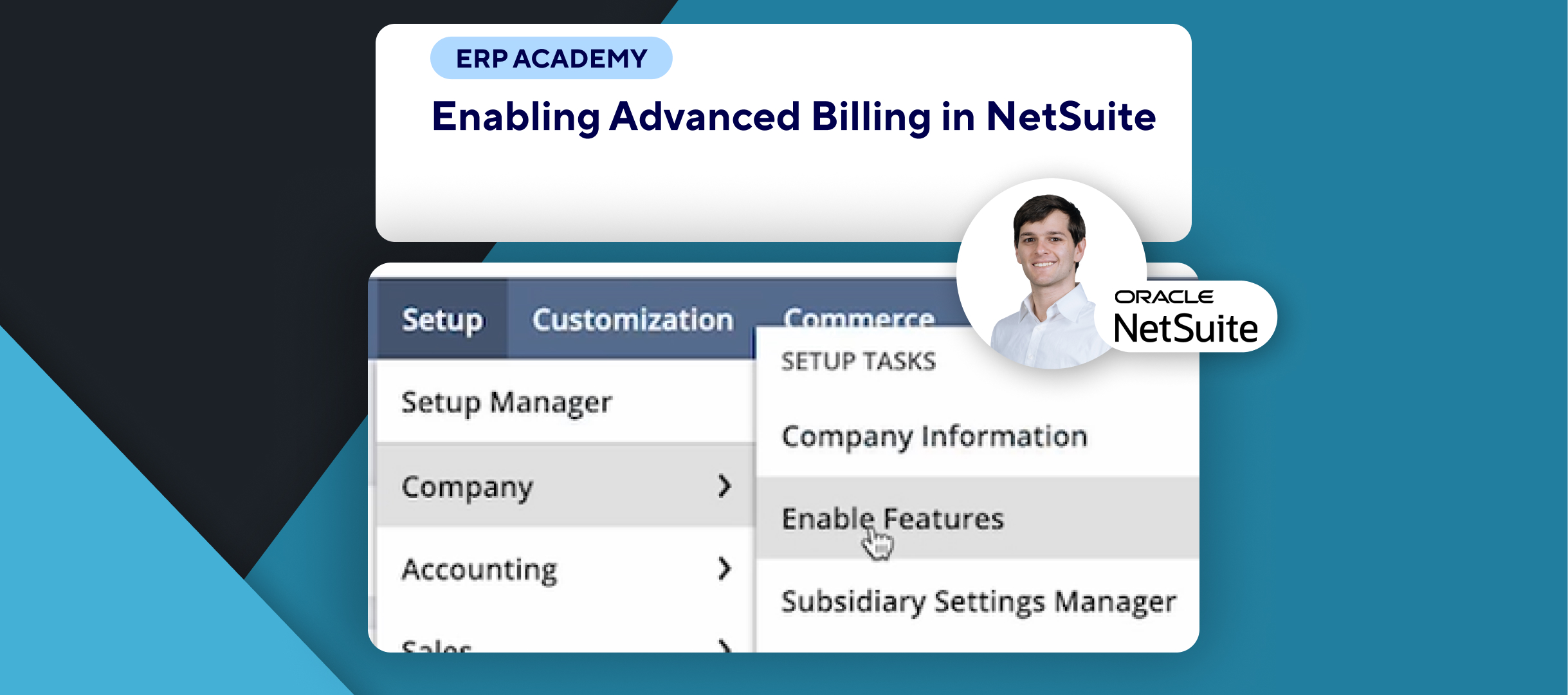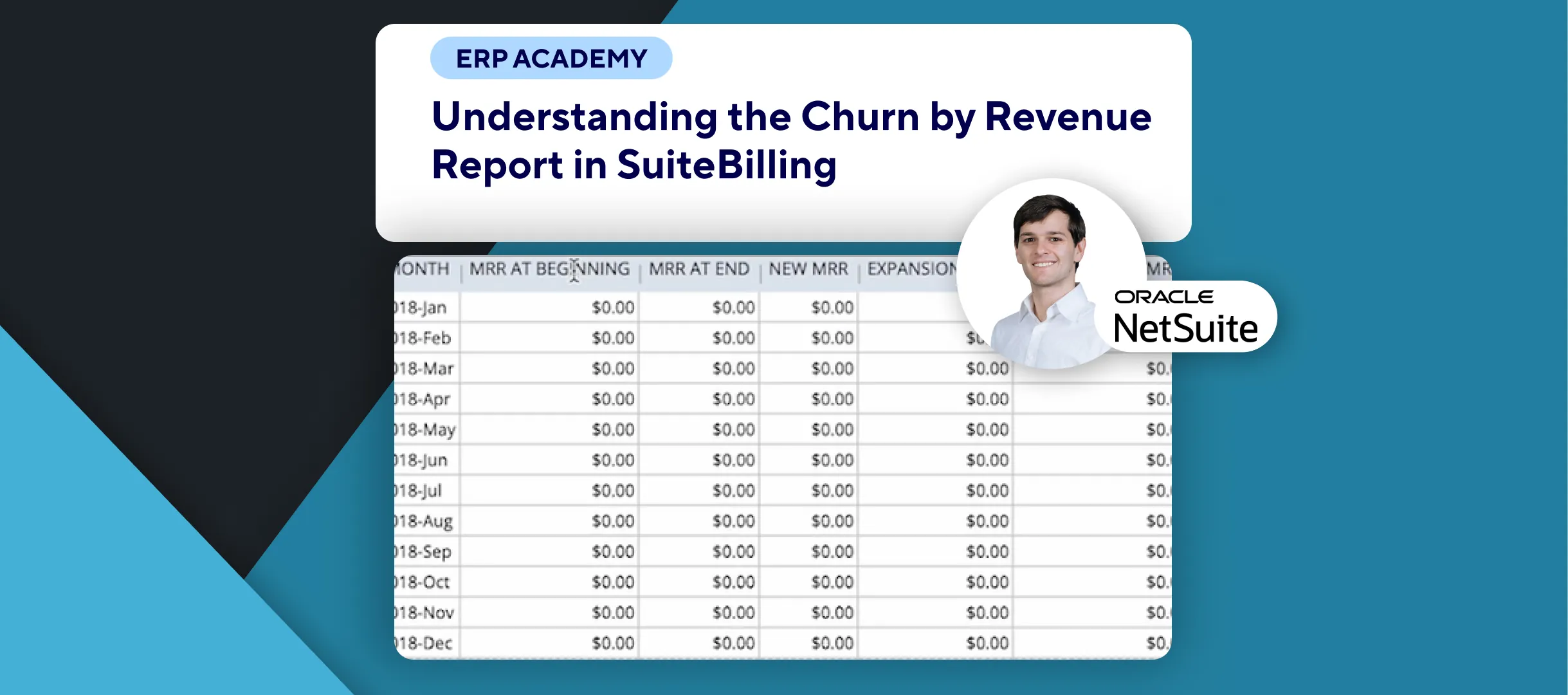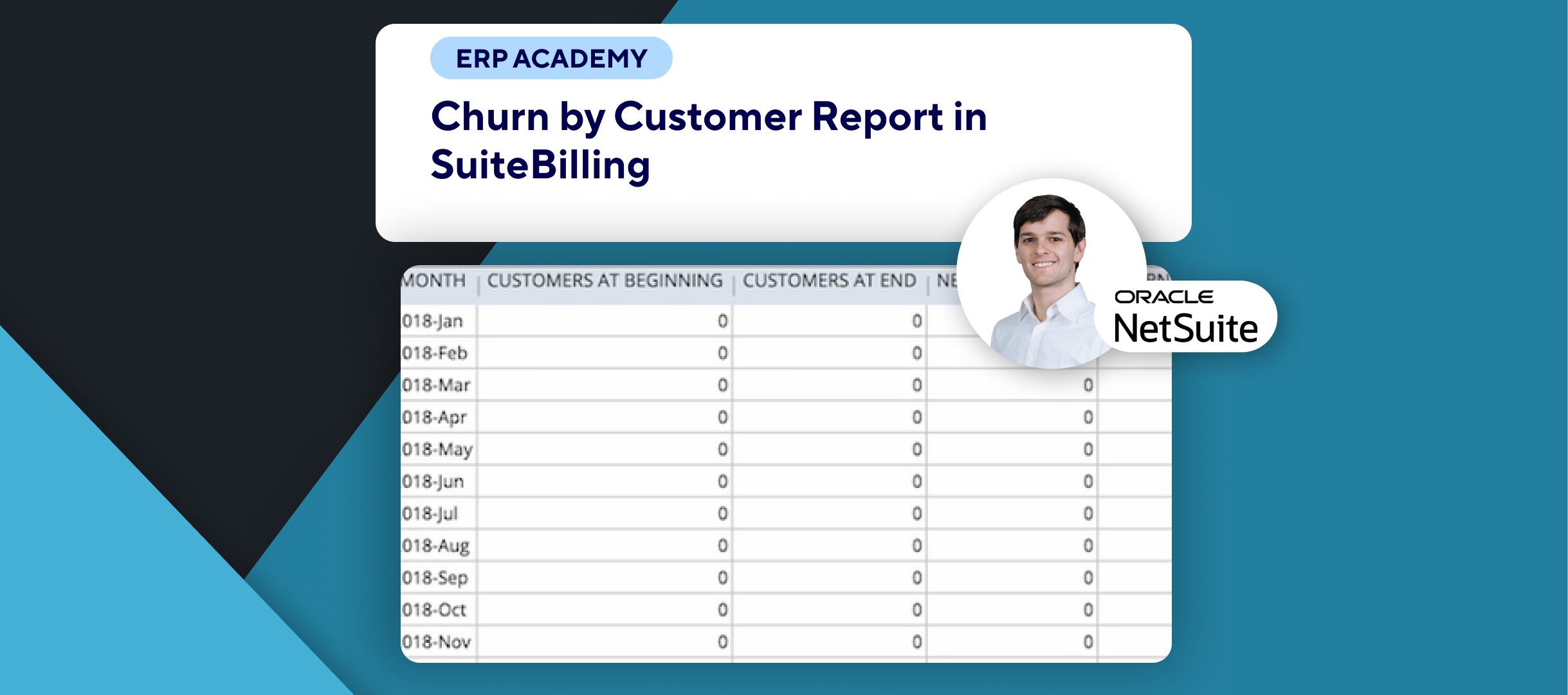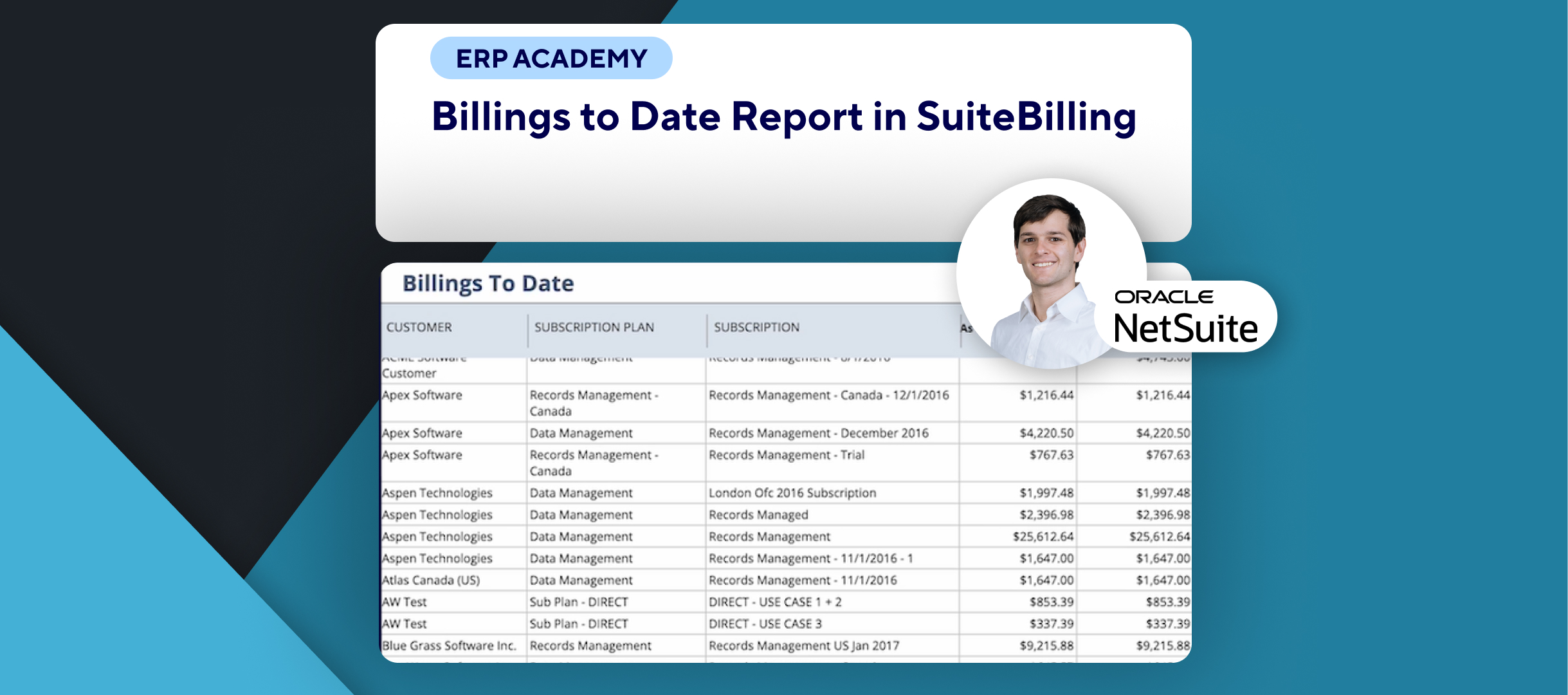🚨 Do You Need to add custom item fields in NetSuite? 🚨
This tutorial will show you how to create custom fields in both sales and subscription records to capture additional item details like product keys and transaction-specific information.
Step-by-Step Guide 📋
- Create Custom Fields for Sales Transactions 🛒
- Navigate to Customization > Lists, Records & Fields > Transaction Line Fields > New.
- Label: Enter a field name (e.g., “My Customer Line Field”).
- Script ID: Provide a unique ID for field mapping.
- Field Type: Choose a type, such as:
- Free-form Text (limit: 300 characters)
- Text Area (for more than 300 characters).
- Ensure Store Value is checked to save data entered in the field.
- Apply the Field:
- Choose where this field applies:
- Sales Item for sales transactions.
- Item Receipt for receipt records.
- Item Fulfillment for fulfillment records.
- Choose where this field applies:
- Complete any additional fields as needed and click Save.
- Navigate to Customization > Lists, Records & Fields > Transaction Line Fields > New.
- Create Custom Fields for Subscription Records 📜
- Navigate to Customization > Lists, Records & Fields > Other Record Fields > New.
- Record Type: Select Subscription Line.
- Label: Enter a field name (e.g., “Product Key”).
- Script ID: Provide a unique ID for mapping purposes.
- Field Type: Choose a type (e.g., Text Area for more than 300 characters).
- Ensure Store Value is checked to return entered data.
- Click Save when done.
- Navigate to Customization > Lists, Records & Fields > Other Record Fields > New.
- Benefits of Custom Fields 🌟
- These fields help you capture and organize detailed item information directly in sales and subscription records.
Congratulations! 🎊 You’ve successfully added custom item information fields to sales and subscription records in SuiteBilling. 🌟🎉
If you found this tutorial helpful, please subscribe to this channel for more tips and tutorials. Visit www.KOLLENO.com for more tools to enhance your accounting processes! 🎥