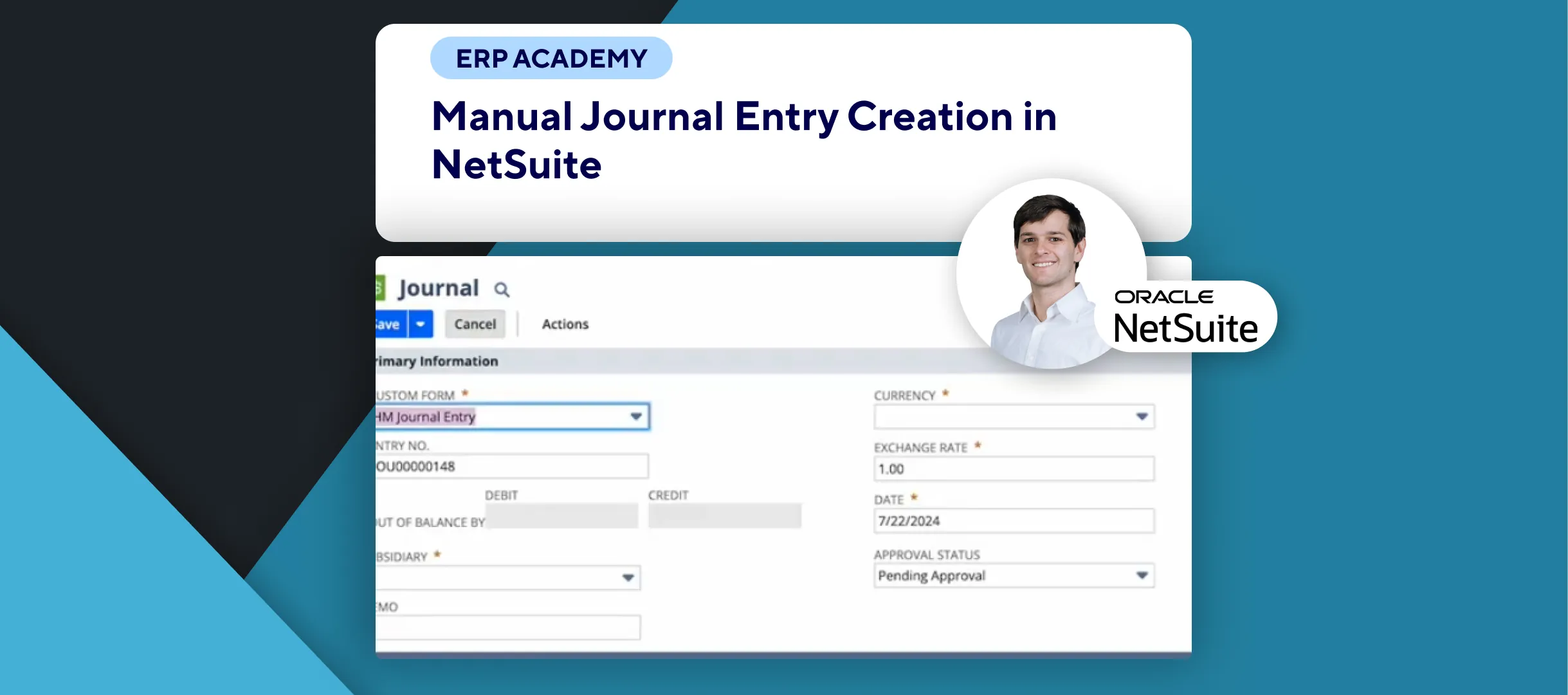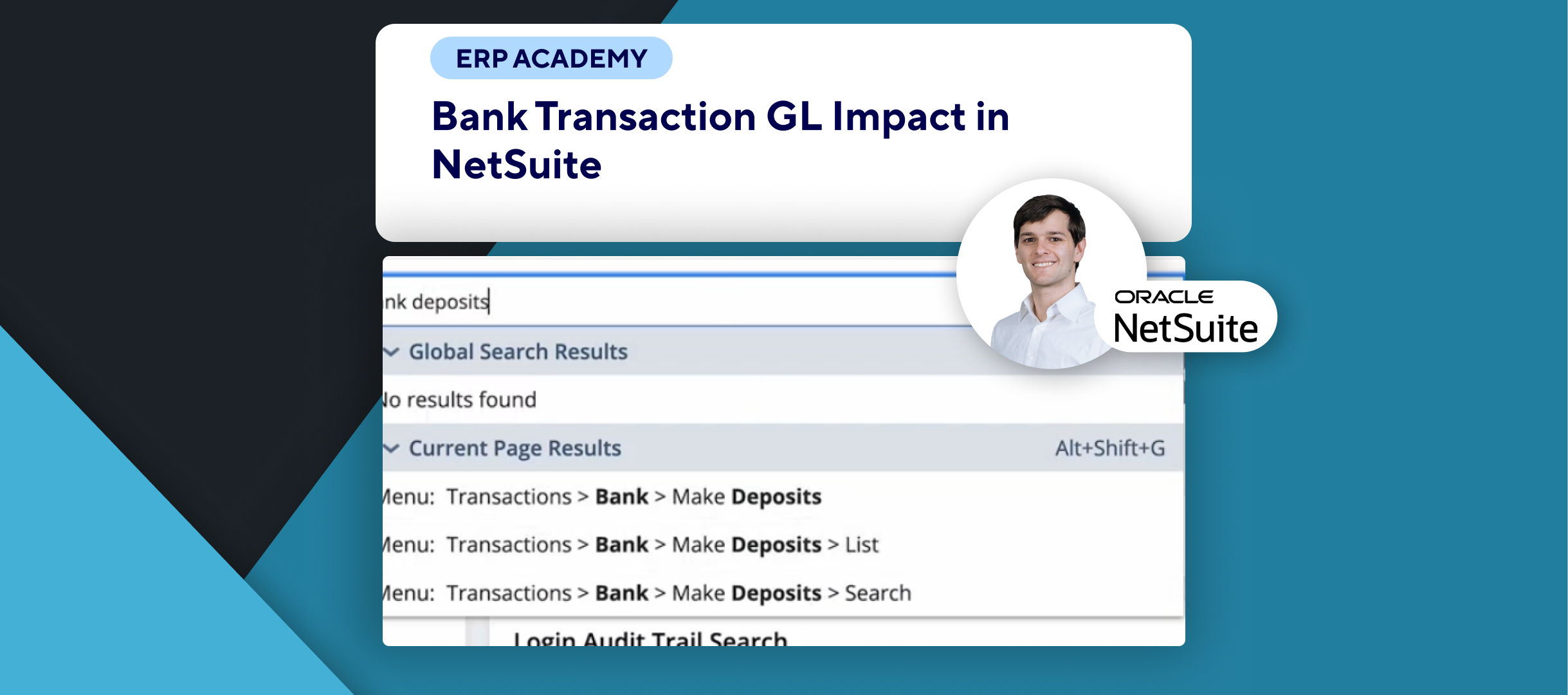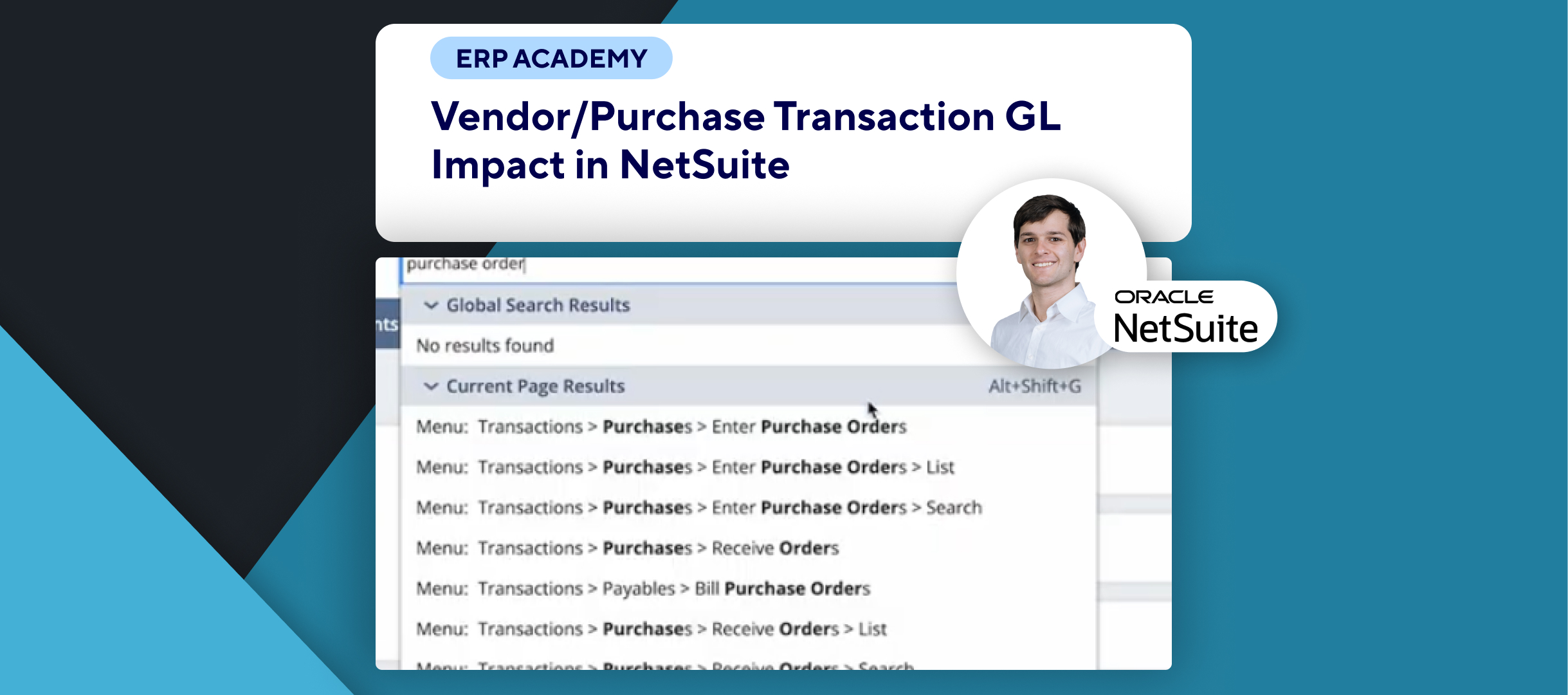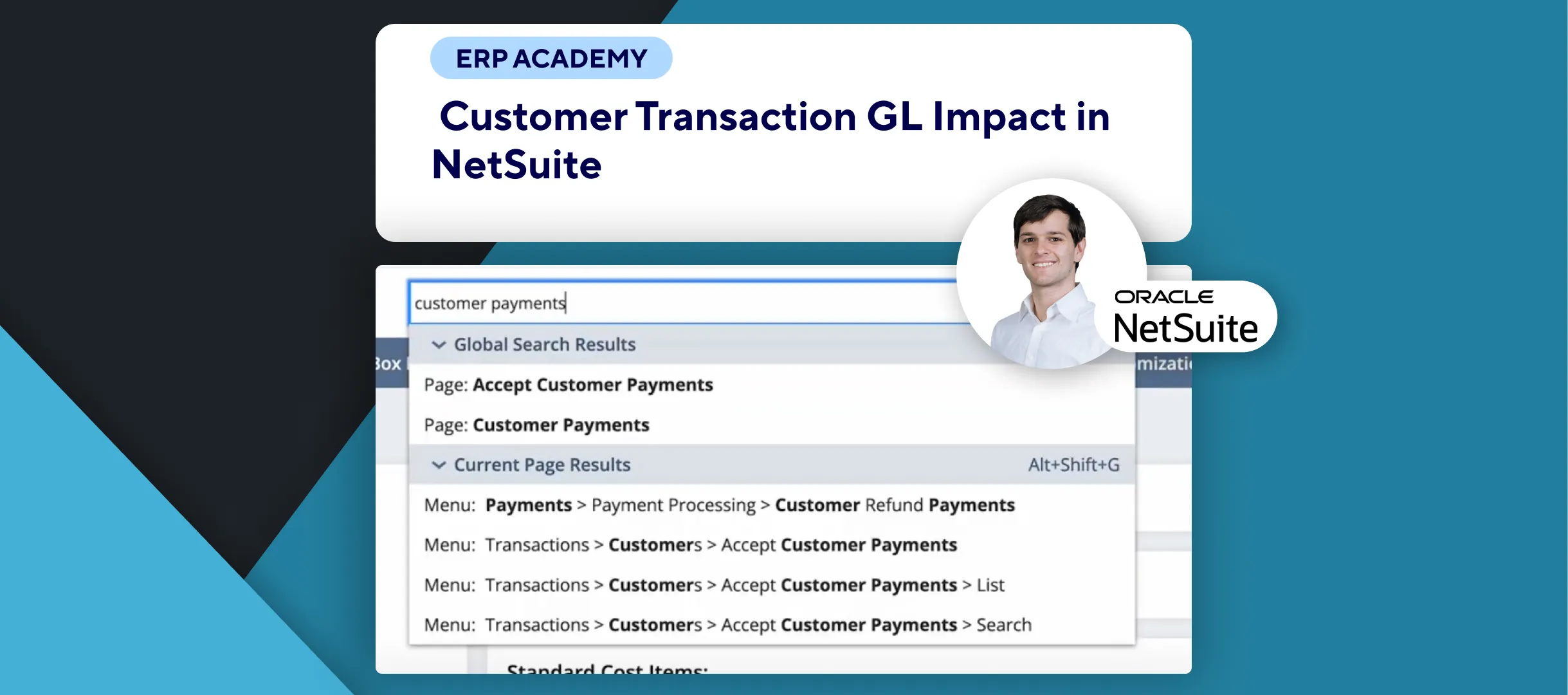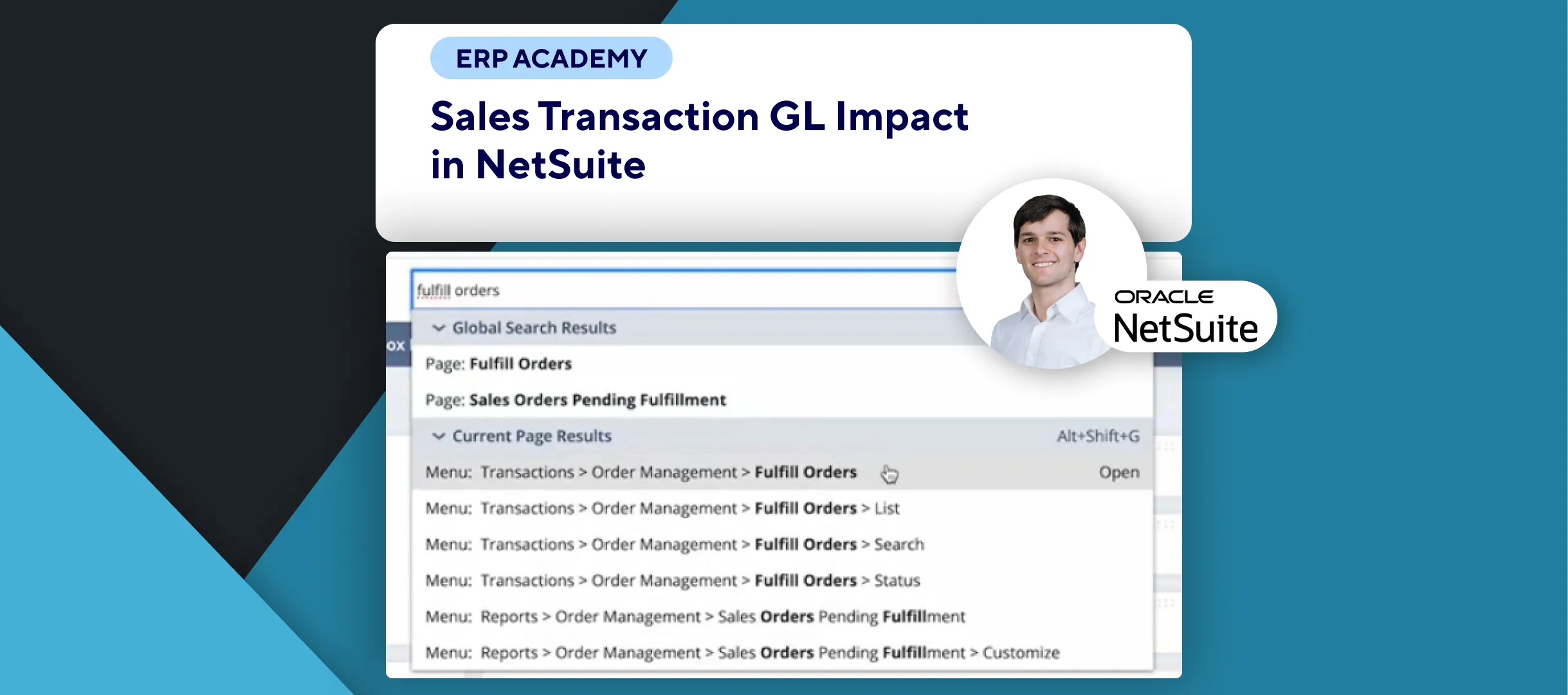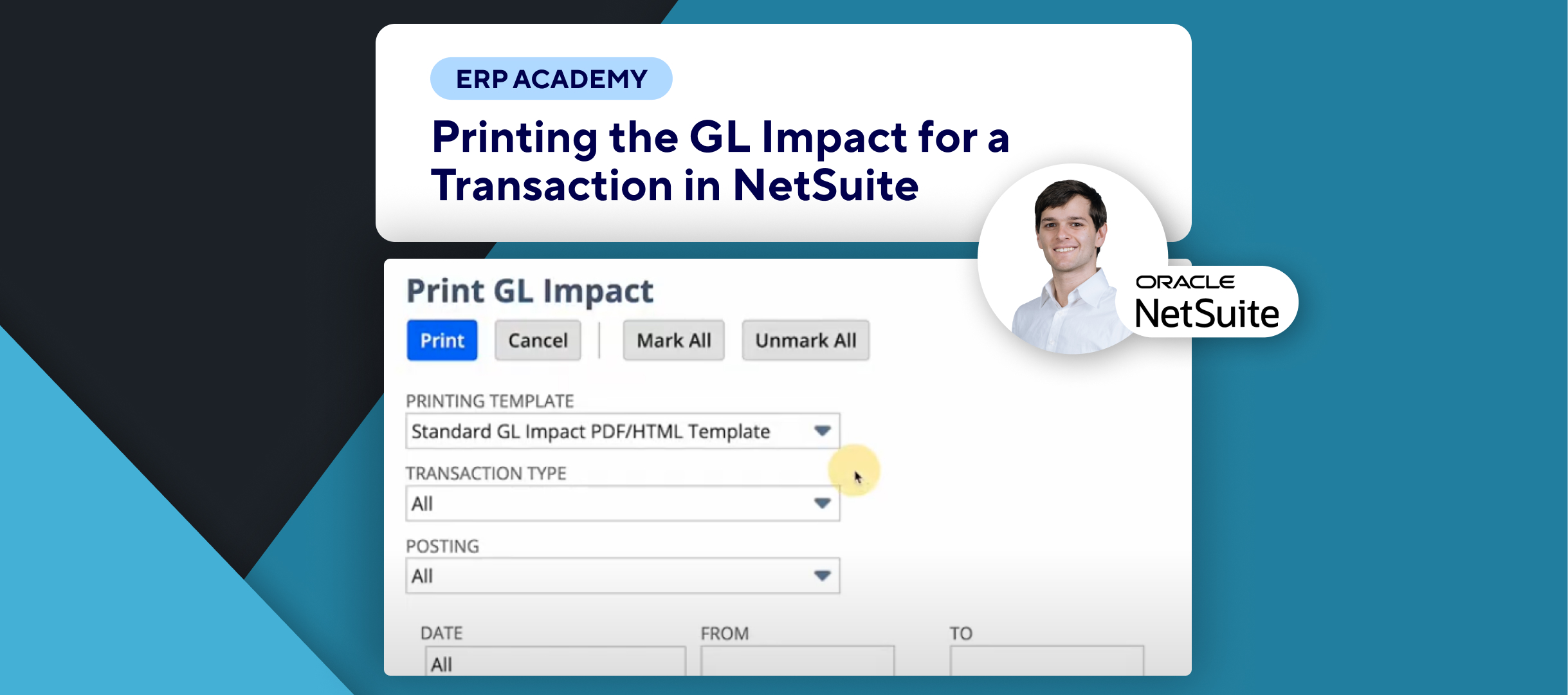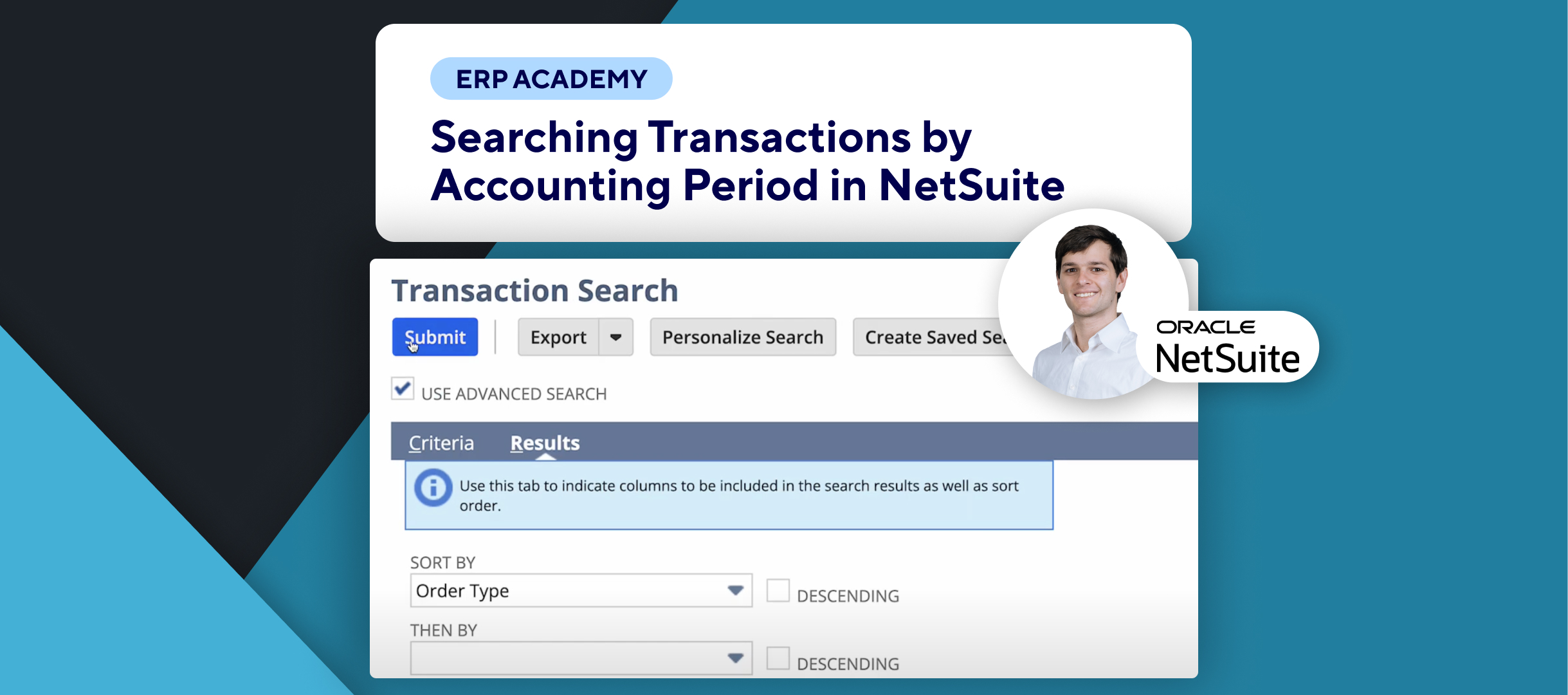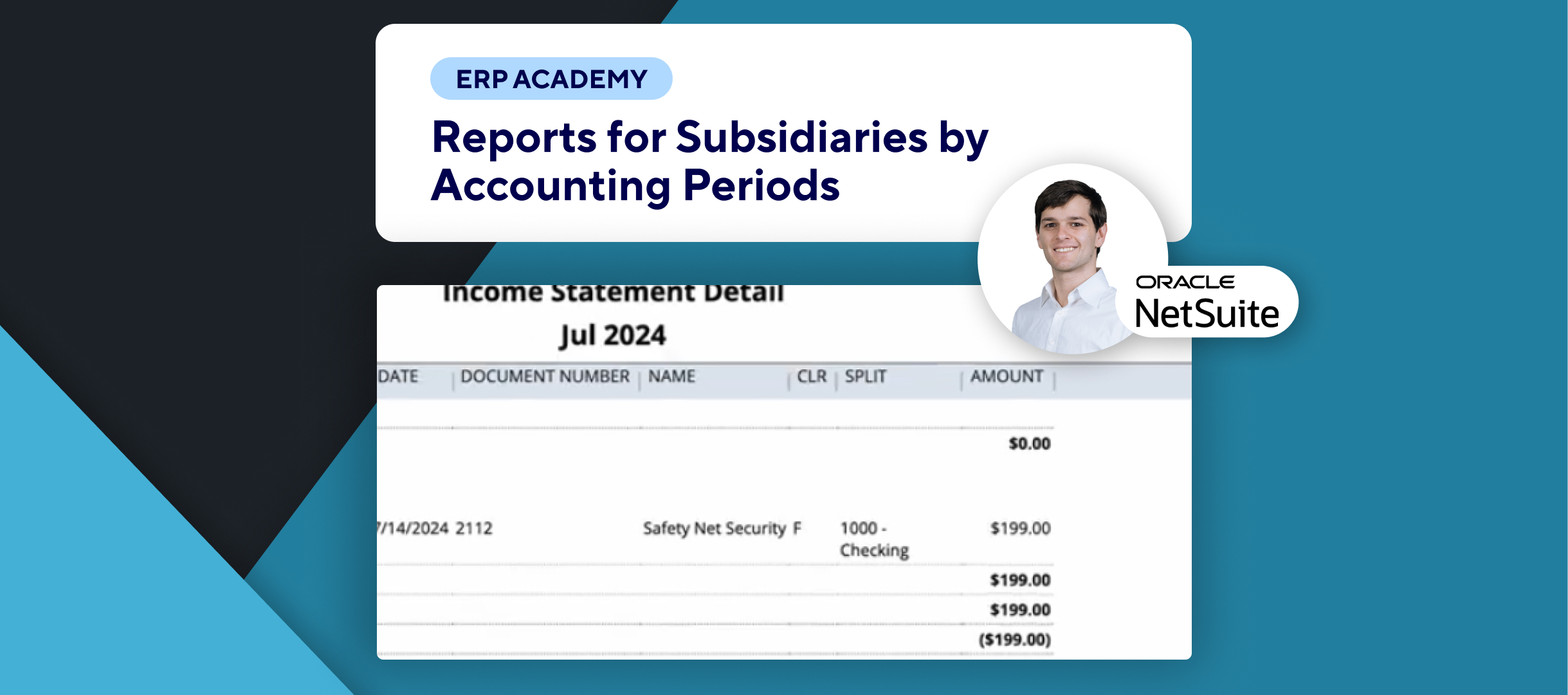🚨 How to Enable and Use the Void Transactions Using Reversing Journal Preference in NetSuite 🚨
This tutorial will guide you through enabling and using the void transactions using reversing journal preference in NetSuite for enhanced transaction management.
Step-by-Step Guide 📋
1. Enable the Preference 🛠️
- Navigate to Setup > Accounting > Accounting Preferences.
- Under the General Subtab, check the box for Void Transactions Using Reversing Journal.
- Click Save to apply the changes.
2. Use the Void Button for Transactions 🖱️
- Applicable transactions include Bill Payments, Customer Refunds, etc.
- Navigate to the specific transaction, such as a Customer Refund:
- Open the transaction and click Edit.
- The Void button will appear.
3. Understand the Impact of Voiding Transactions ⚙️
- When the void button is used:
- A Reversing Journal Entry is automatically created, reversing the original transaction’s entries.
- The original transaction’s status changes to Voided.
4. Limitations and Notes 📝
- Enabling this preference disables the Void button on Journal Entry Forms.
- Transactions such as Sales Orders and Invoices cannot be voided using reversing journals.
5. Key Notes 📝
- This feature simplifies the process of reversing transactions while maintaining a clear audit trail.
- Ensure you’re aware of the limitations when enabling this preference to avoid confusion with certain transaction types.
Congratulations! 🎊 You’ve successfully enabled and used the void transactions using reversing journal preference in NetSuite. 🌟🎉
If you found this tutorial helpful, please subscribe to this channel for more tips and tutorials. Visit www.KOLLENO.com for more tools to enhance your accounting processes! 🎥