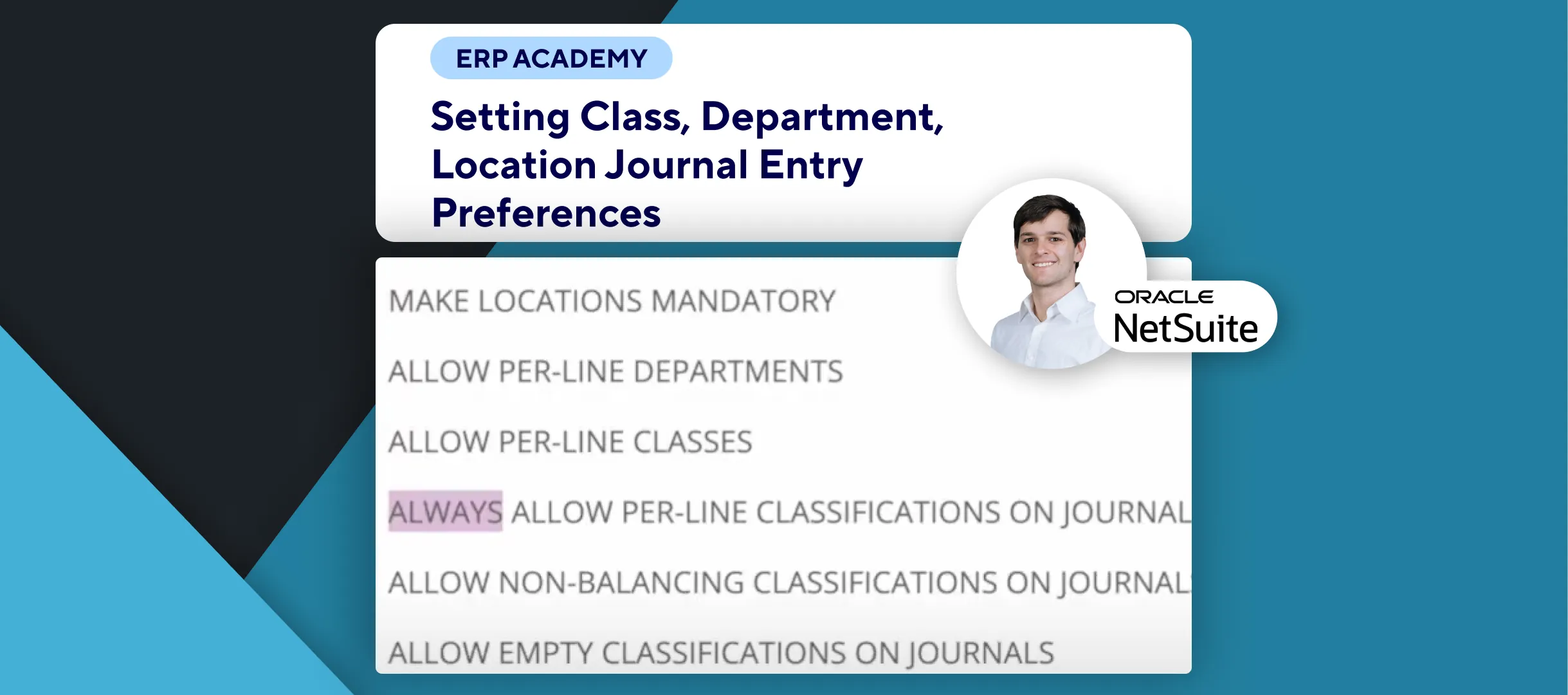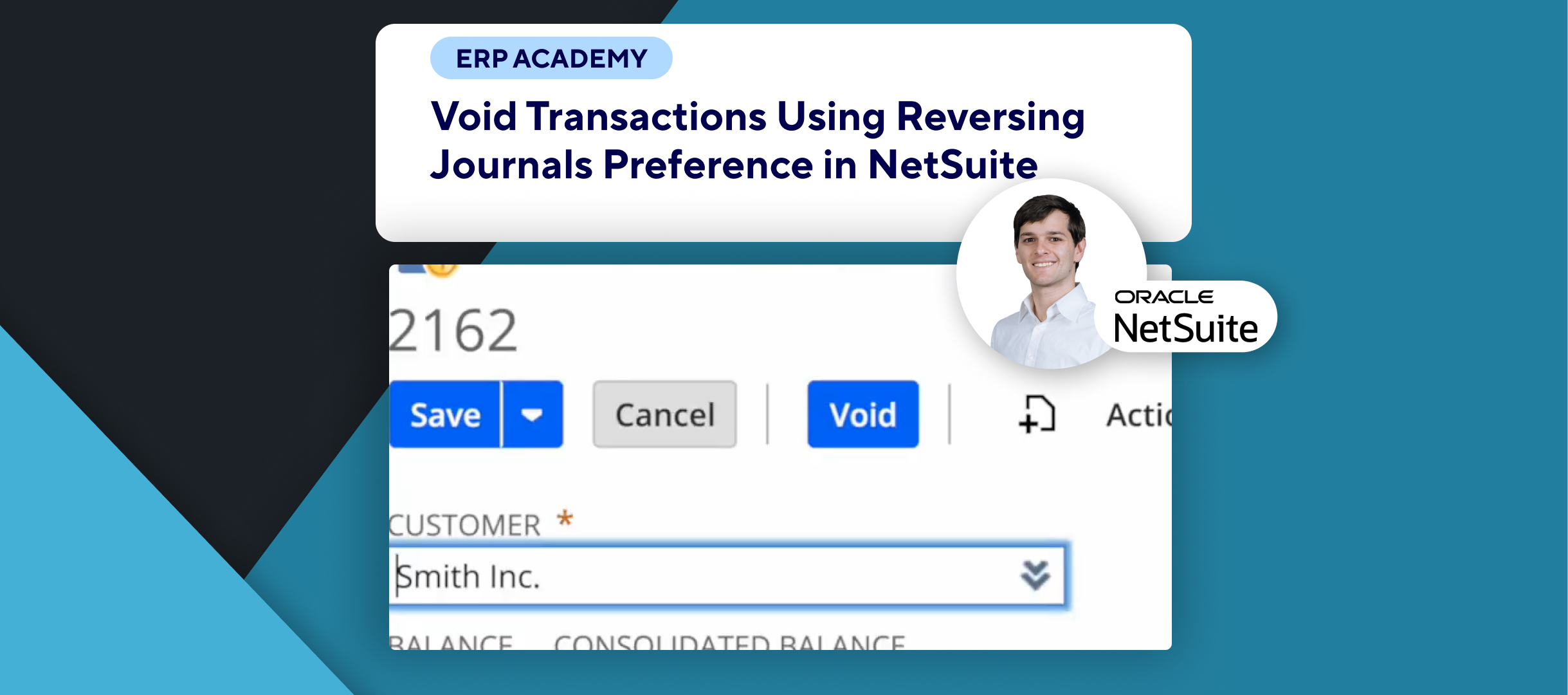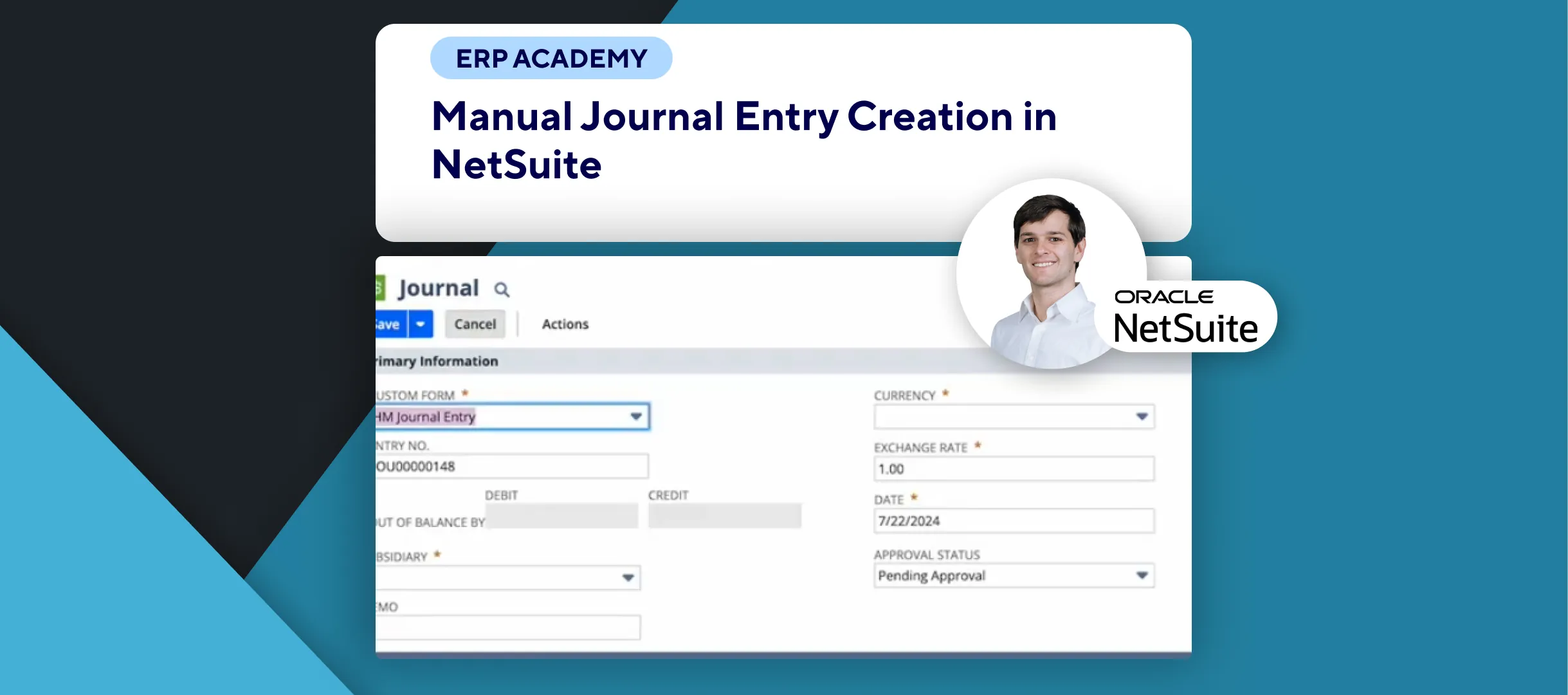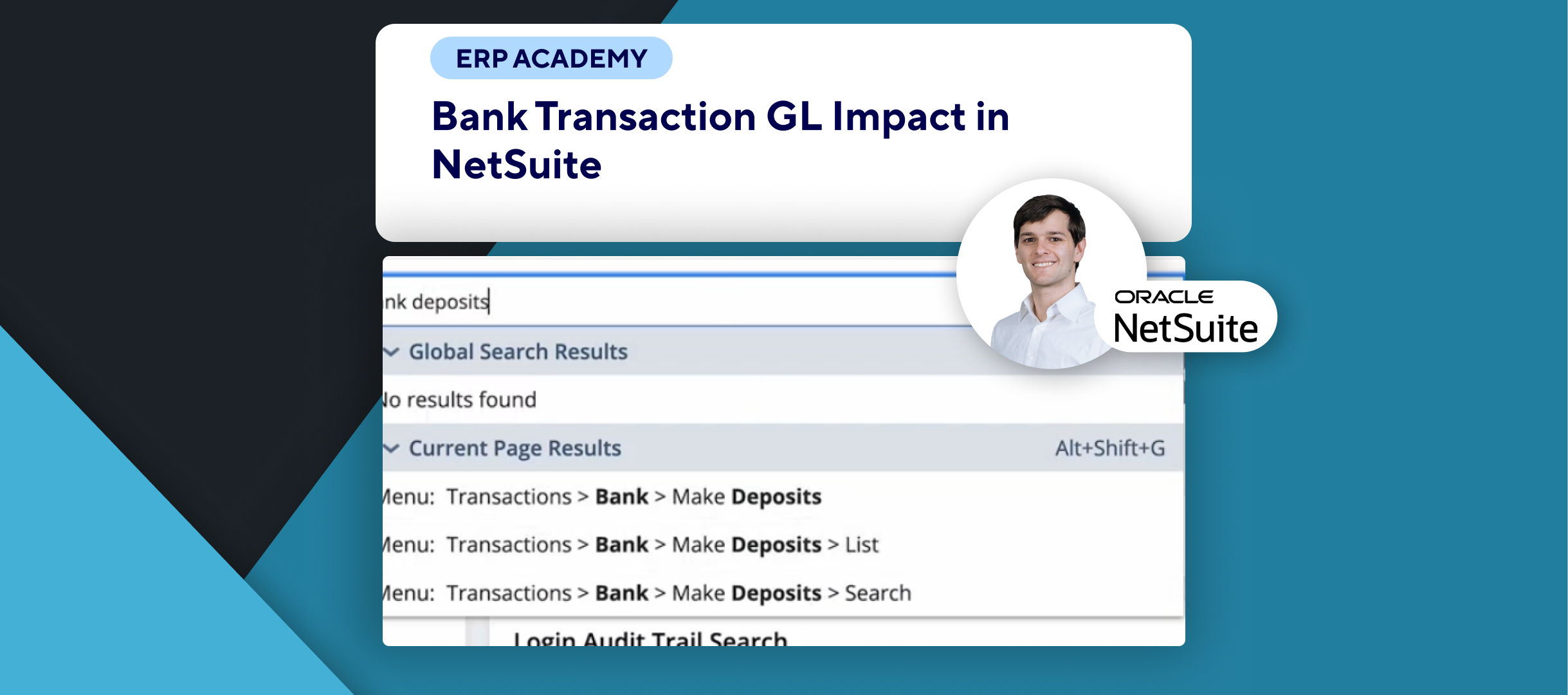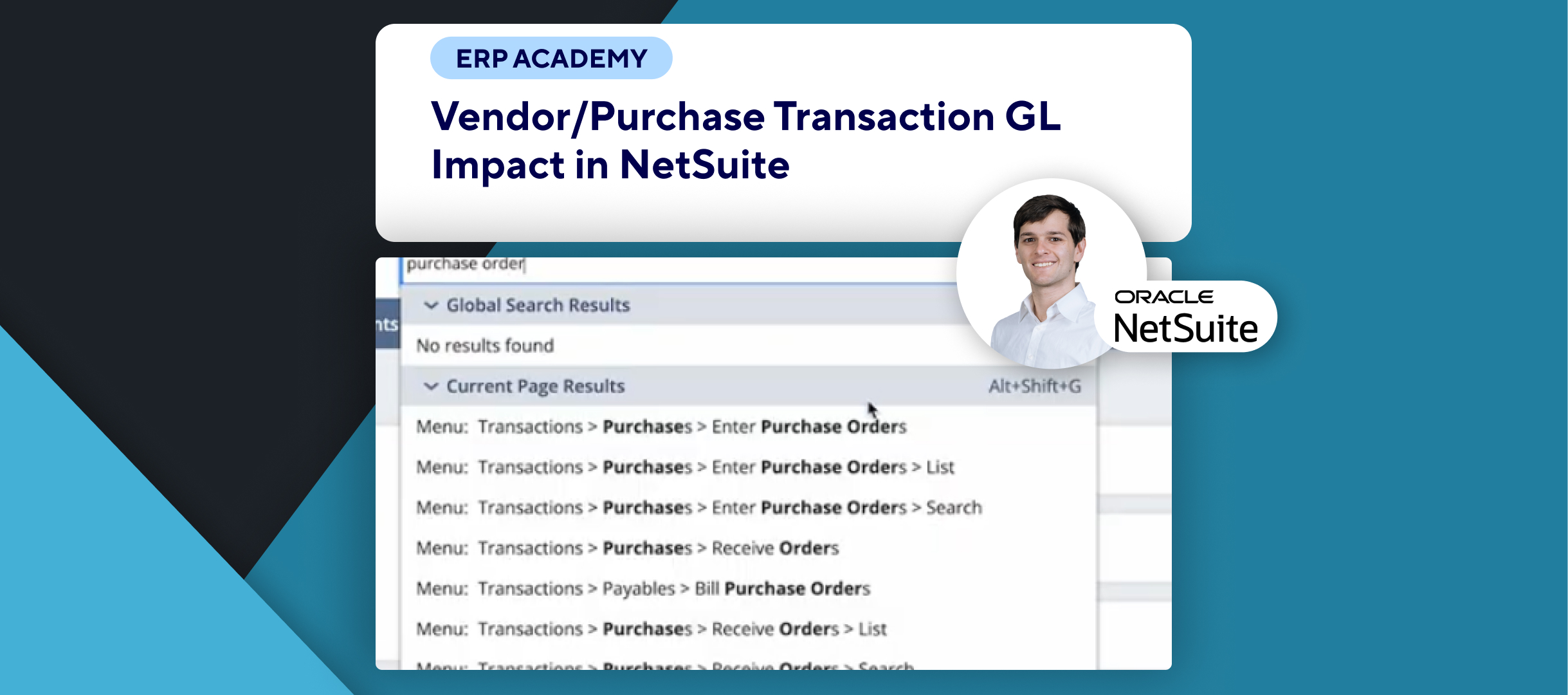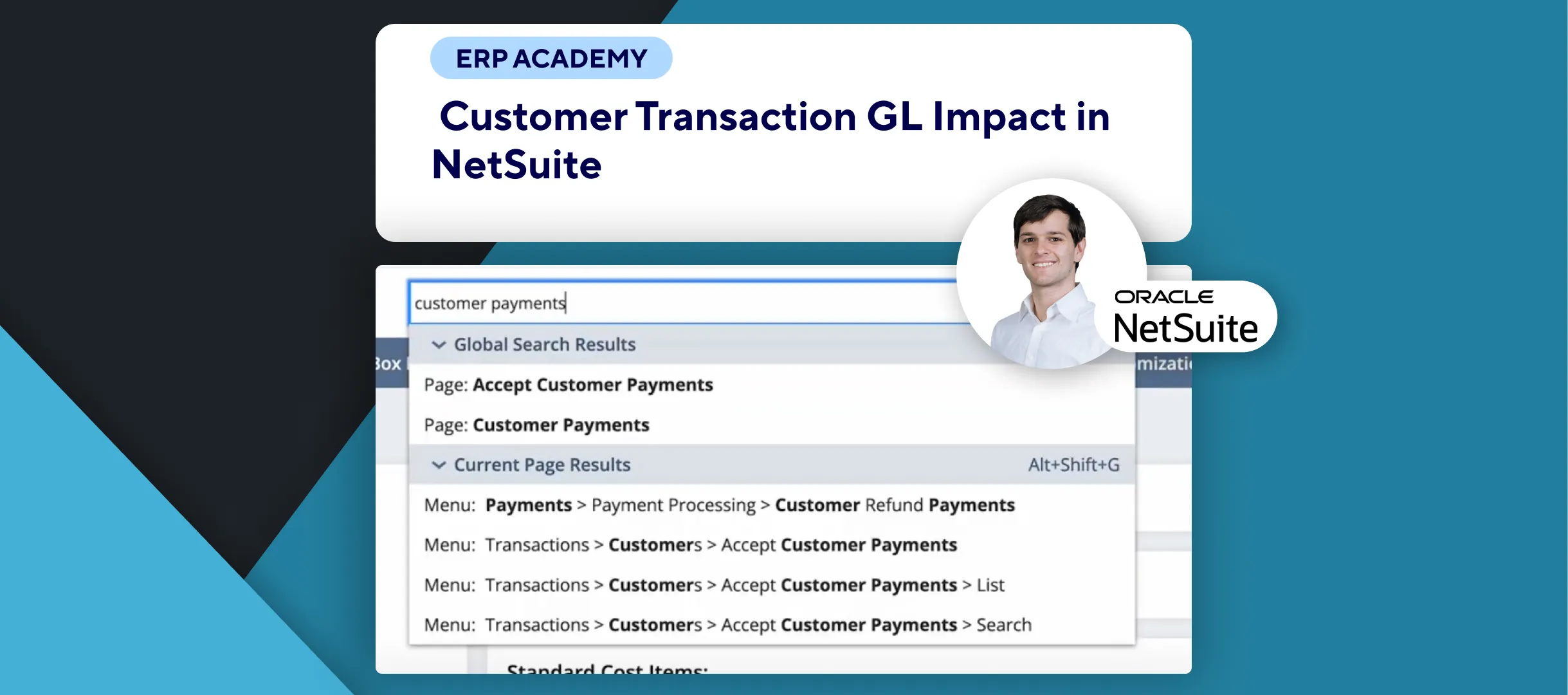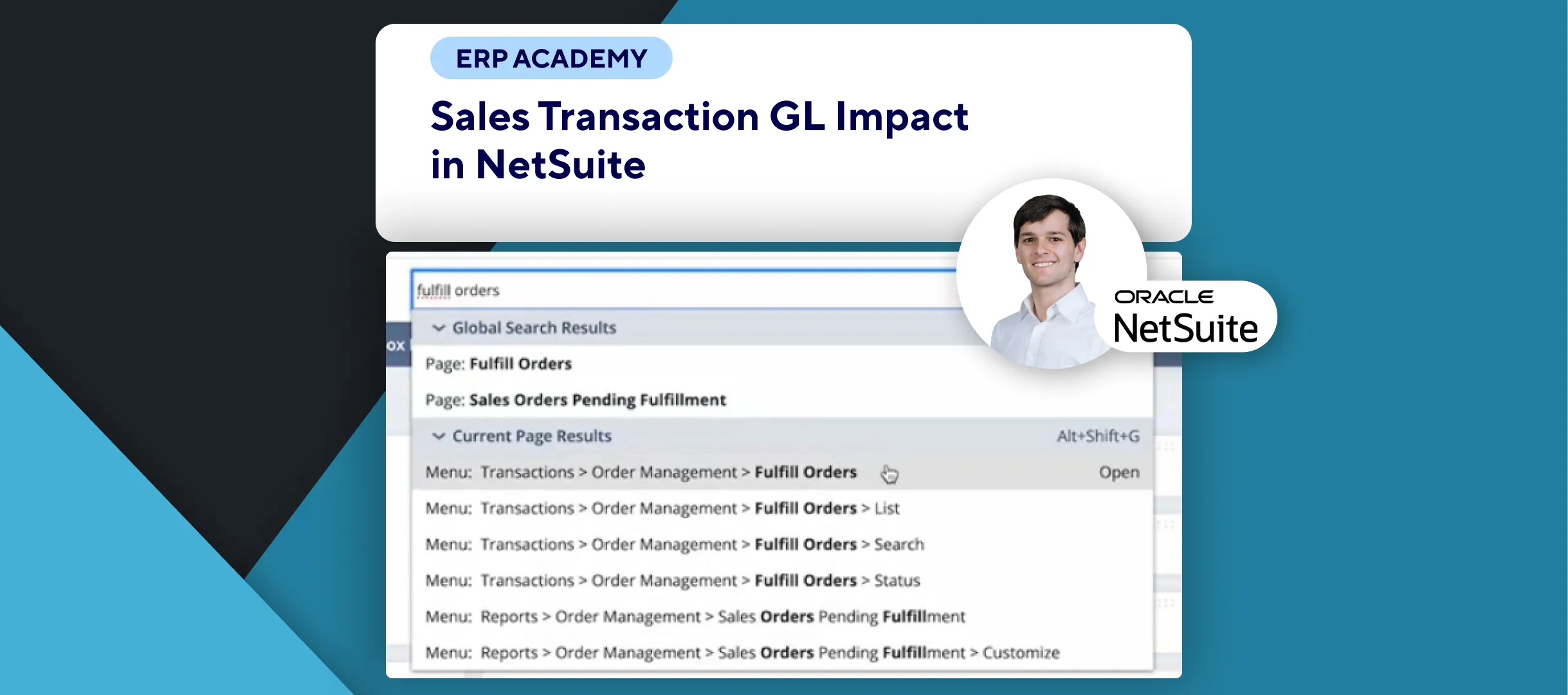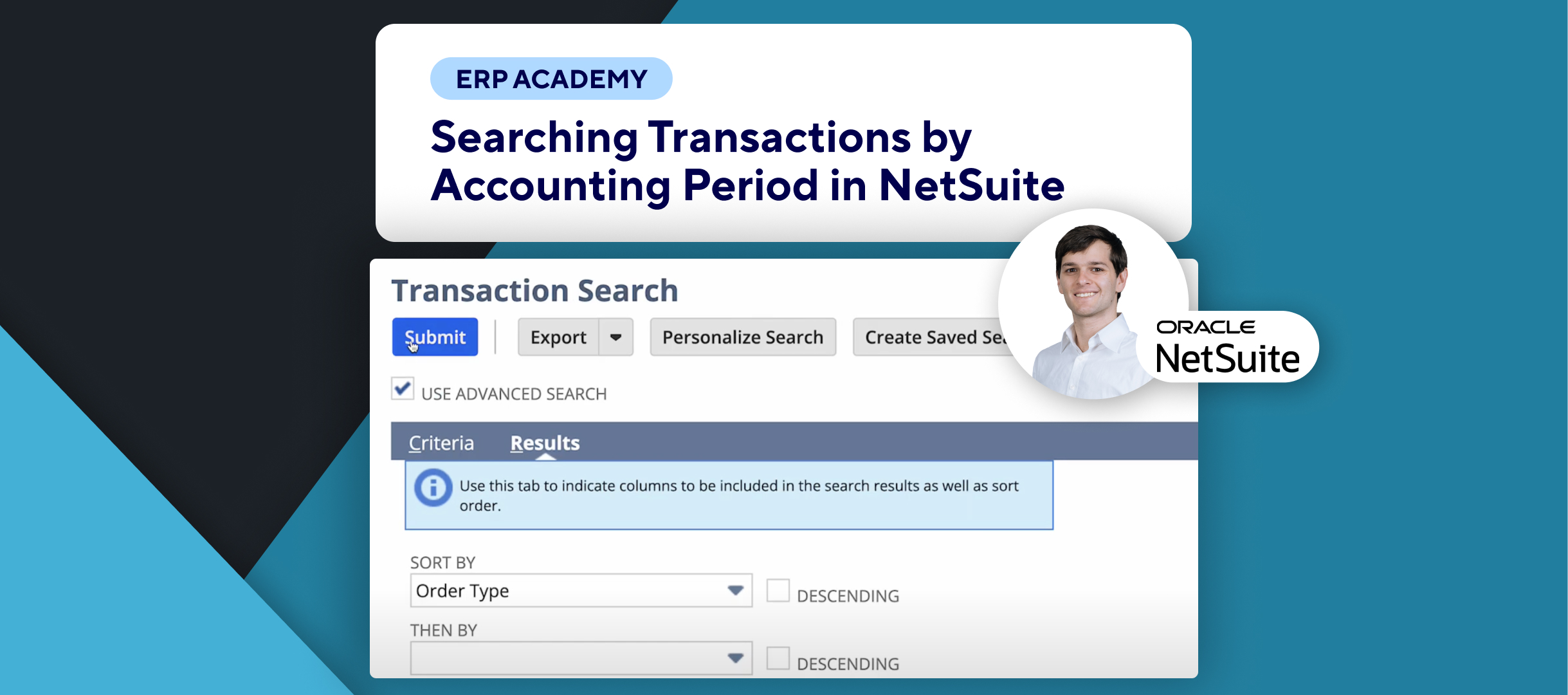🚨 How to Enter General Journal Transactions in NetSuite 🚨
This tutorial explains the step-by-step process for entering general journal transactions in NetSuite, ensuring accurate financial record-keeping.
Step-by-Step Guide 📋
1. Navigate to Journal Entries 🖥️
- Go to Transactions > Financial > Make Journal Entries.
- This is where you adjust balances in your general ledger accounts.
2. Fill Out the Journal Entry Form 📋
- Entry Number: Accept the default or enter a new number (auto-generated if your account supports it).
- Subsidiary:
- For NetSuite OneWorld users, select the appropriate subsidiary under Classification.
- Journal entries cannot span multiple subsidiaries; use intercompany journal entries for that.
3. Select Currency (If Applicable) 💱
- If your account supports multiple currencies:
- Choose the currency from the dropdown.
- Modify the exchange rate if necessary.
4. Approval Process ✅
- If you have approval permissions:
- Check the Approved box to finalize the entry.
- If unchecked, the entry remains unposted until approved.
5. Set Date and Posting Period 📅
- Enter the date for the journal entry or use the default Today’s Date.
- If fiscal periods are enabled:
- Select an open posting period, subject to role permissions.
6. Create a Reversal Journal Entry 🔄
- Check the Defer Entry box and set a Reversal Date to create an automated reversing journal entry.
7. Add Line Items 🧾
- Go to the Lines Subtab:
- Select the Account for each line.
- Enter Debit and Credit amounts.
- Watch the Out of Balance field to ensure the journal entry balances.
8. Use Optional Fields (If Applicable) 📝
- Revenue Recognition or Amortization:
- Select templates and enter start/end dates.
- Classification: Assign Departments, Classes, or Locations.
- Attachments: Add supporting documents in the Communication Subtab.
- Multi-Book Accounting: Review secondary books in the Accounting Books Subtab.
9. Save and Review 💾
- Ensure the Out of Balance field is empty before saving the journal entry.
10. Key Notes 📝
- Subsidiary selection is critical for NetSuite OneWorld users.
- Use the Defer Entry option for automated reversals.
- Always check the Out of Balance field before saving to avoid errors.
Congratulations! 🎊 You’ve successfully entered a general journal transaction in NetSuite. 🌟🎉
If you found this tutorial helpful, please subscribe to this channel for more tips and tutorials. Visit www.KOLLENO.com for more tools to enhance your accounting processes! 🎥