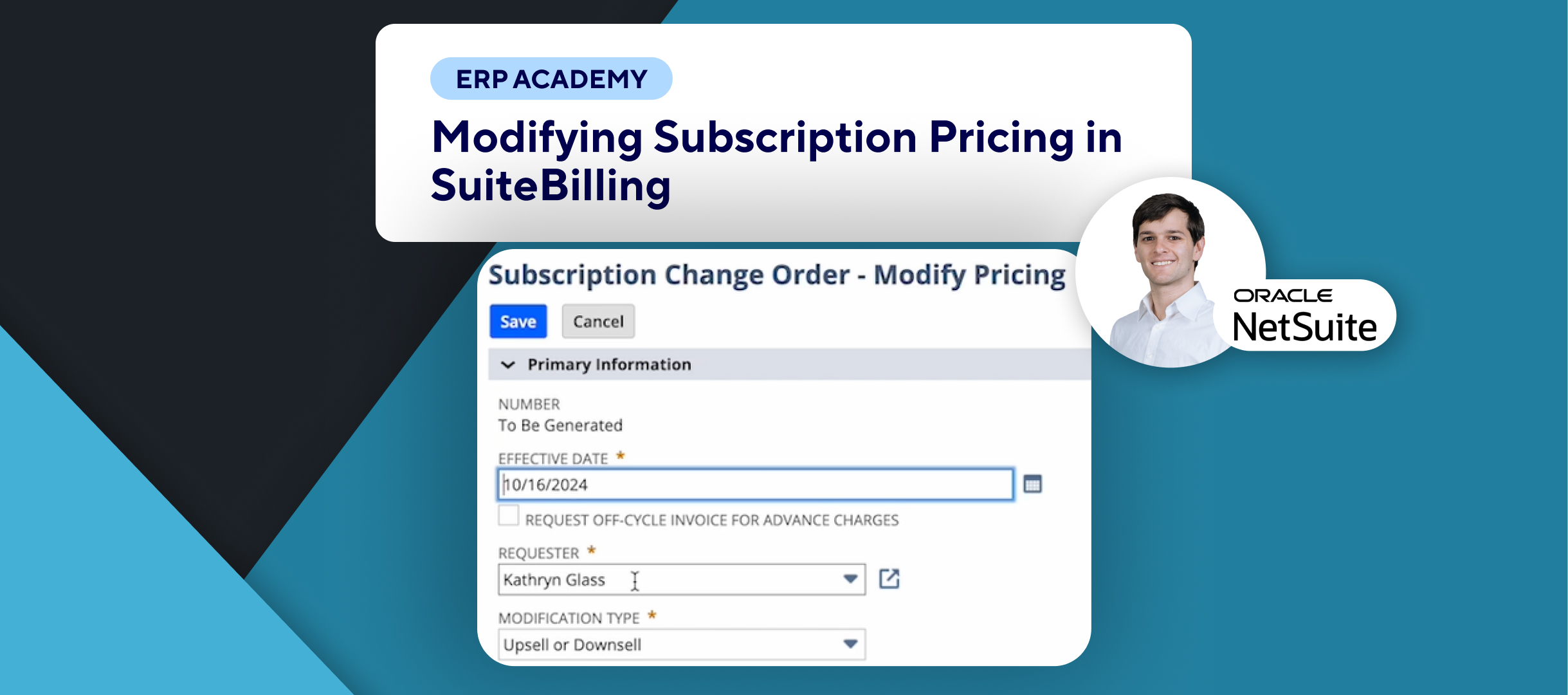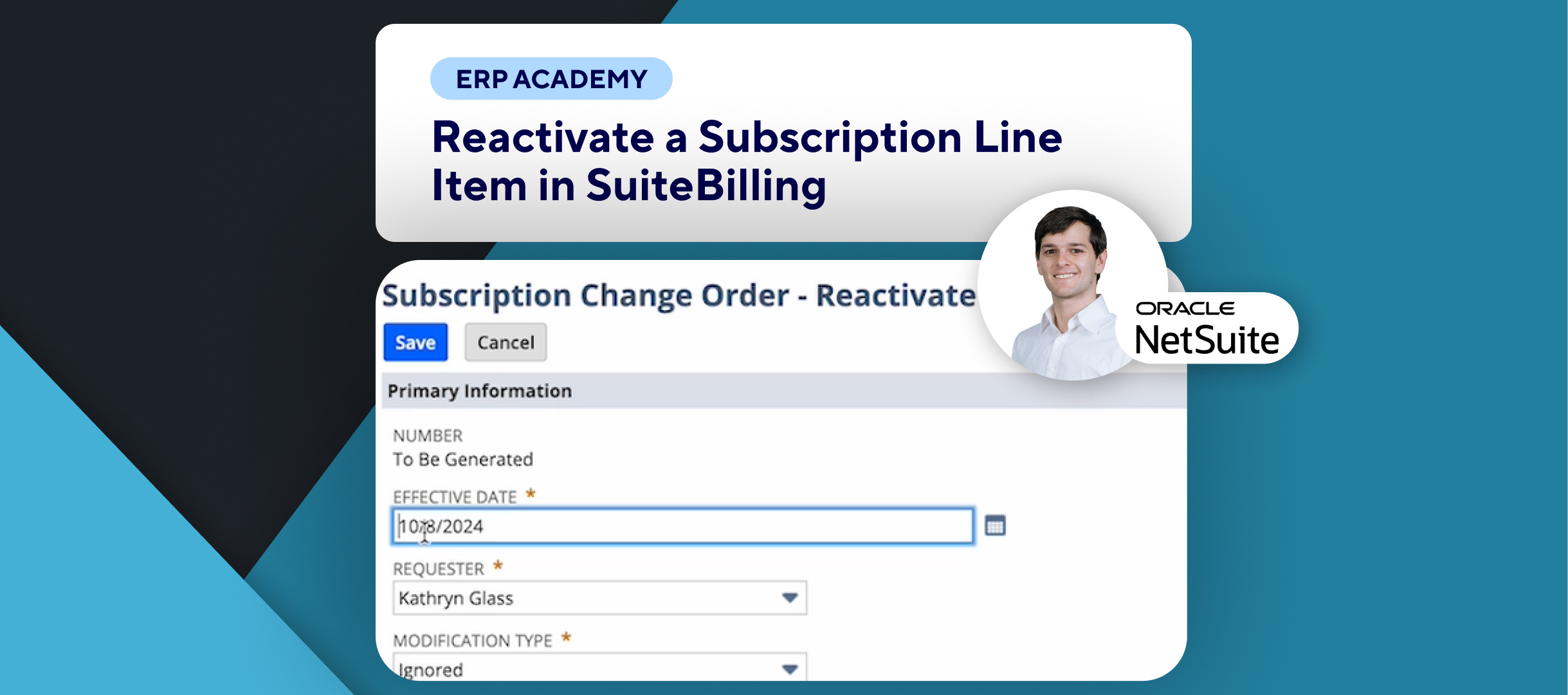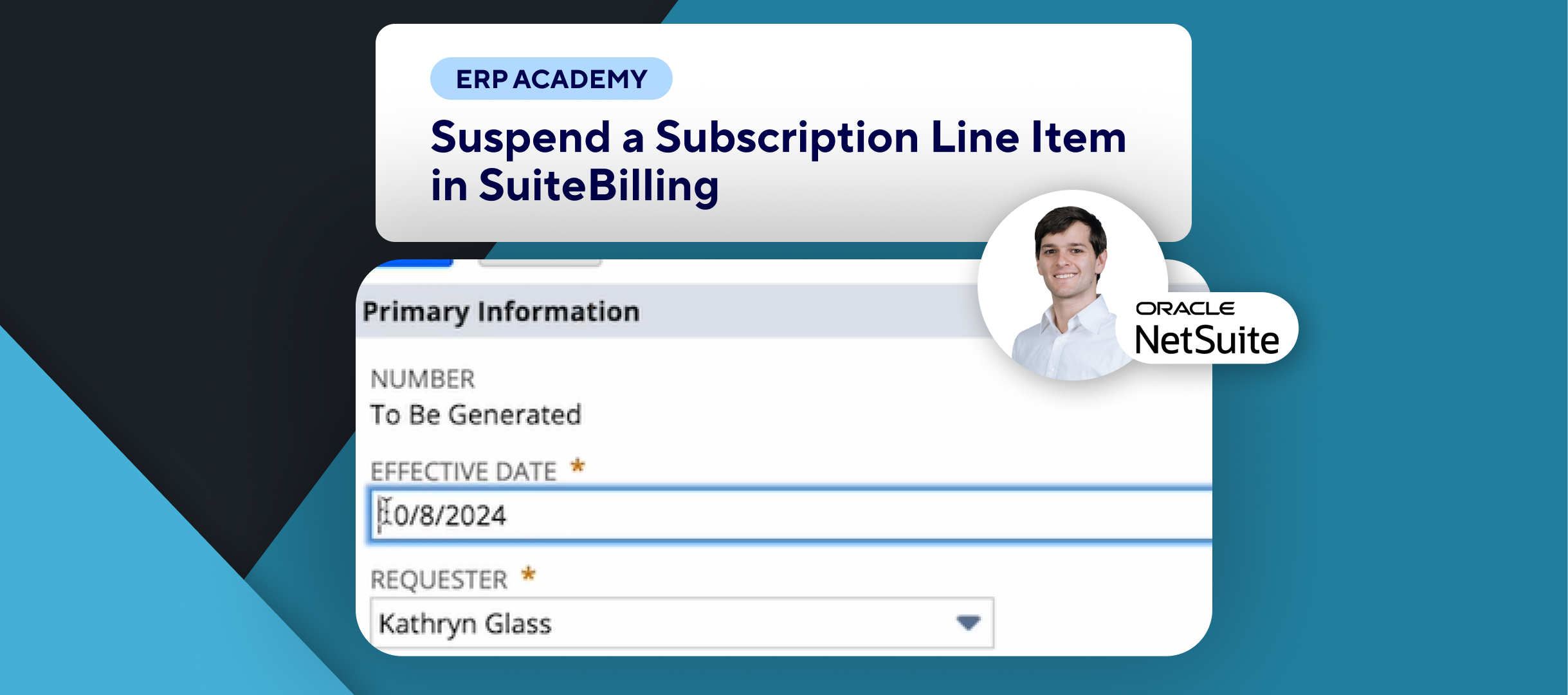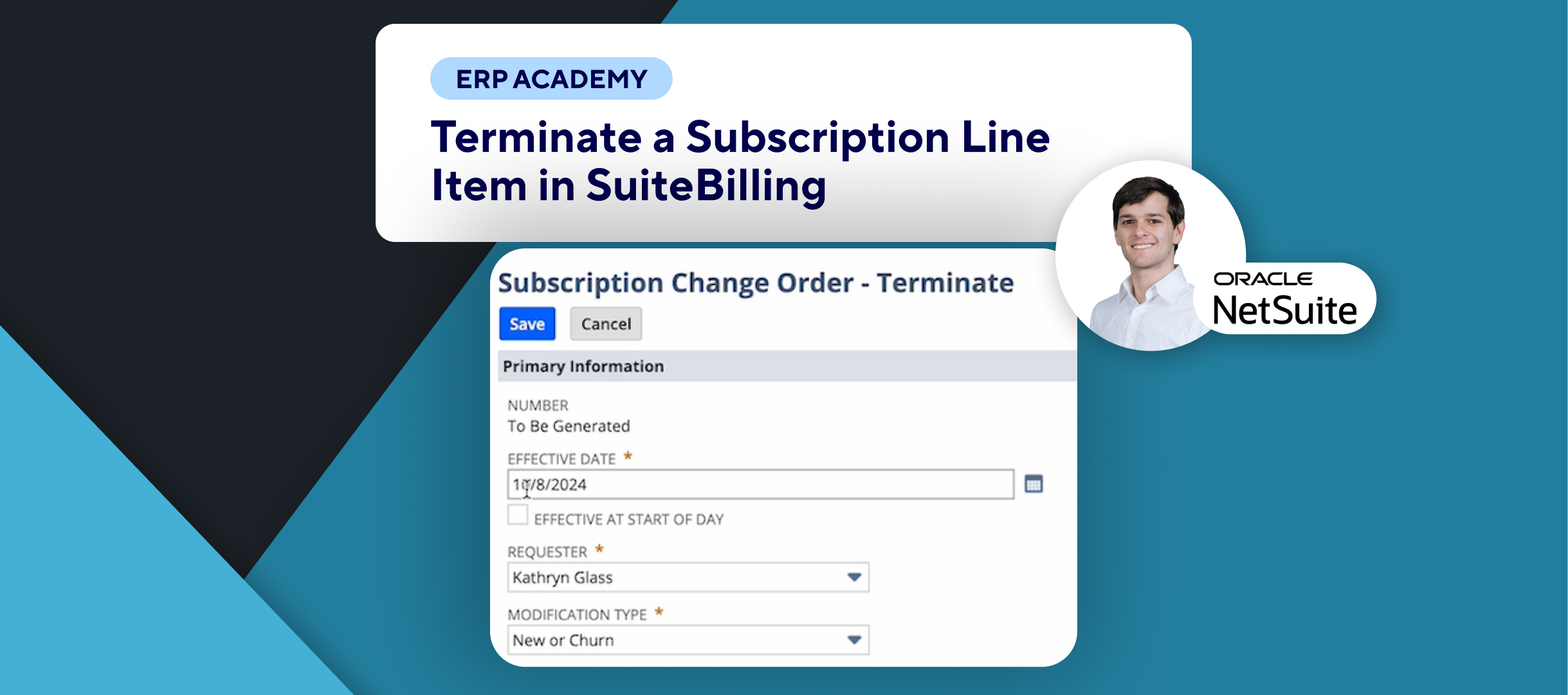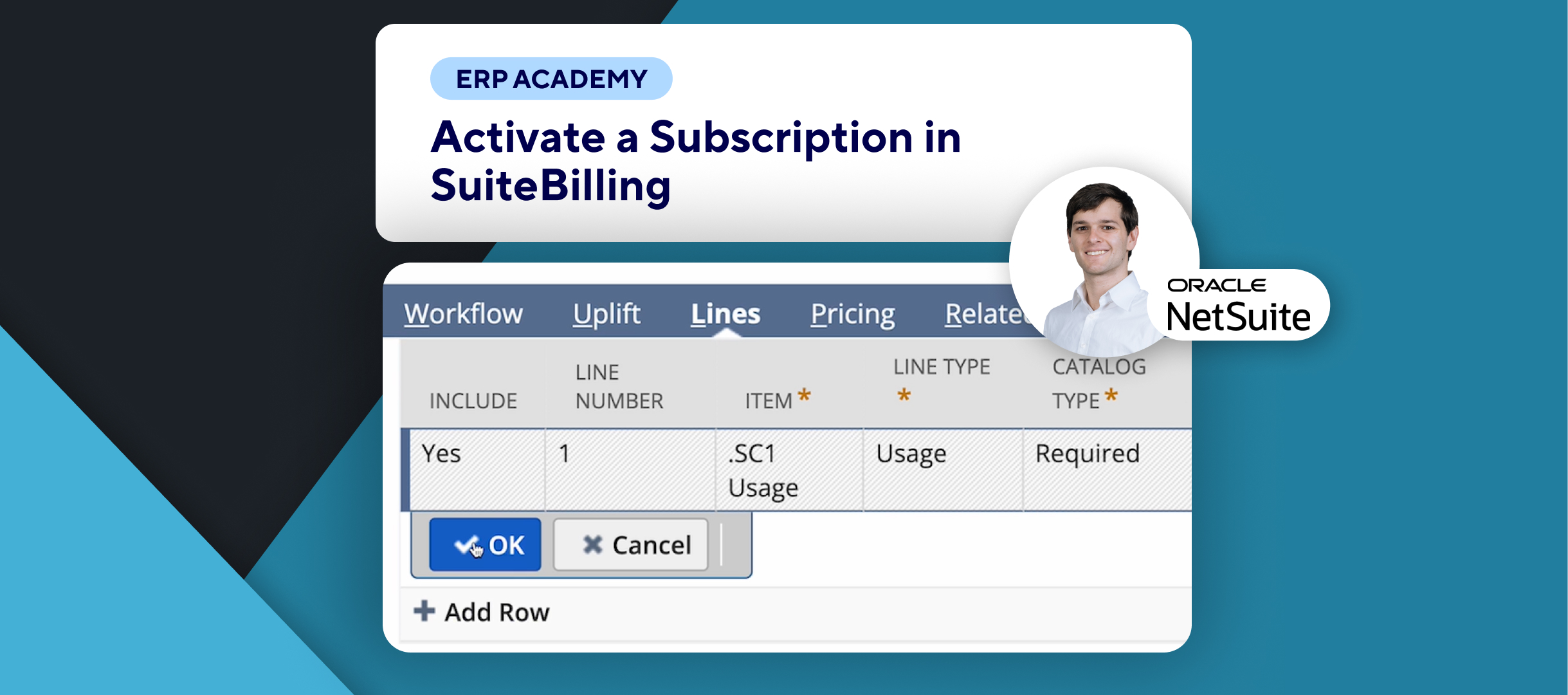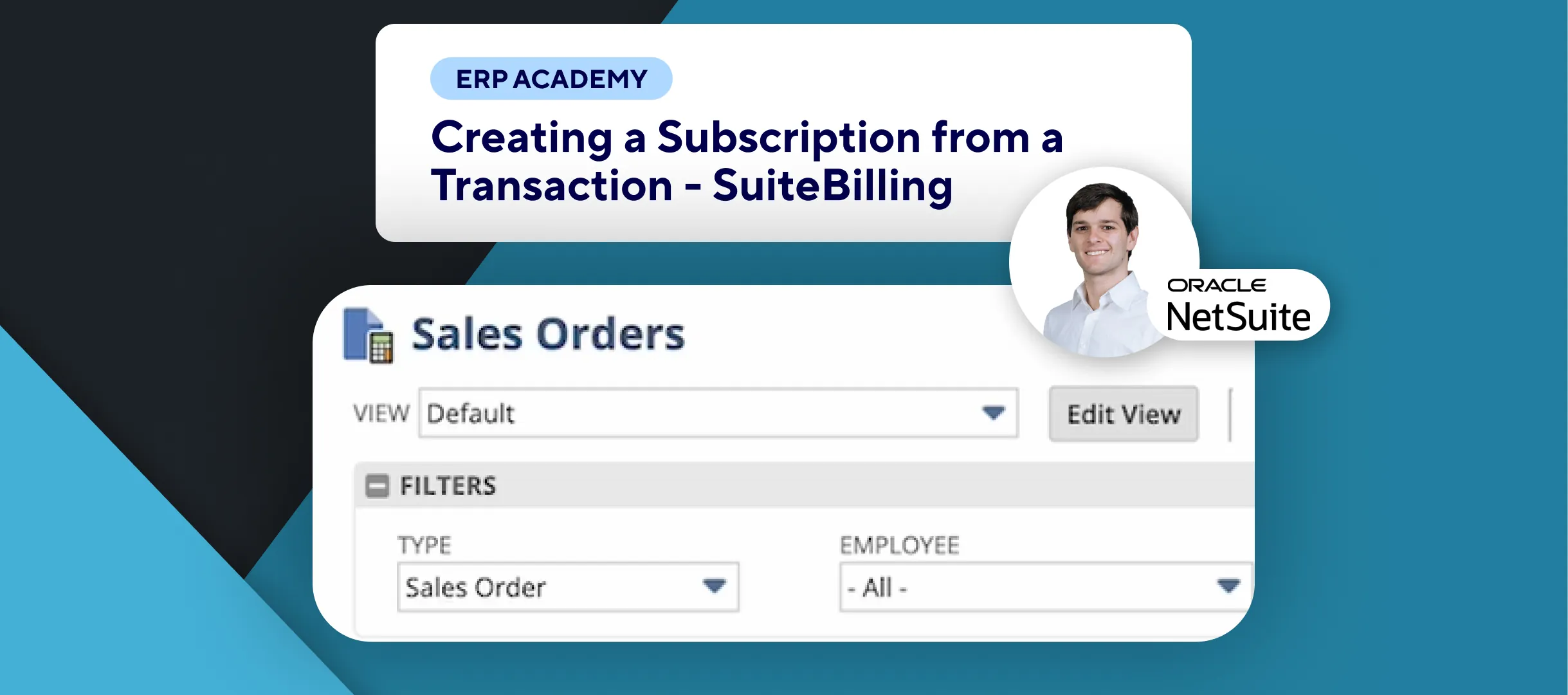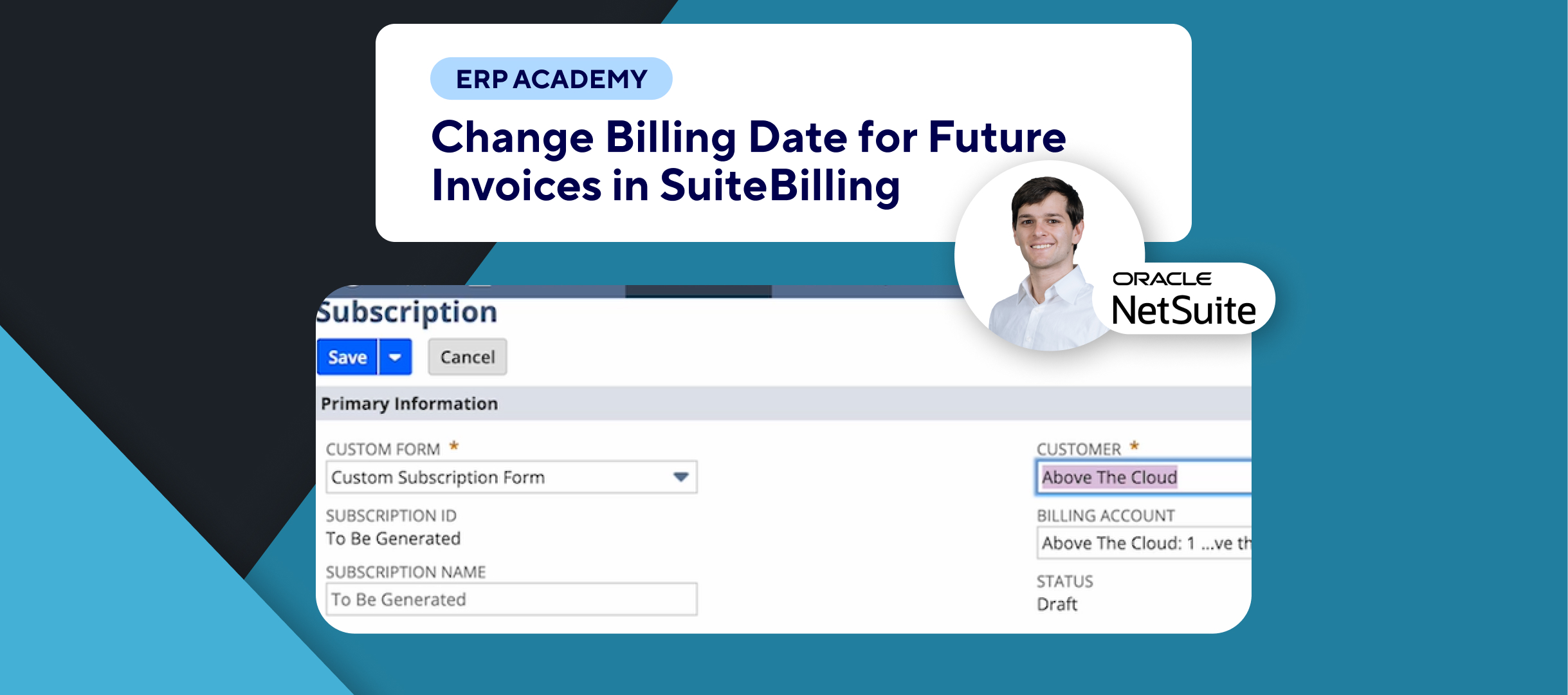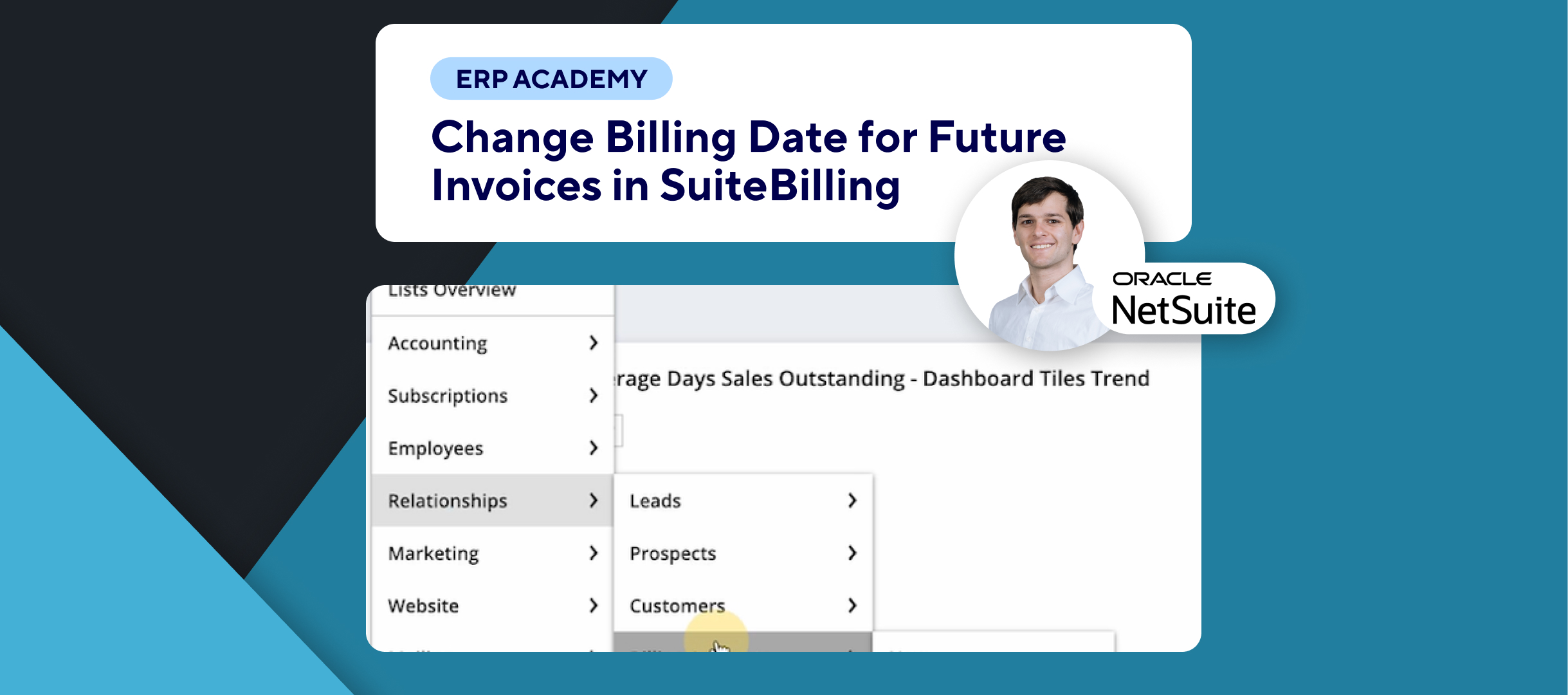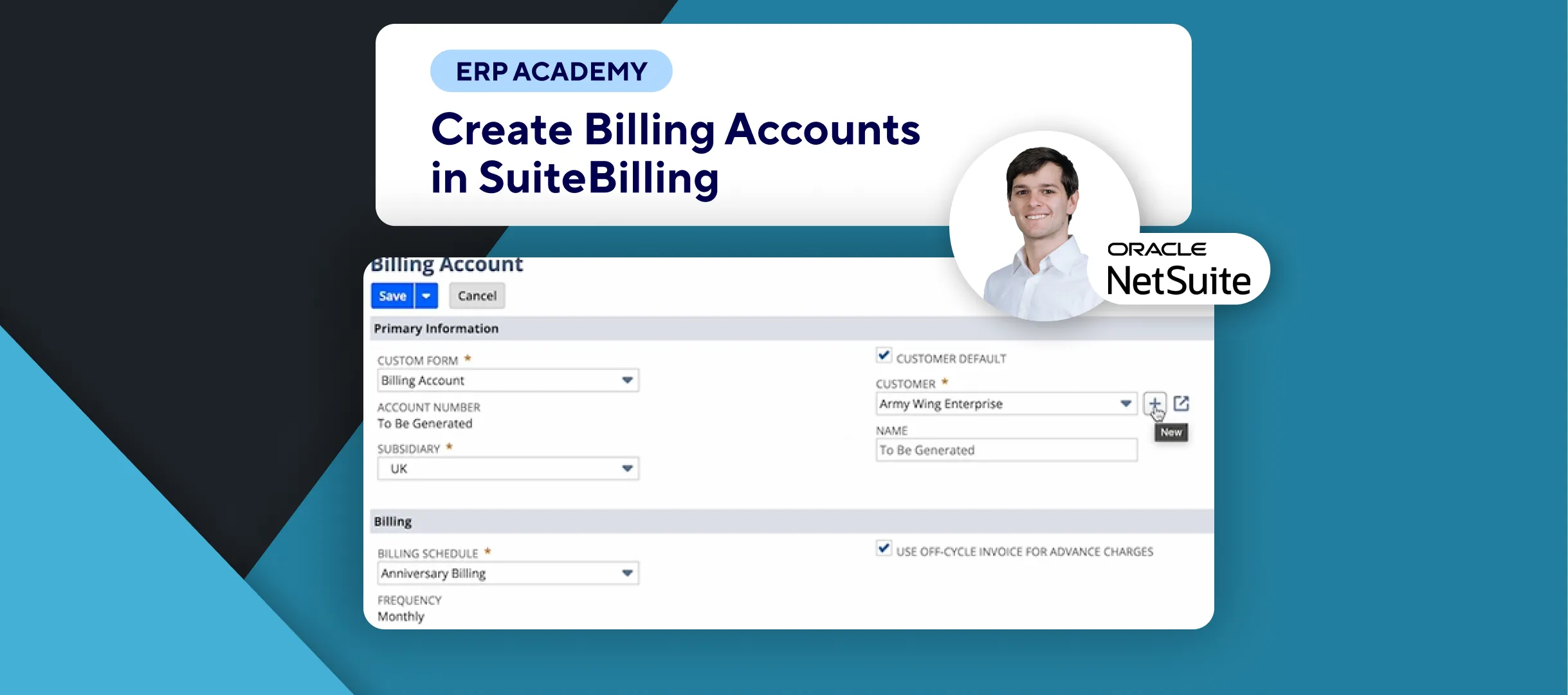🚨 How to Add Items to an Existing Subscription in NetSuite SuiteBilling 🚨
This guide will walk you through the process of adding additional items to an existing subscription using the Add On Items feature in SuiteBilling.
Step-by-Step Guide:
- Check ‘Add On Items’ Feature
- Before proceeding, ensure that the Add On Items feature is enabled in your SuiteBilling setup. You can add items at any point, even after the subscription has started. ✅
- Choose Subscription
- Navigate to the ‘Subscriptions’ list. Choose the subscription you want to modify by clicking on ‘Edit’ on the left-hand side. 📋
- Go to ‘Lines’ Subtab
- In the ‘Lines’ subtab, you’ll see the default catalog type marked as an add-on. Fill in all the required fields for the new item, such as name, type, and other necessary details. Set the status to ‘Pending Activation’ once all fields are completed. ✍️
- Go to ‘Pricing’ Subtab
- Next, head to the ‘Pricing’ subtab. Enter the necessary pricing details for the add-on item. (Note: I have a separate video explaining how to fill out pricing, so I’ll skip over the detailed steps here). 💵
- Save Changes
- Once you’re satisfied with the information, click on ‘Save’. 💾
Congratulations! 🎊 You’ve successfully added a new line item to a subscription in SuiteBilling! 🌟🎉
If you found this tutorial helpful, please subscribe to this channel for more tips and tutorials. Visit www.KOLLENO.com for more tools to enhance your accounting processes! 🎥