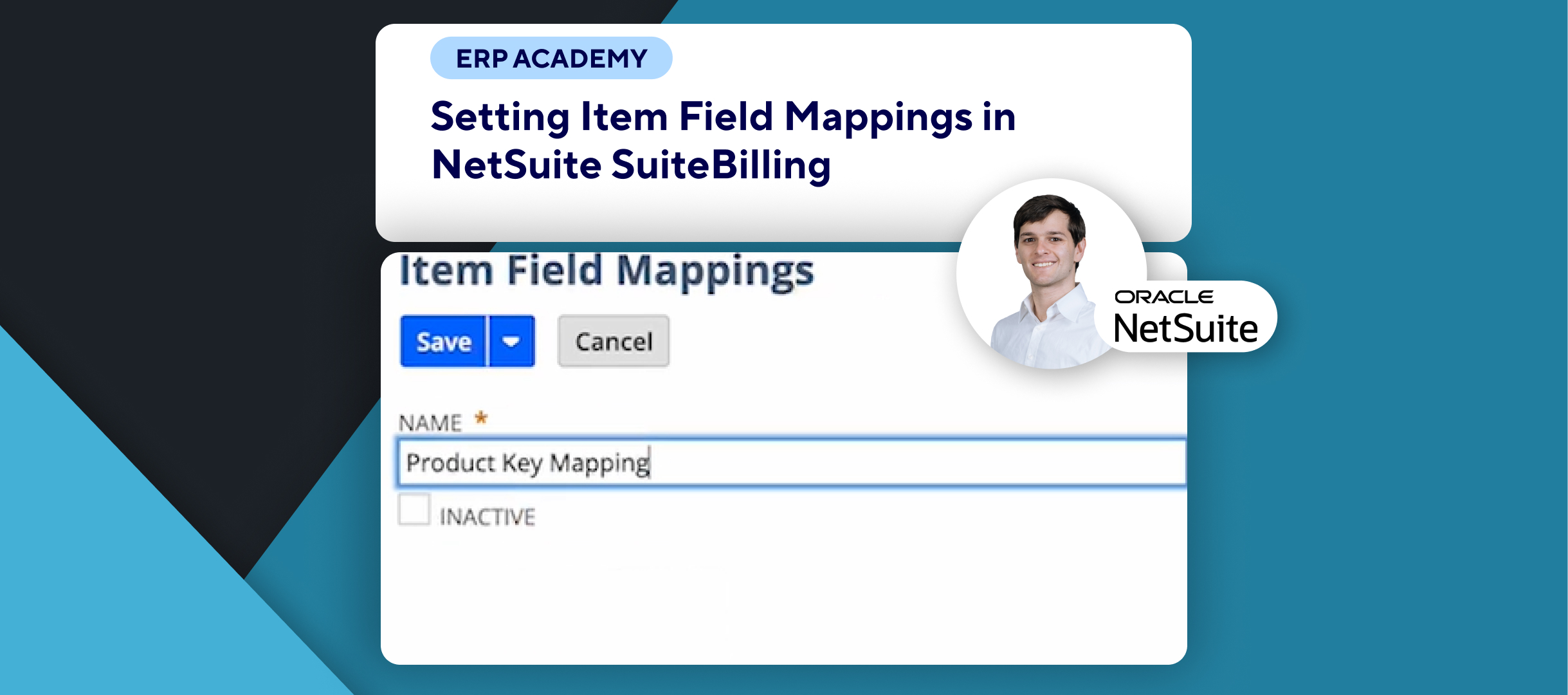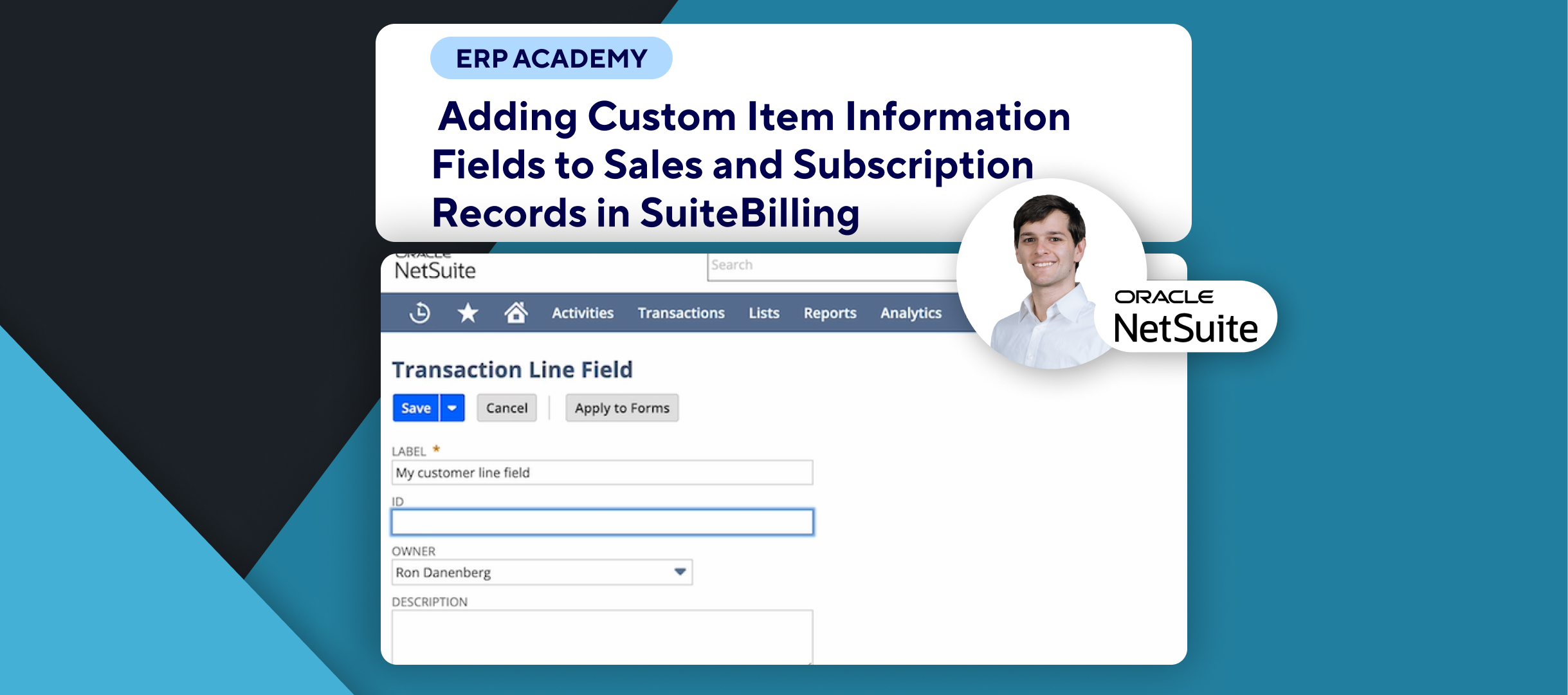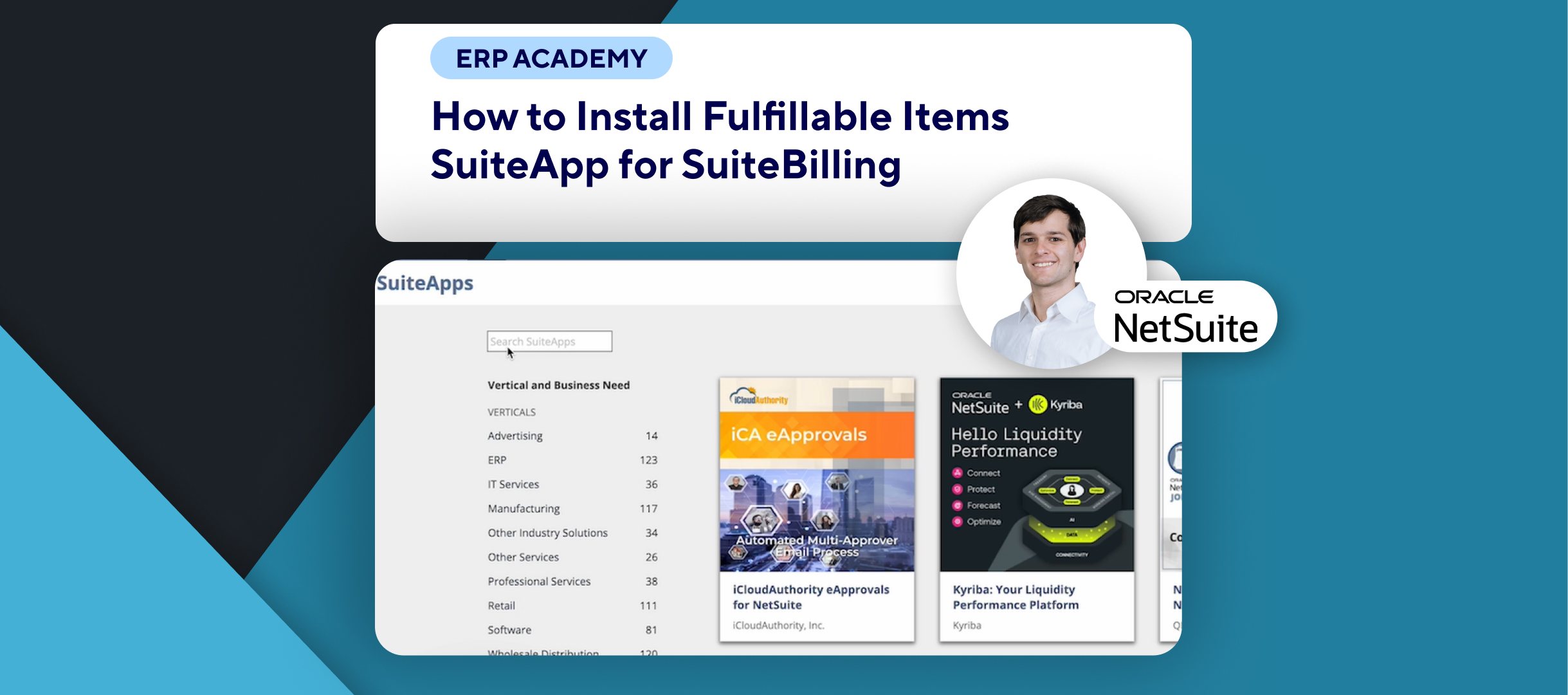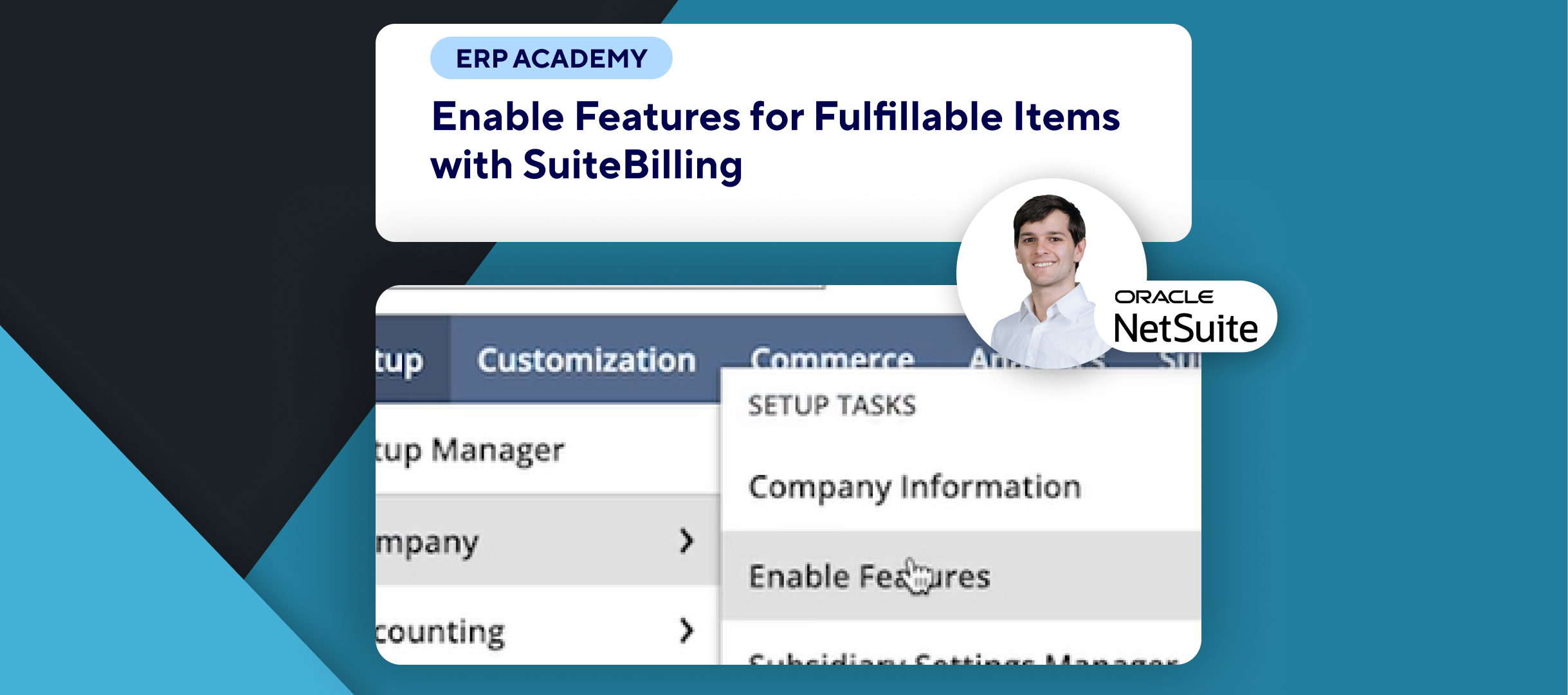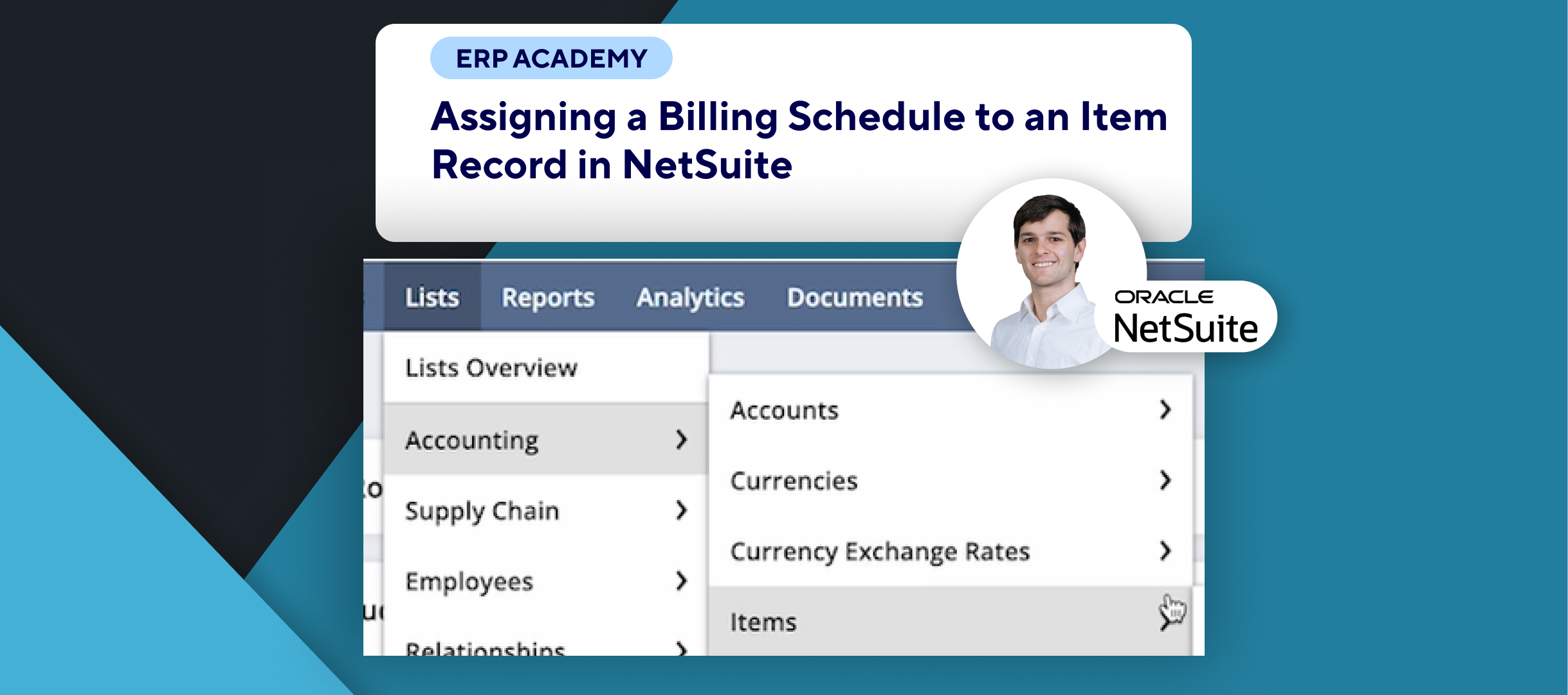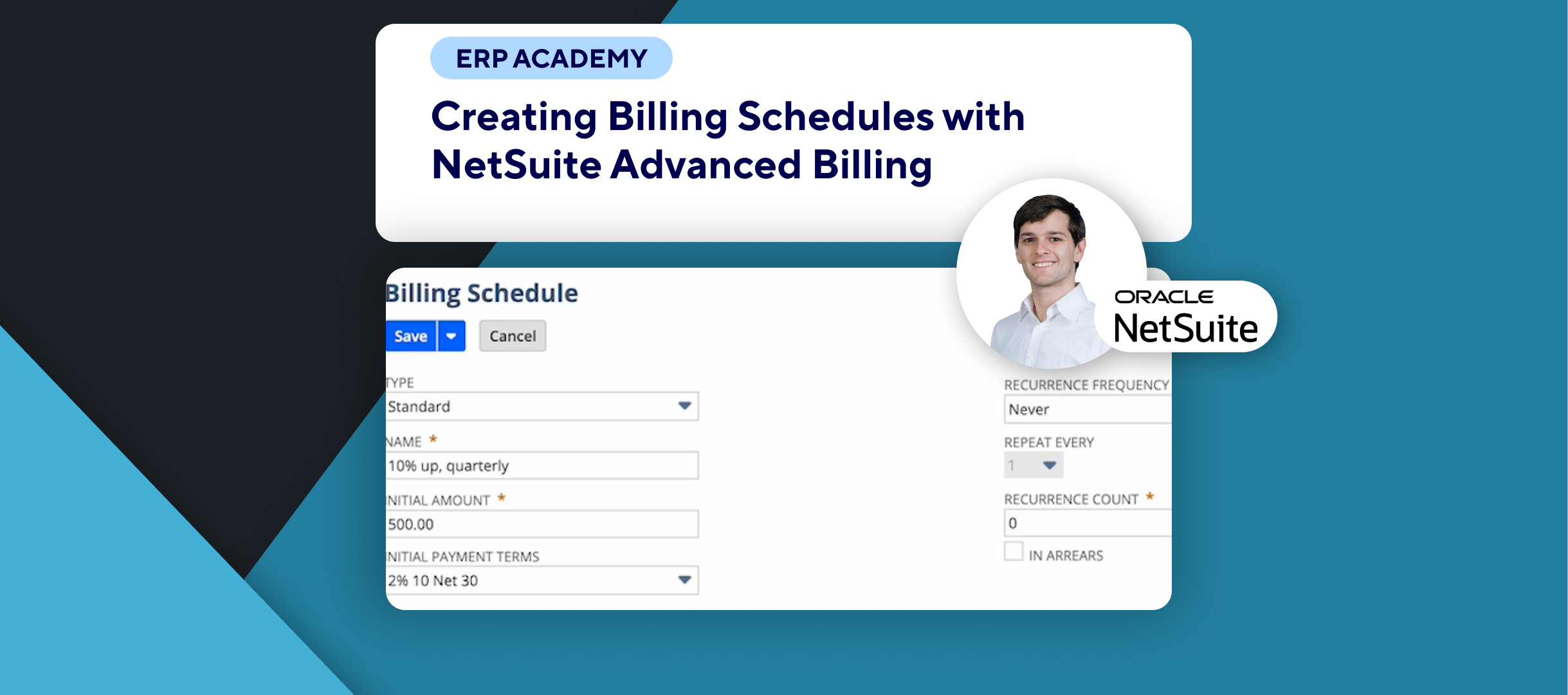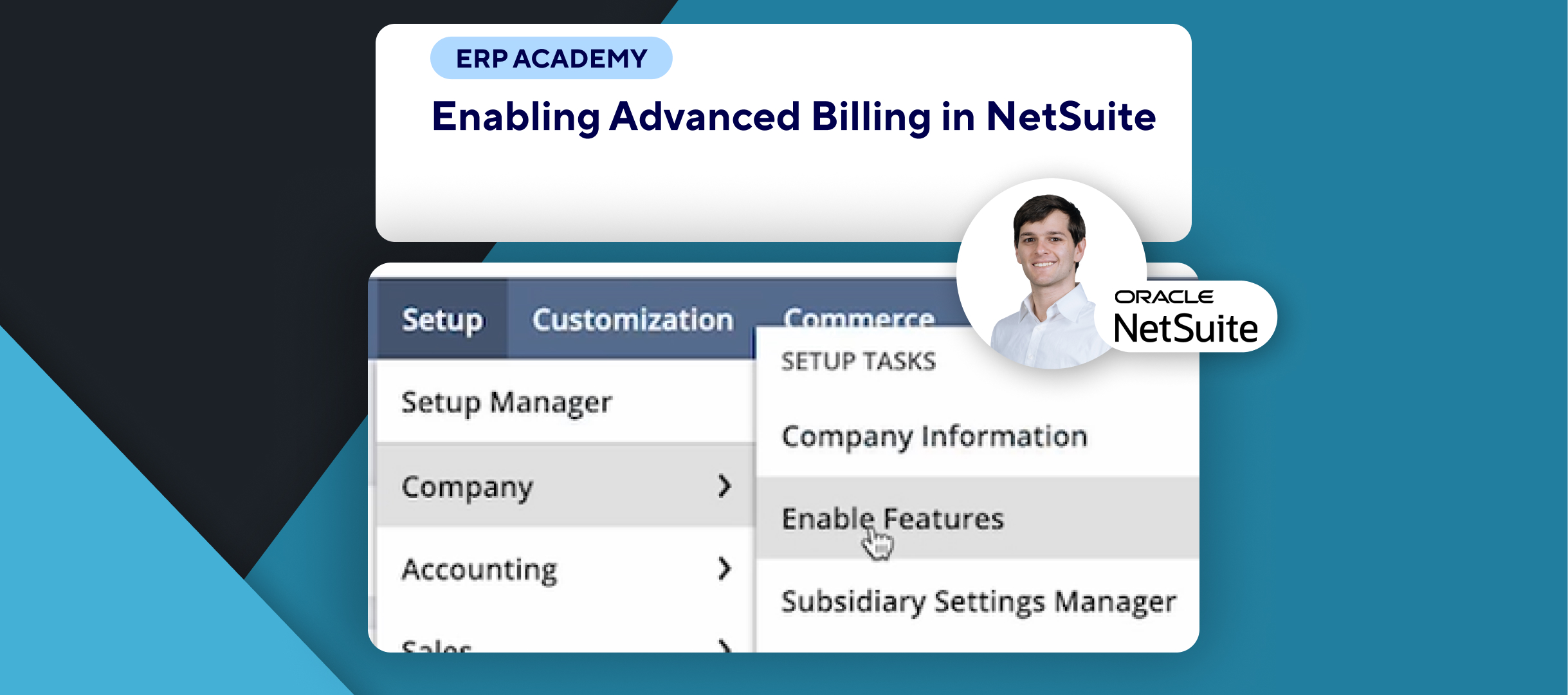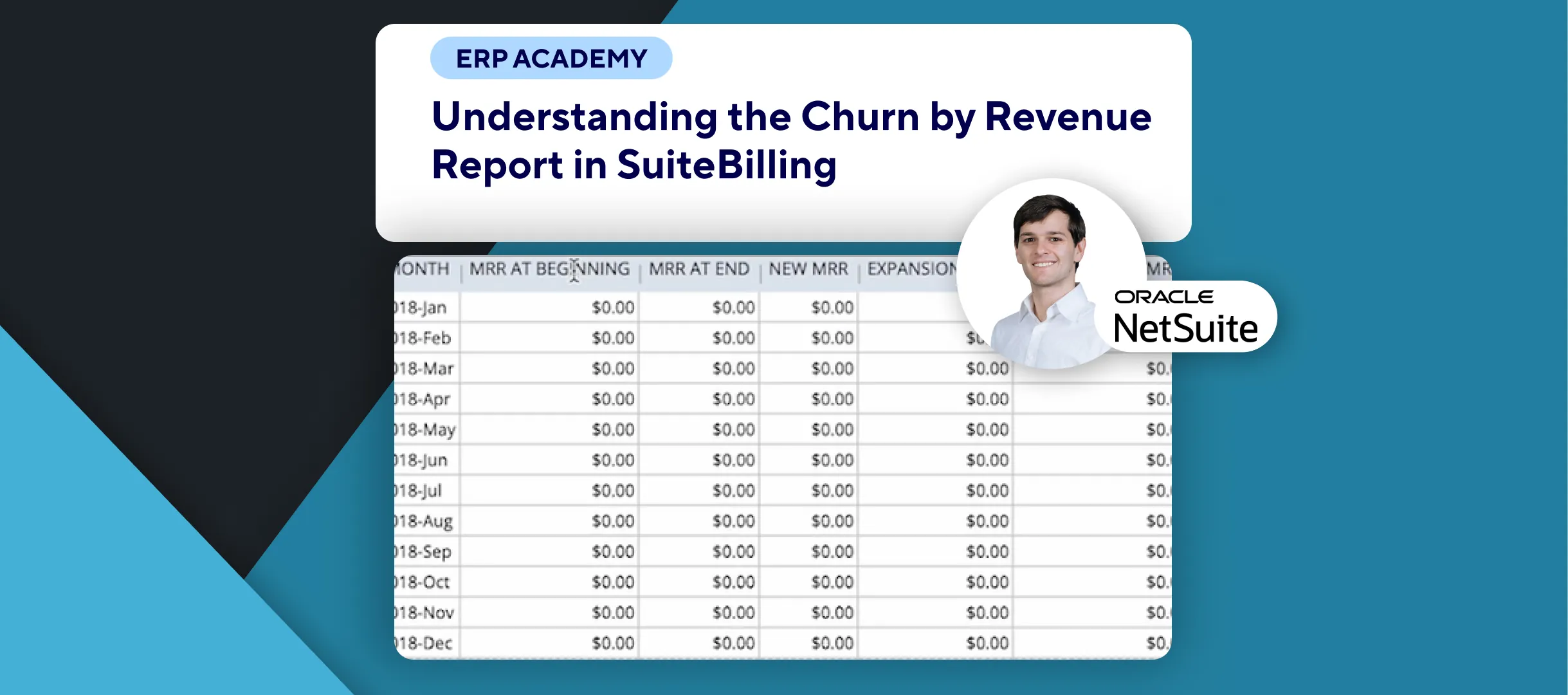🚨 Do you need to assign a billing schedule to a sales transaction in NetSuite? 🚨
This tutorial will guide you through assigning a billing schedule directly to a sales transaction in NetSuite.
Step-by-Step Guide 📋
1. Navigate to Sales Orders 🧭
- Go to Transactions > Sales > Enter Sales Orders.
2. Set Up the Sales Order 🗂️
- Enter the Start Date field if you have it.
- If left blank, the system will use the sales order date as the first billing date.
- Select a Customer for the sales order.
3. Assign a Billing Schedule 🔧
- Go to the Billing subtab on the sales order.
- In the Billing Schedule field, choose the billing schedule you want to apply.
- This schedule will apply to all items on the sales order.
- If you need to create a new billing schedule:
- Click the + next to the field and follow the required steps.
4. Finalize the Sales Order 💾
- Fill in any other required fields.
- Click Save in the top-left corner to complete the process.
5. Assign a Billing Schedule to an Existing Sales Order 📋
- Navigate to Transactions > Sales > Enter Sales Orders > List.
- Find the sales order you want to edit and open it.
- Go to the Billing subtab and follow the same steps to assign or update the billing schedule.
Key Notes 📝
- Assigning a billing schedule at the transaction level ensures consistent billing across all items on the sales order.
- This approach simplifies billing by aligning all items to the same billing timeline.
Congratulations! 🎊 You’ve successfully assigned a billing schedule to a sales transaction in NetSuite. 🌟🎉
If you found this tutorial helpful, please subscribe to this channel for more tips and tutorials. Visit www.KOLLENO.com for more tools to enhance your accounting processes! 🎥