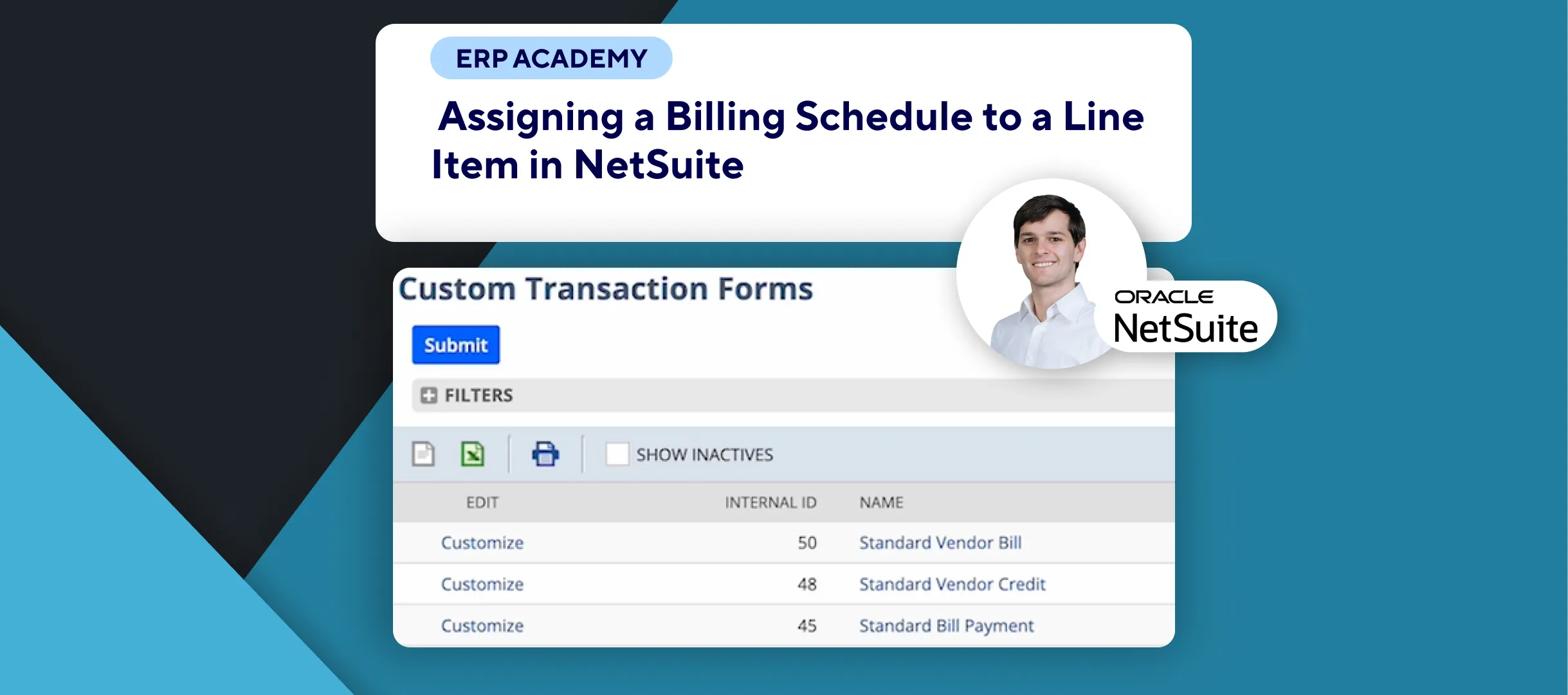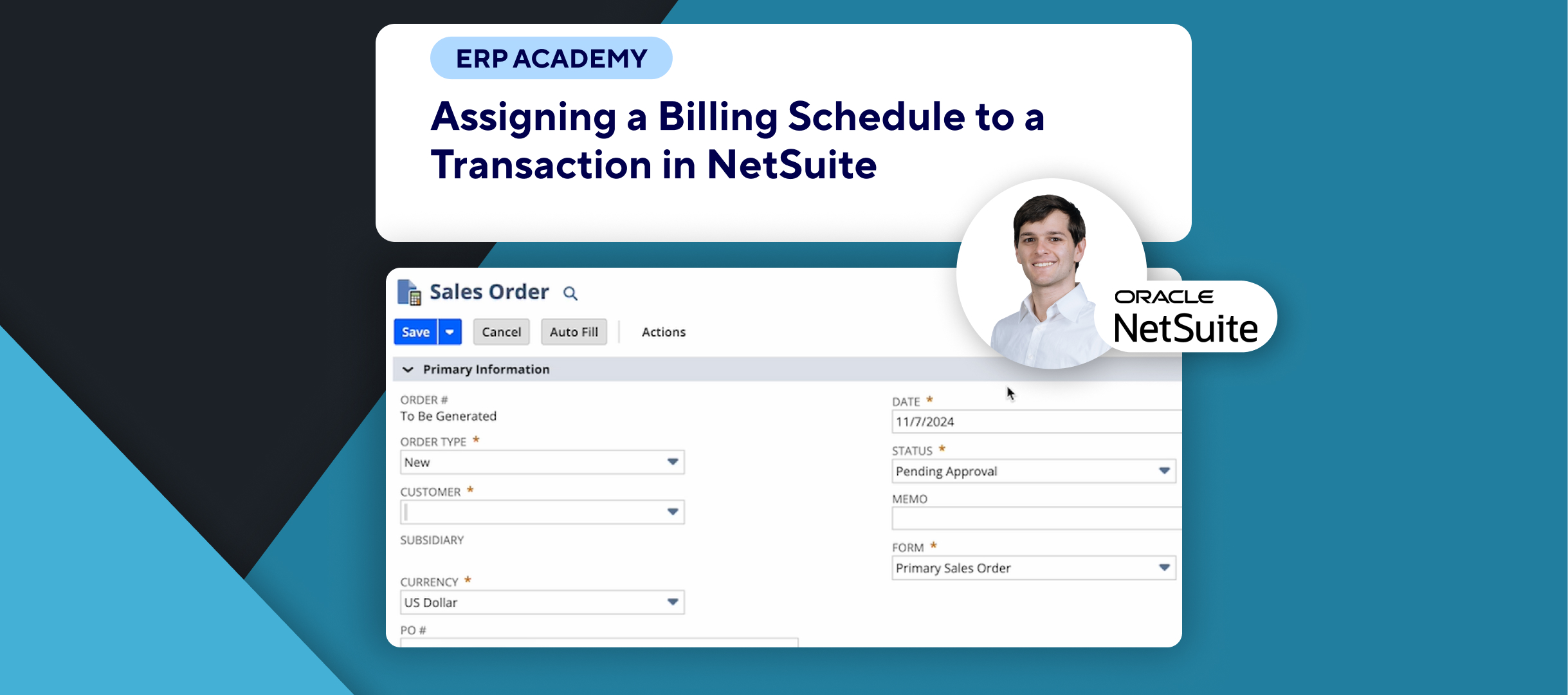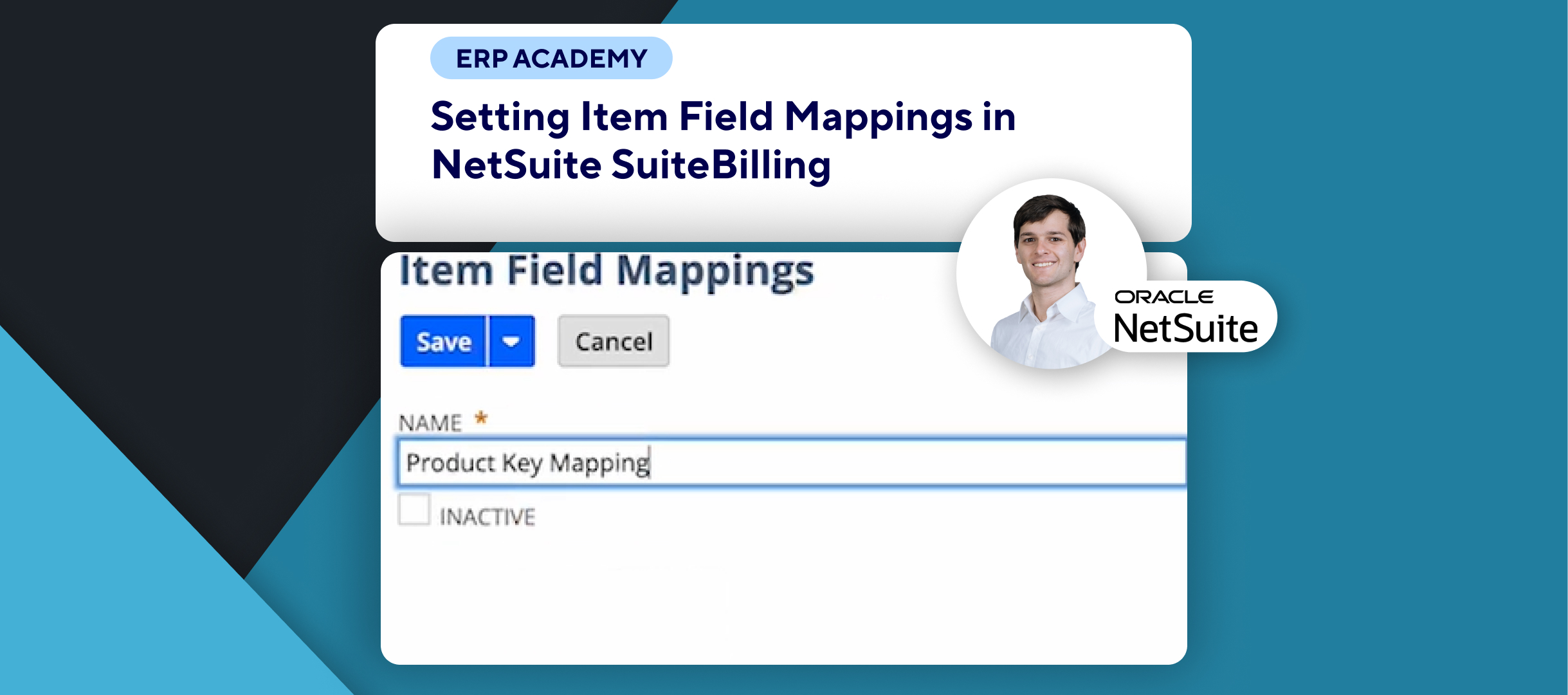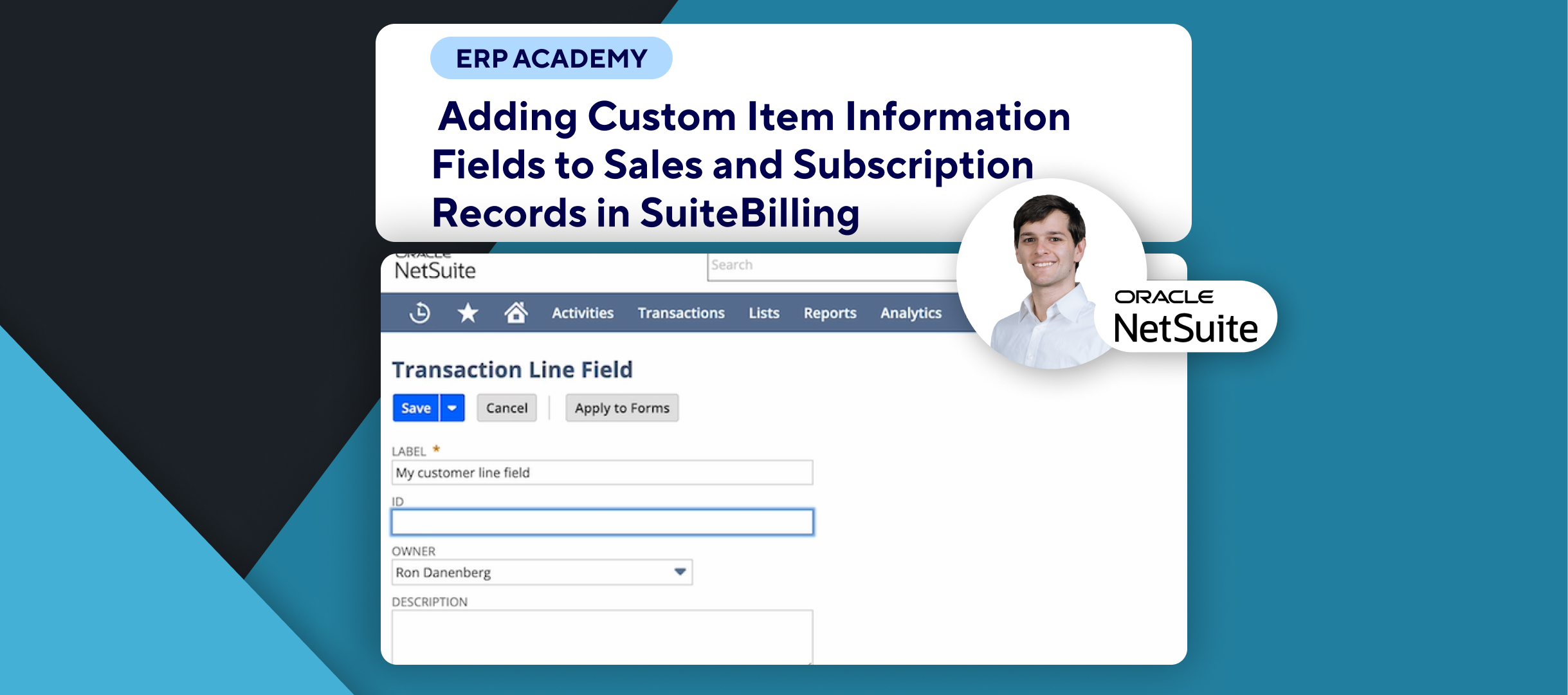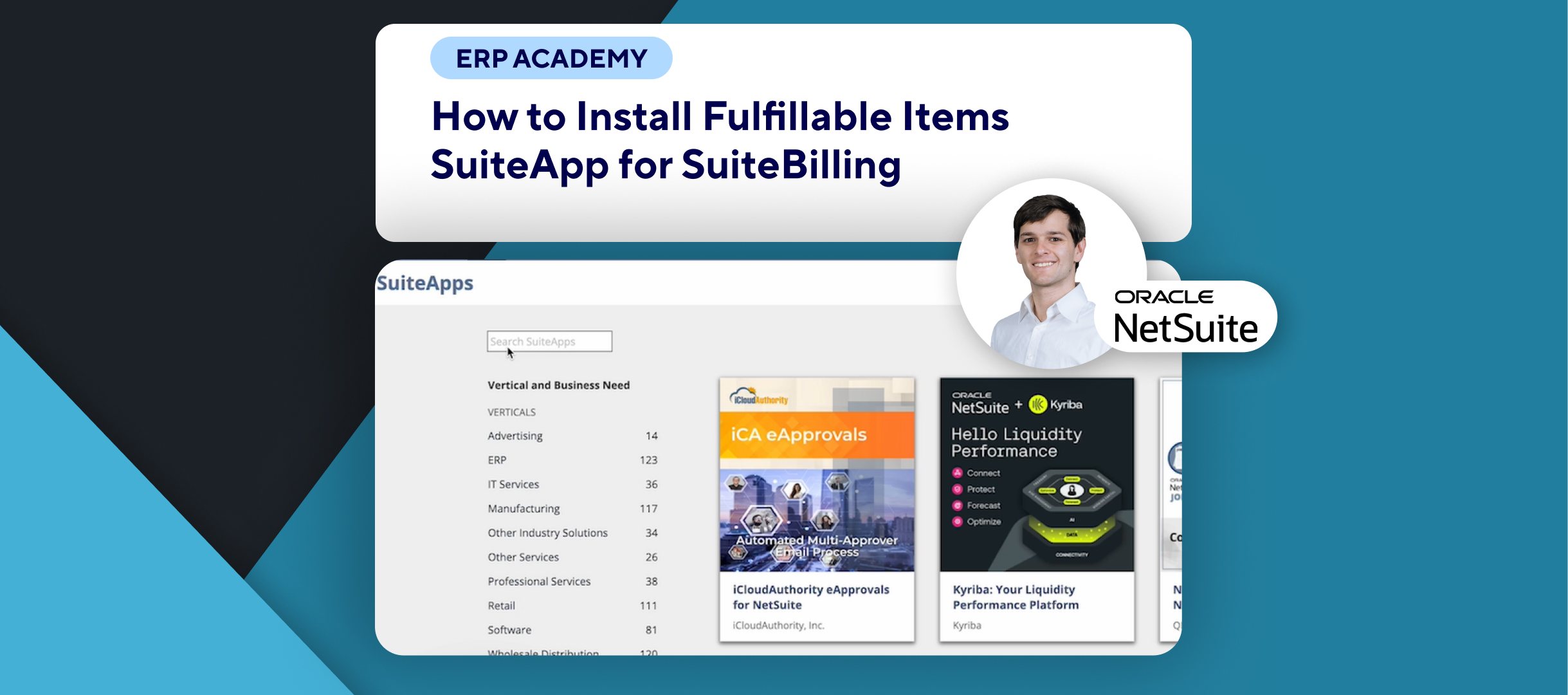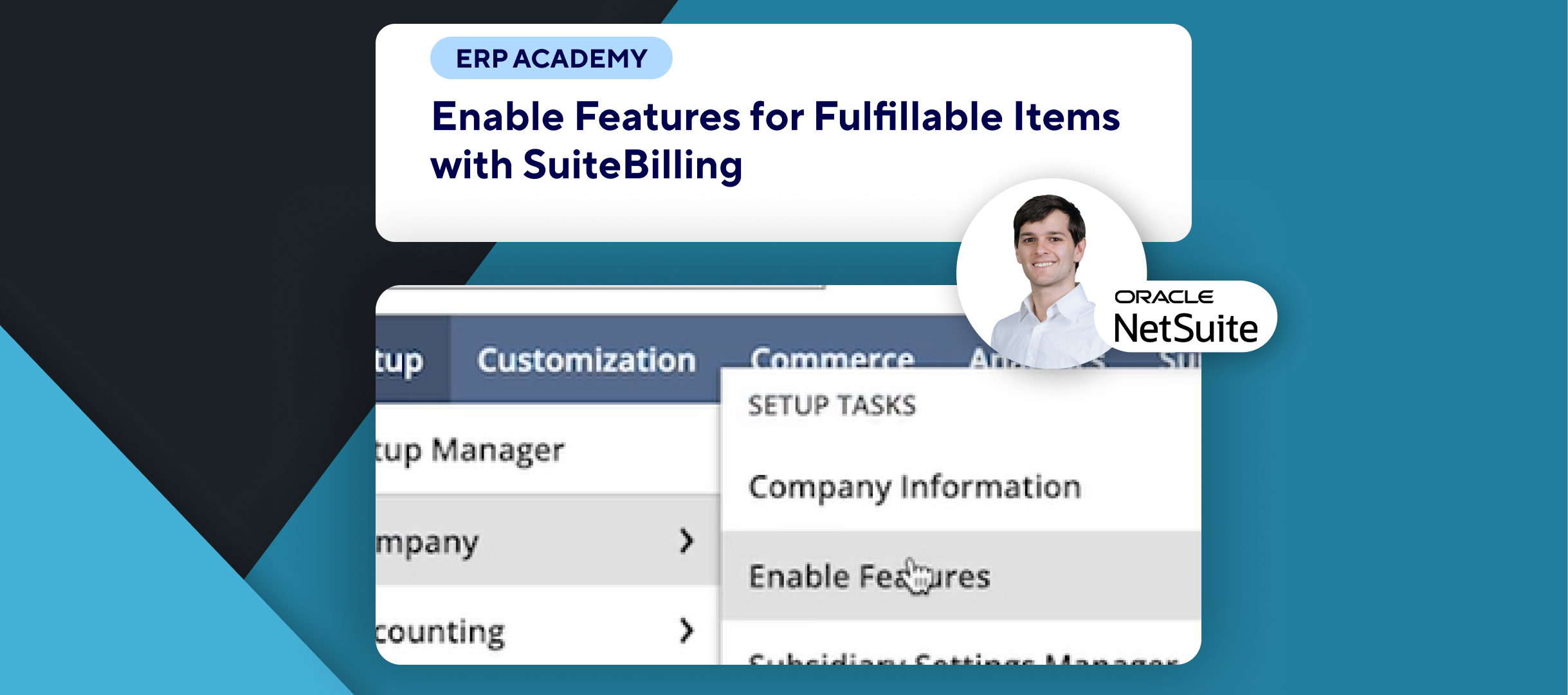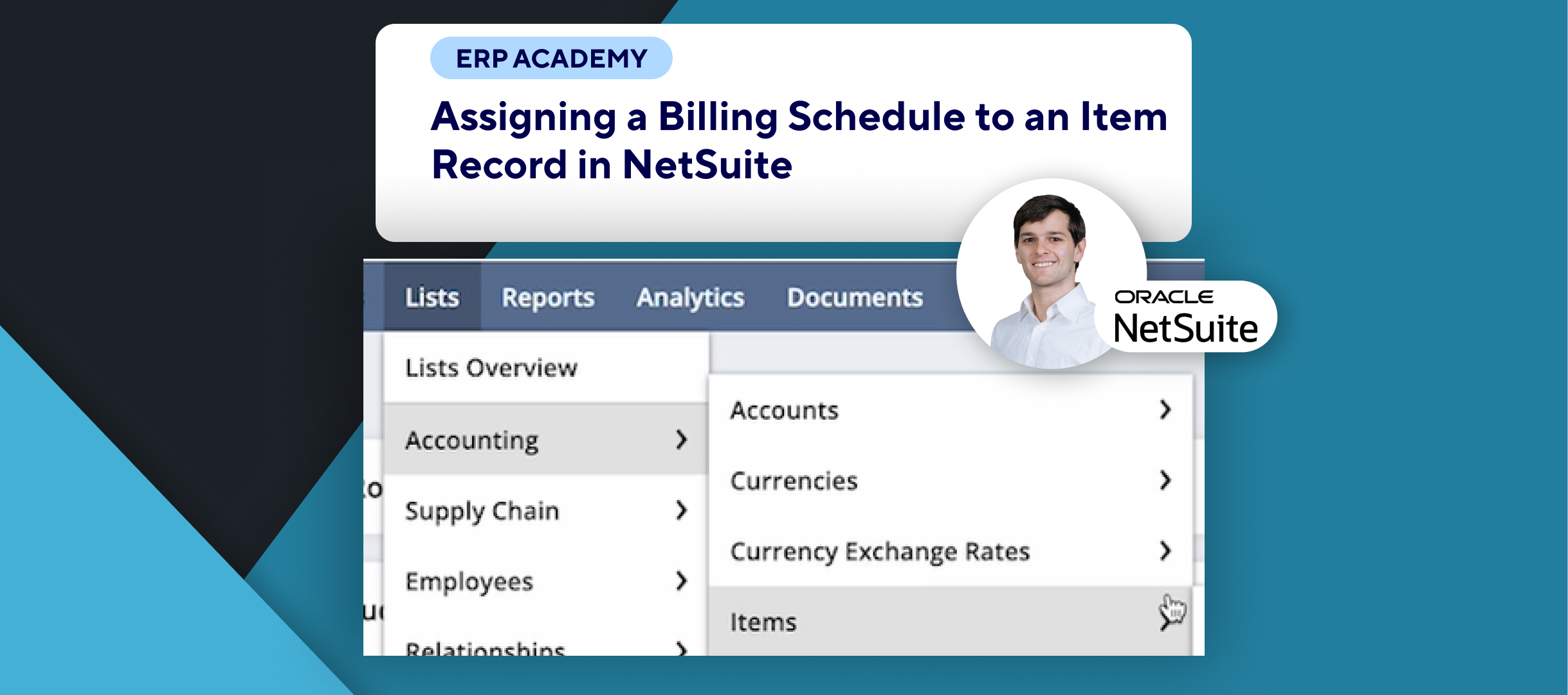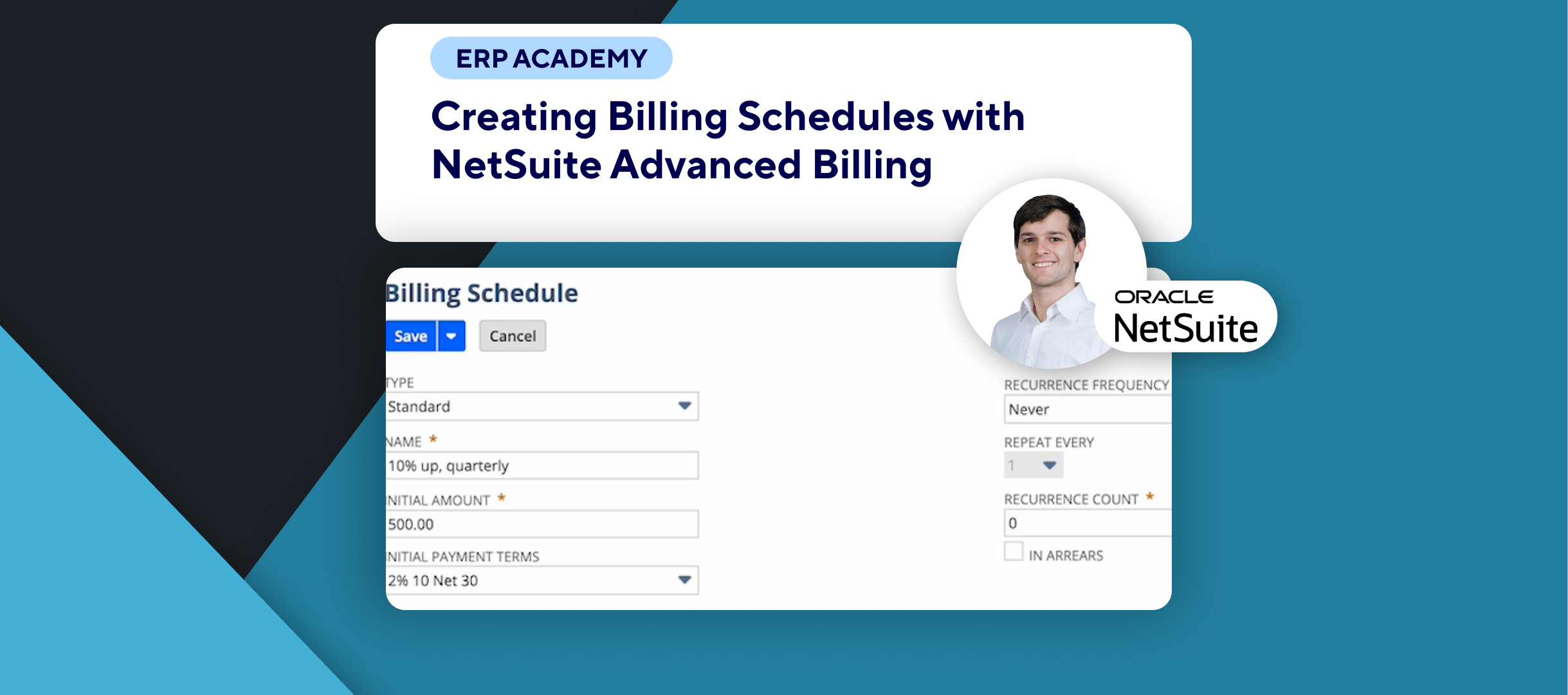🚨 Do you need to bill customers using billing schedules in NetSuite? 🚨
This tutorial will guide you through generating customer invoices from the billing queue in NetSuite.
Step-by-Step Guide 📋
1. Navigate to the Billing Queue 🧭
- Go to Transactions > Sales > Invoice Sales Orders.
2. Set Up Filters 🔍
- Customer: Choose to filter for all transactions or a specific customer.
- Posting Period: Select an open posting period for the transaction date. Closed periods are not eligible for postings.
- Billing Date: Defaults to today’s date but can be changed if needed. Use the Next Bill On or Before field to filter by billing date.
- Printing or Emailing Preferences: Choose whether invoices will be sent by print or email.
3. Adjust Additional Settings ⚙️
- A/R Account: Payments will pass to the selected accounts receivable account.
- Credit Card Approved: Check this box if credit card charges were performed outside NetSuite (optional).
- Hide Unfulfilled Orders Box: Available if invoice-in-advance or fulfillment preferences are enabled.
- Select Order Number: Use this to filter transactions with barcodes, if applicable.
4. Select Orders for Billing 📝
- Check the boxes next to the sales orders you want to invoice.
5. Generate Invoices 💾
- Click Submit to process the orders and create invoices.
6. Key Notes 📝
- Billing schedules allow you to generate invoices based on predefined intervals.
- Ensure your invoice-in-advance and advanced shipping preferences are configured to meet your requirements.
- Bills are processed according to the defined billing schedule and your selected preferences.
Congratulations! 🎊 You’ve successfully billed customers using billing schedules in NetSuite. 🌟🎉
If you found this tutorial helpful, please subscribe to this channel for more tips and tutorials. Visit www.KOLLENO.com for more tools to enhance your accounting processes! 🎥