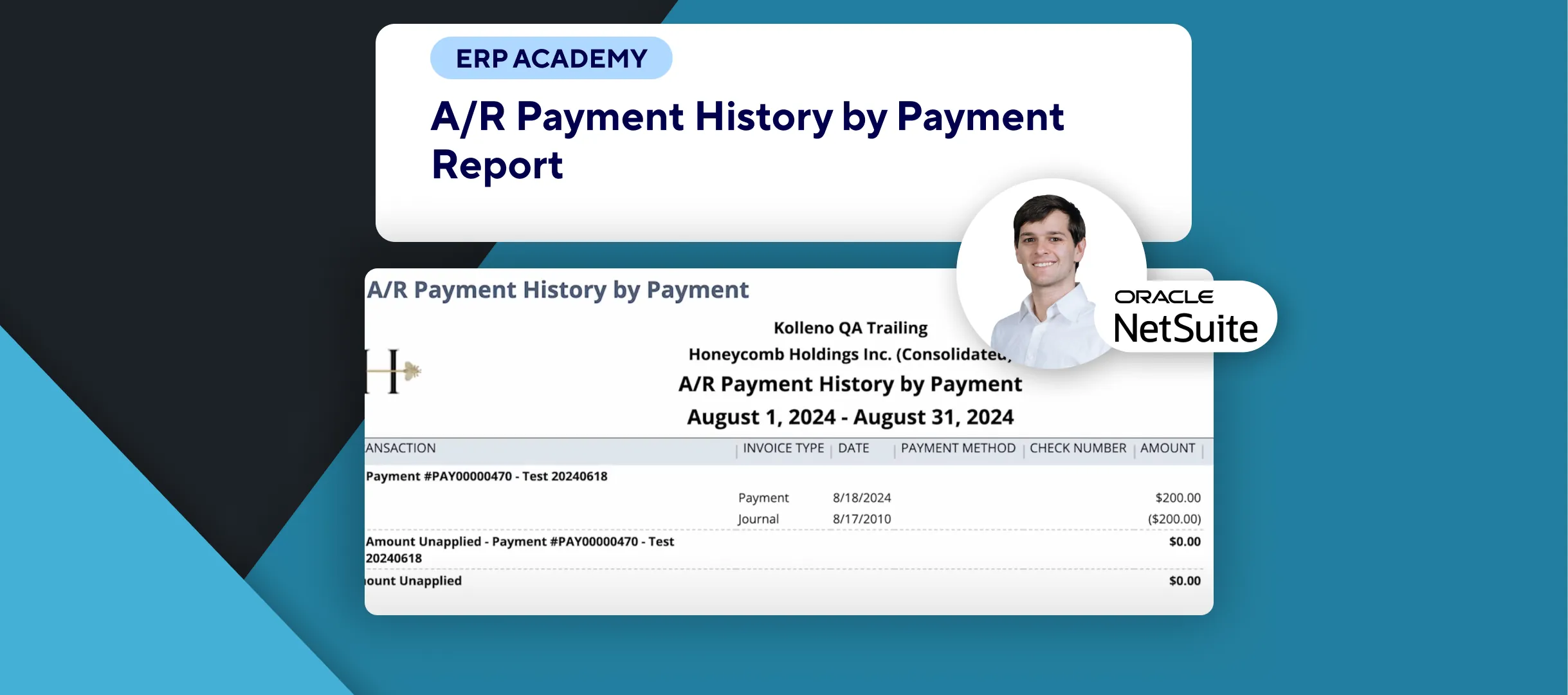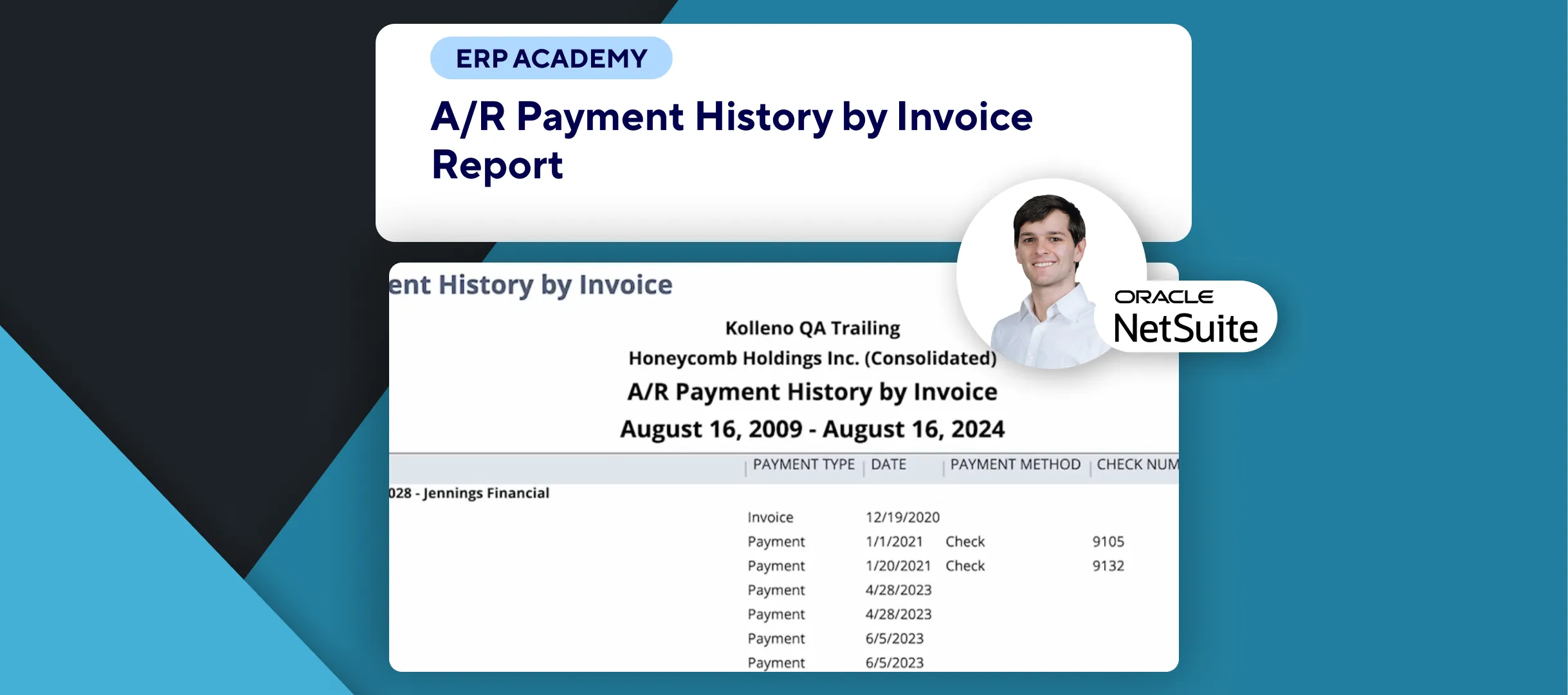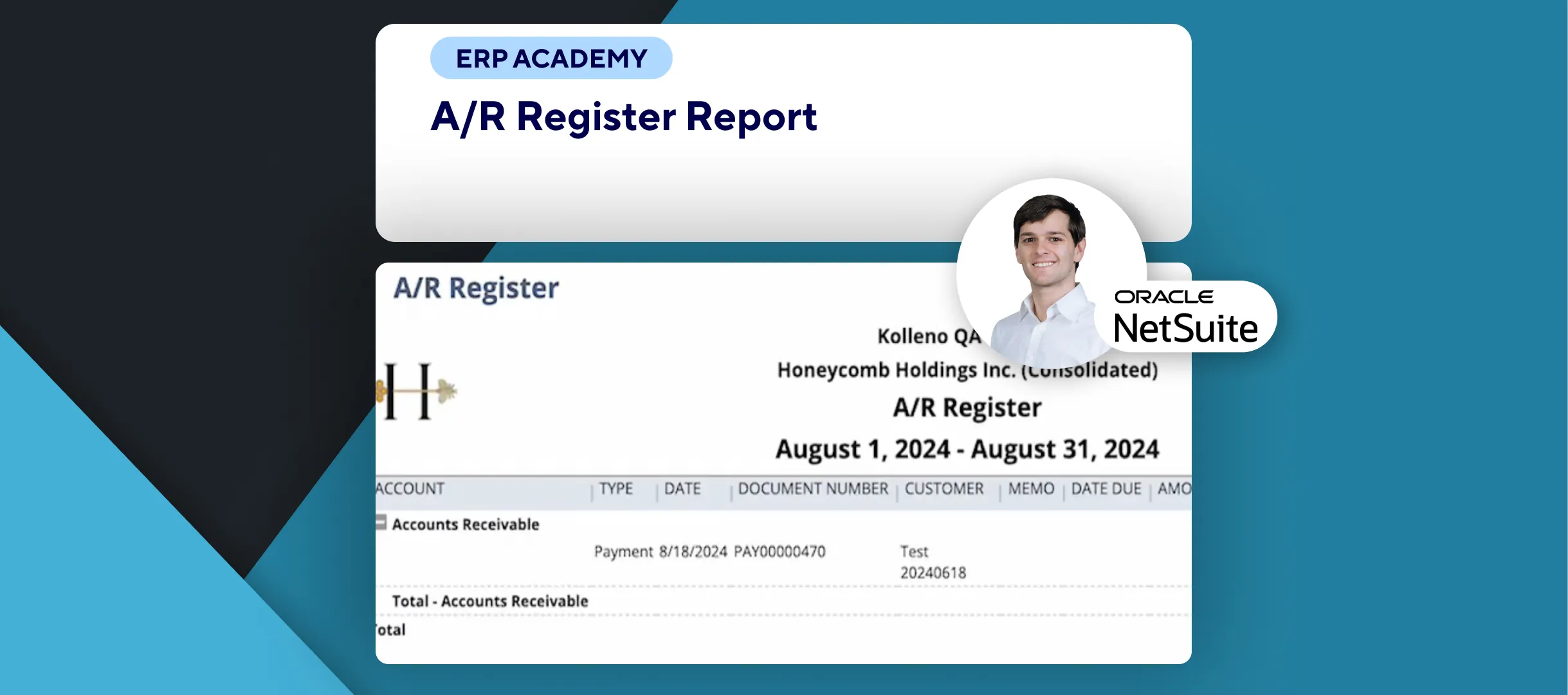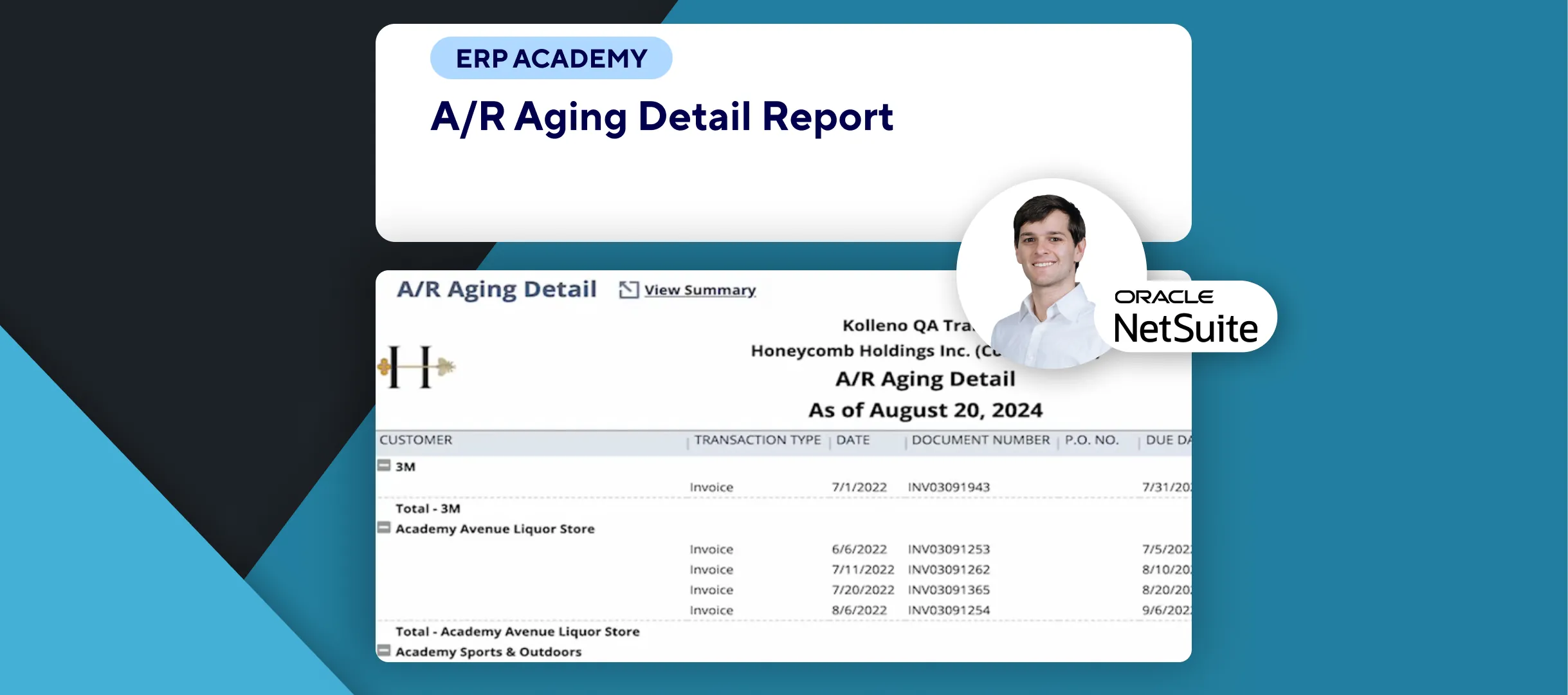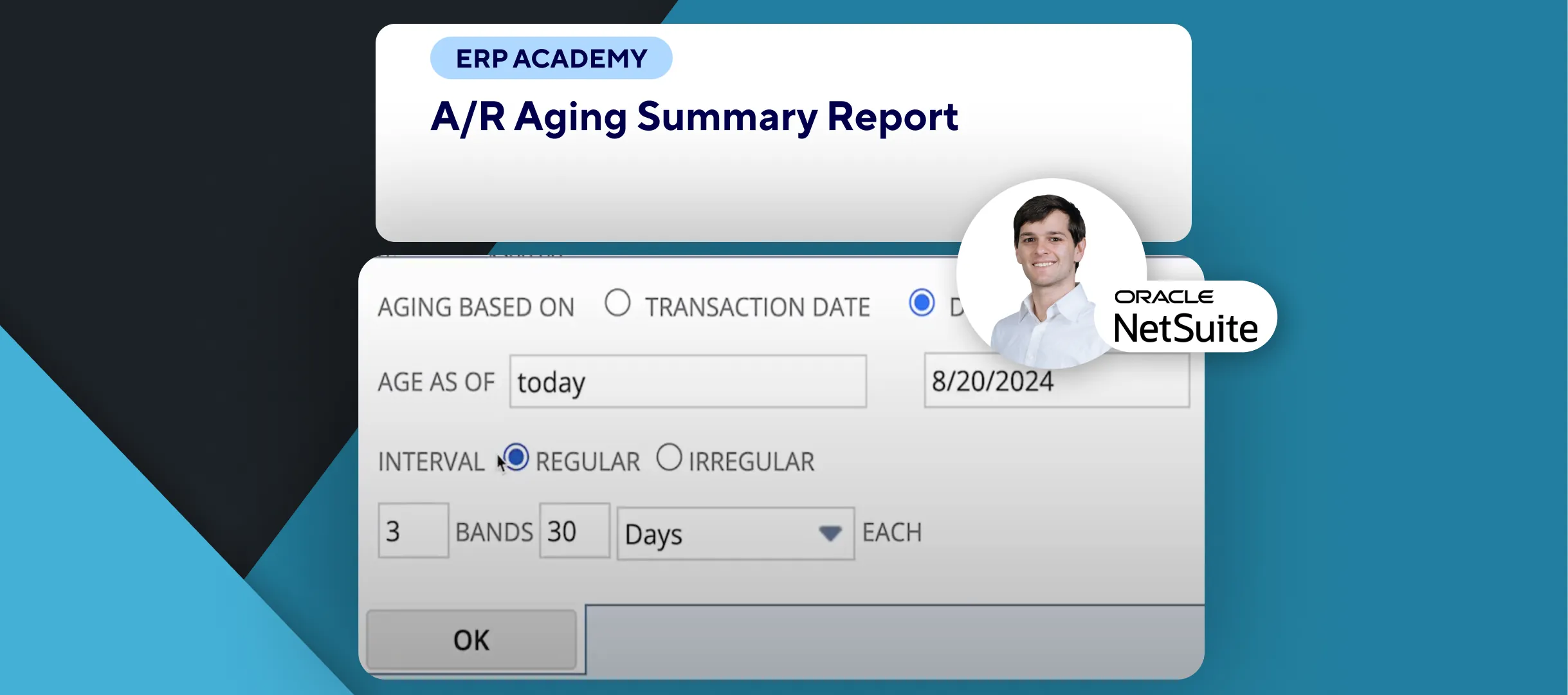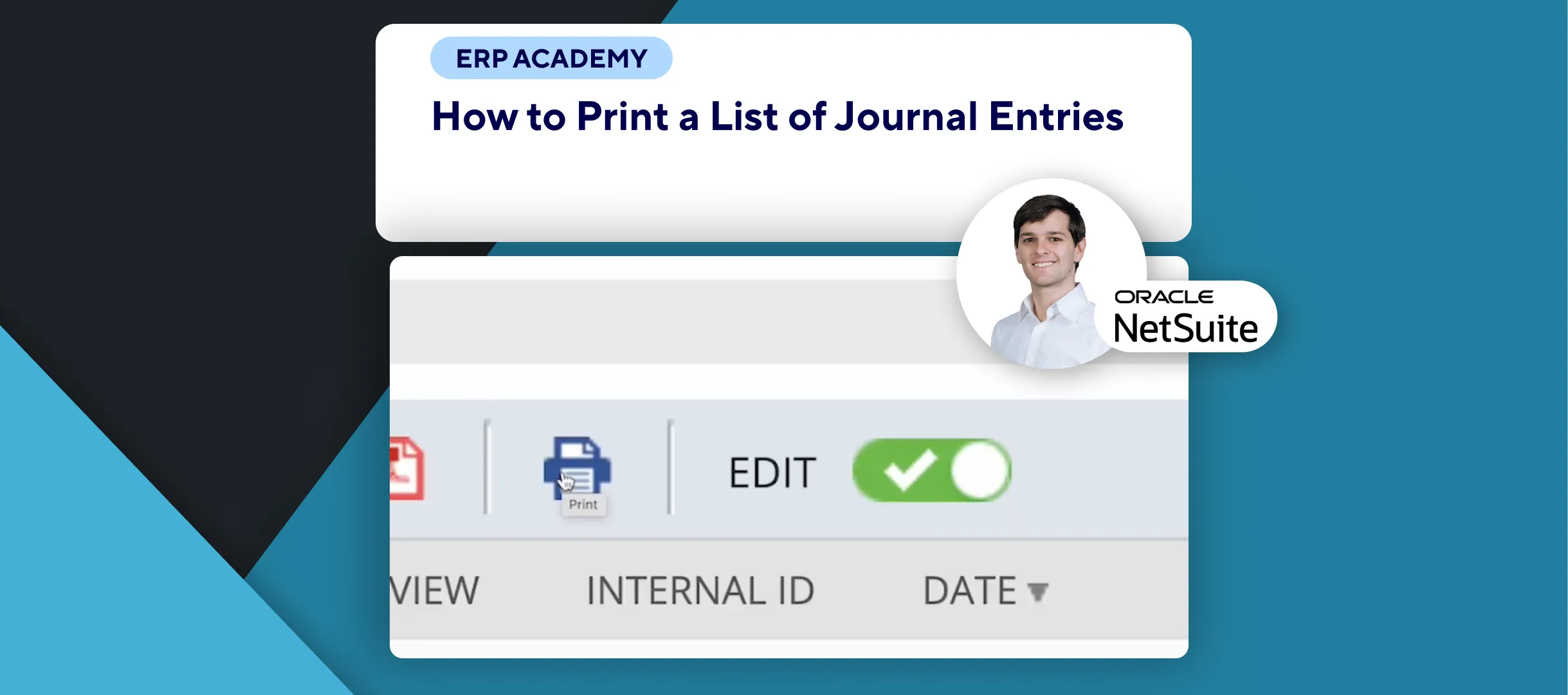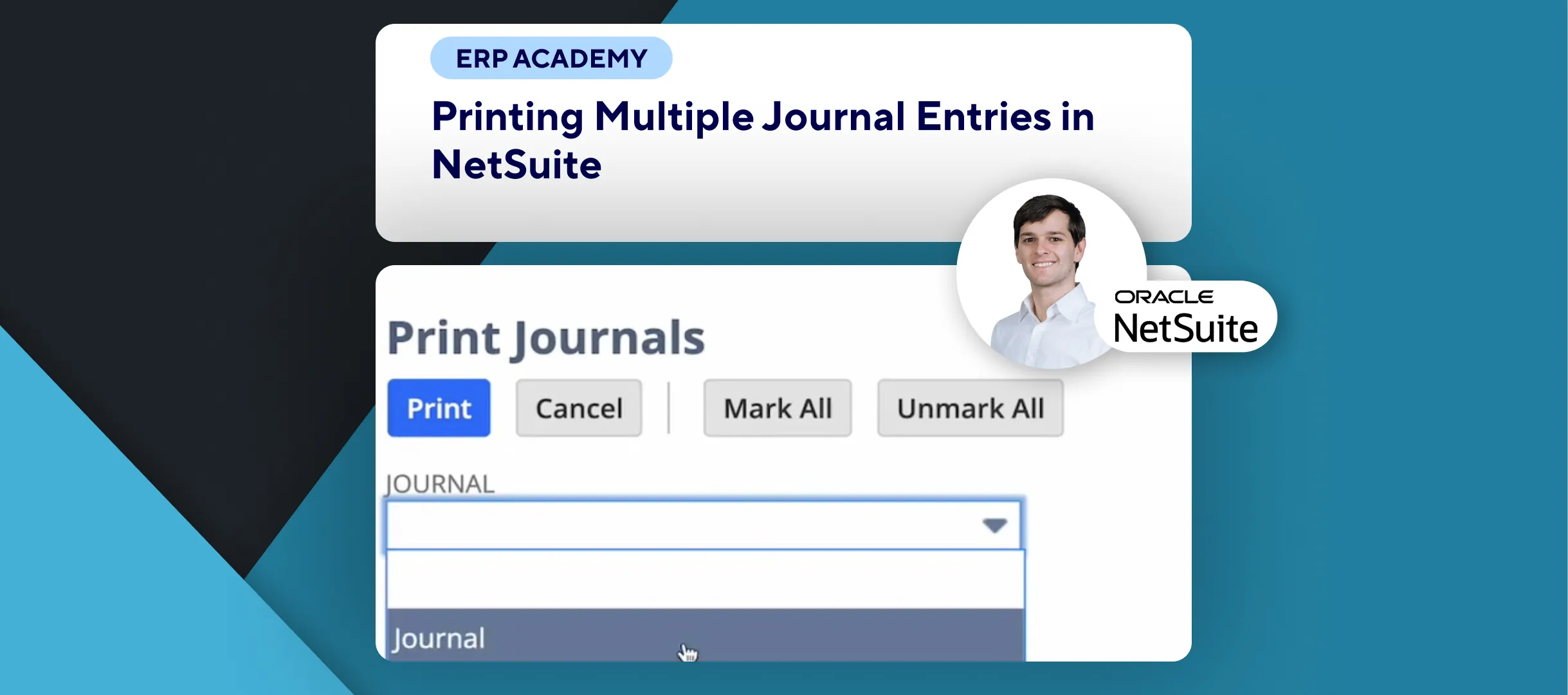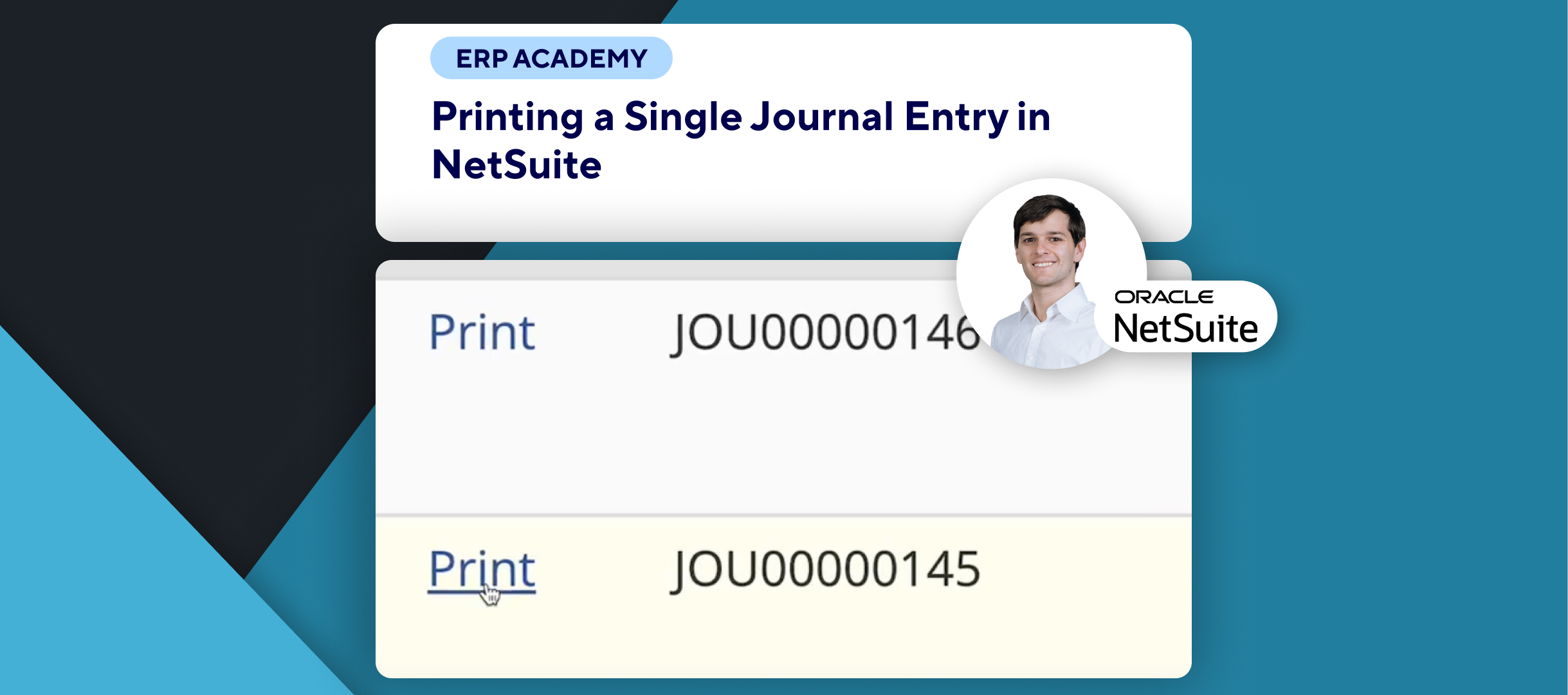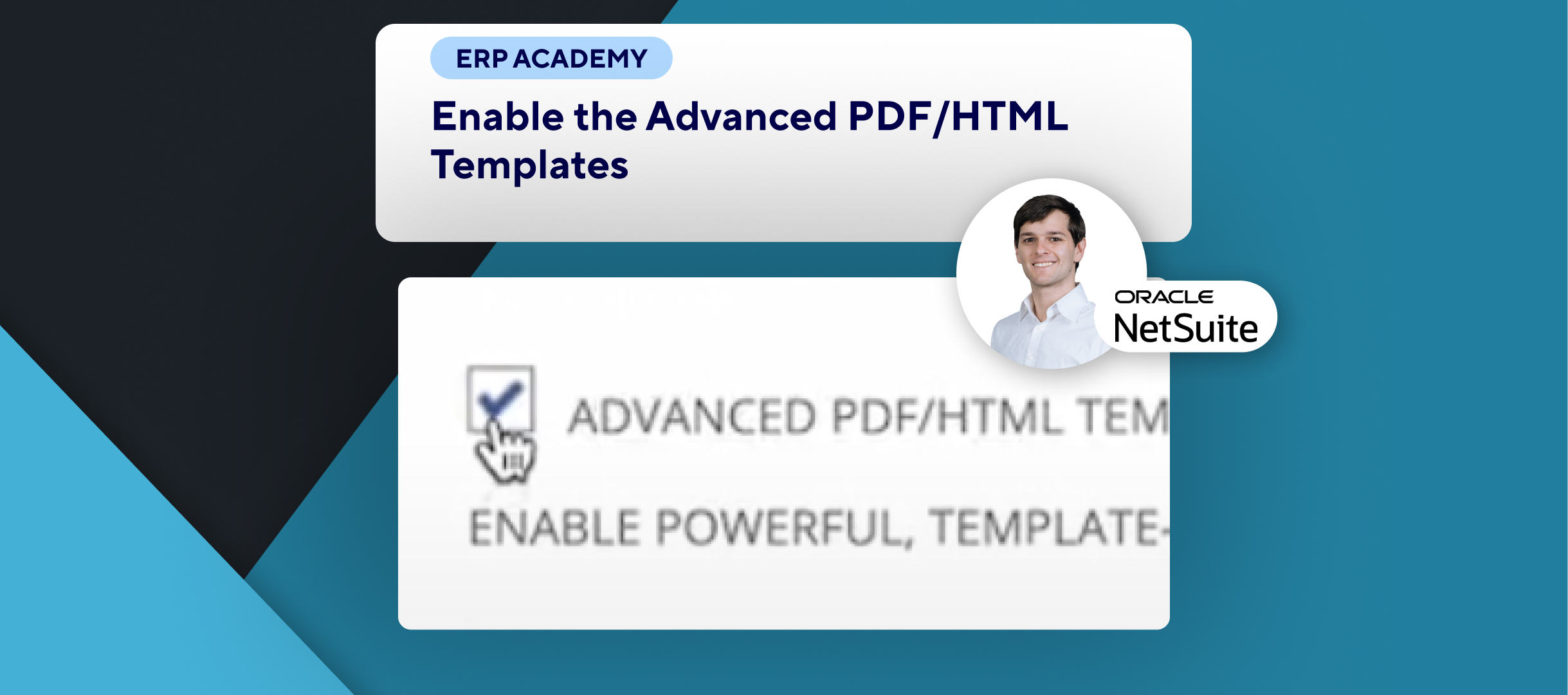🚨 How to Handle Customer Credit Memos in NetSuite 🚨
This guide will walk you through managing customer credit memos in NetSuite, helping you handle customer returns and financial adjustments effectively.
Step-by-Step Guide 📋
1. What is a Customer Credit Memo? 🤔
- Reduces the amount a customer owes, often for returned items.
- Can reverse charges on open invoices or apply to future invoices if payments were already made.
2. Types of Credit Memos 🛠️
- Memo from Written Authorization: Does not affect inventory.
- Standalone Credit Memo: Directly impacts inventory by adjusting stock quantities.
3. Enable Credit Memo Functionality 🔧
- Go to Setup > Company > Enable Features.
- Under the Accounting Tab, ensure A/R is enabled, then save the changes.
4. Create a Credit Memo ✍️
- Navigate to Transactions > Customer > Issue Credit Memo.
- Enter required details, including items or order adjustments.
5. Apply the Credit Memo ✅
- Open the Apply Tab within the credit memo.
- Track application details through the credit memo itself or the Customer Payment Record.
6. Key Considerations 📌
- Discrepancies: Contact customer support if you notice inconsistencies in item costing or linked transactions.
- Tracking: Use the Credit Memo List to view applied invoices and ensure accurate financial records.
🎉 Congratulations! You’ve successfully learned how to handle customer credit memos in NetSuite. 🌟
If you found this tutorial helpful, please subscribe to this channel for more tips and tutorials. Visit www.KOLLENO.com for more tools to enhance your accounting processes! 🎥