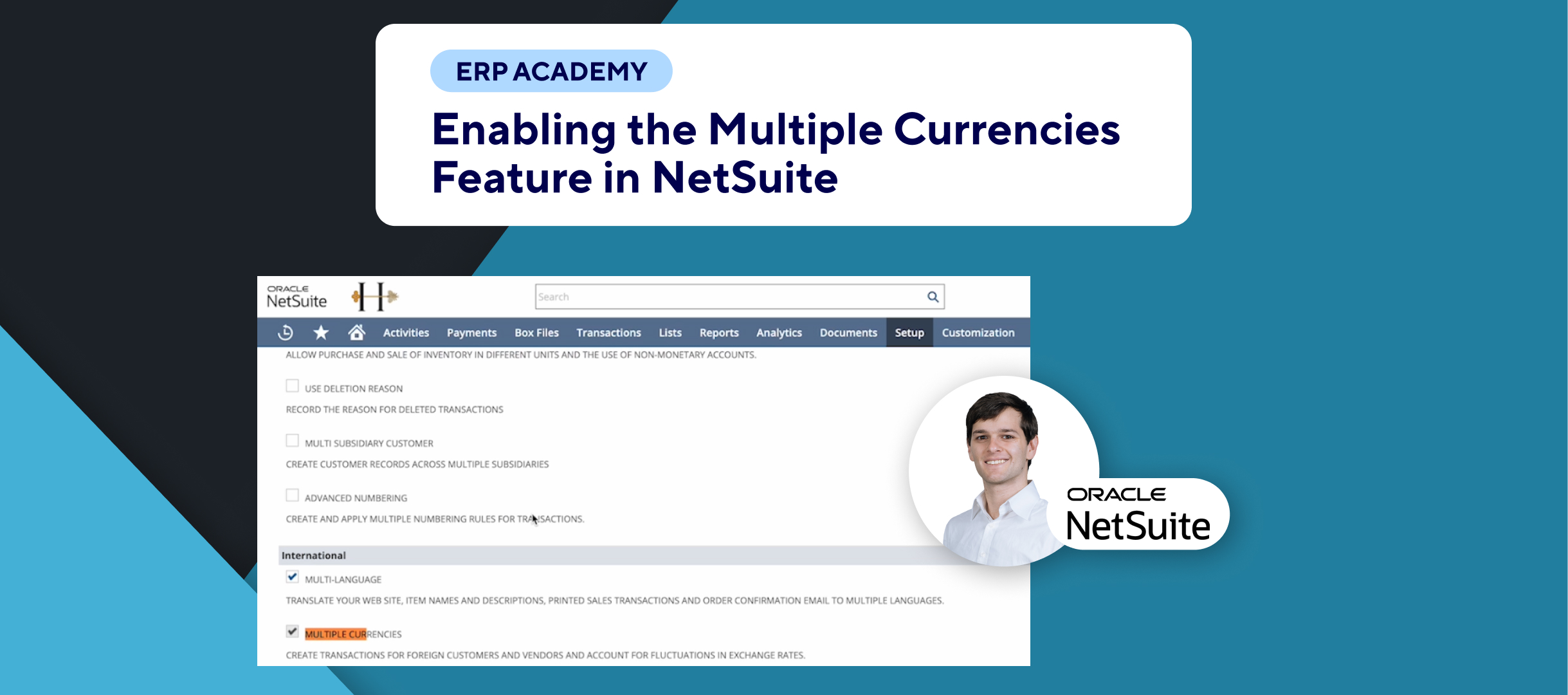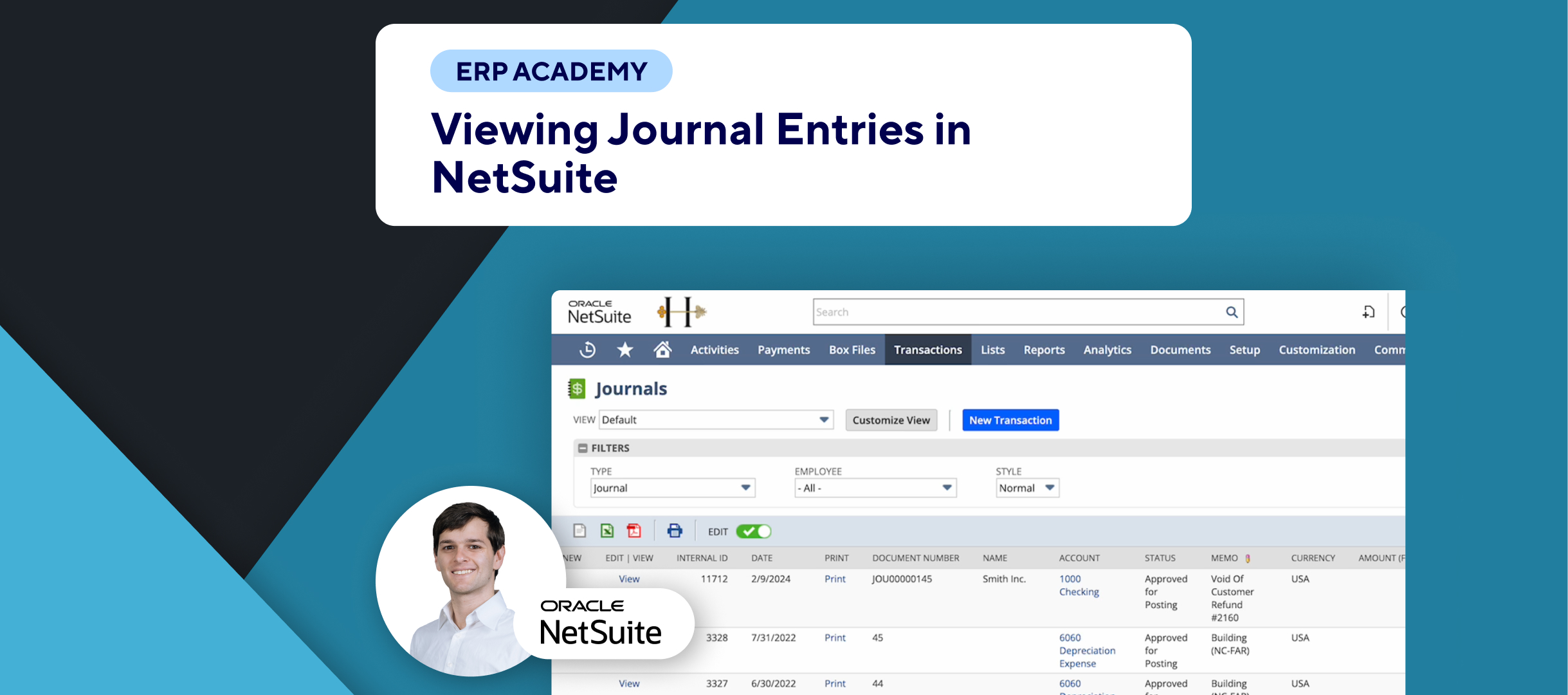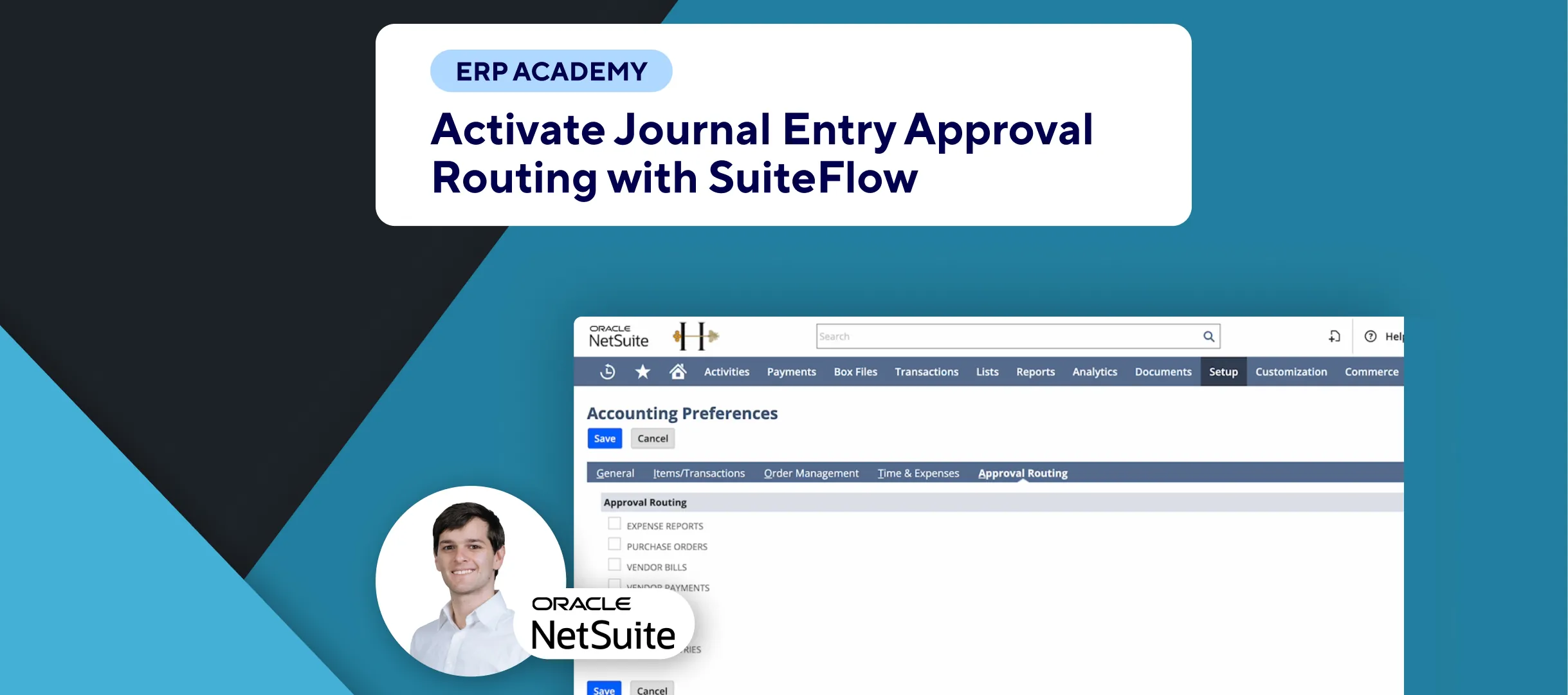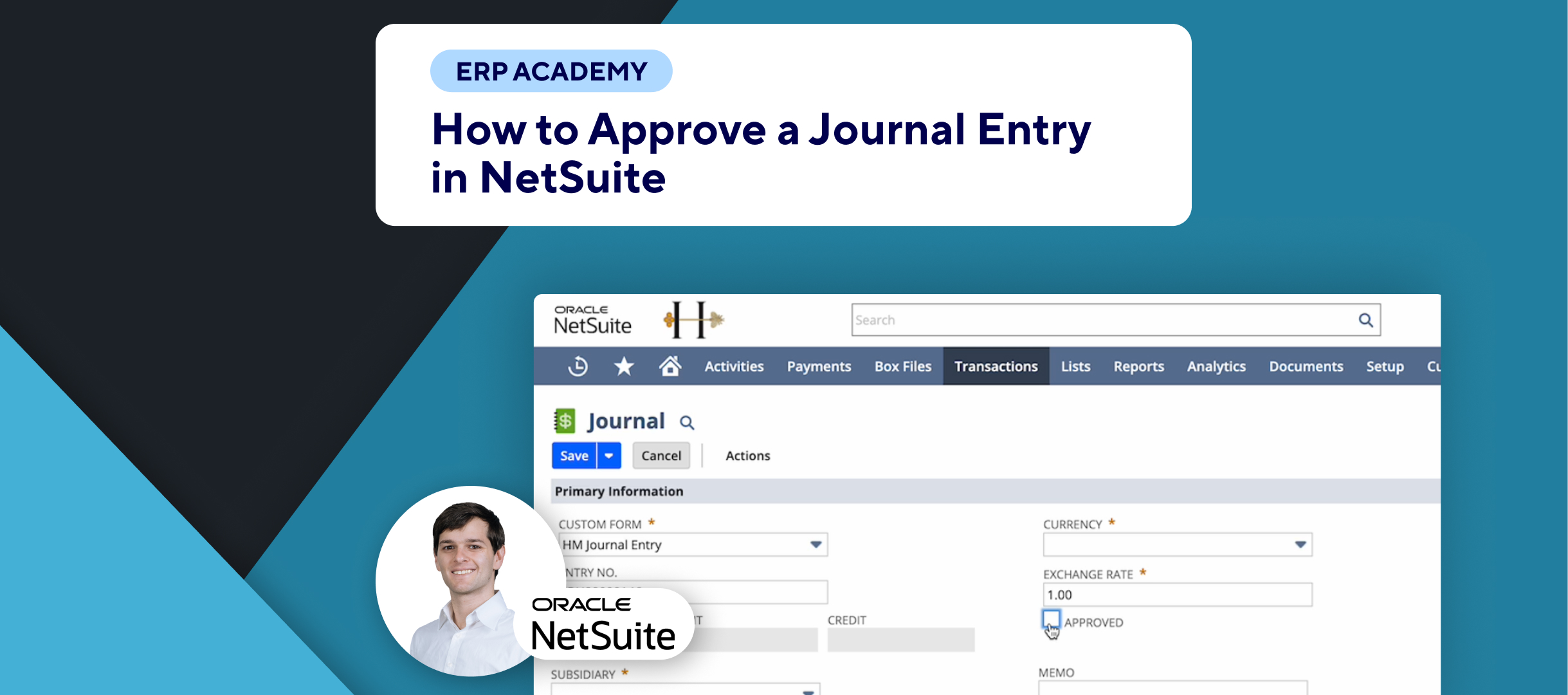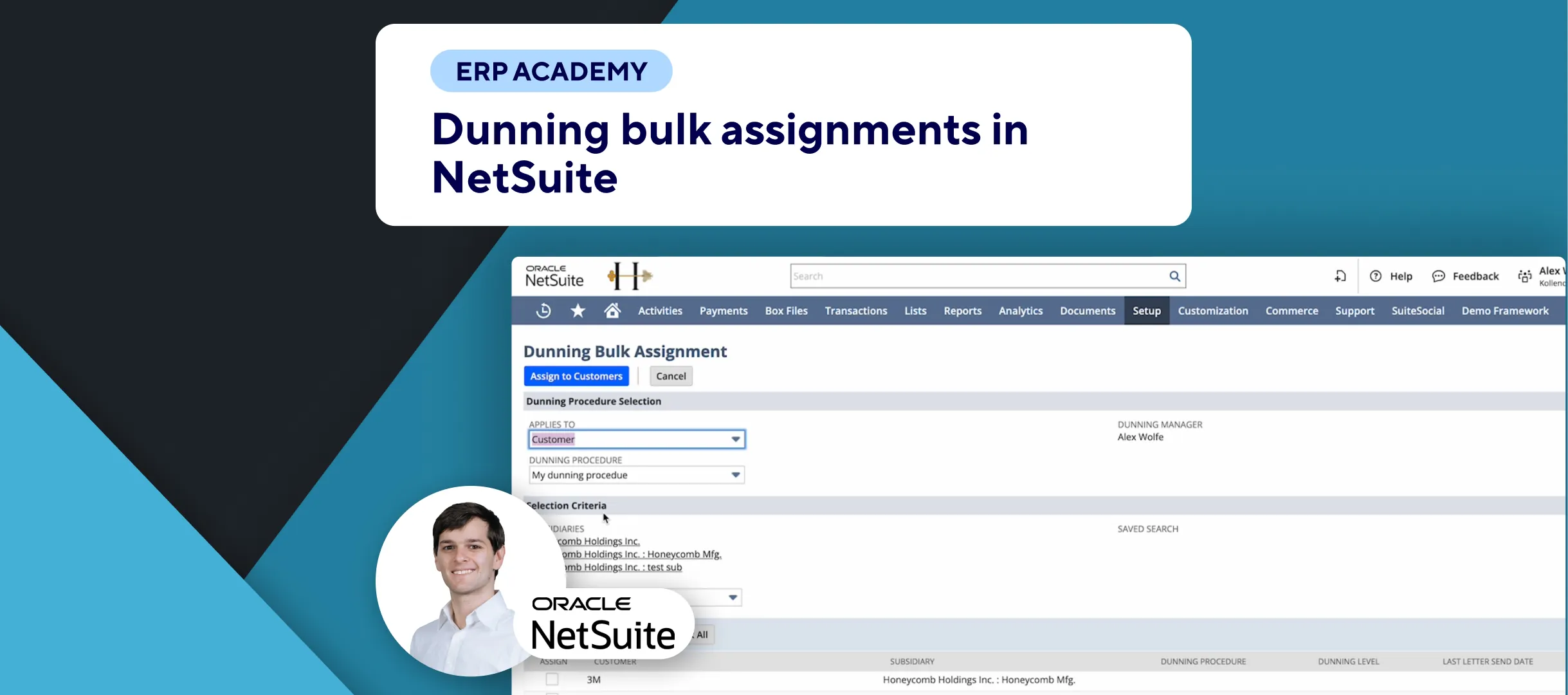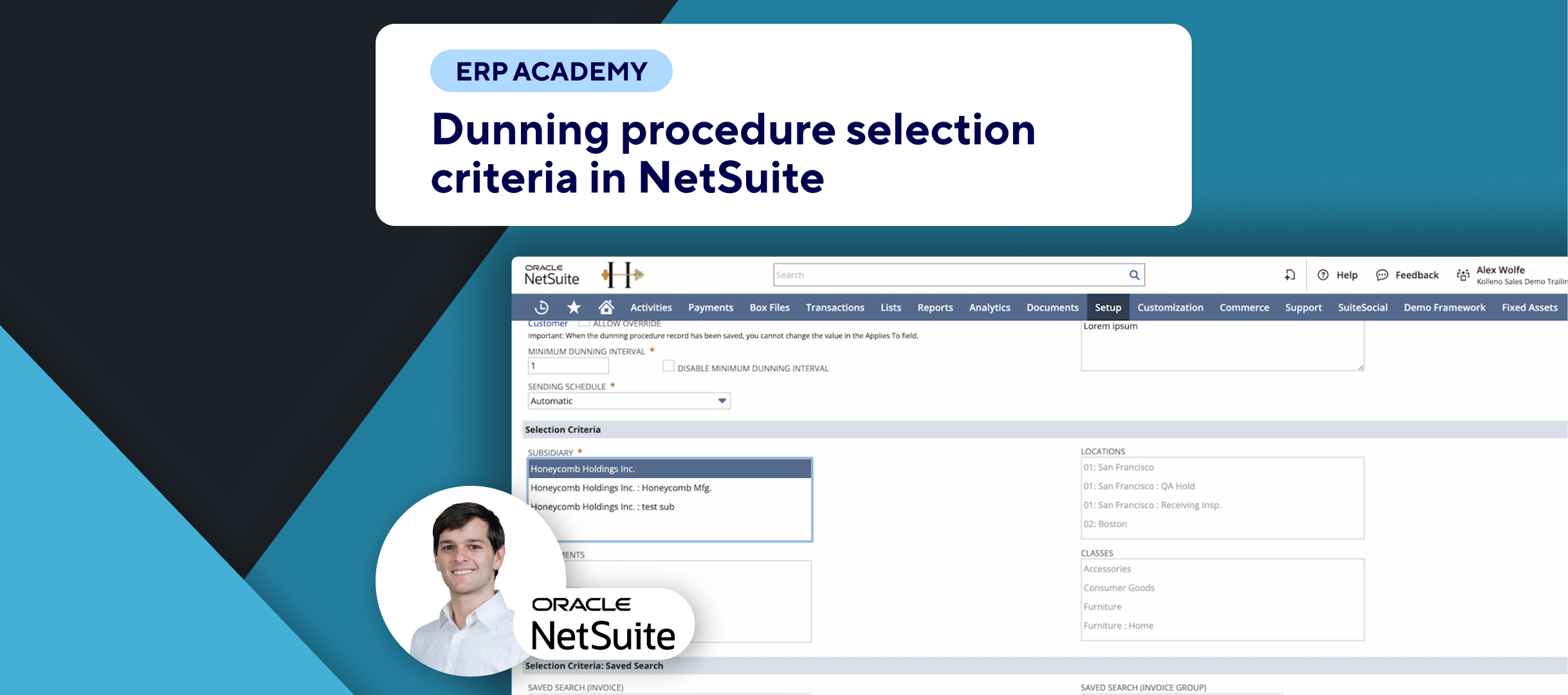🚨 Problem: Struggling to customize currency formats in NetSuite? Need to adjust how currencies are displayed at the company level or for individual transactions? 🚨
This guide will show you how to customize currency formats in NetSuite, whether you have single or multiple currencies enabled. 🌐💸
And if you’re looking to improve your Accounts Receivable processes, have a look at Kolleno, an official SuiteApp.
Step-by-Step Guide 📋
- Introduction to Customizing Currency Formats
- This demo covers adjusting currency formats at the company level, per currency, and per customer record in NetSuite. 🌍💱
- Single Currency Format Adjustment
- If multiple currencies are not enabled on your NetSuite account, change the format by navigating to Setup > Company > Company Information. ⚙️🏢
- Multiple Currencies Enabled
- If multiple currencies are enabled, go to Lists > Accounting > Currencies. 📜💹
- Selecting the Currency to Edit
- Click the name of the currency you want to edit. For example, choose USD. 💵✏️
- Customizing the Currency Format
- On the right-hand side, check the Override Currency Format checkbox. ✅
- Change the symbol, e.g., use two dollar signs ($$). 💲💲
- Select the symbol placement before or after the number. 📊🔄
- Important Note on Symbol Position
- The selected symbol position appears only on transaction records, not on reports. 📝🔍
- Finalizing the Customization
- Ensure the customizations meet your requirements for transaction records. 💼🧾
Congratulations! 🎉 You have successfully customized the currency formats in NetSuite. This will help in managing transactions more effectively and in accordance with your preferences. 🌟💲
If this guide was helpful, please subscribe to this channel for more tips and tutorials. Thank you for your help! 🎥✨