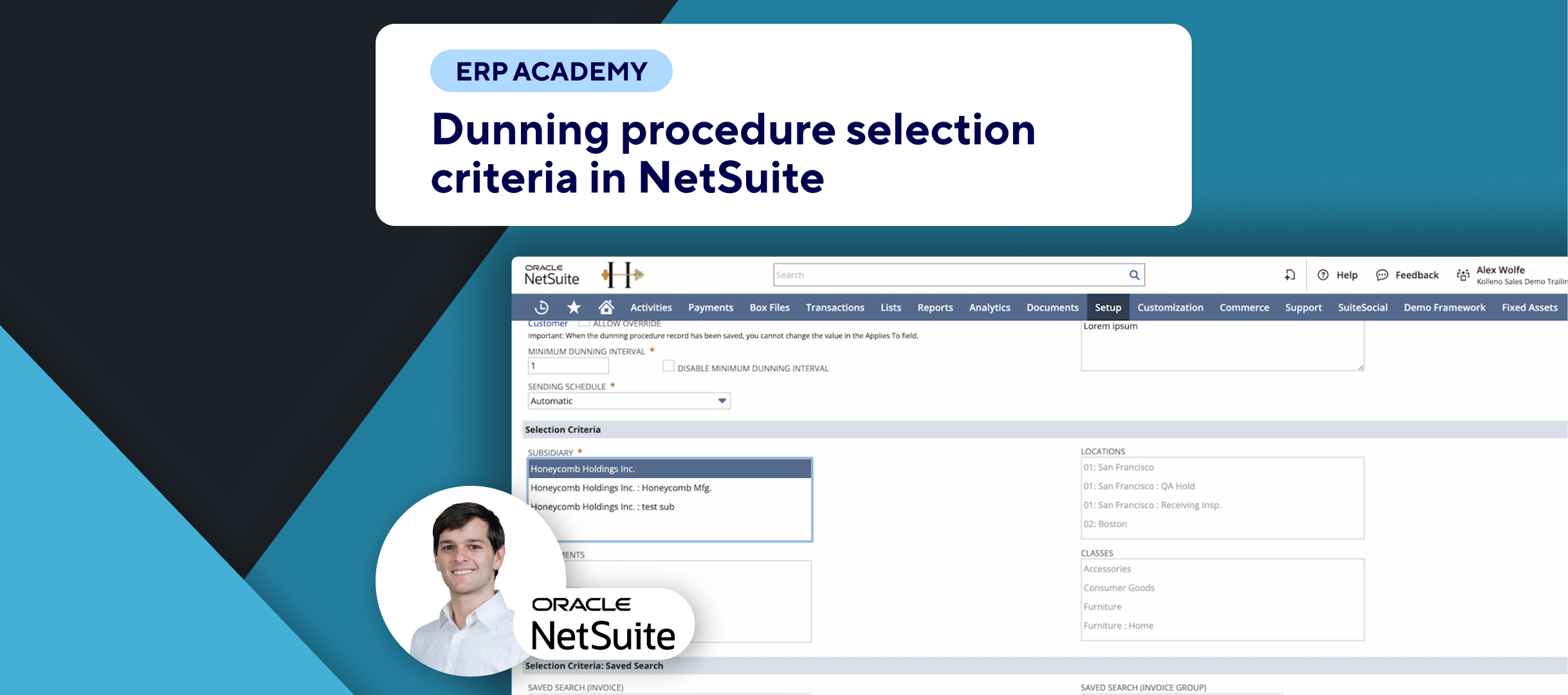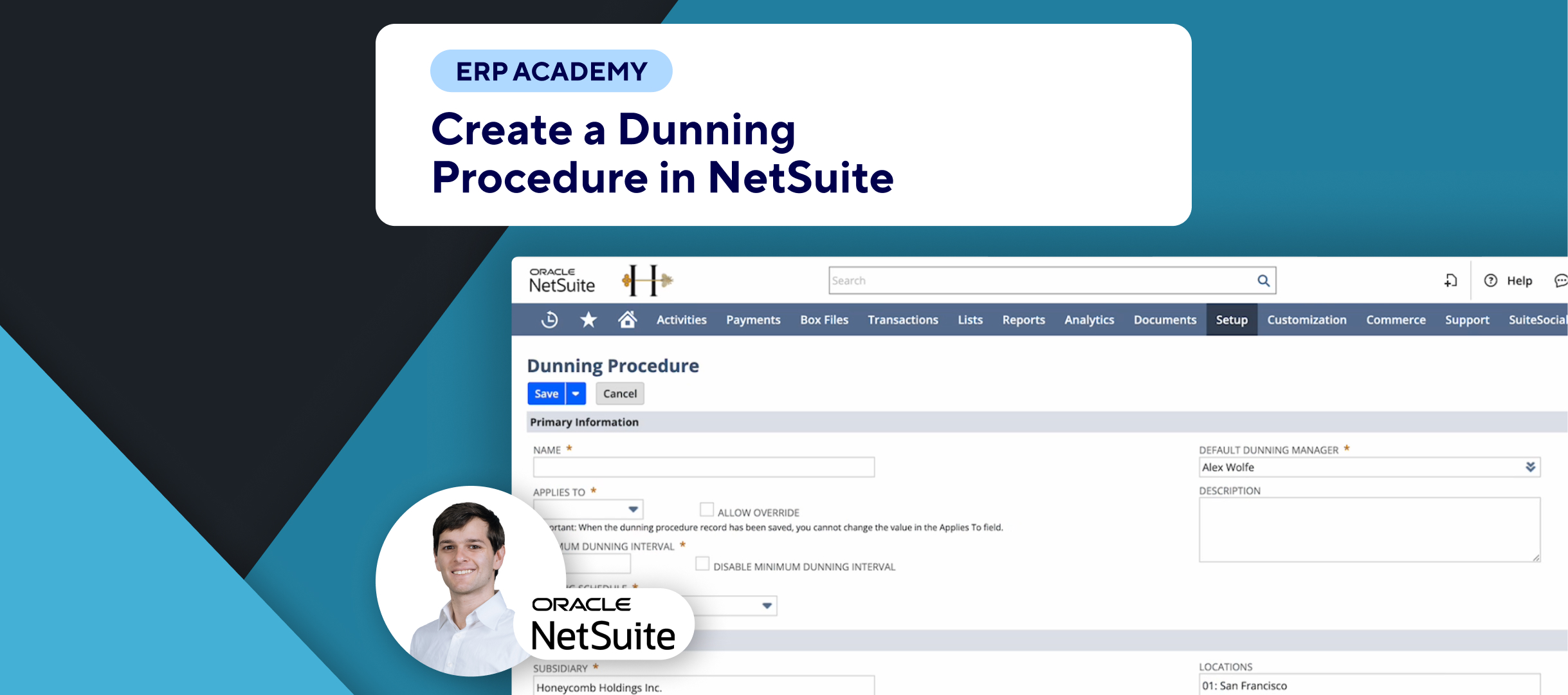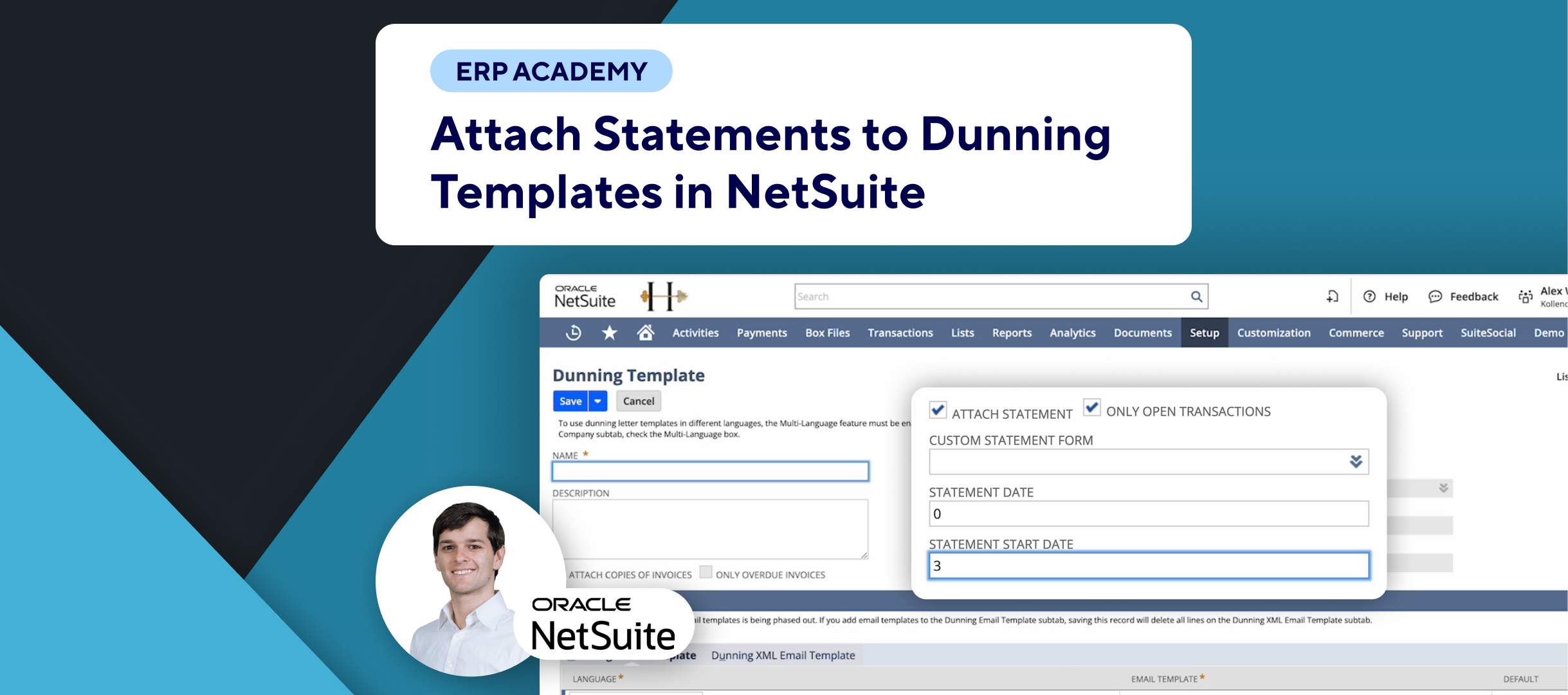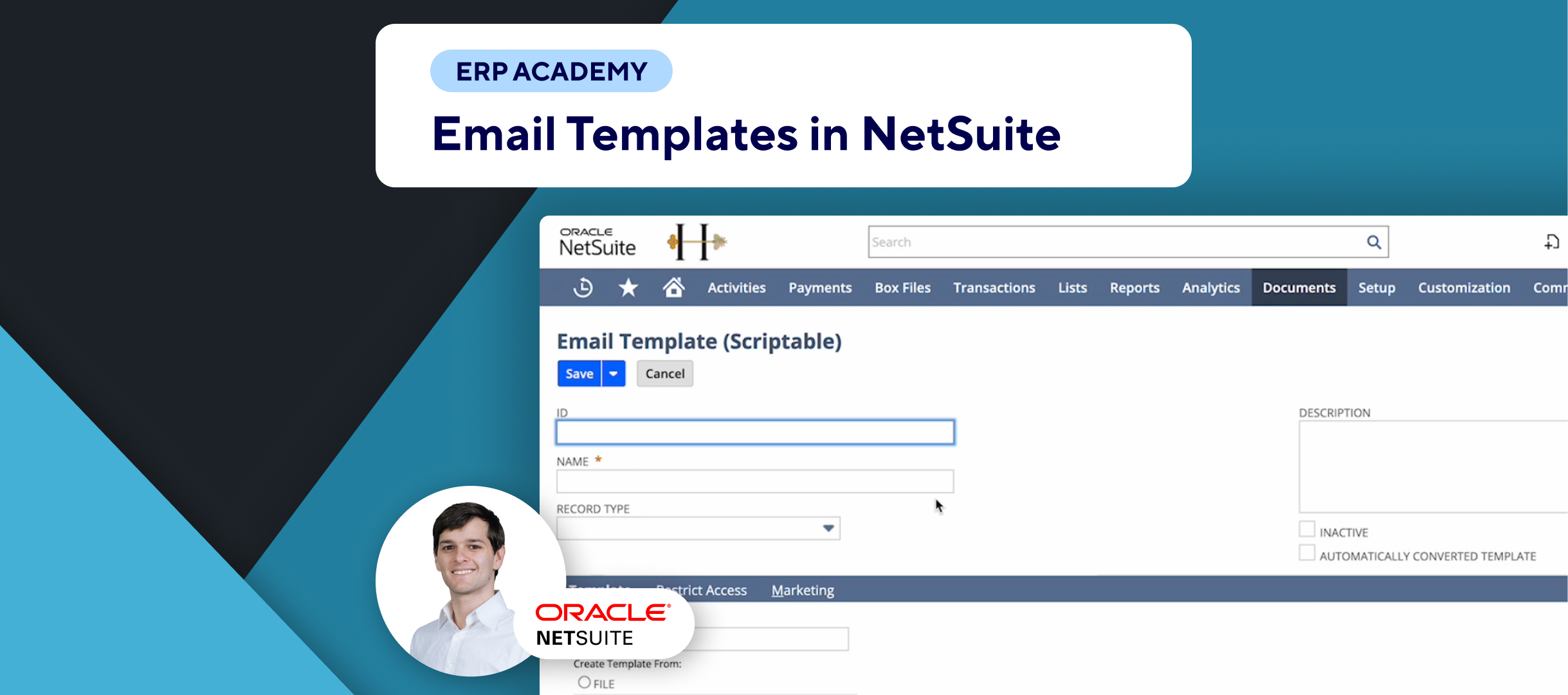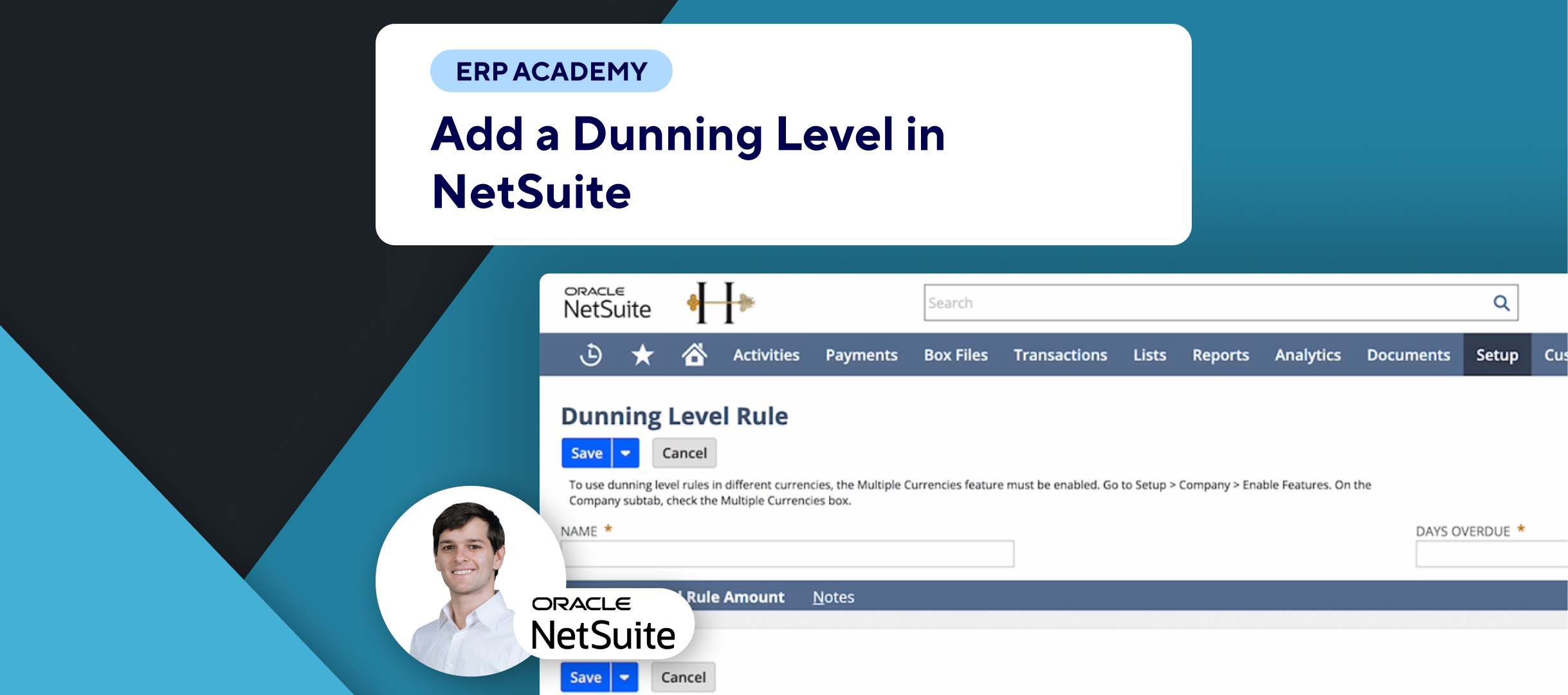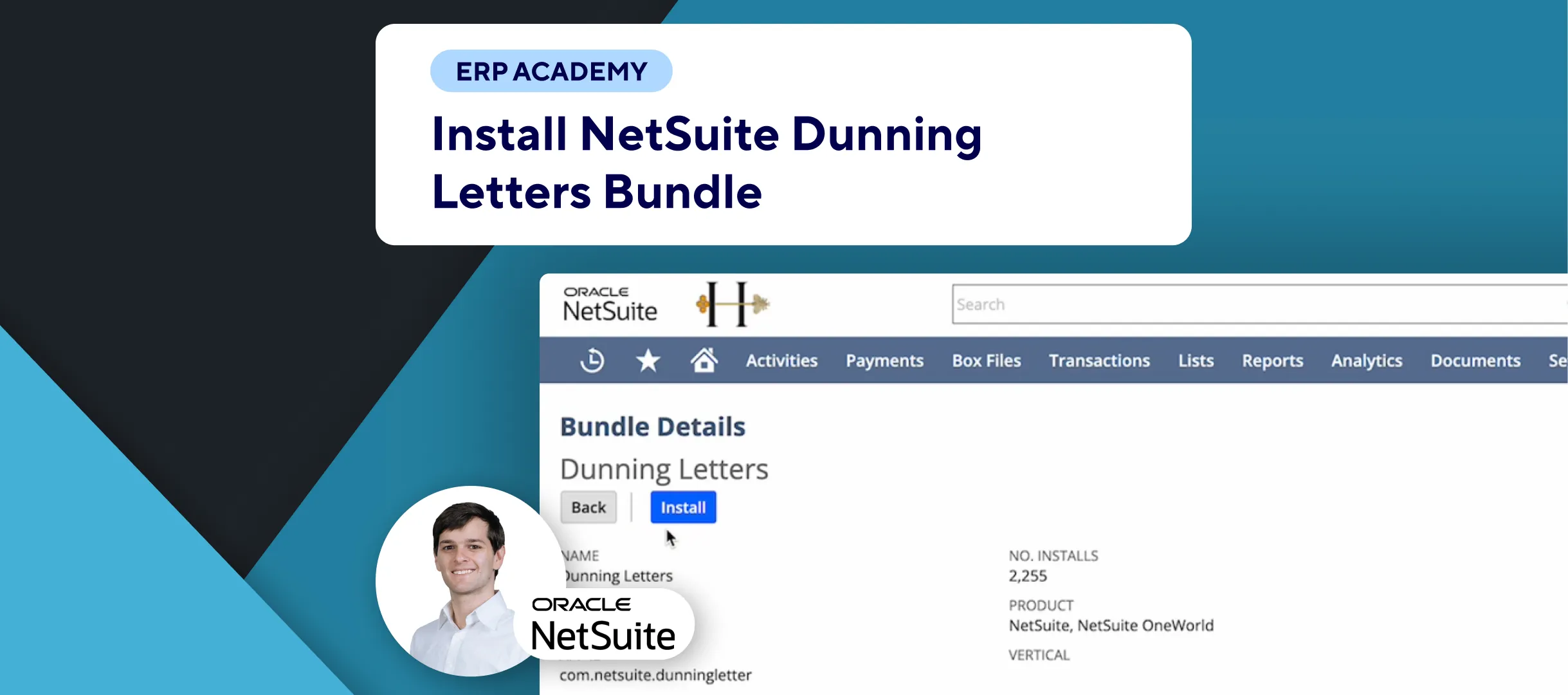Understand how to use the Dunning bulk assignment feature in NetSuite to assign Dunning procedures to multiple customers simultaneously (or do it automatically across more custom criteria by using Kolleno’s Workflows). This is useful for streamlining your Dunning process and ensuring that all relevant customers have the correct Dunning procedure assigned. Let’s get started! 🌟
Steps to Use the Dunning Bulk Assignment Feature
- Navigate to Bulk Assignment:
- Go to: Setup > Dunning > Dunning Bulk Assignment. 🛠️
- Select Applies To:
- In the Applies To field, select Customer. 🧑💼
- Choose Dunning Procedure:
- Select the Dunning Procedure you created previously. 📄
- Select Customers for Bulk Assignment:
- You’ll see a list of customers. Select the customers you want to assign by checking the boxes next to their names. ✅
- Use Mark All or Unmark All for quicker selection. ⚡
- Understanding Customer List:
- The list includes customers who:
- Don’t have a Dunning procedure assigned.
- Have different Dunning procedures.
- Have post-Dunning status.
- Note: Bulk assignment will overwrite existing Dunning procedures and Dunning managers, except for customers with post-Dunning status. ⚠️
- The list includes customers who:
- Execute Bulk Assignment:
- Once you’re happy with your selections, click on Assign to Customers. NetSuite will process the bulk assignment in the background using a script. 🖥️
- You will receive an email notification when the process is completed. 📧
Additional Tip
To limit the customers displayed in the list, consider using a saved search with specific criteria. This can help avoid unintentionally assigning Dunning procedures to customers with post-Dunning or other specific conditions. 🕵️♂️