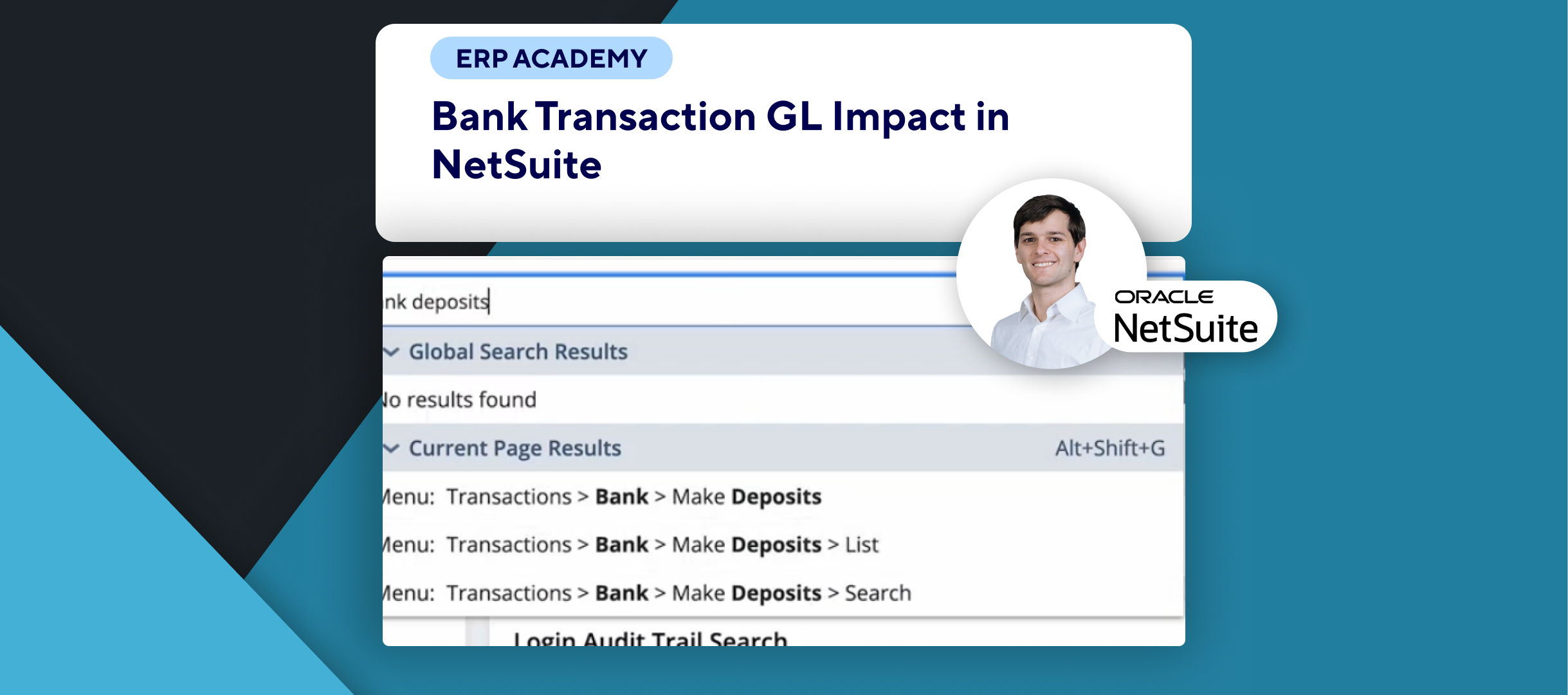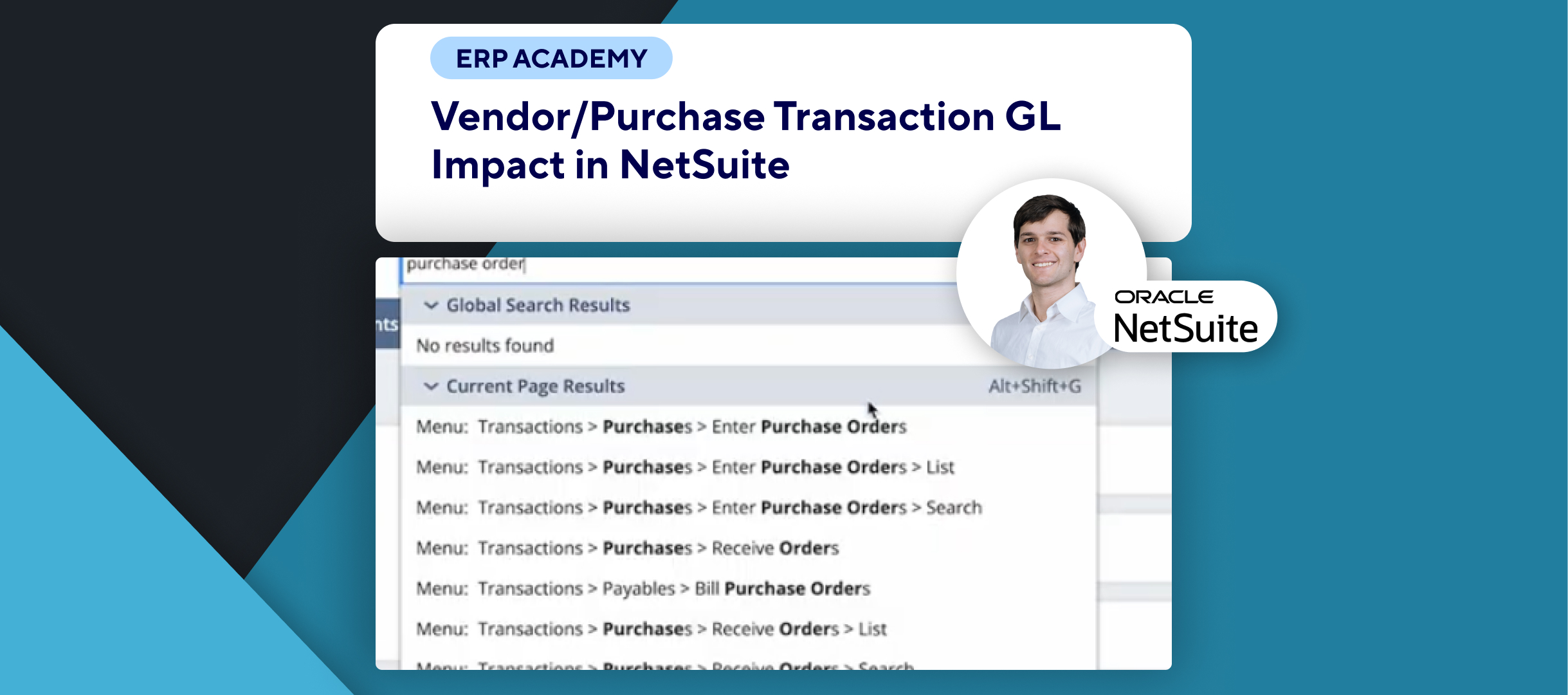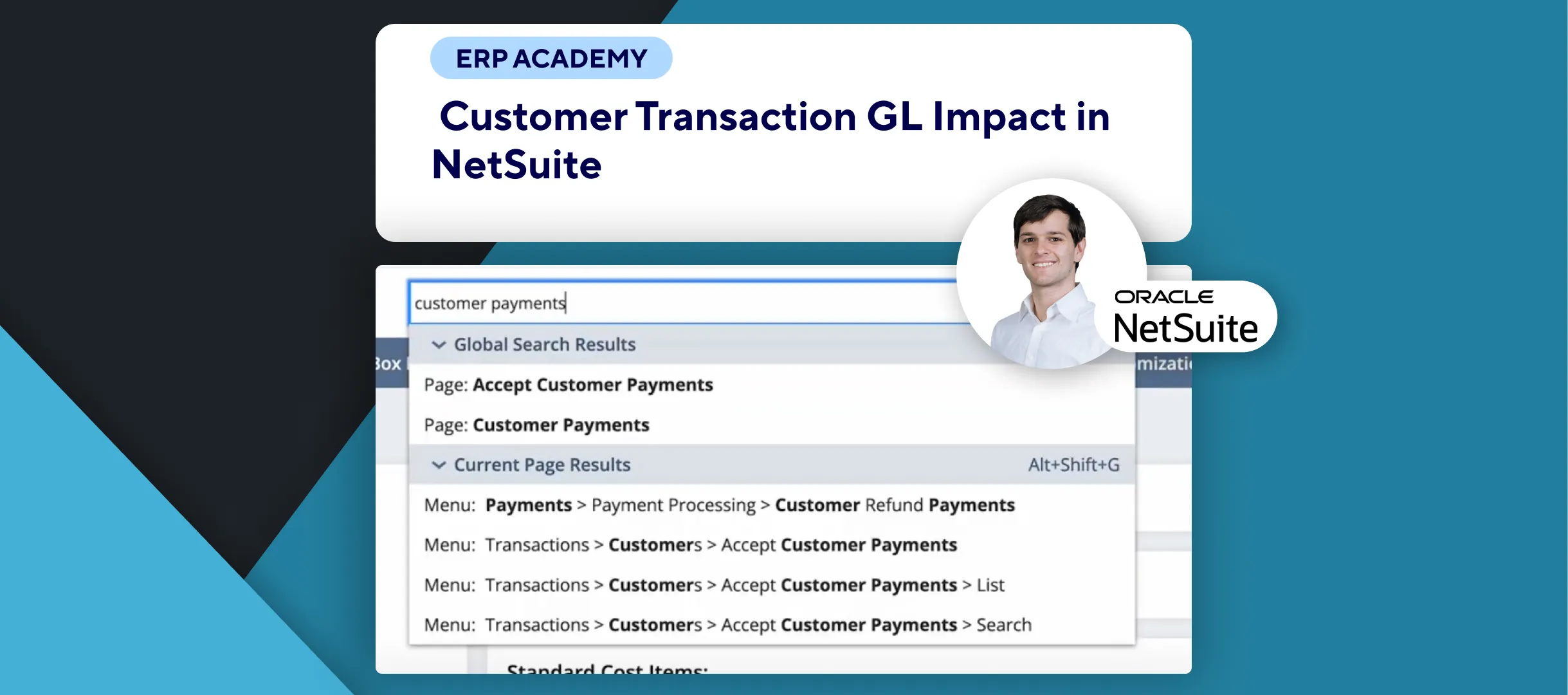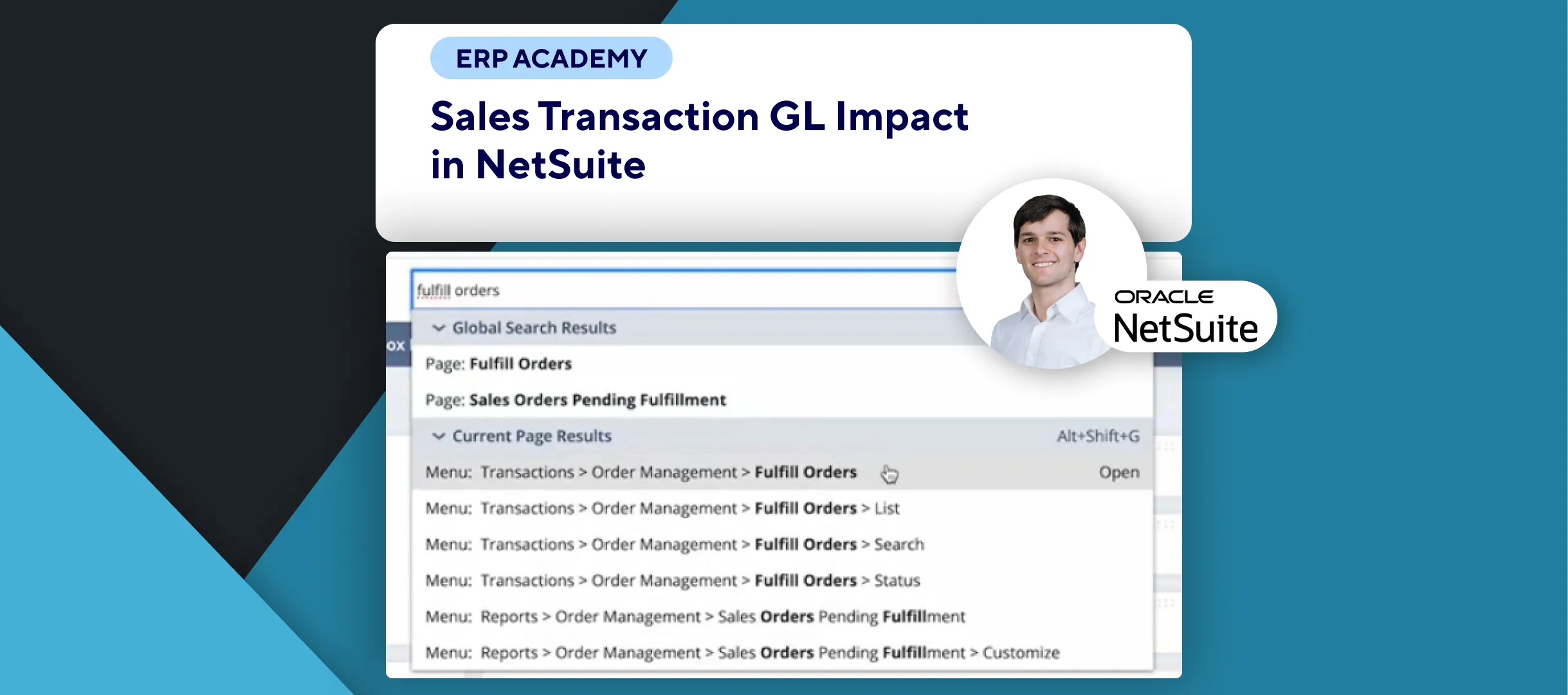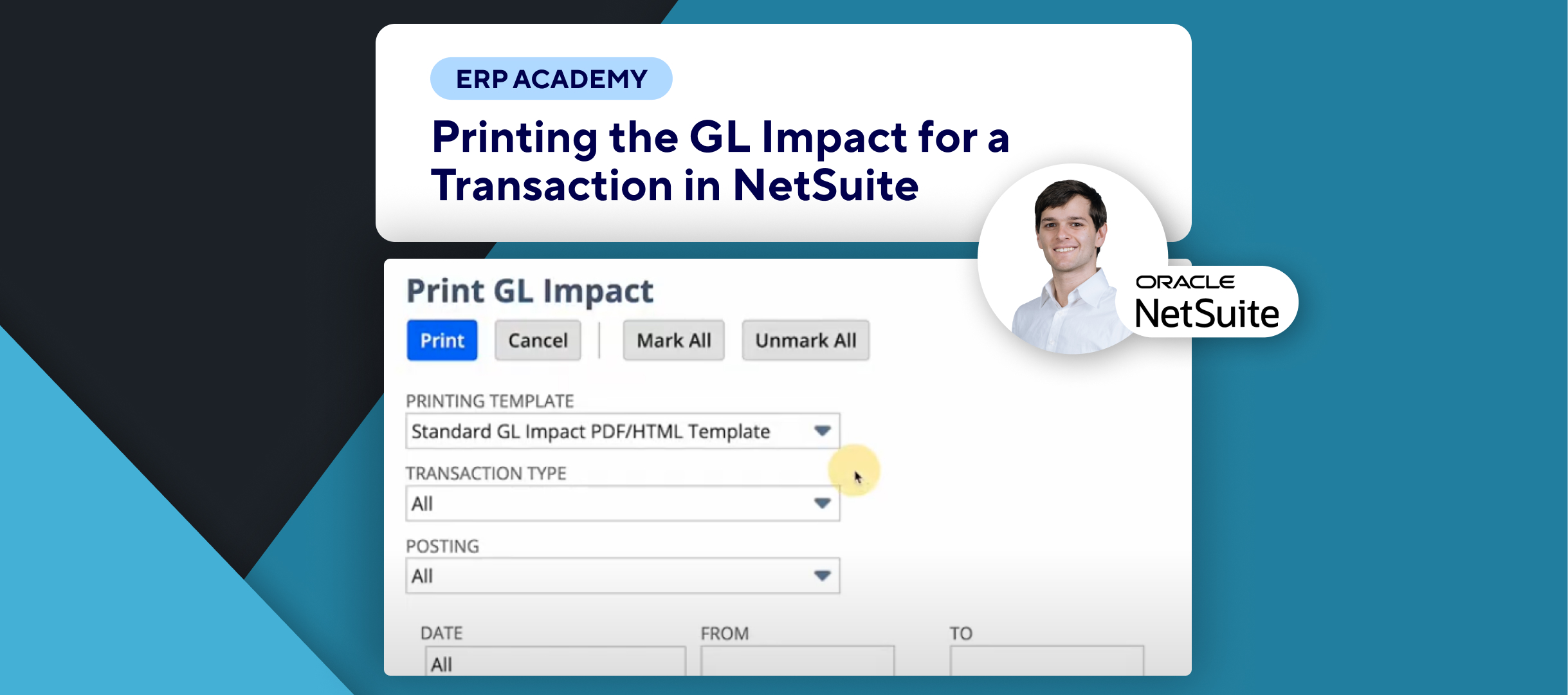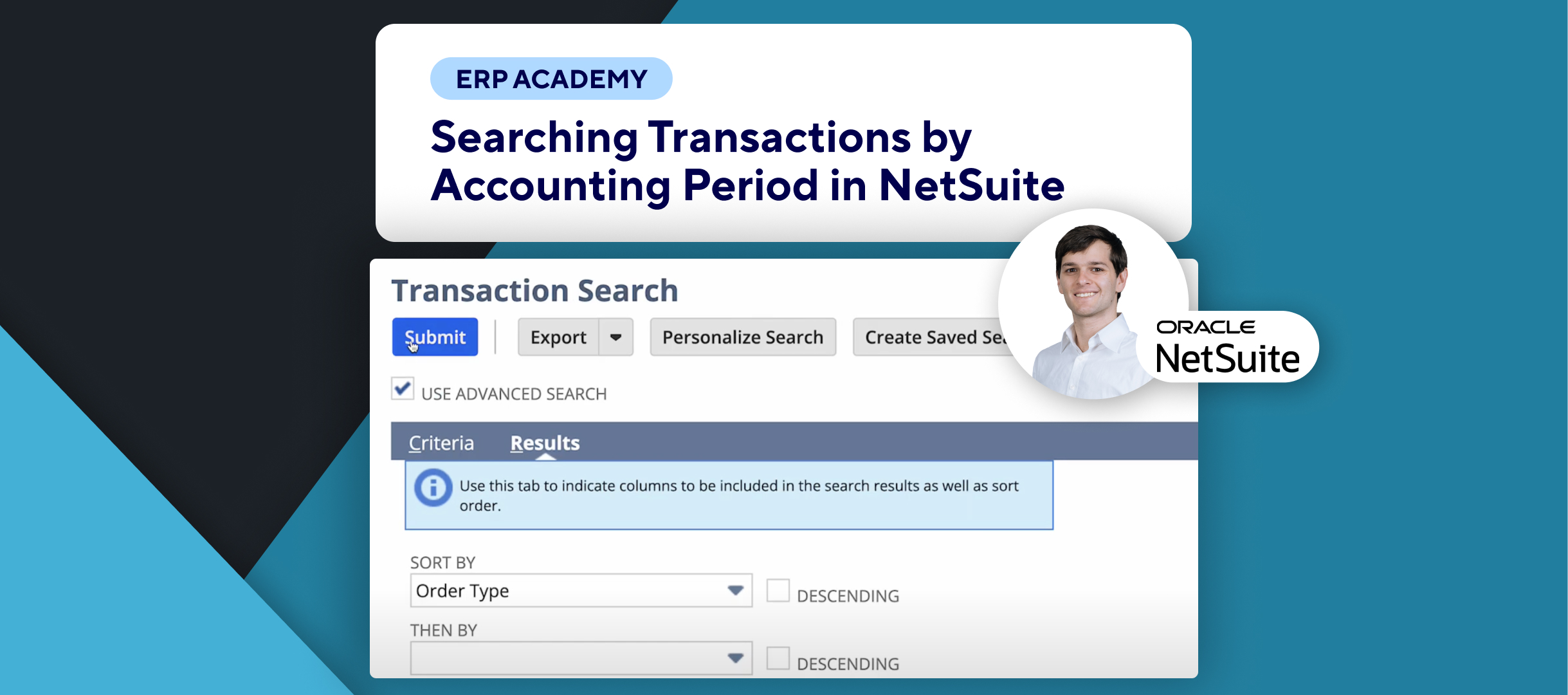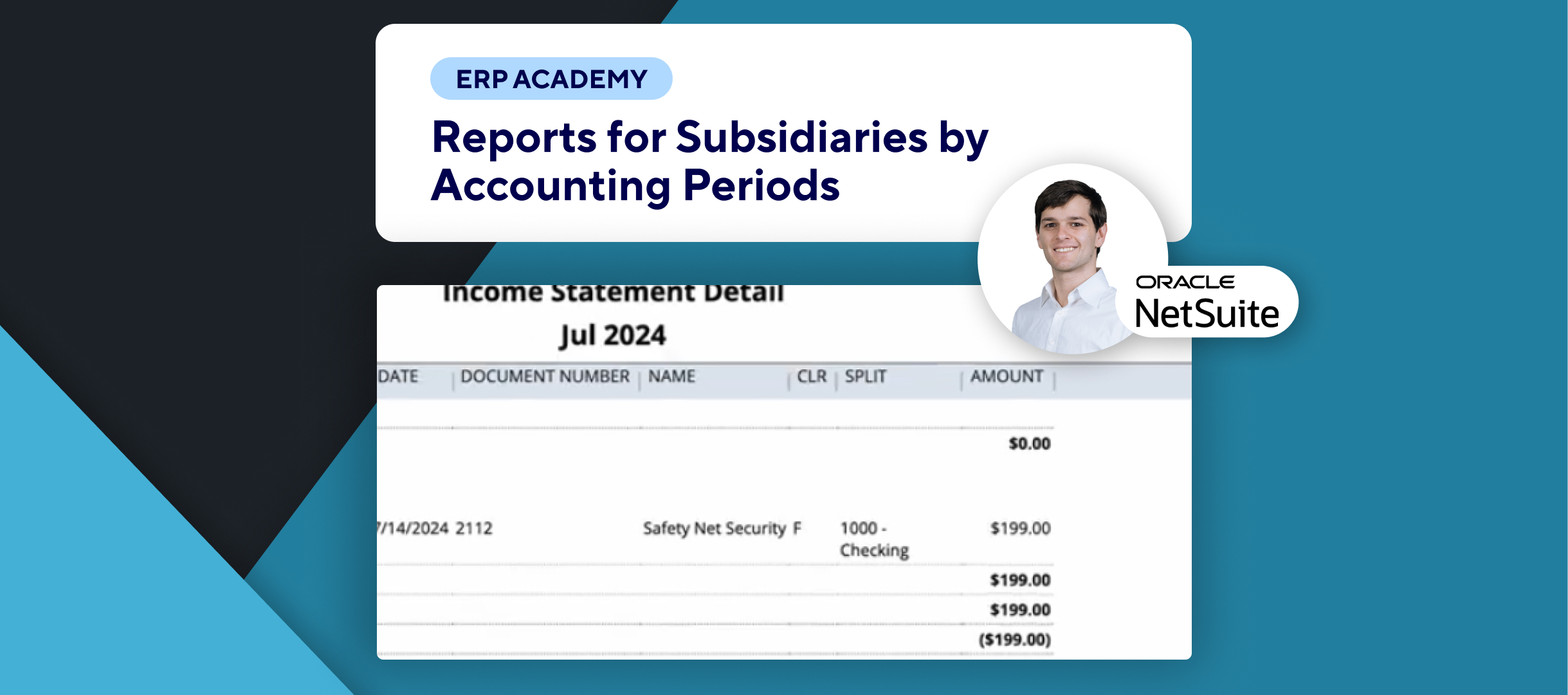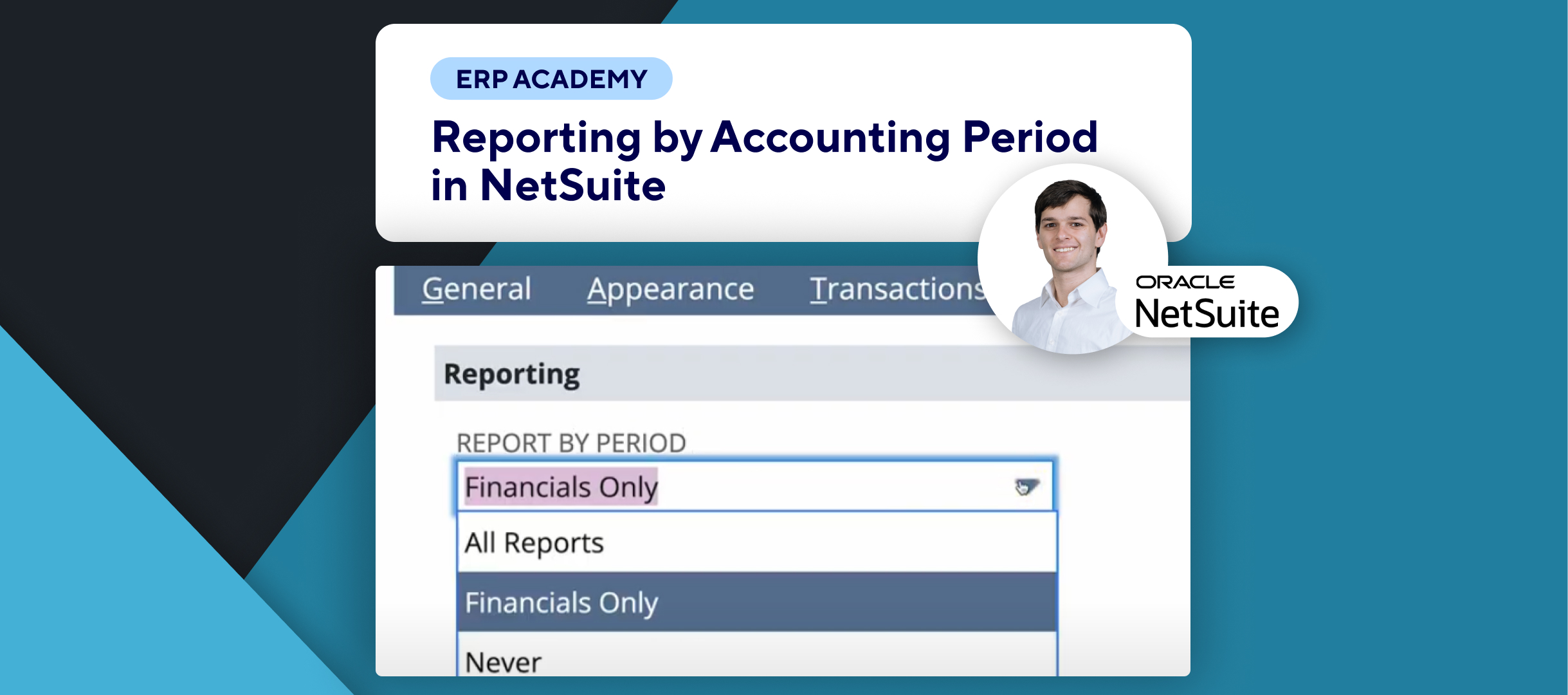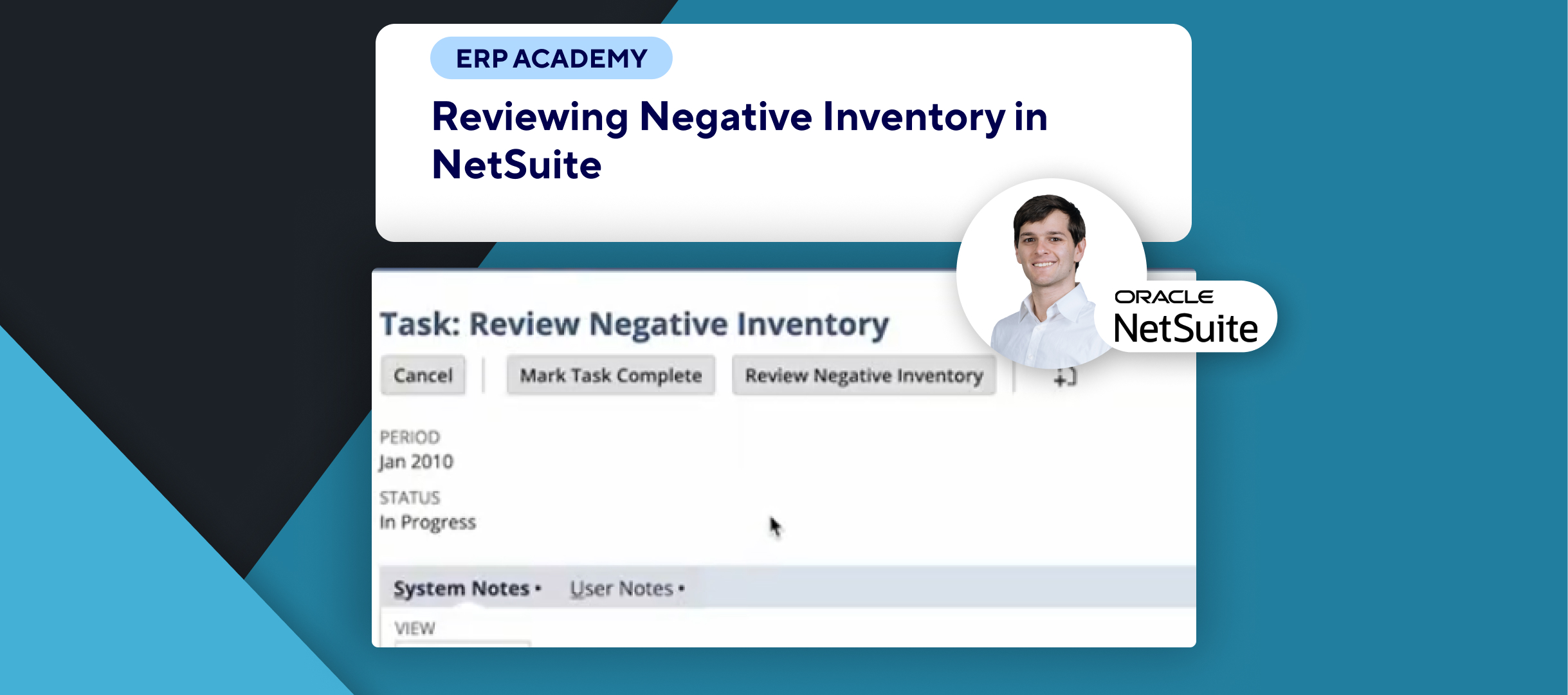🚨 How NetSuite Tracks General Ledger Changes Through System Notes 🚨
This tutorial explains how NetSuite tracks General Ledger (GL) changes via transaction system notes, providing a comprehensive audit trail for better financial management.
Step-by-Step Guide 📋
1. Understand System Notes Tracking 📋
- Key Points:
- Any changes affecting the General Ledger create system notes.
- These notes can be viewed in the System Information subtab of transactions.
2. View System Notes for Transactions 🖥️
- Navigate to a transaction, such as an Invoice:
- Go to Transactions > Invoices and open a specific invoice.
- Access the Audit Trail/Workflow to view system notes.
- Check the columns Old Value and New Value to see what changes occurred.
3. Search System Notes 🔍
- Use the Transaction Audit Trail and System Note Searches to monitor changes:
- Search by specific fields, dates, or periods for precise tracking.
- These searches help audit changes and avoid unexpected postings.
4. Perform Advanced Searches 🧾
- Use the Transaction Audit Trail for detailed reports:
- Filter changes by transaction type, fields, and date ranges.
- Customize the search to meet specific auditing needs.
5. Control System Notes Generation ⚙️
- Navigate to Setup > Company > General Preferences.
- Enable Log System Notes on Updates Only to control when system notes are generated.
6. Key Notes 📝
- System notes provide a detailed history of changes affecting the GL, essential for auditing.
- Use search tools like Transaction Audit Trail to filter changes efficiently.
- The Log System Notes on Updates Only setting minimizes unnecessary logs.
Congratulations! 🎊 You now understand how NetSuite tracks General Ledger changes using system notes. 🌟🎉
If you found this tutorial helpful, please subscribe to this channel for more tips and tutorials. Visit www.KOLLENO.com for more tools to enhance your accounting processes! 🎥