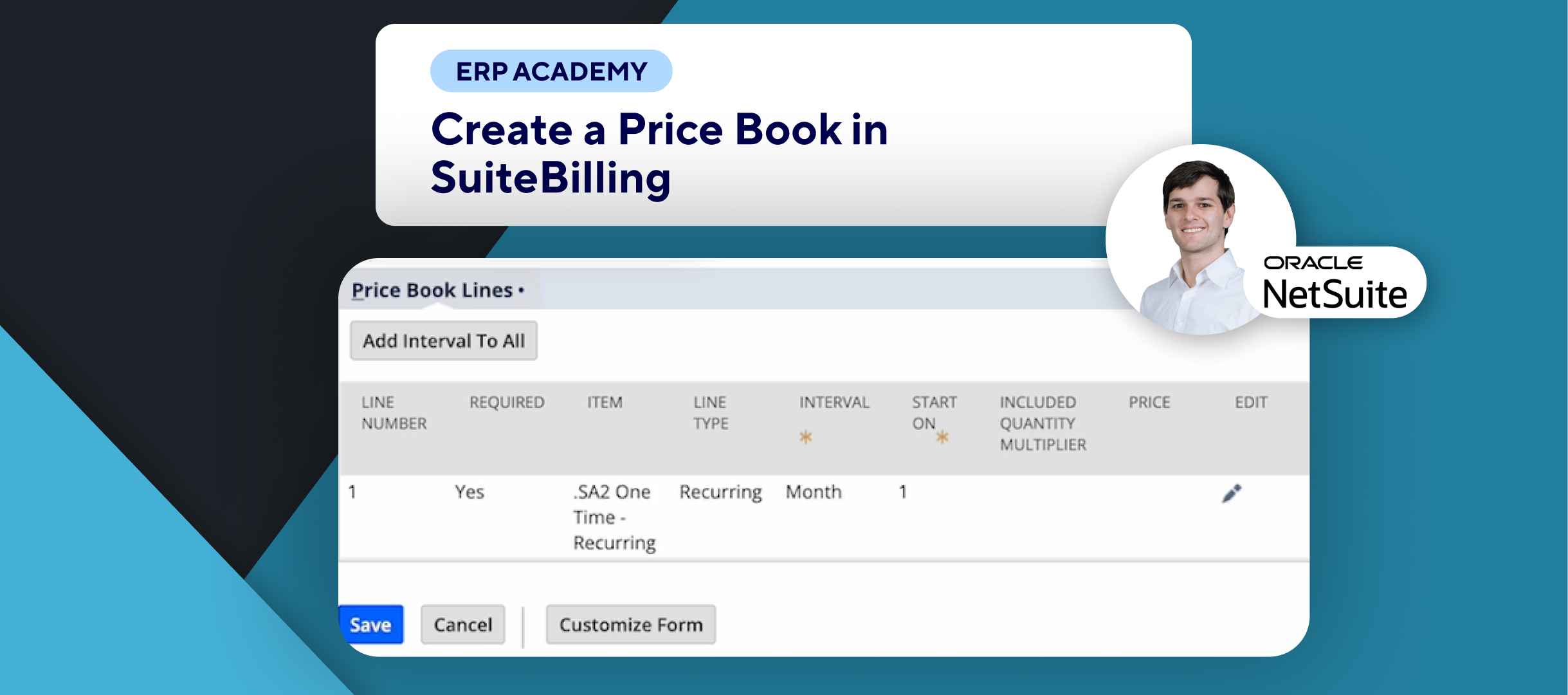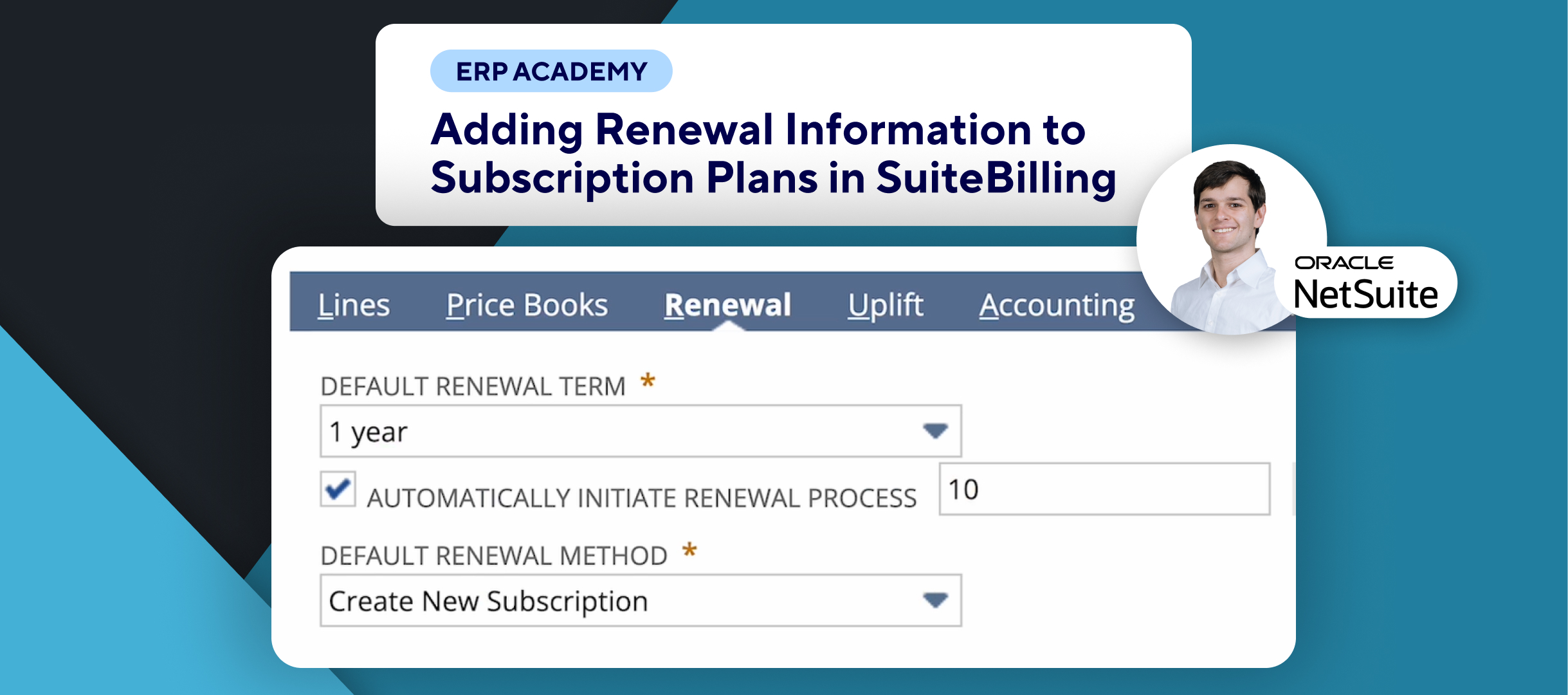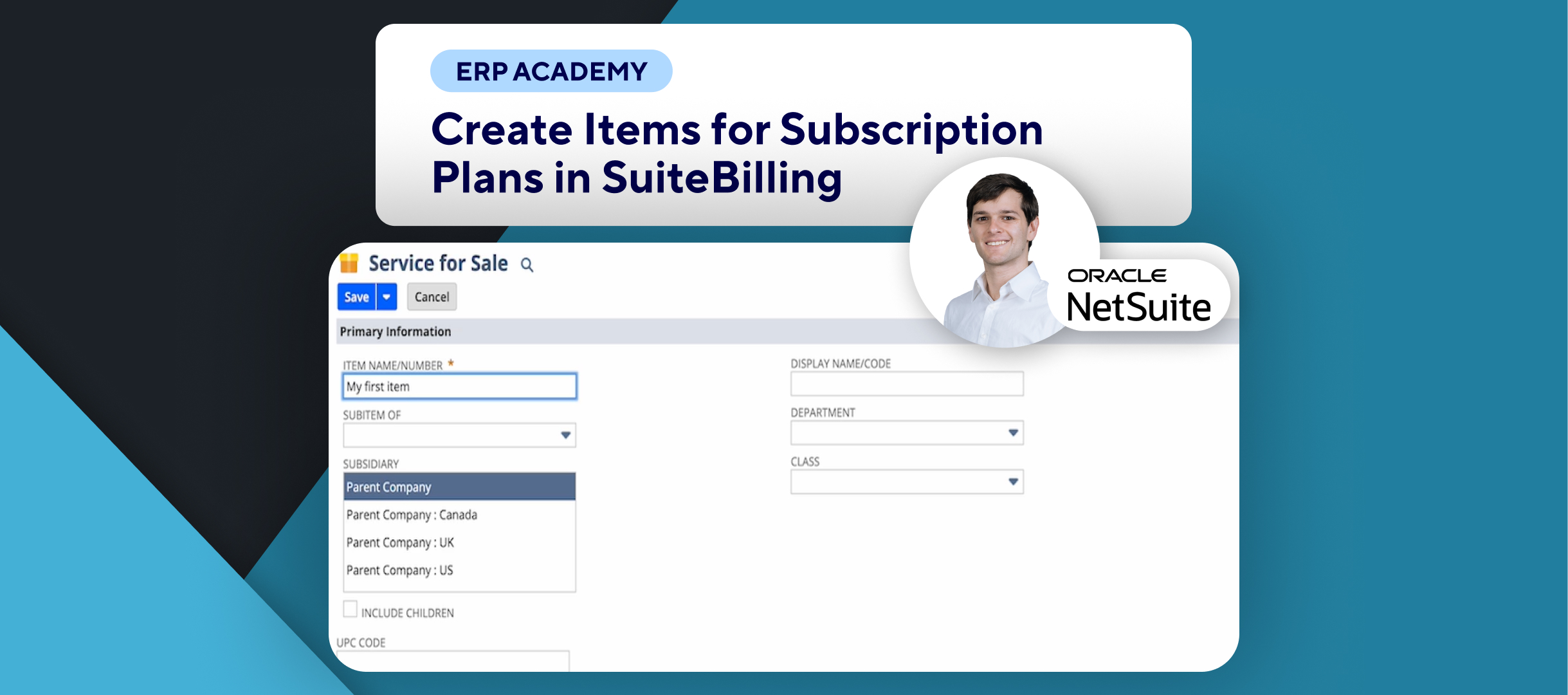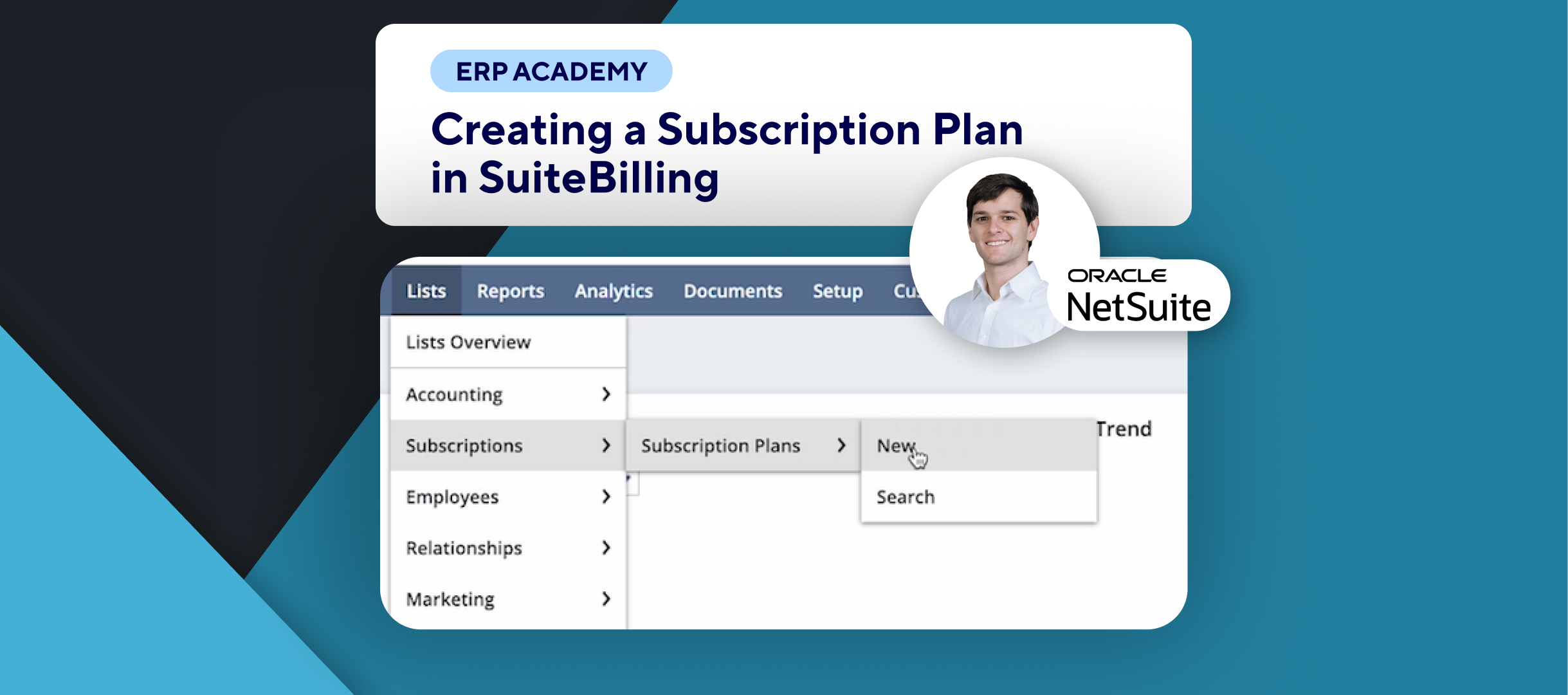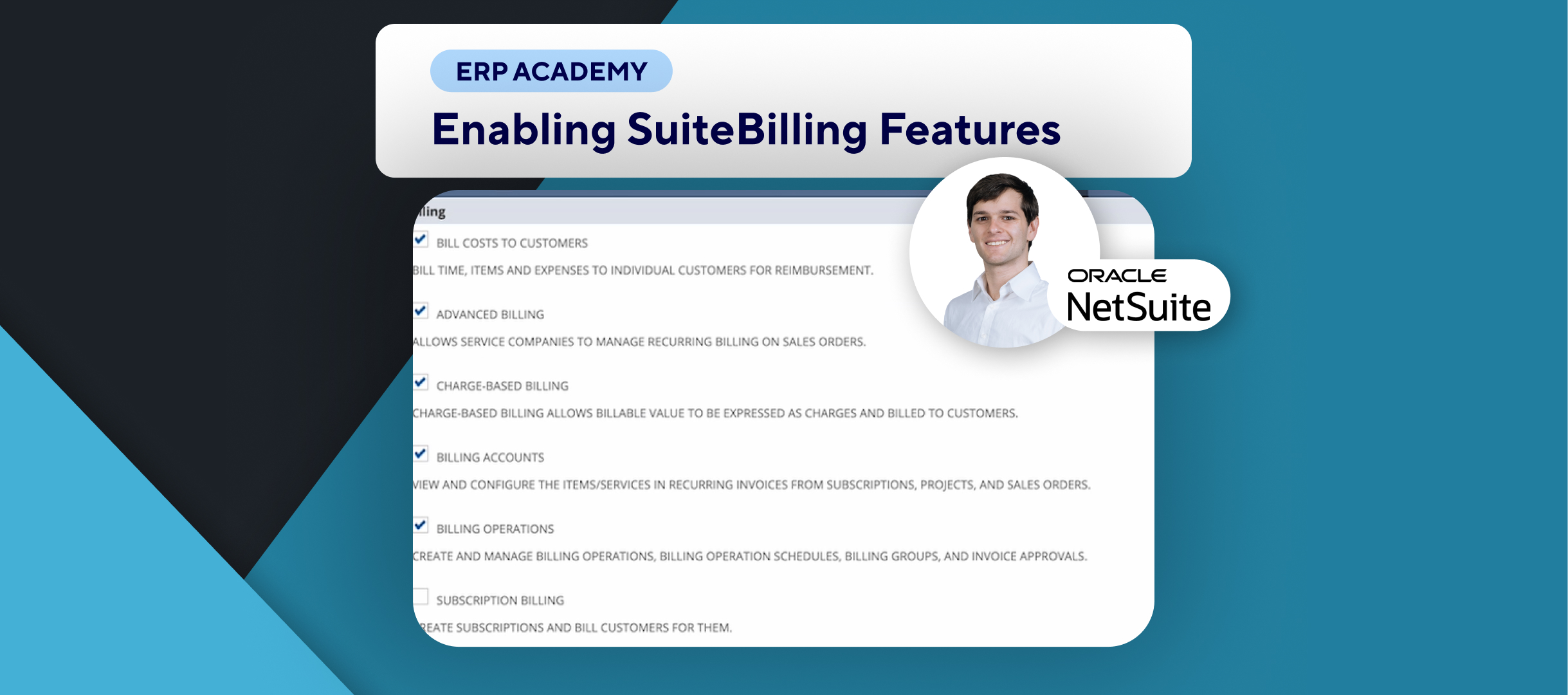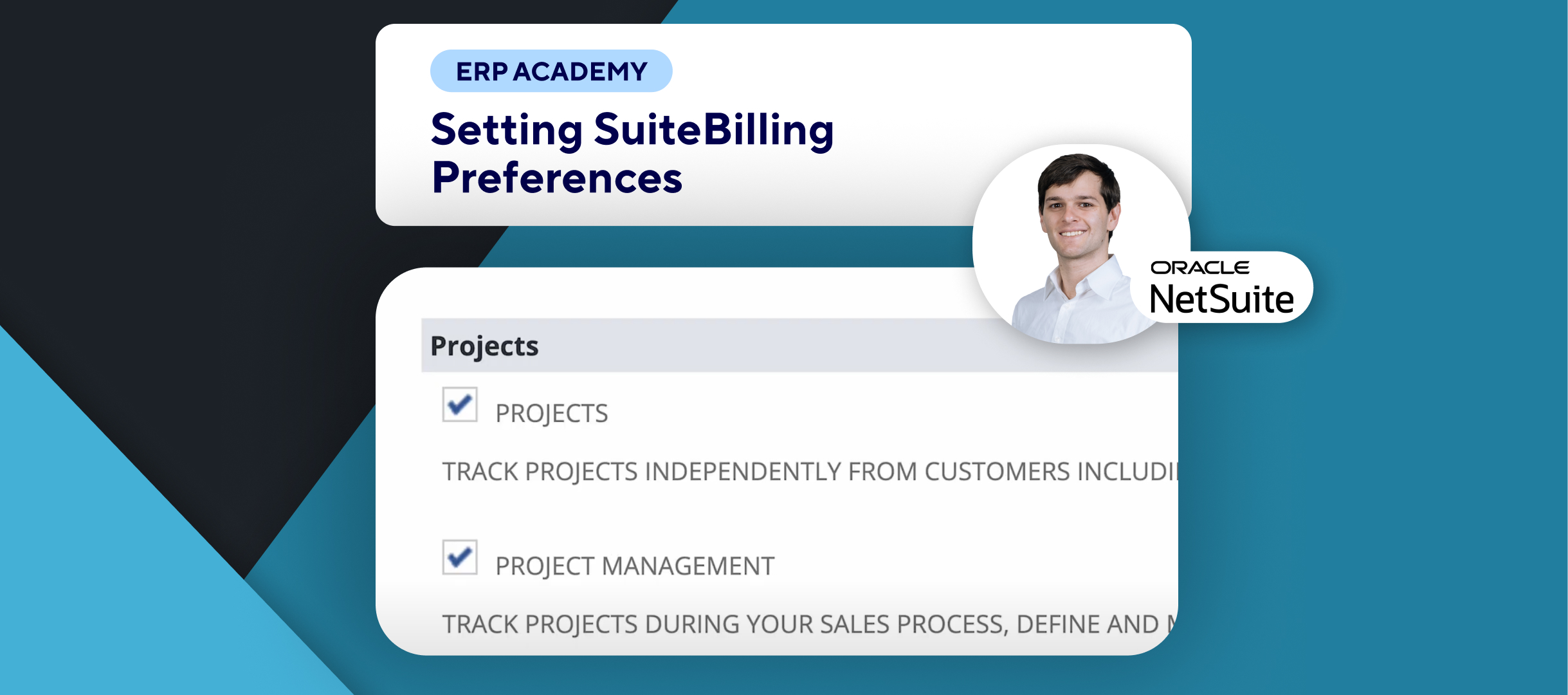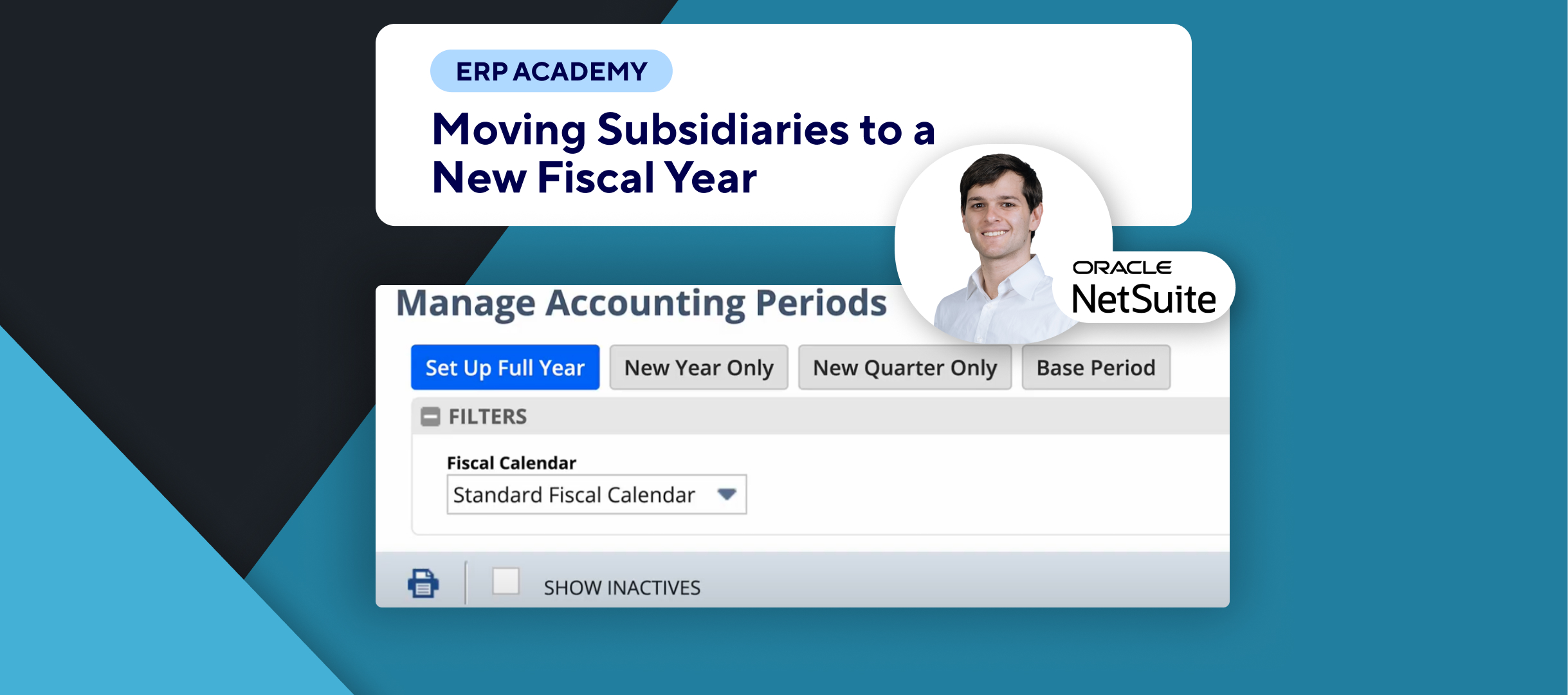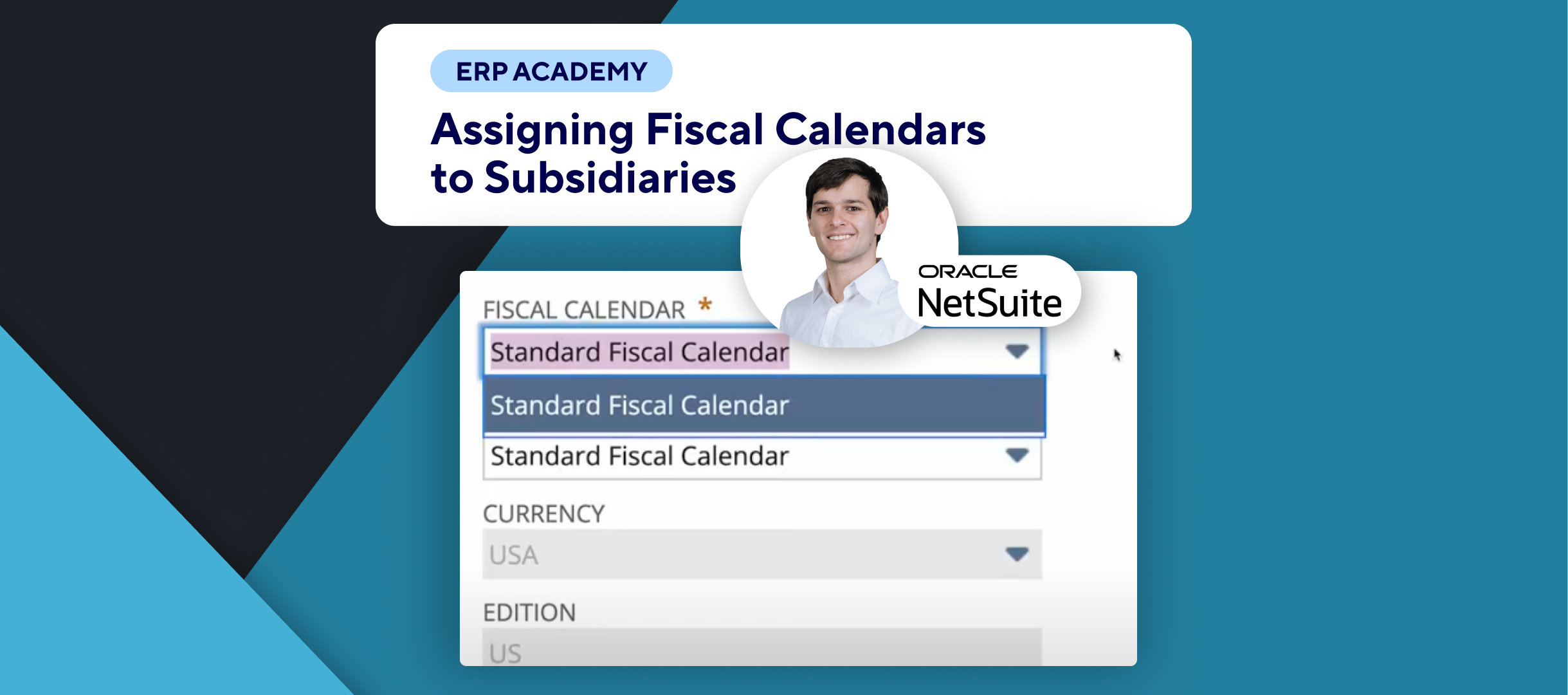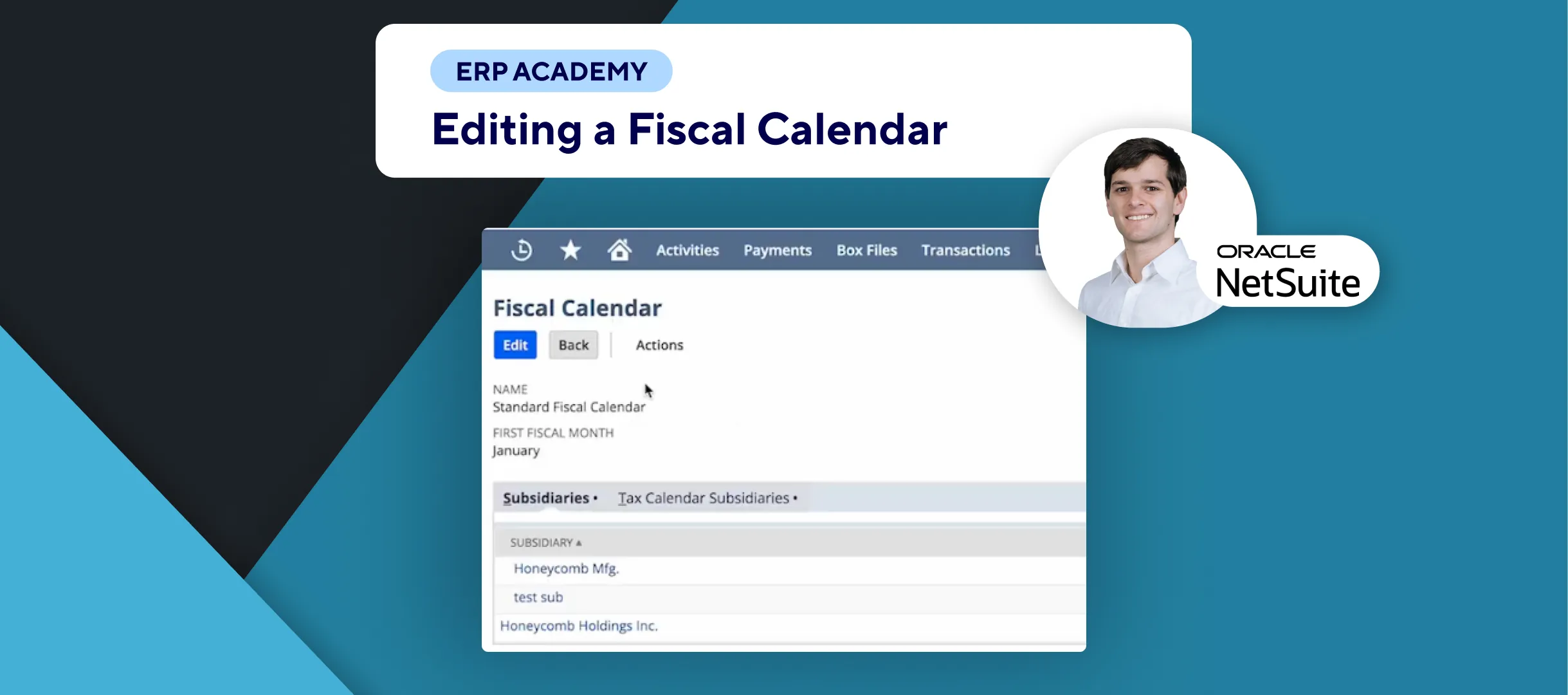🚨 Problem: Need to add a price interval to all items in a subscription plan at once in NetSuite? 🚨
This tutorial will walk you through the steps to add a price interval for all items in your subscription plan simultaneously, making pricing management easier. 💰✨
Step-by-Step Guide 📋
- Navigate to Subscription Plans
- First, we need to go to Lists > Subscriptions > Subscription Plans. 📜
- Then we will select one of our subscription plans; here, this one. 👈
- Open Price Books Subtab
- On the Price Books subtab, we can click the edit button next to our pricing plan. ✏️
- Add Price Interval
- This opens a new subtab where you can see a button for adding intervals. 🔄
- If you have multiple items, you can use the Add Interval to All button to simultaneously add a price interval to all items in the subscription plan. ✔️
- Single Item Price Interval
- Before I show you how to do just one item at a time, please subscribe to this channel to get more NetSuite tutorials. 🔔
- To add a price interval for just one item, click on the item. 👆
- Copy Current Price Interval
- Here, you will see a Make Copy button. 📋
- Click on it to quickly copy the current price interval. 🔄
- Edit and Save
- Make the necessary edits, then simply click on Save in the bottom left or the top left. 💾
Congratulations! 🎊 You’ve successfully added intervals for time-based pricing in SuiteBilling! 🌟🎉
If you found this tutorial helpful, please subscribe to this channel for more tips and tutorials. Visit www.KOLLENO.com for more tools to enhance your accounting processes! 🎥✨💼