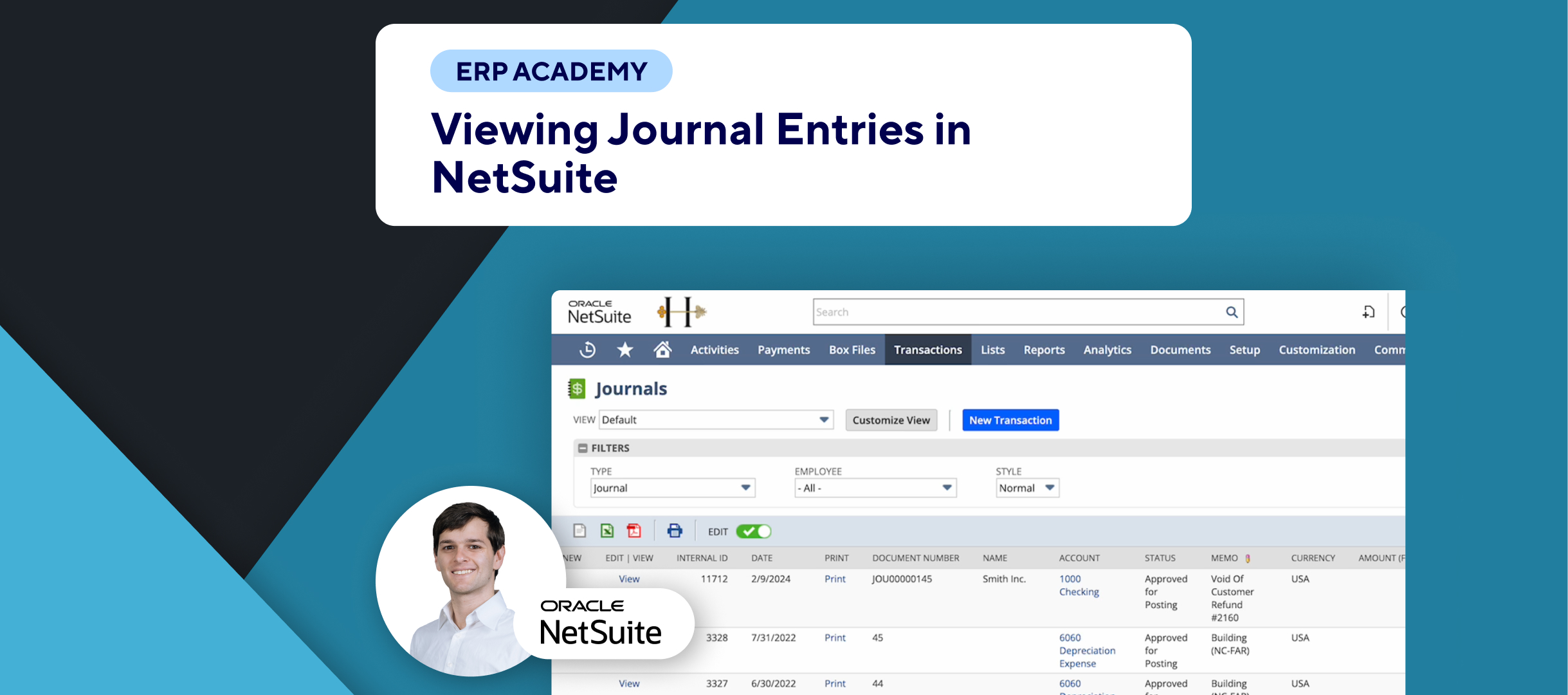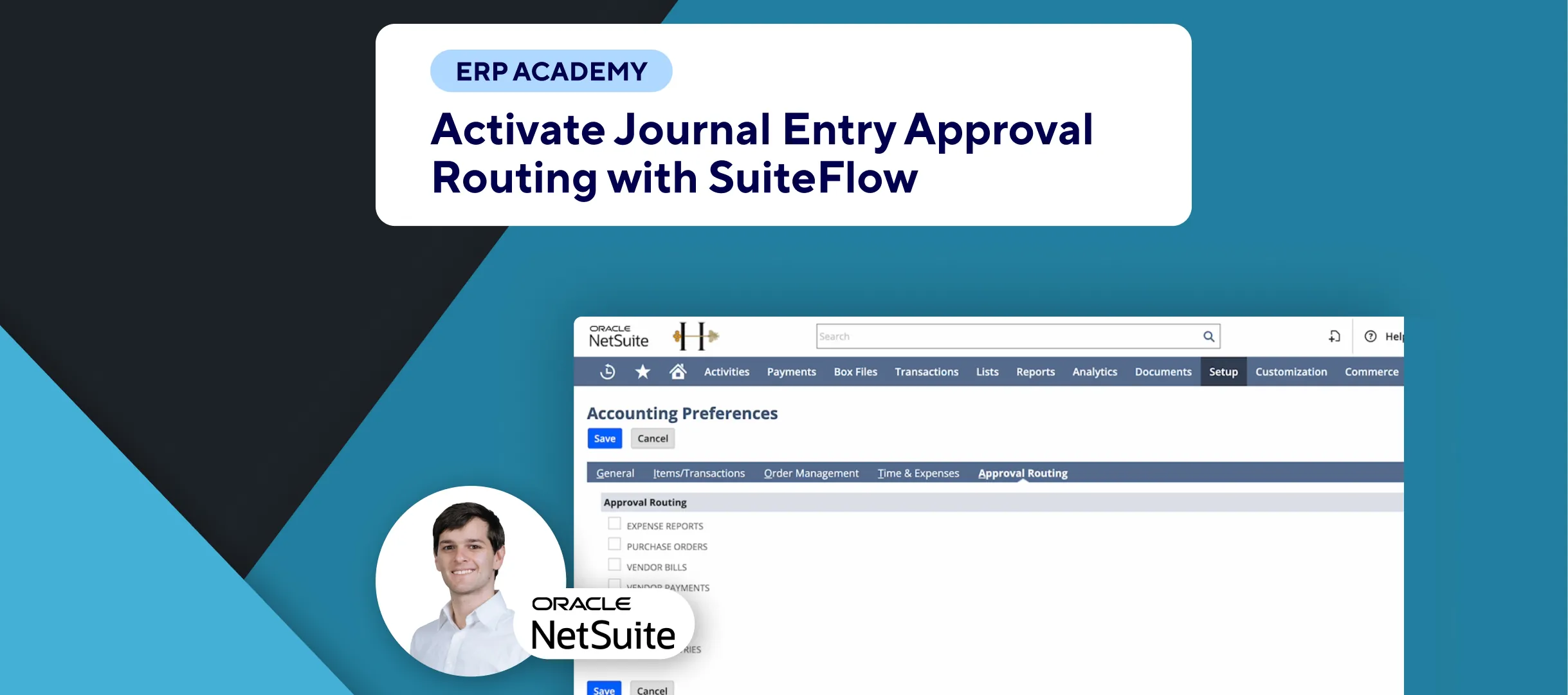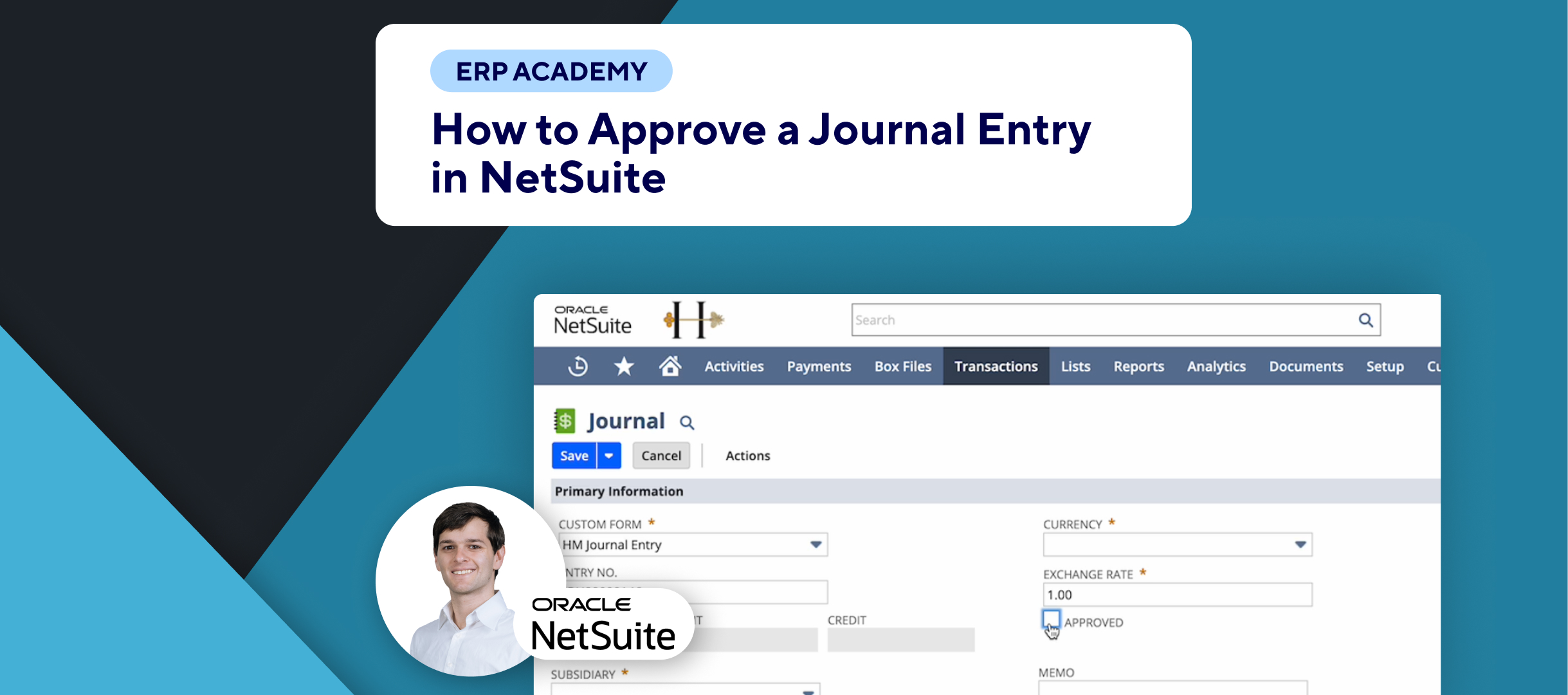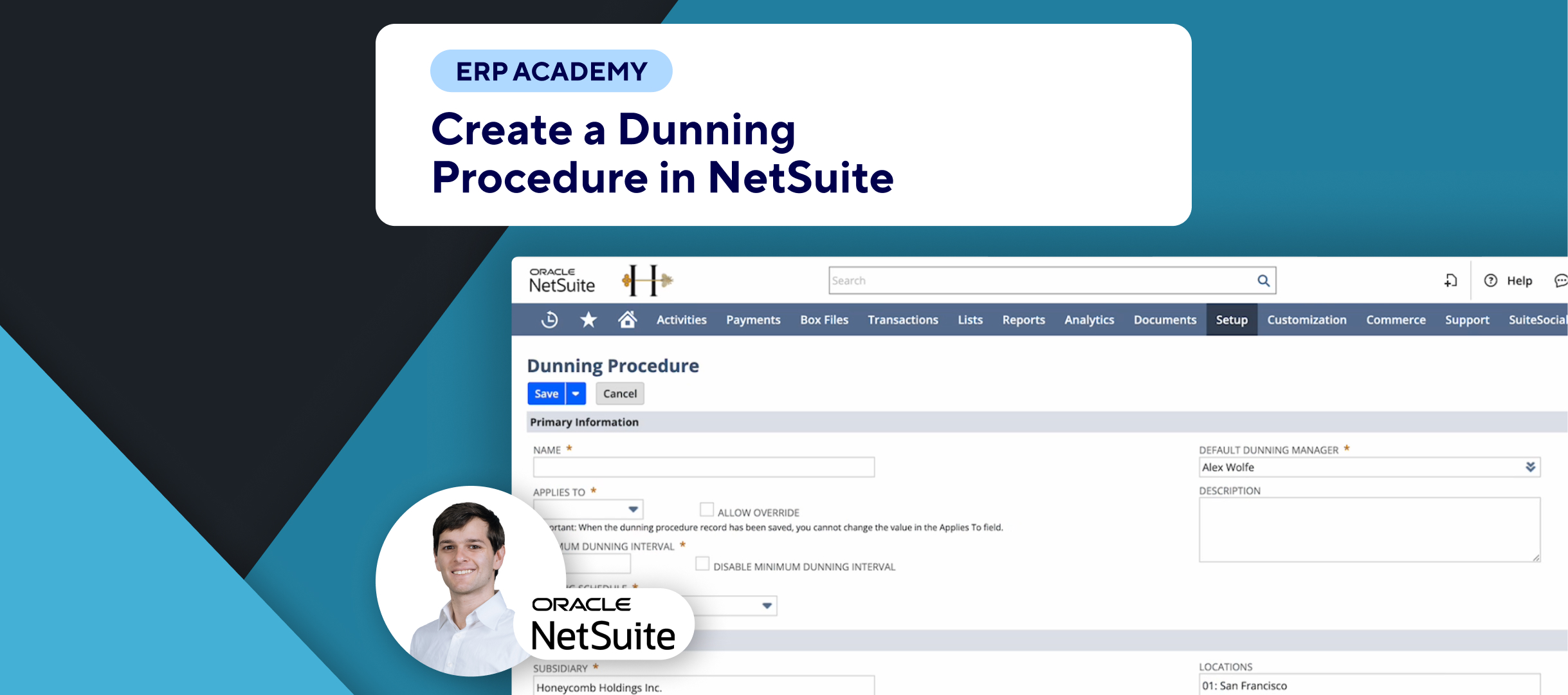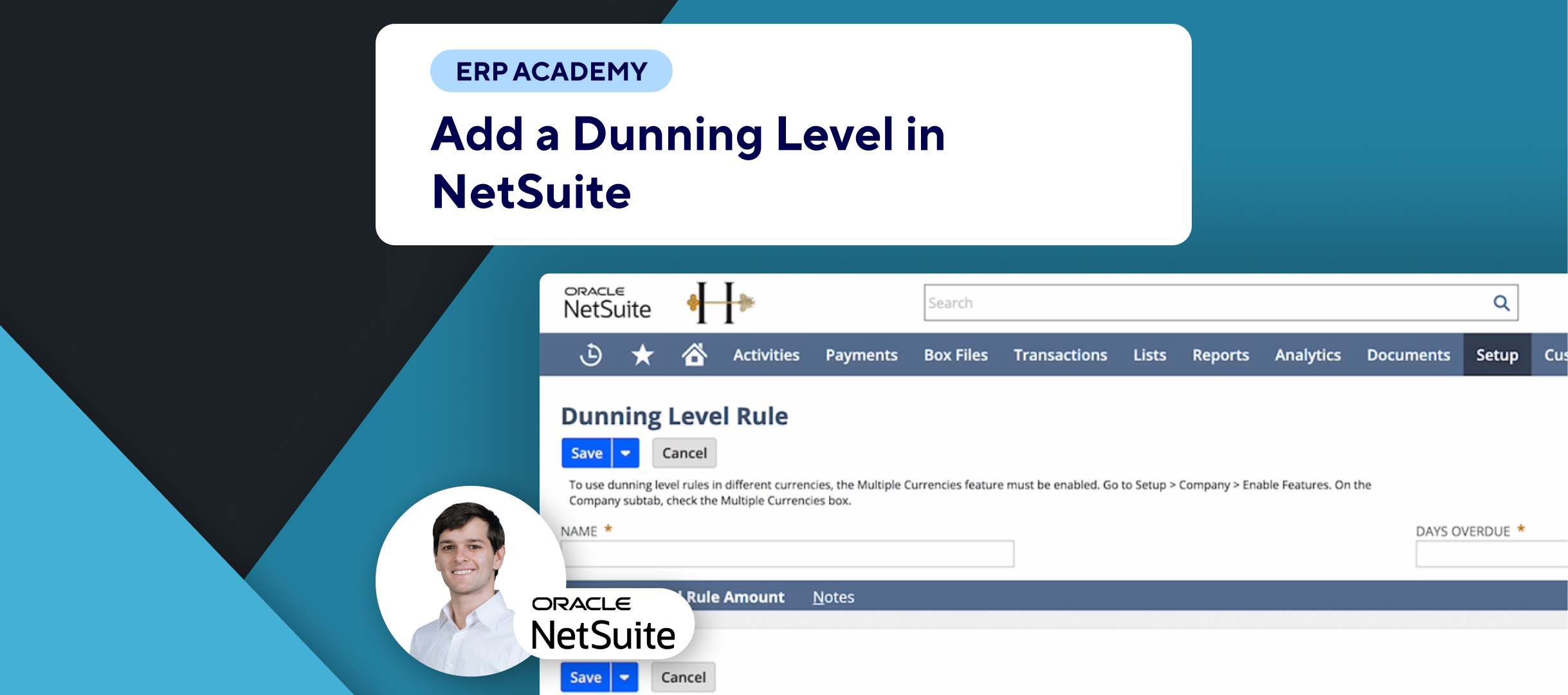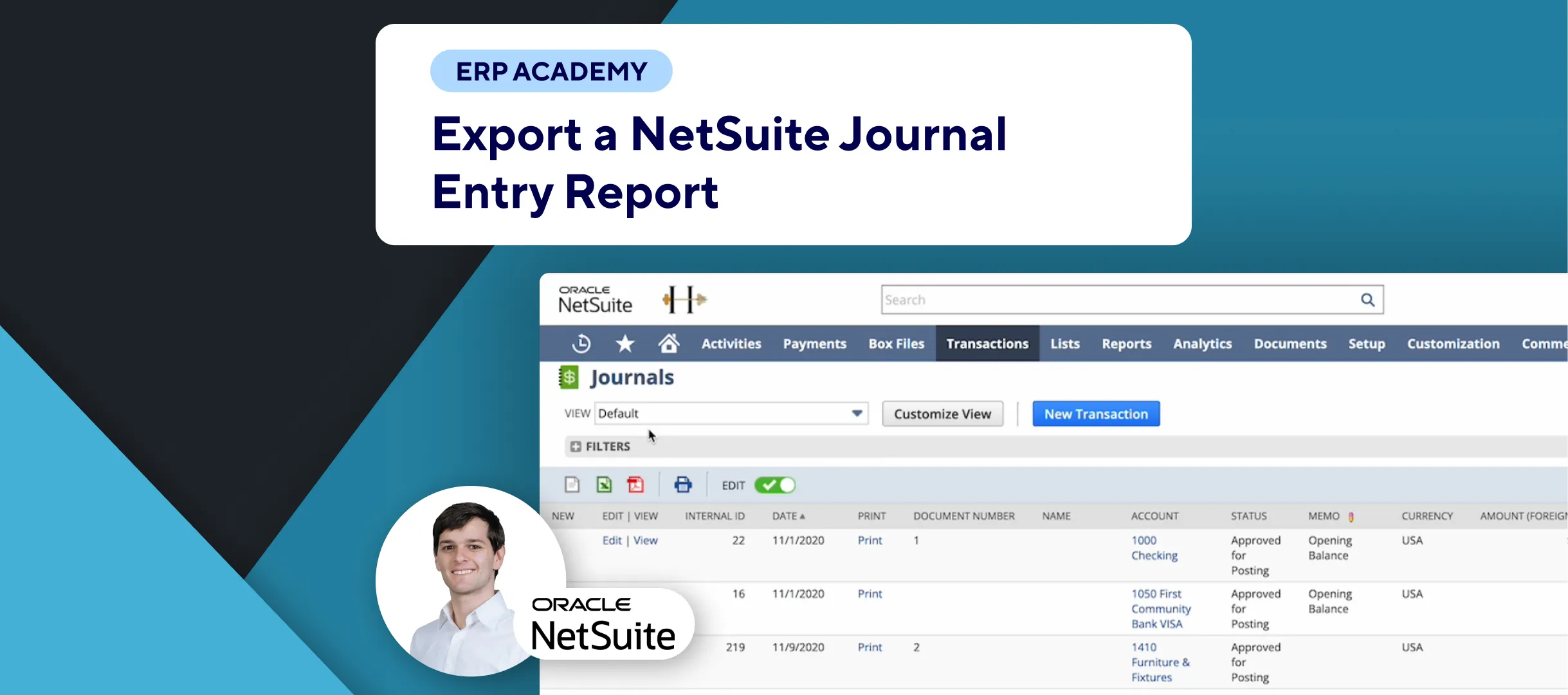🚨 Problem: Struggling with managing and reversing journal entries in NetSuite? Need to accurately record and later reverse accruals or other transactions? 🚨
In this video, learn how to create reversing journal entries in NetSuite to streamline your financial processes and ensure accurate record-keeping. 📊✨
This tutorial is brought to you by Kolleno, the leading SuiteApp for Accounts Receivable.
Step-by-Step Guide 📋
- Introduction to Reversing Journal Entries
- A reversing journal entry undoes the effect of the original entry on your account. For example, if you recorded an accrual for revenue of $100, the reversing entry will credit accounts receivable for $100 and debit the revenue account for $100. 🧾🔄
- Navigating to Journal Entries List
- Go to Transactions in the top menu. 📂
- Select Financial and then Make Journal Entry. 💸
- Click on List to view all your journal entries. 📋
- Creating a New Journal Entry
- Click on New Transaction. 🆕
- Filling Out the Journal Entry Form
- In the Primary Information section, accept the default entry number or enter a new one. 💼
- Set options for currency, subsidiary (if using NetSuite OneWorld), and approval. 🌐
- In the Date field, accept today’s date or enter a new date for the journal entry. 📅
- Use the Reversal Date field to enter the date when the reversing entry should be posted. 📅
- Check the Defer Entry box if you want the reversal to be created as a memorized transaction on the reversal date. 🔄
- Enter a description in the Memo field to help identify this entry later. 📝
- Entering the Details of the Reversing Entry
- Move to the Lines subtab. 📊
- Select the account that was debited in the original entry and enter the credit amount for the reversal. 💳
- Add additional details like location, department, schedule, etc. 📍🏢🗓️
- Repeat for the account that was credited in the original entry, entering the debit amount for the reversal this time. 🔄
- Ensuring Balance
- Make sure the Out of Balance Debit and Credit fields are blank, indicating that the entry is balanced. ⚖️
- If there’s a difference, correct it so it balances out. ✔️
- Saving the Journal Entry
- Click Save. 💾
Important Notes:
- Reversing entries are permanently linked to the original entry. Changes to the original entry will also affect the reversal. 🔗
- NetSuite provides options for attaching files, notes, and other communications to your journal entry. 🗂️📎
This process will ensure that your reversing entries are correctly recorded in NetSuite, reflecting accurate financial records. 😊
If it was helpful, and make sure to subscribe for more tutorials. 🎥✨