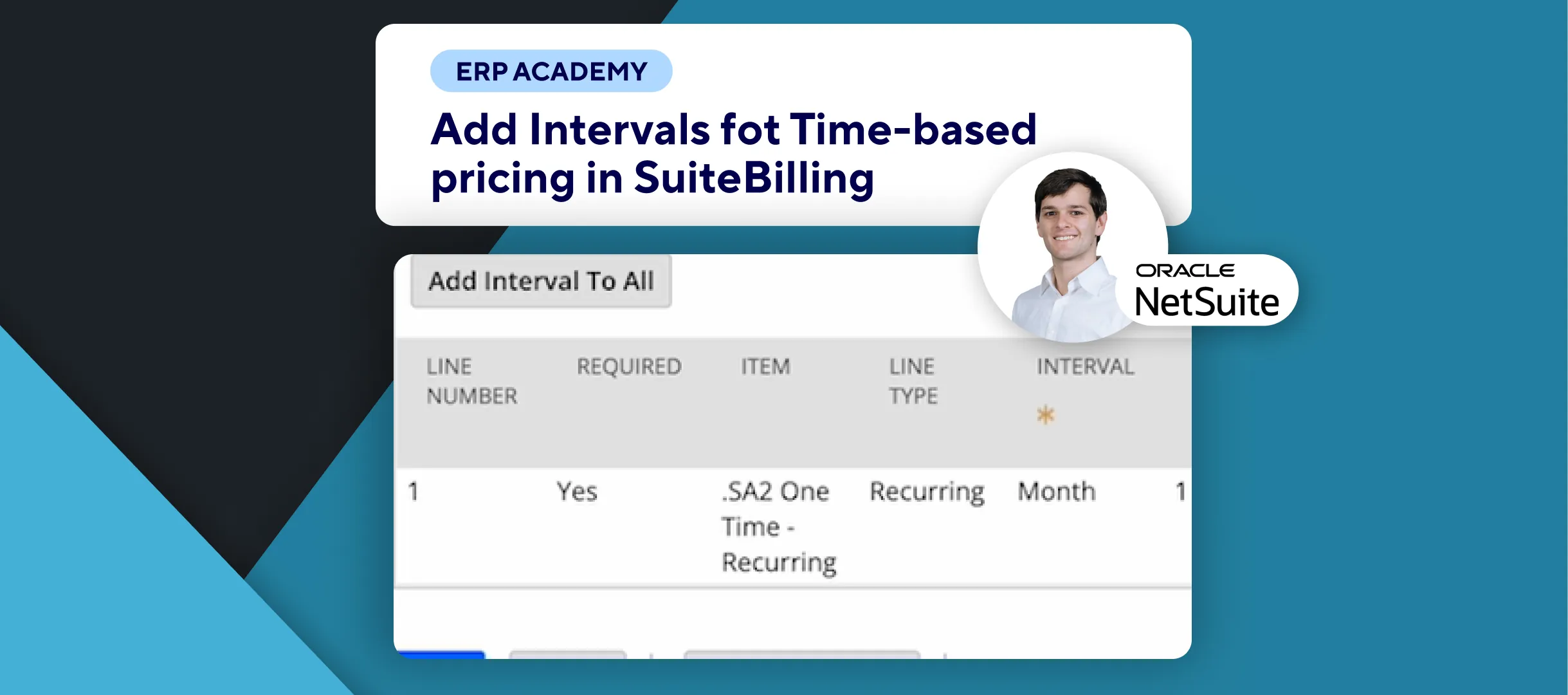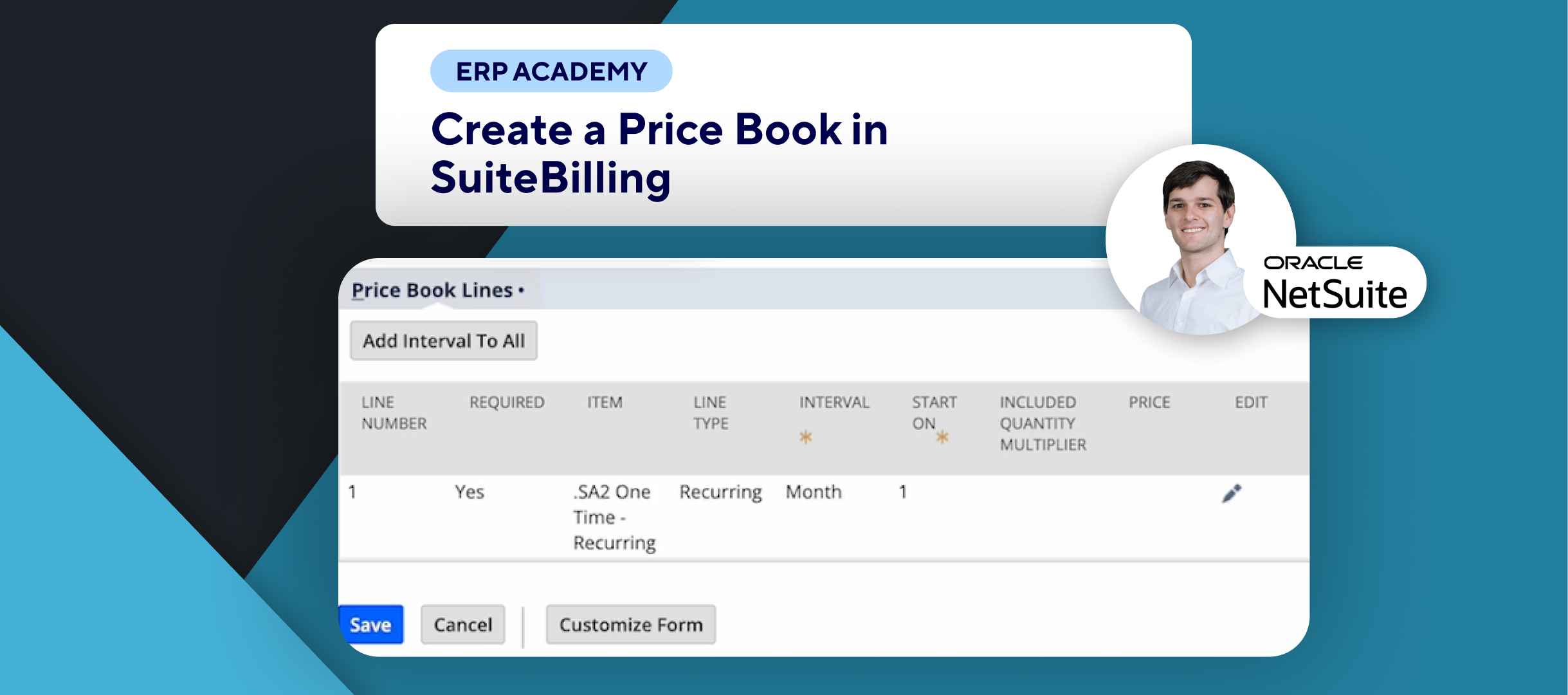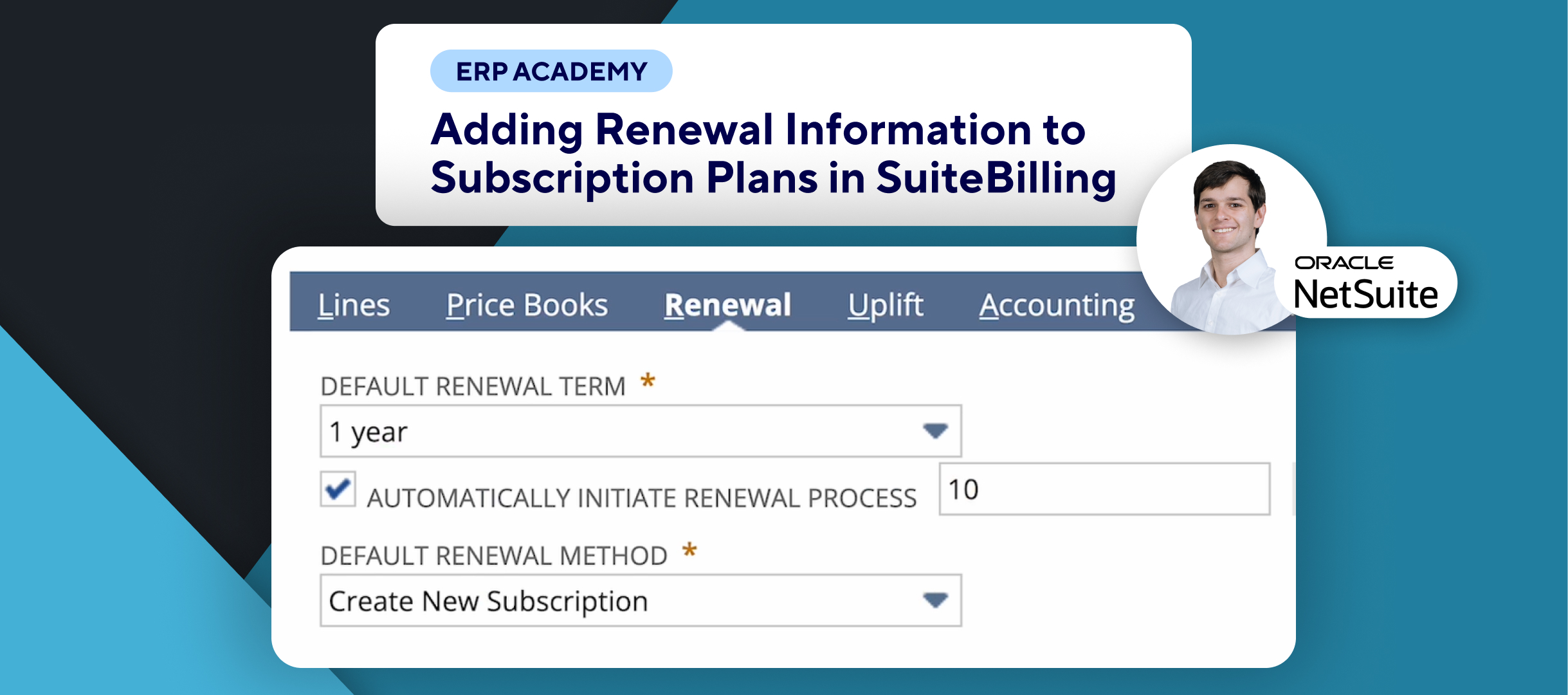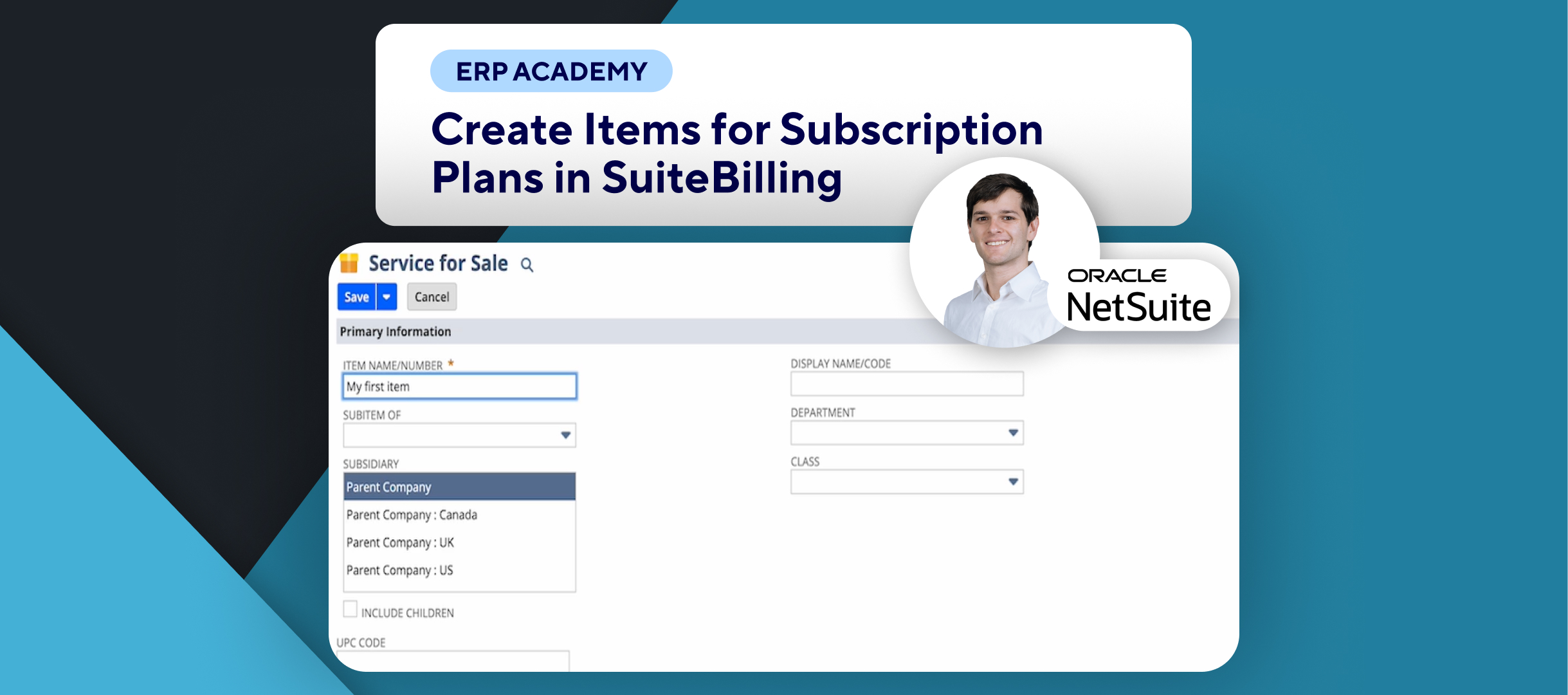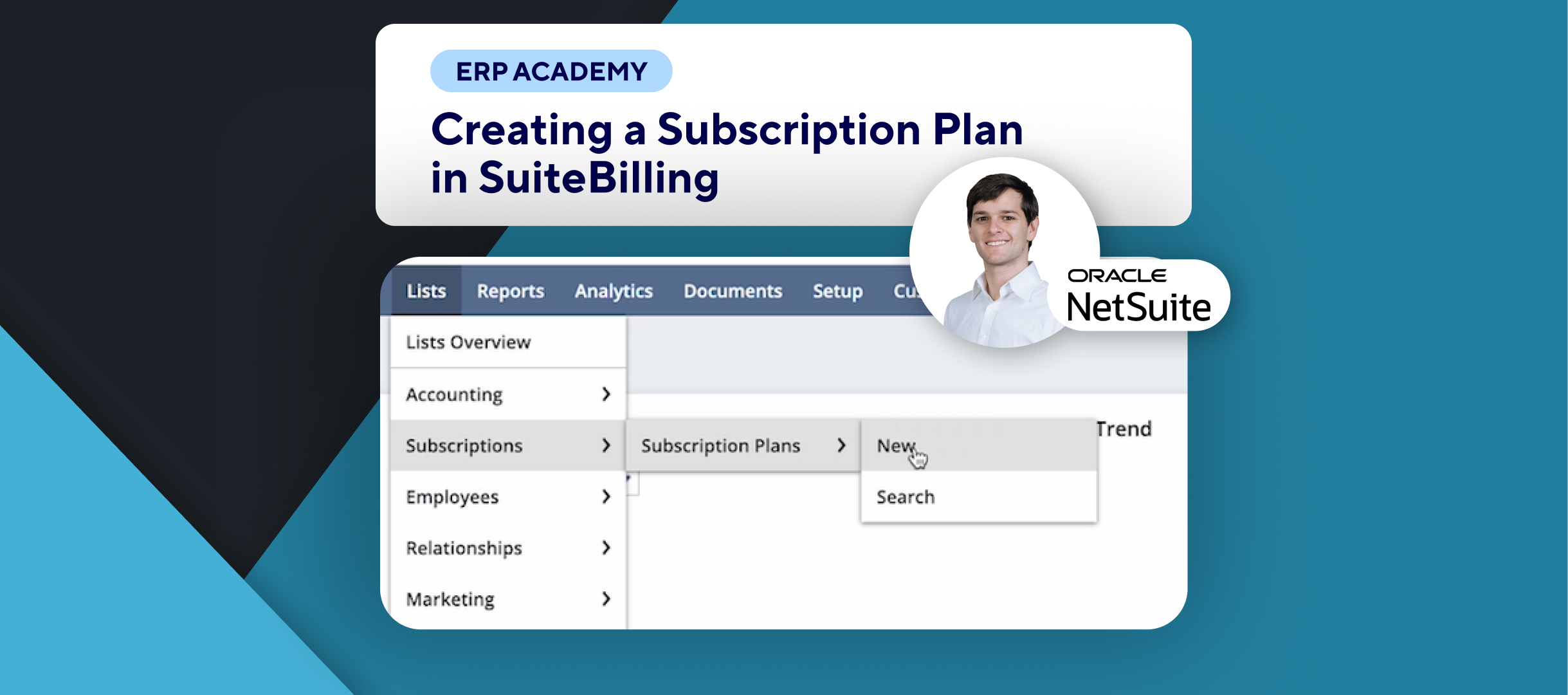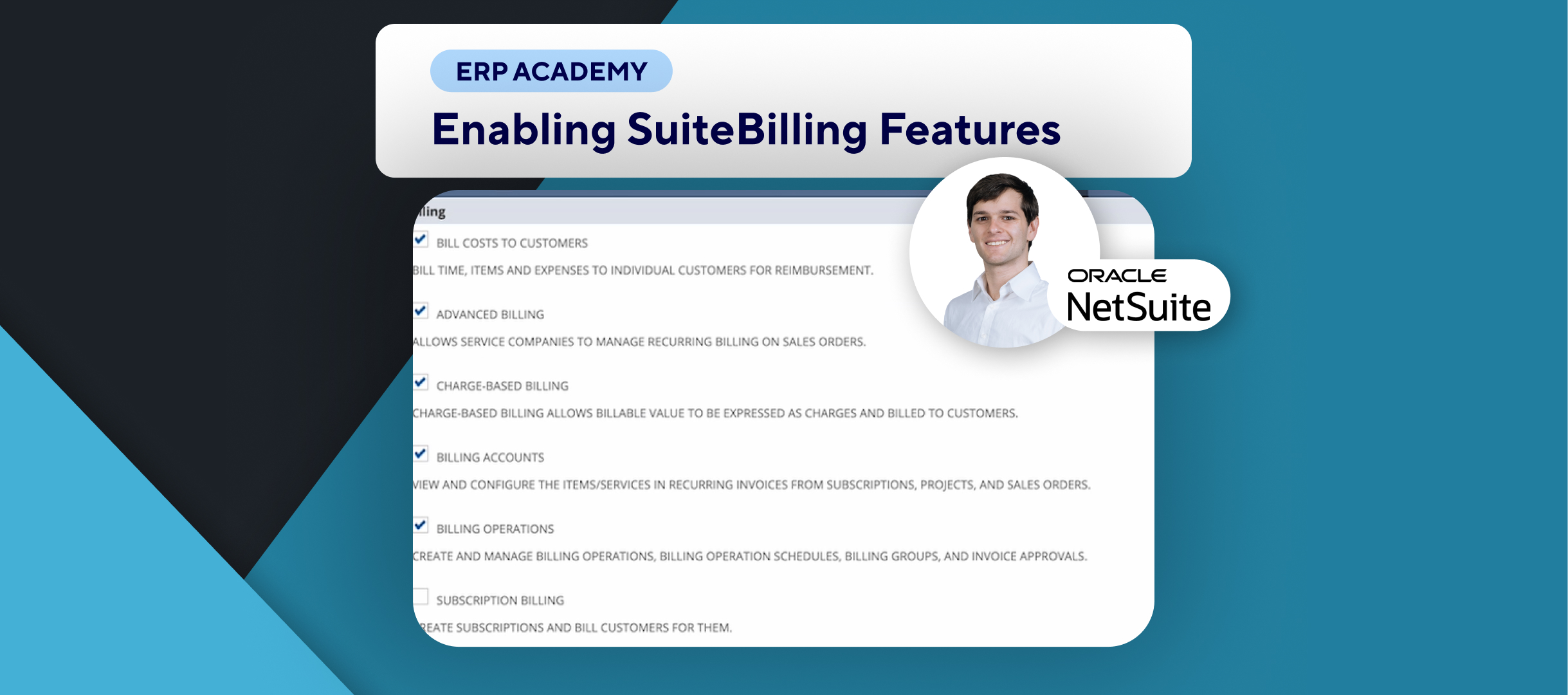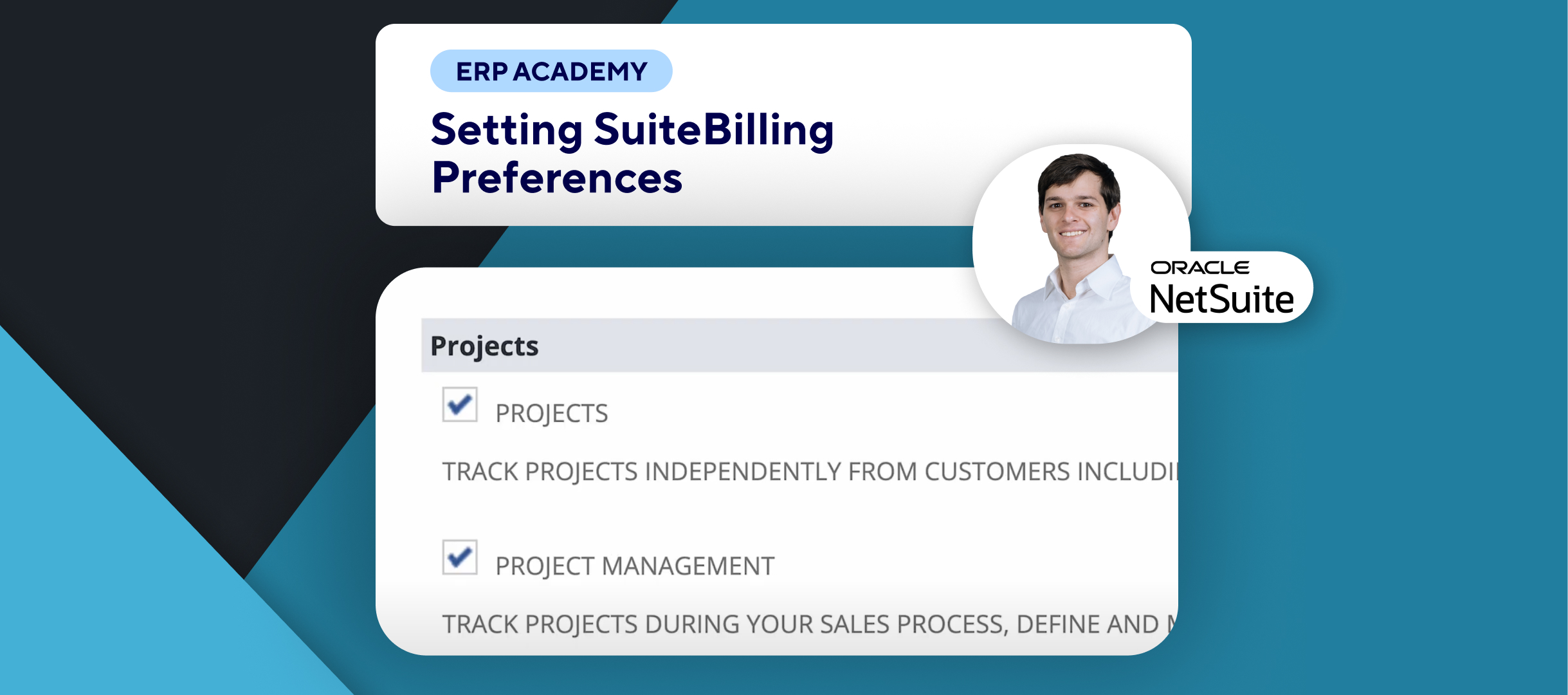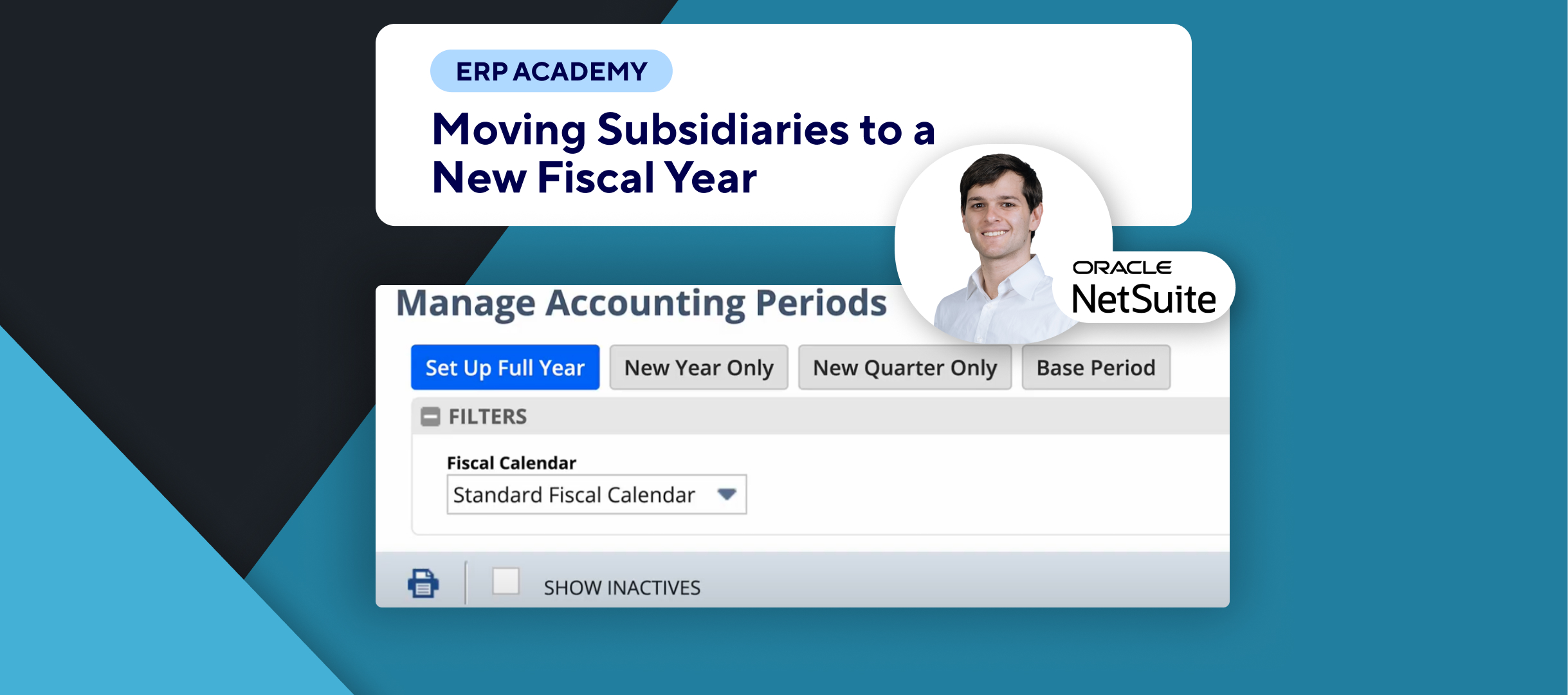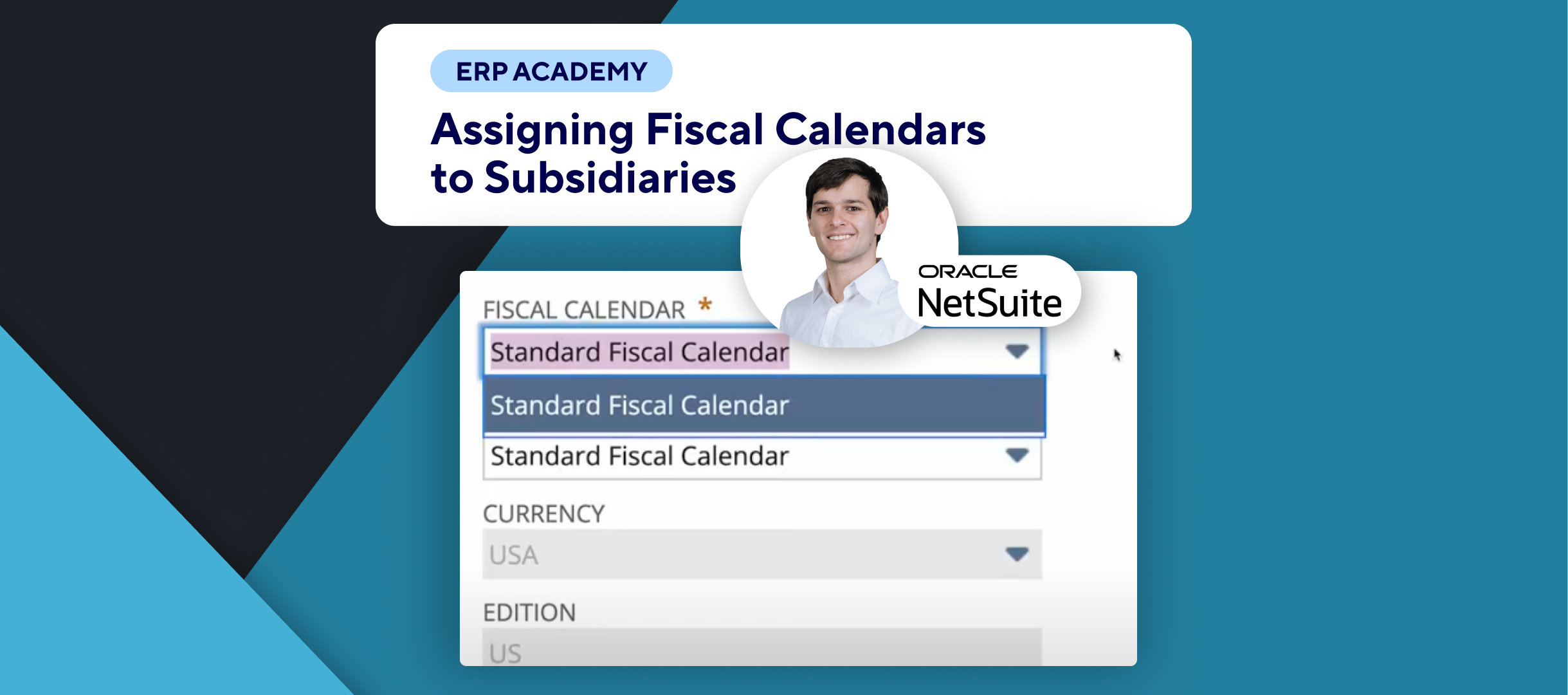🚨 Problem: Need to delete an existing price book in NetSuite? 🚨
This quick tutorial will guide you through the simple steps to delete a price book from your subscription plan in NetSuite. 💻🗑️
Step-by-Step Guide 📋
- Navigate to Subscription Plans
- In NetSuite, go to Lists > Subscriptions > Subscription Plans. 📜
- Just click on View for the subscription plan you want to review. 👁️
- Open the Price Books Subtab
- Next, go to the Price Books subtab. Here, you’ll see your price books. 📚
- Edit and Delete the Price Book
- Find the price book you want to delete. For example, I have My First Price Book here. ✏️
- Click Edit and in the new window that opens, go to Action > Delete. 🗑️
- Confirm Deletion
- You’ll be prompted with “Are you sure you want to delete this record?” Confirm by clicking Yes. ✅
- And that’s it! No more price books. 🎉
Congratulations! 🎊 You’ve successfully deleted a price book in SuiteBilling! 🌟🎉
If you found this tutorial helpful, please subscribe to this channel for more tips and tutorials. Visit www.KOLLENO.com for more tools to enhance your accounting processes! 🎥✨💼