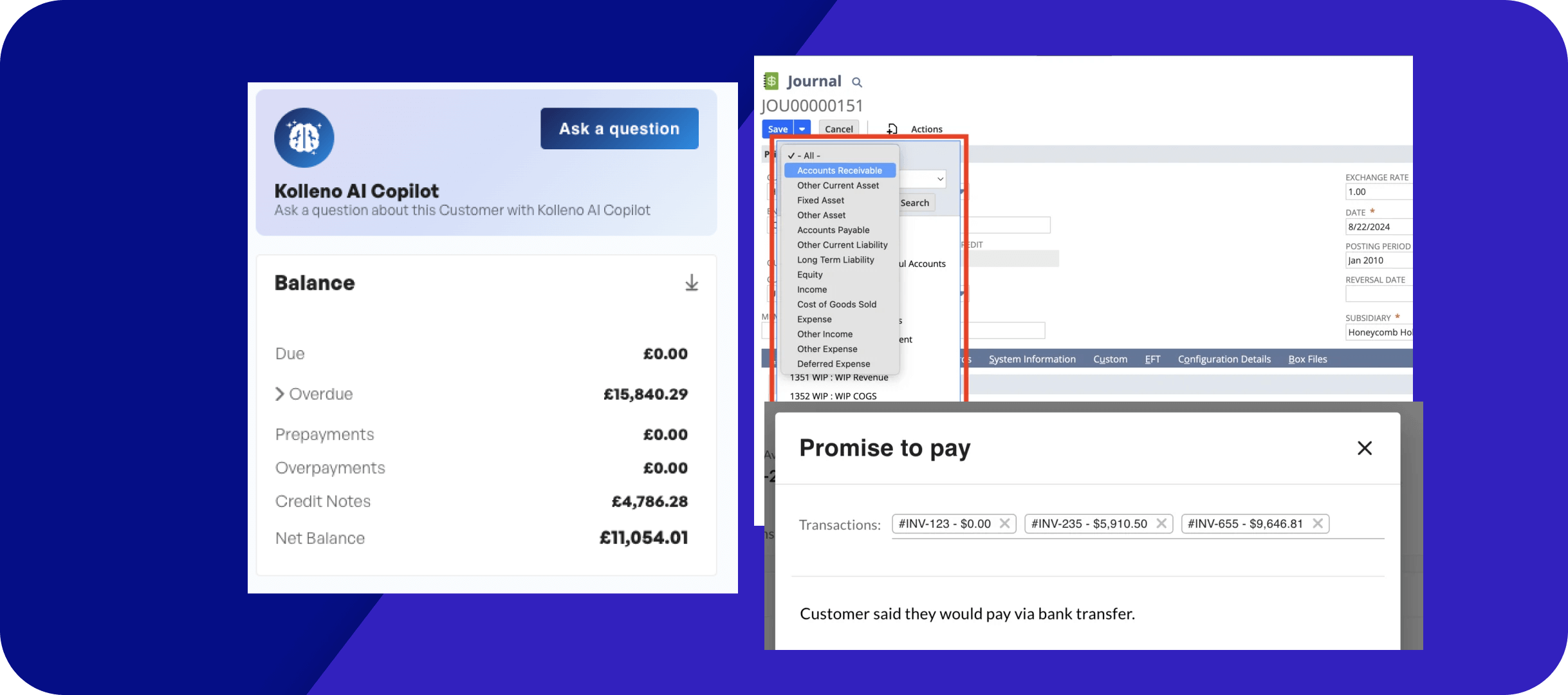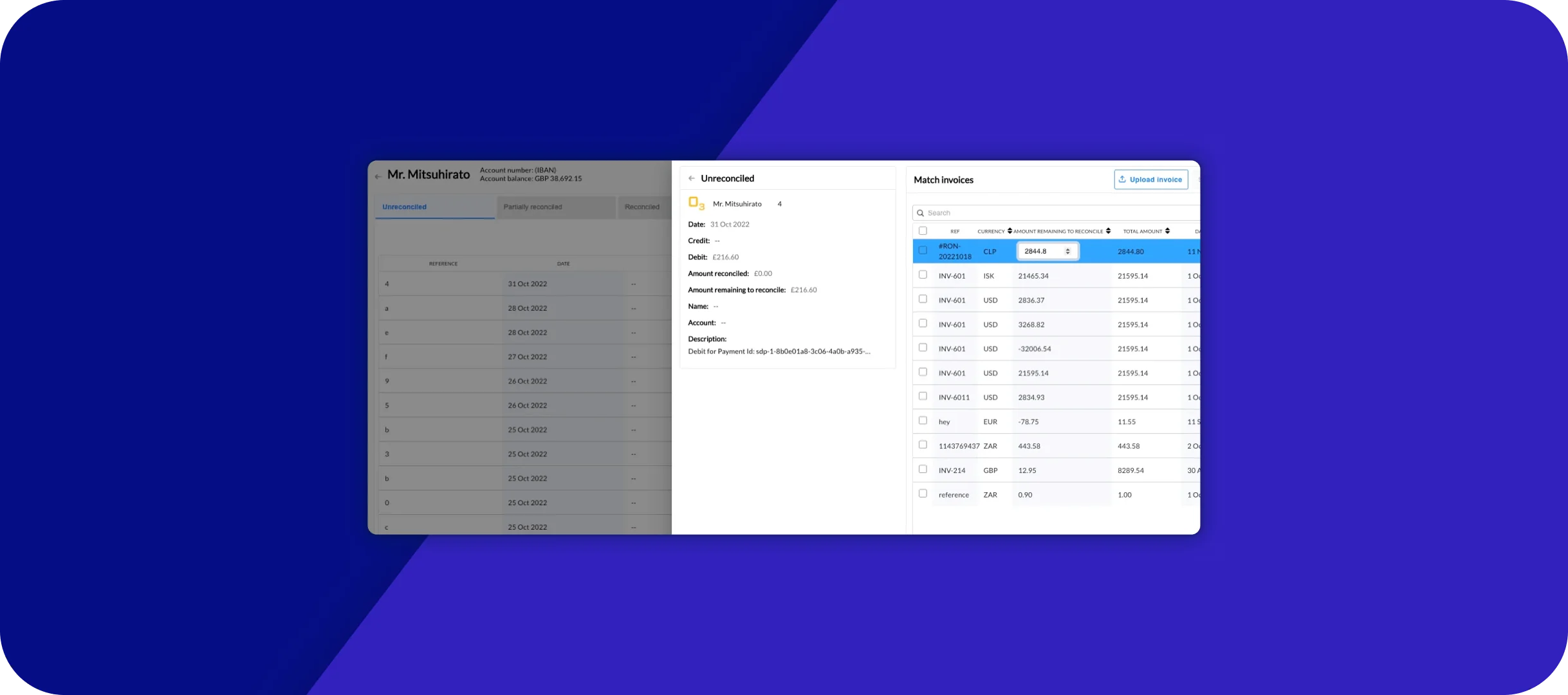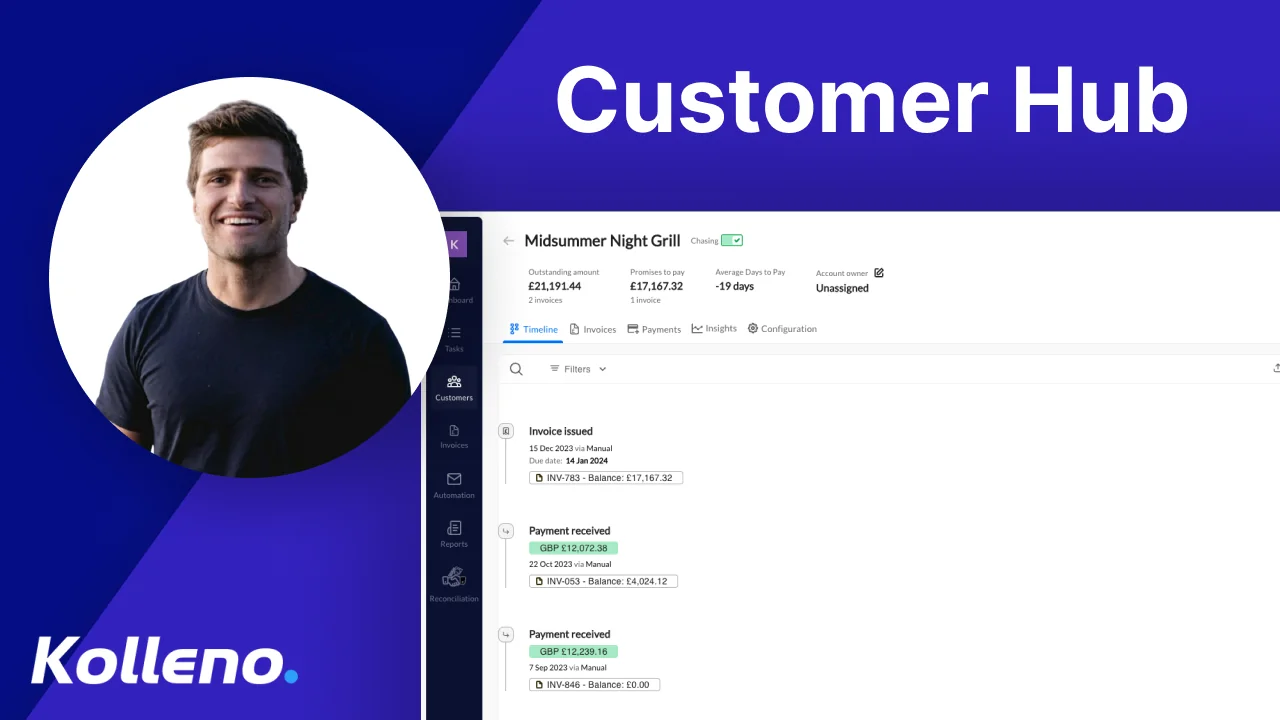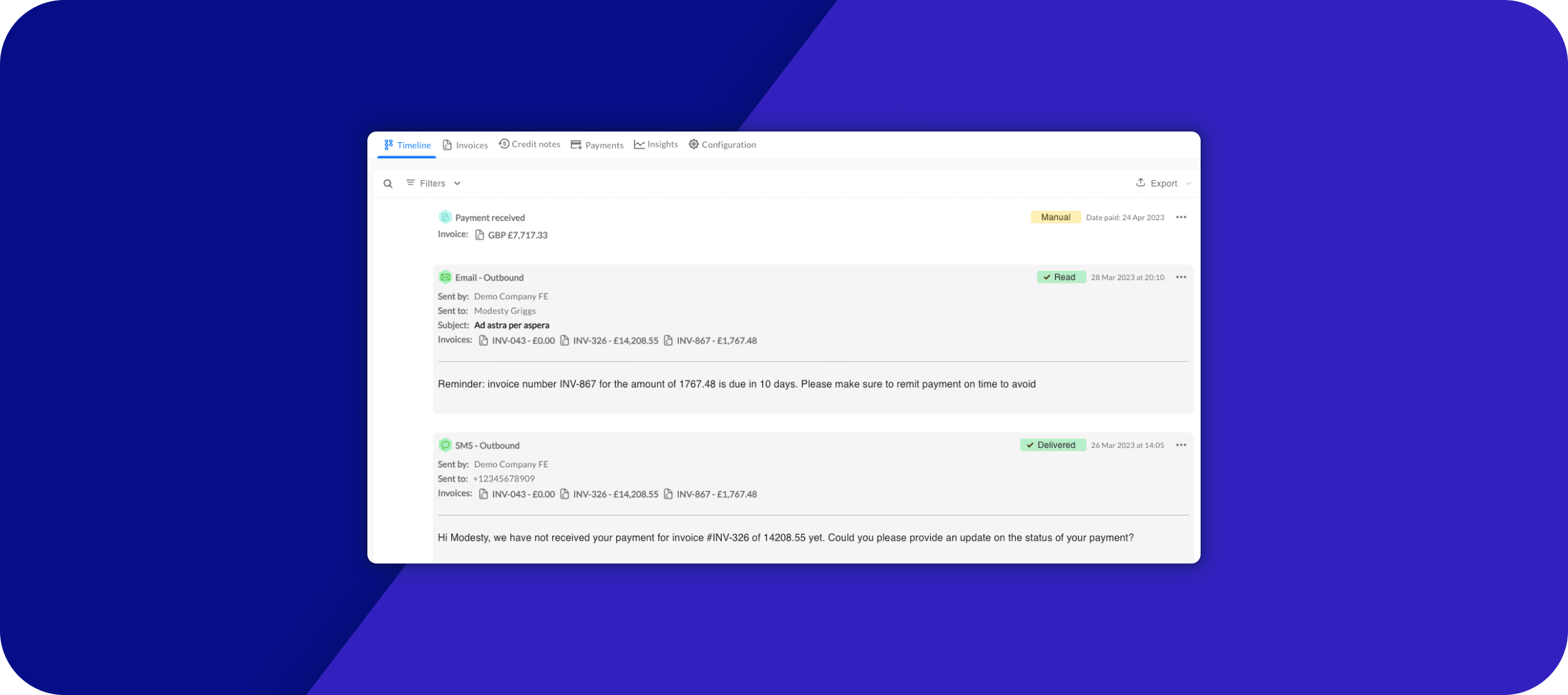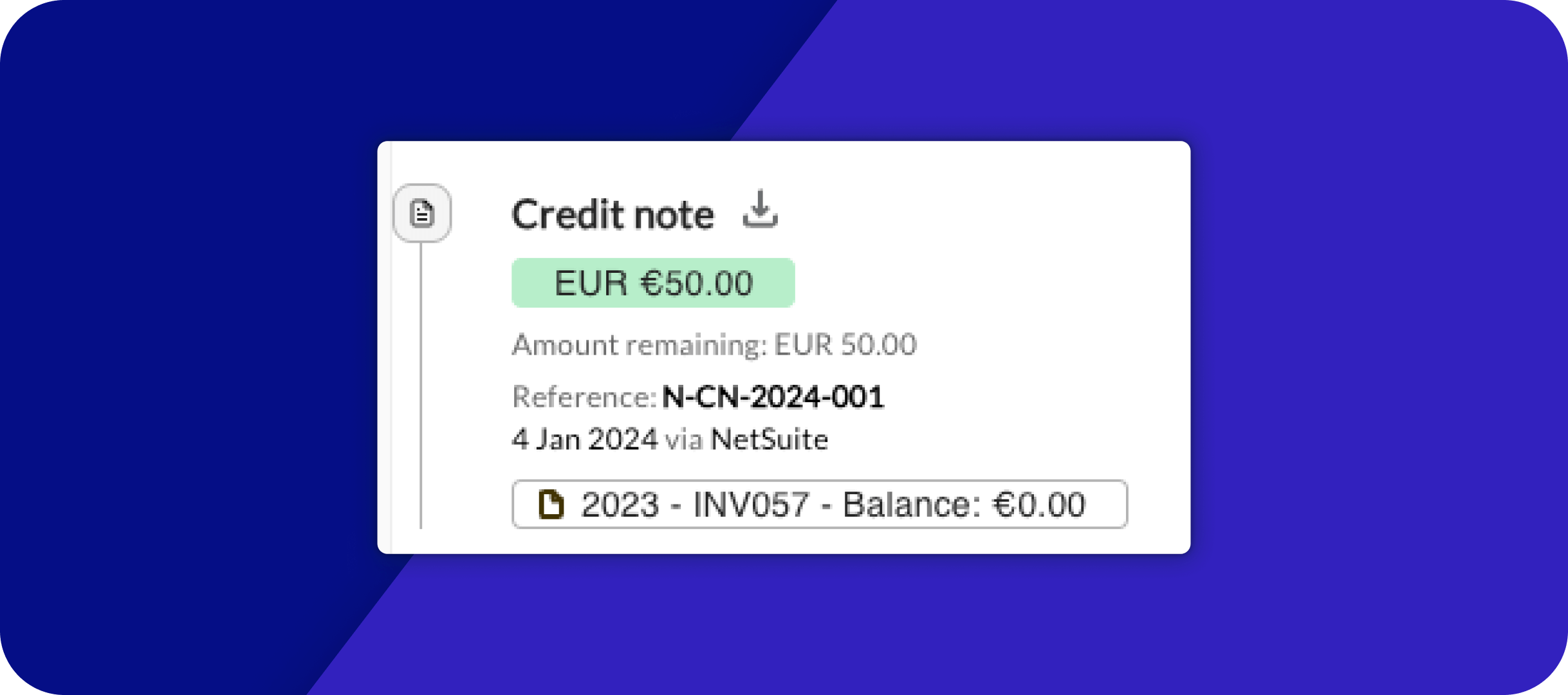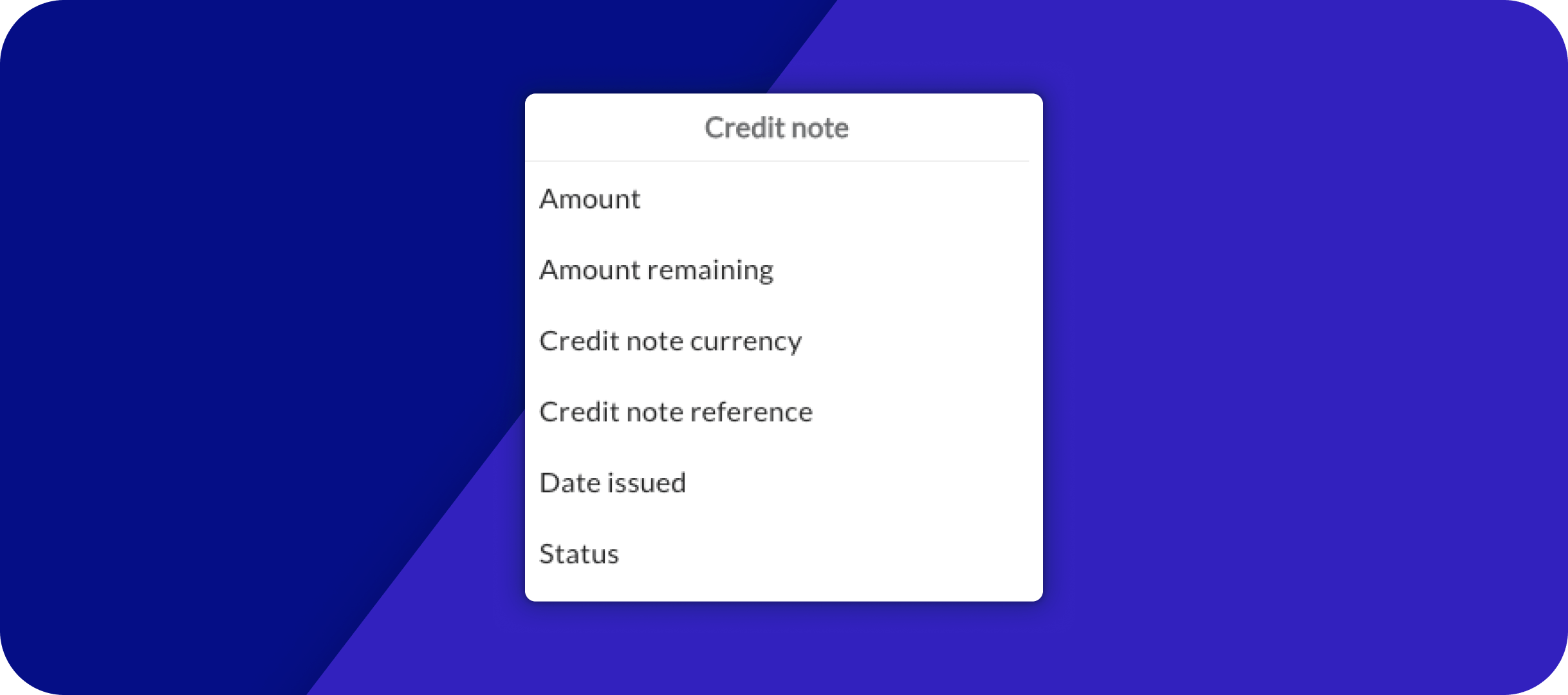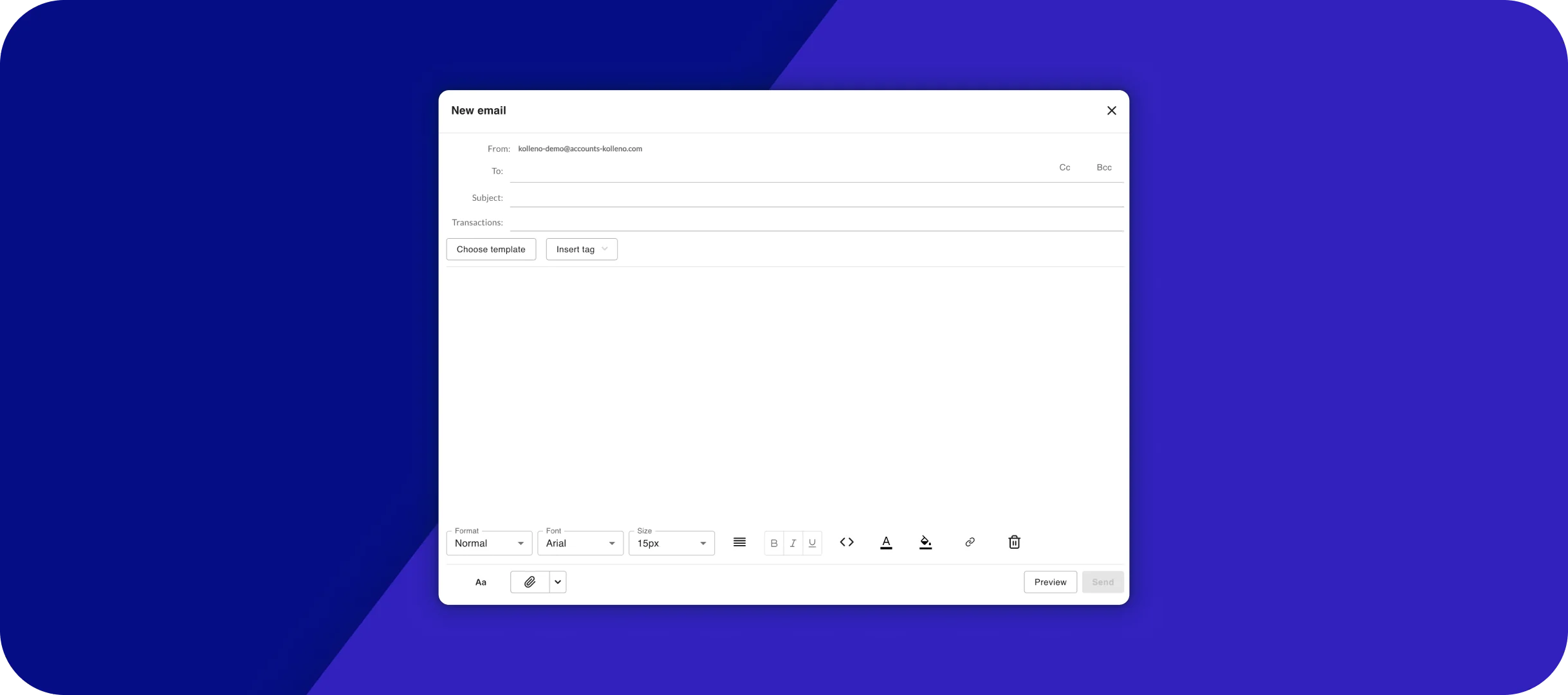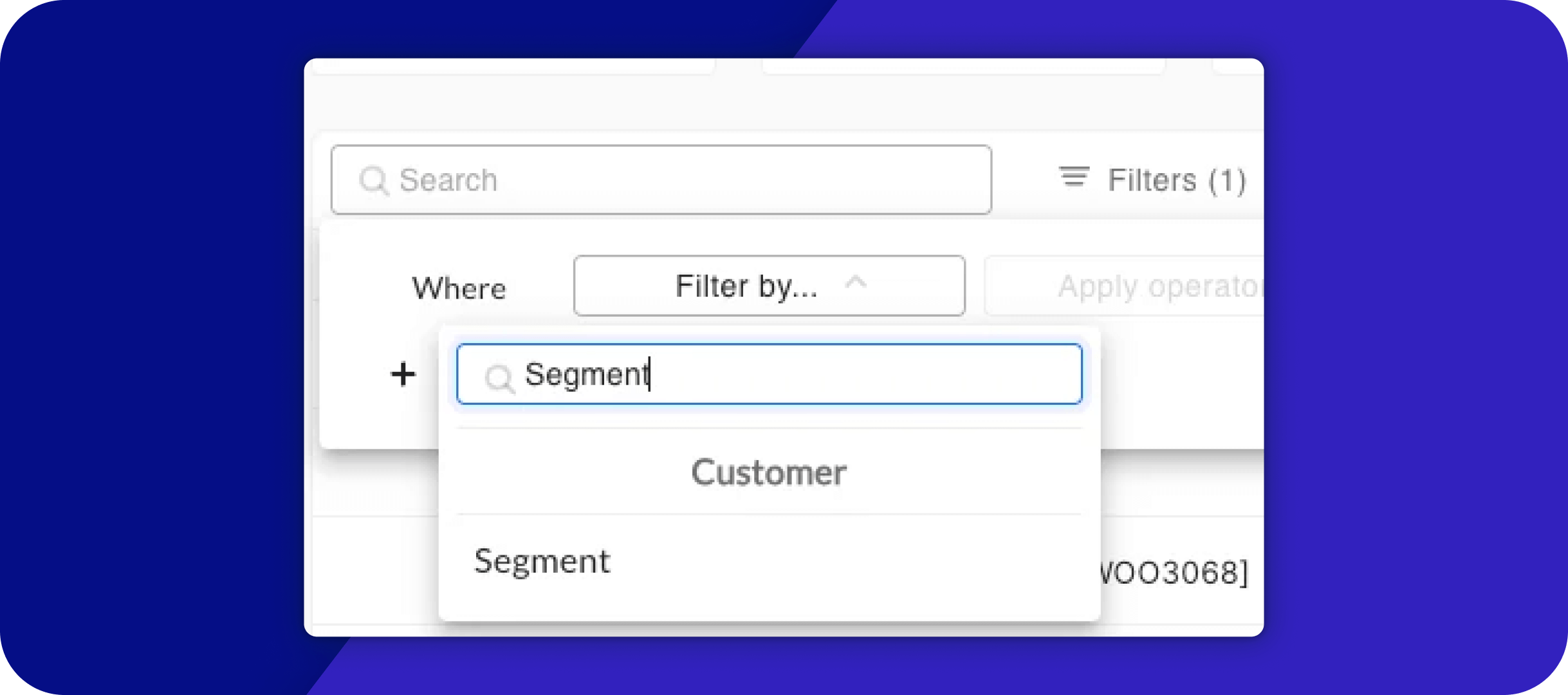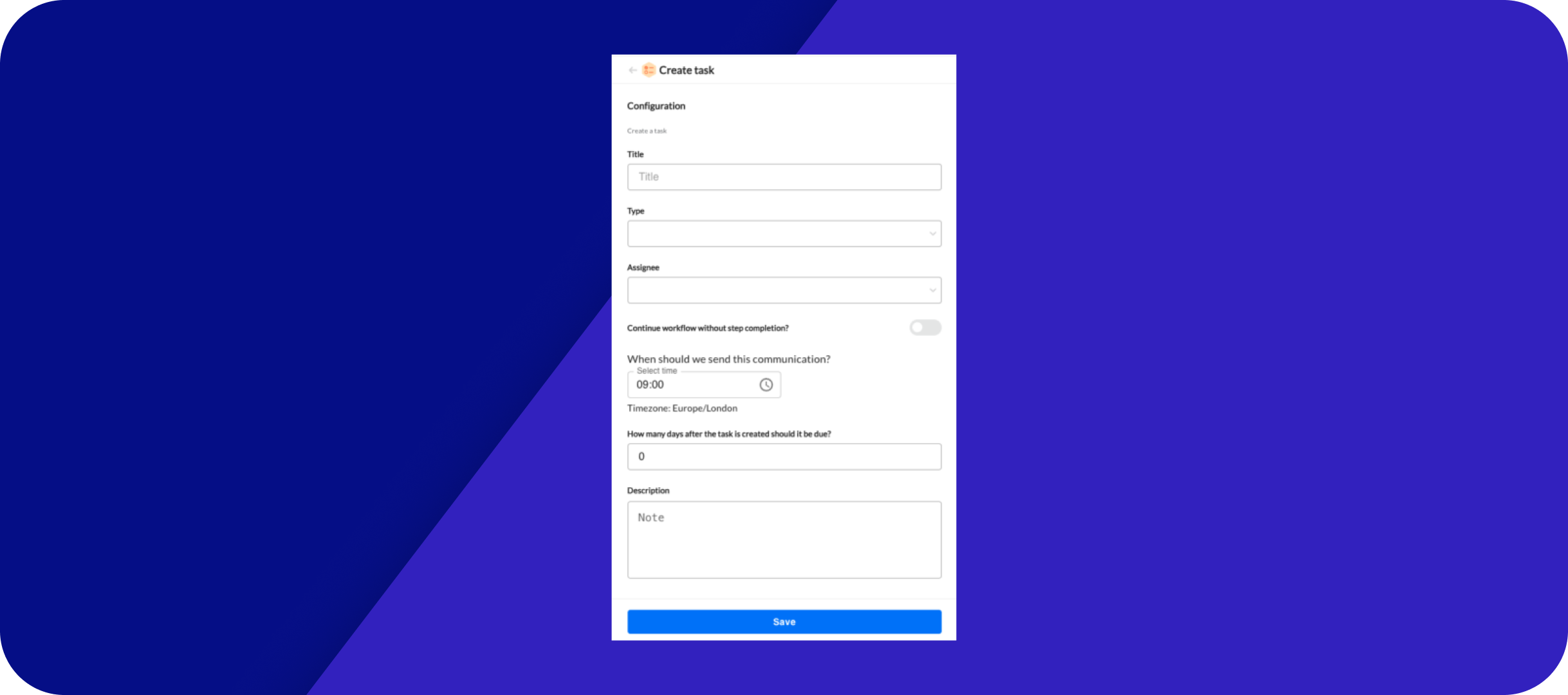We’re thrilled to share the full range of updates included in the Kolleno 2.0 release.
You’ve already experienced the refreshed look and feel of our platform, but there’s so much more to explore beyond the enhanced dashboard. We’re excited to introduce new functionalities that you’ve been asking for, along with the highly anticipated AI Copilot.
Additionally, reports now feature “Account Owner” and payment method details, while NetSuite Journal Entries are integrated for a more comprehensive financial overview.
You can also enjoy new PSP data in Payments Received, easily copy Excel tables with formatting, synchronize bank accounts on demand, and manage credit notes and payment promises with greater flexibility.
1. Kolleno AI Copilot
We’re excited to introduce Kolleno AI Copilot to your customer view! This conversational tool serves as your daily assistant, providing valuable insights into your customers. It’s your go-to partner for answering questions about client payments, communication history, troubleshooting customer workflows, and much more.
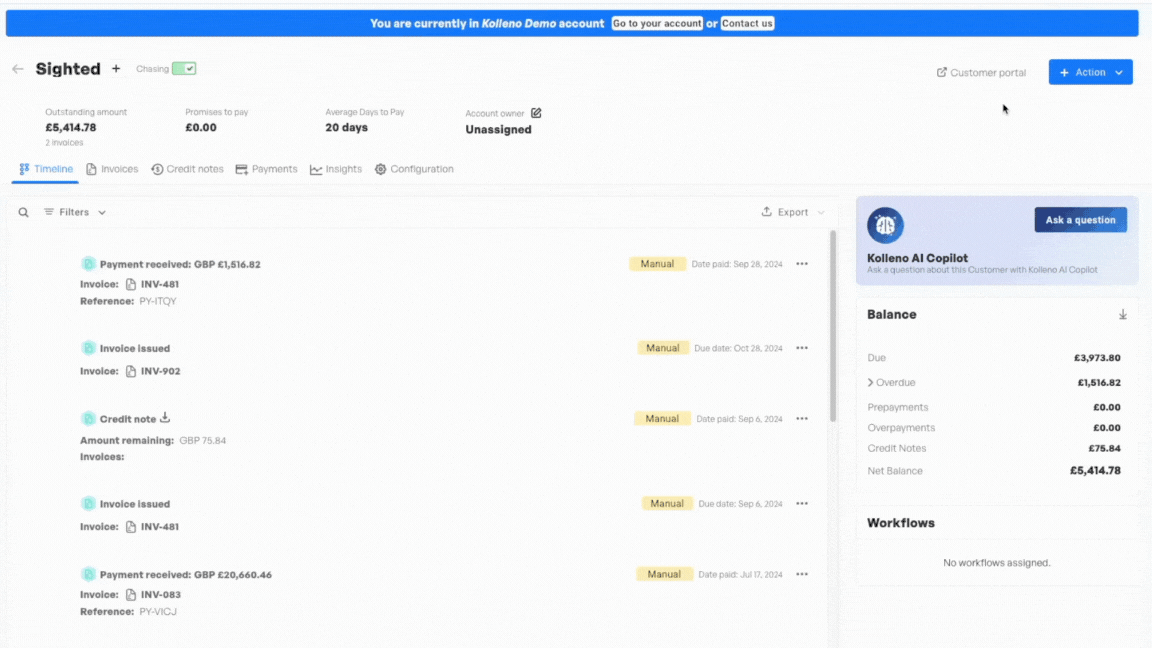
2. Reporting
Kolleno reports have been refreshed with the following updates:
- All Reports: The “Account Owner” for any given customer is returned in the column “Owner” in all relevant reports.
- Detailed Aging: new columns “Has Card Detail” and “Has Direct Debit Detail” will tell you if the customer has a card or bank account payment method on file.
- Payments Received: This existing report returns the payment coming from your ERP. Three new columns have been added: “Provider“, “PSP Reference“, “Initiated By“. They return information about the payment charge, coming from your Payment Service Provider (PSP), automatically matched by the Kolleno smart system. In addition, a column will show what portfolios the customers are part of.
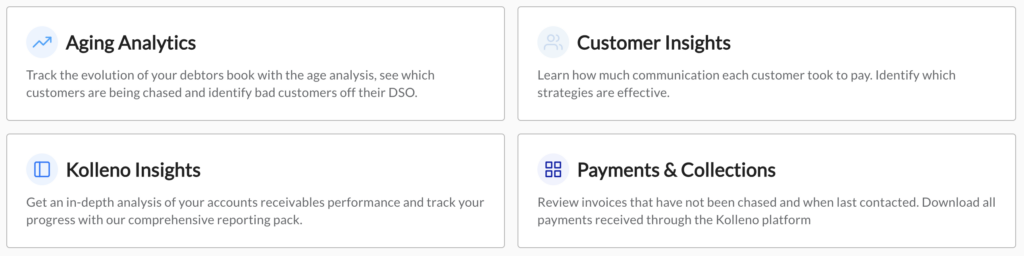
3. NetSuite Journal Entries
We are excited to announce a new feature for users of NetSuite: Journal Entries in Kolleno! Now, if you use Journal Entries for Accounts Receivable, these entries will seamlessly reflect in Kolleno, providing you with a more comprehensive financial overview.
Within the Customer Hub, you’ll find Journal Entries displayed conveniently on the right-hand side, giving you quick access to crucial financial data. Kolleno imports both debit and credit entries from NetSuite Journal Entries, ensuring accurate tracking as long as the journal entry line is linked to an “Accounts Receivable” account and the customer is connected in the “Name” column. This enhancement streamlines your accounting process, offering better visibility and control over your receivables.
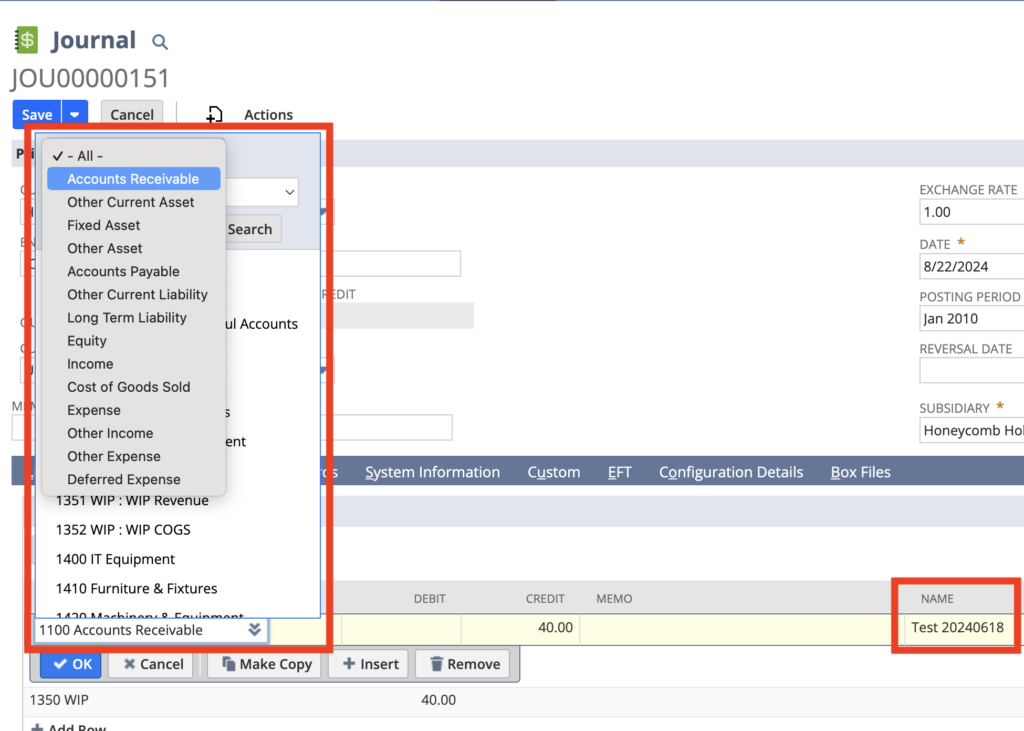
4. Excel support in the Text Editor
You can now copy tables directly from Excel into Kolleno, and the formatting and design will be preserved. This means that when you transfer your tables, the structure, alignment, and appearance will remain intact, allowing for a seamless transition of your data.
This update is designed to save you time and reduce the need for manual adjustments, so you can focus on what matters most—managing your business efficiently with Kolleno!
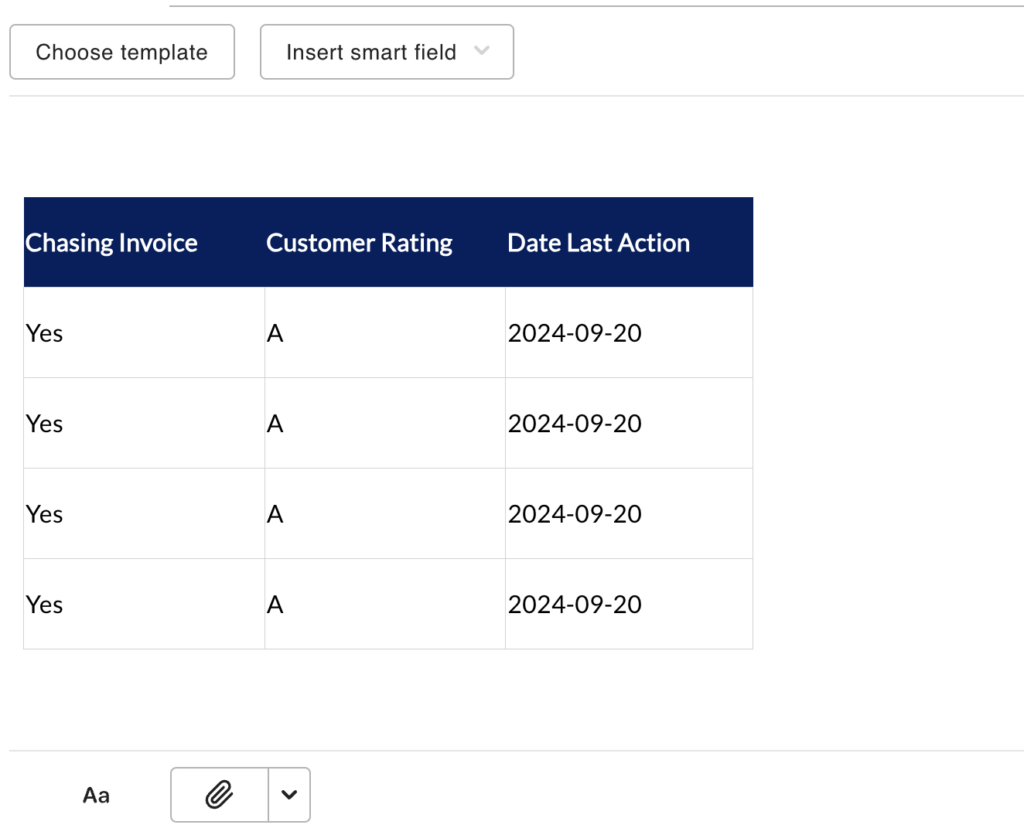
5. Customer Portal – Credit Notes and Payments
Allow your customers to view the list of Credit Notes and Payments related to them.
It’s super easy: read here for credit notes and here for payments.
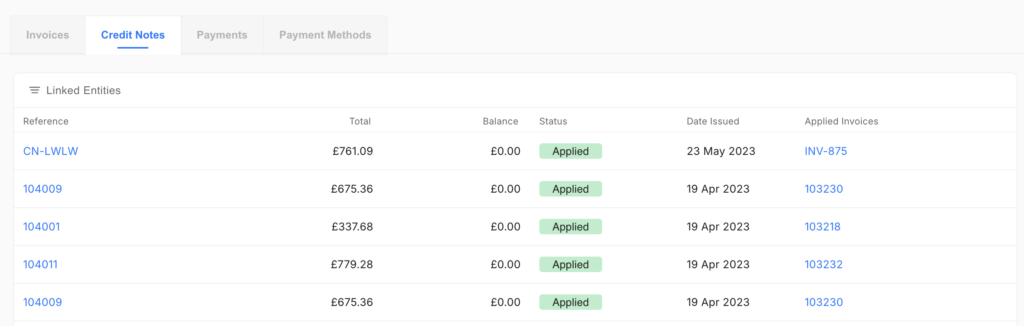
6. Bank Accounts – Manual Synchronization
To instantly reflect changes in your bank account’s list of transactions:
- Navigate to Reconciliation from the menu bar.
- Select the bank account you wish to synchronize.
You’ll now see a “Synchronize Now” button beneath the bank account name. Simply click the button to initiate the synchronization process.
This feature ensures your bank account data is always up-to-date within Kolleno, helping you stay on top of your financials with ease! You can read the Help Centre article for more information.
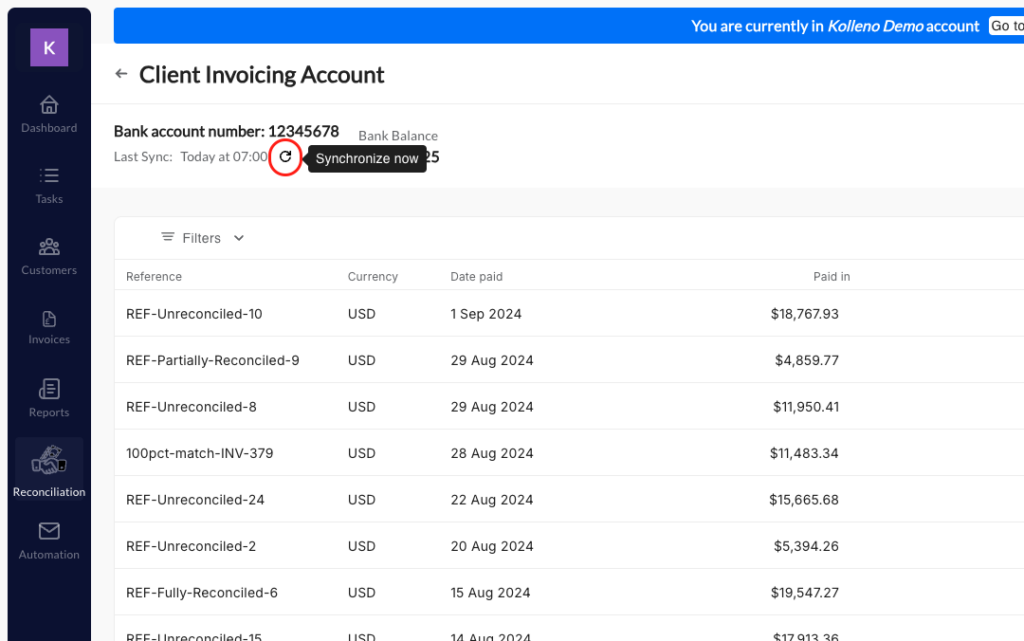
7. Payment Methods with Source and Date Synchronized
In the Customer Hub, Kolleno provides more information: the source (which is your PSP provider such as Stripe or GoCardless) as well as the date it was added to Kolleno.
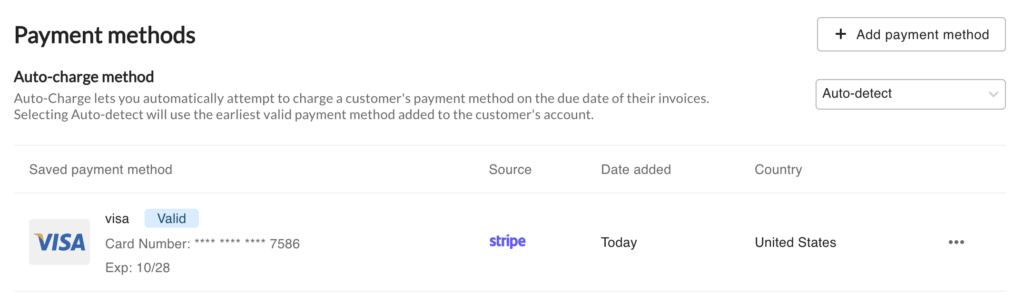
8. Promise to pay select invoices
When creating a Promise to Pay from an email or text message (SMS), you have the flexibility to add or remove invoices as needed. You’re no longer required to include all invoices related to the communication in the Promise to Pay.
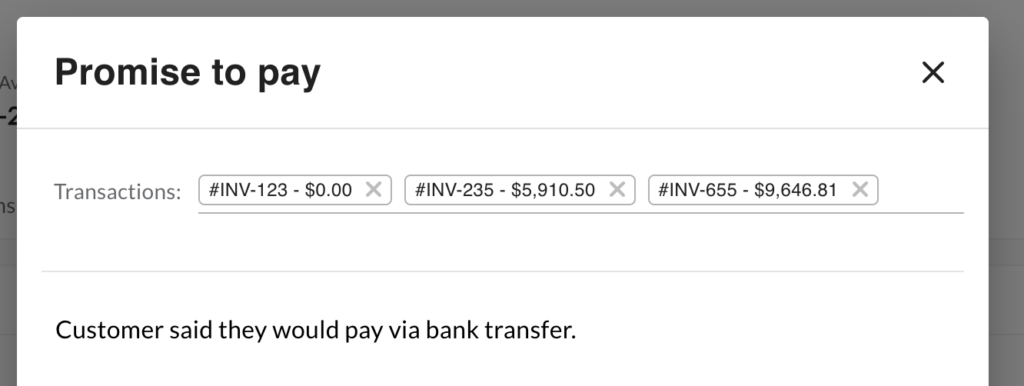
9. Show Workflow Name in Timeline
When looking at your customer’s timeline in the Customer Hub, by going over the “Automated” tag you can see the name of the Workflow responsible for sending the communication.
If you click on it, it will bring you to the exact Node in the Workflow.

10. QuickBooks late failure from GoCardless
Kolleno has enhanced the system to manage late payment failures with GoCardless, ensuring your QuickBooks data stays accurate. When a late payment failure occurs, Kolleno will automatically adjust QuickBooks by either voiding the payment or updating the deposit accordingly.
For more detailed information on how this process works, please refer to our Help Centre article.
11. Custom DNS email as bounced/complained
If an email sent via Custom DNS is not delivered to the recipient due to a bounce or a complaint (for example, if they manually flag it as negative in their system), Kolleno will notify you of this event by displaying the information in the customer’s timeline.
- 1. Kolleno AI Copilot
- 2. Reporting
- 3. NetSuite Journal Entries
- 4. Excel support in the Text Editor
- 5. Customer Portal – Credit Notes and Payments
- 6. Bank Accounts – Manual Synchronization
- 7. Payment Methods with Source and Date Synchronized
- 8. Promise to pay select invoices
- 9. Show Workflow Name in Timeline
- 10. QuickBooks late failure from GoCardless
- 11. Custom DNS email as bounced/complained