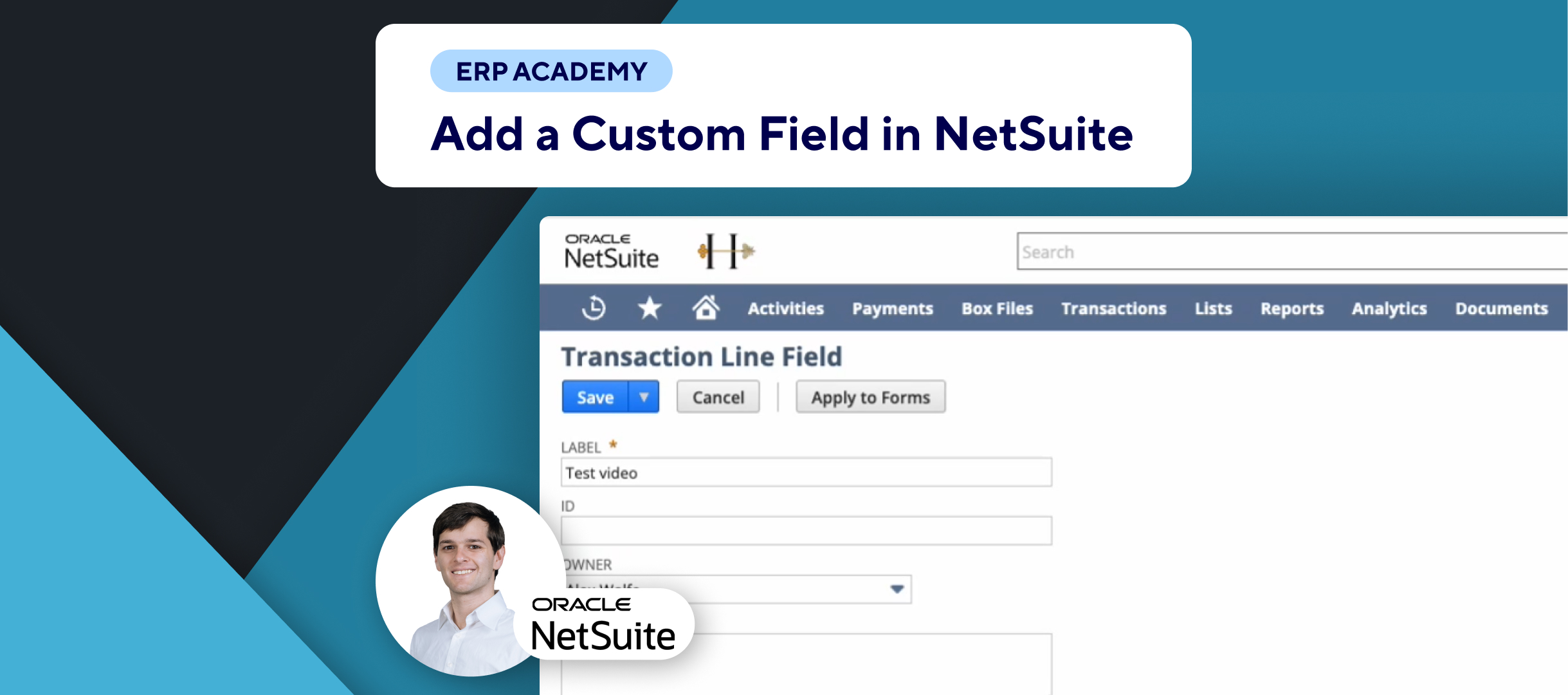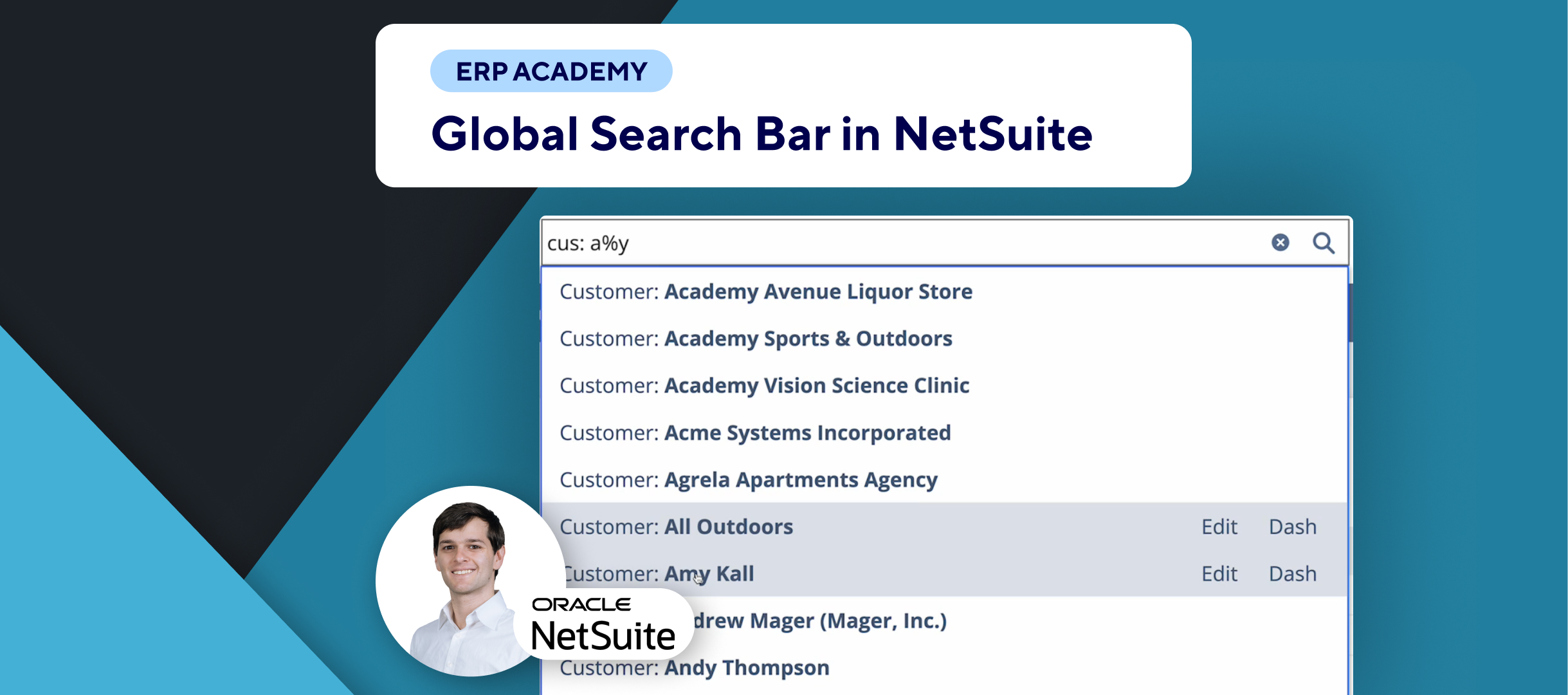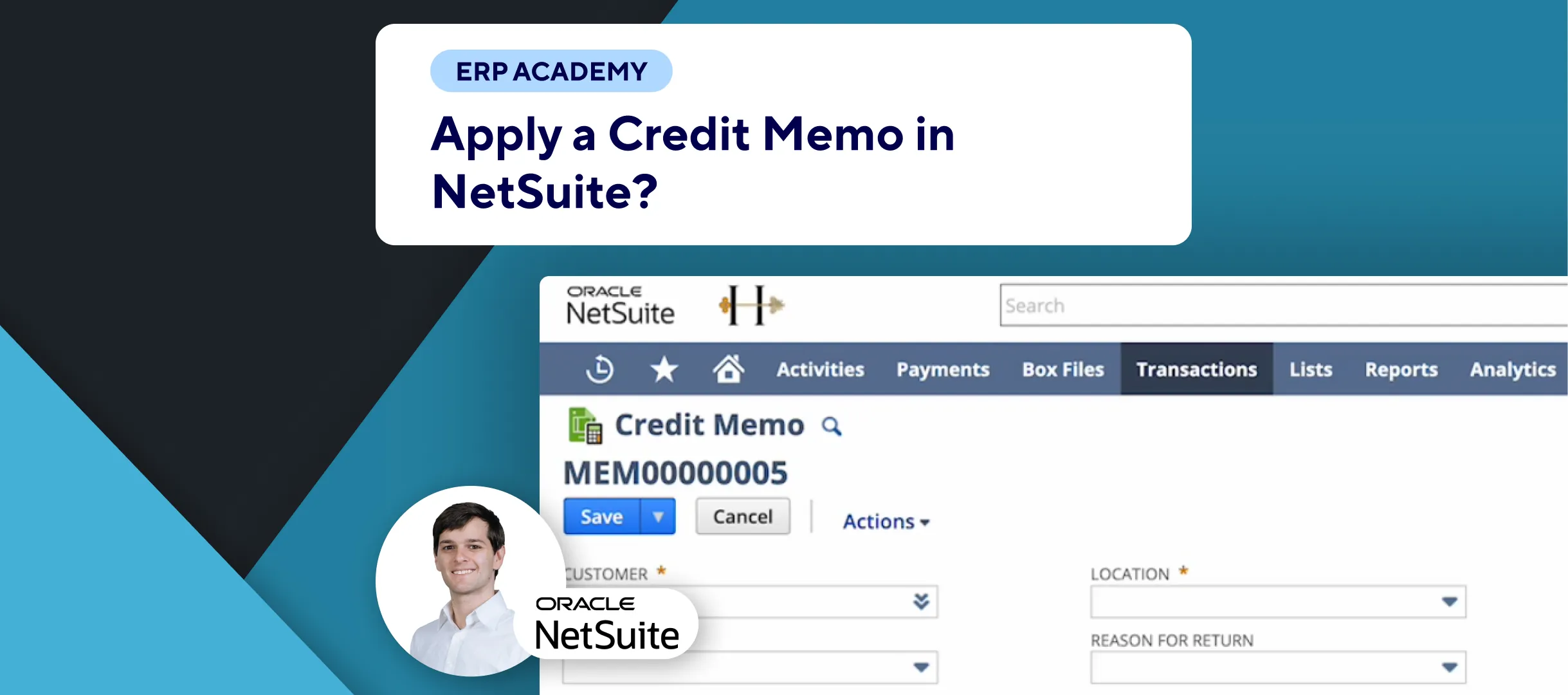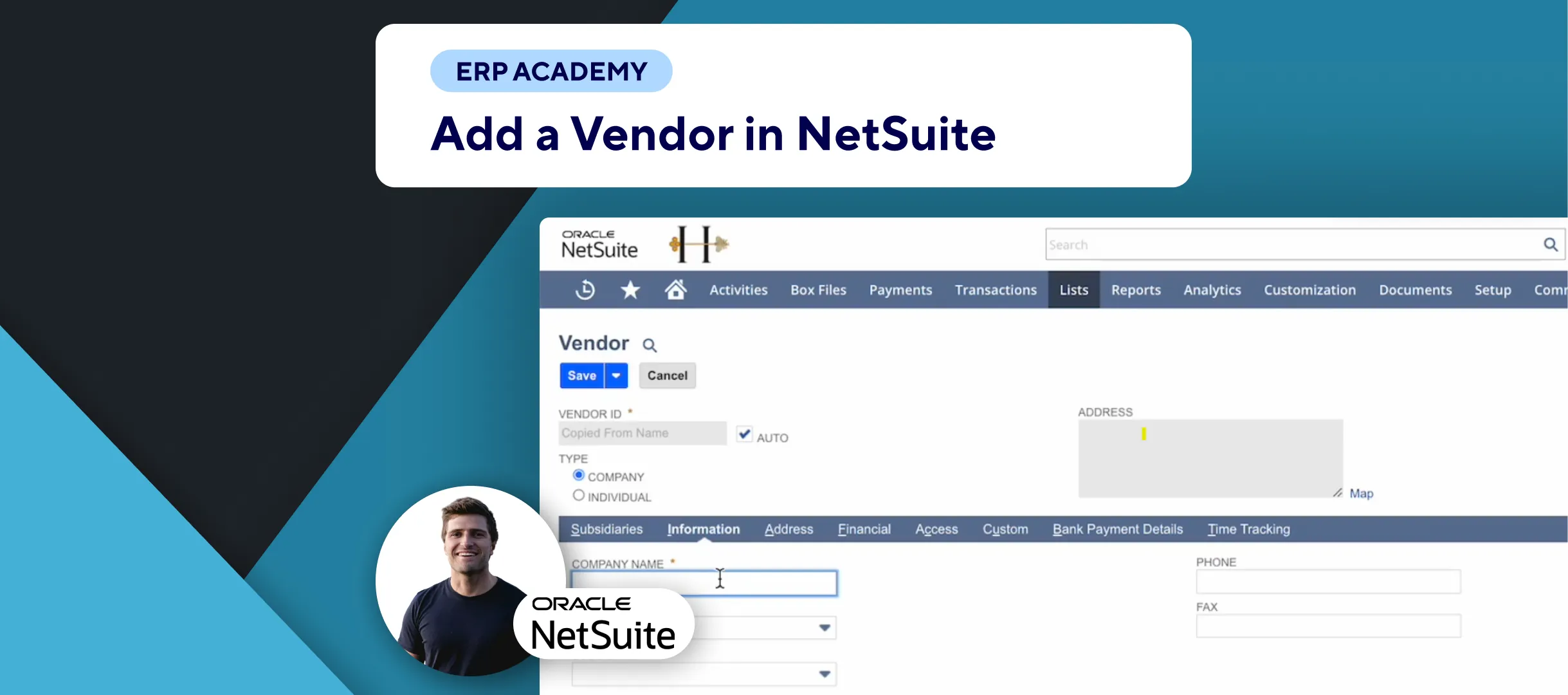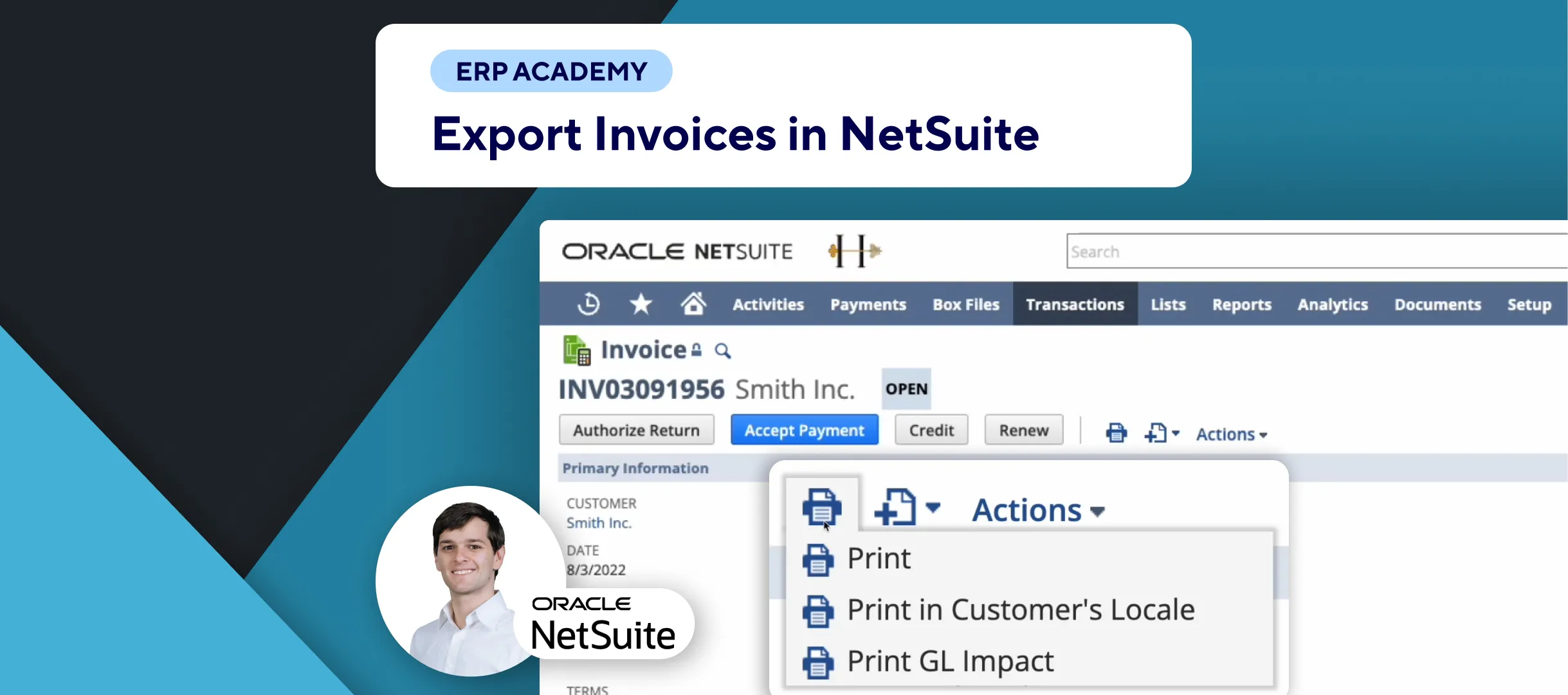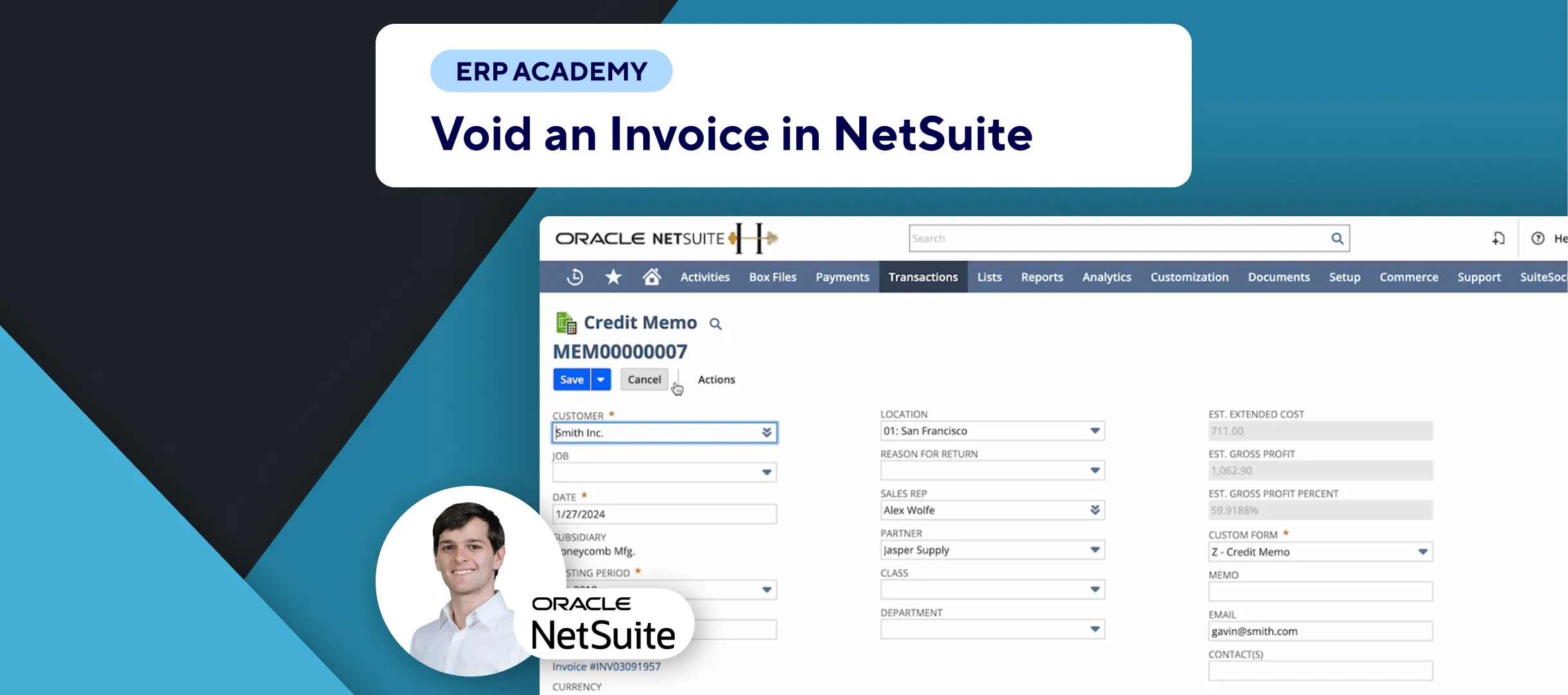🚨 Problem: Receiving items against a purchase order is a crucial step in inventory management and ensuring accurate financial records. This tutorial will guide you through the process of posting an item receipt for a purchase order in NetSuite.
Steps to Post an Item Receipt
- Navigate to Purchase Orders:
- 📂 Go to the list of purchase orders in NetSuite.
- Identify Pending Receipts:
- 🔍 Look for purchase orders with the status “Pending Receipt.”
- View the Purchase Order:
- 🖱️ Click on “View” next to the purchase order you want to receive items for.
- Receive the Items:
- 📥 Click on the “Receive” button to start the item receipt process.
- Fill Out Receipt Information:
- 📝 Enter all necessary information about how the items were received. This includes:
- Quantity: The number of items received.
- Condition: The condition of the received items.
- Location: Where the items will be stored.
- Date: The date the items were received.
- Ensure all details are accurate to maintain correct inventory records.
- 📝 Enter all necessary information about how the items were received. This includes:
- Save the Receipt:
- 💾 Click “Save” to post the item receipt.
- Confirmation:
- ✅ The item receipt is now linked to the purchase order and your inventory is updated accordingly.
Final Thoughts
Posting an item receipt for a purchase order in NetSuite is a straightforward process that ensures your inventory records are up-to-date and accurate. By following these steps, you can efficiently manage your inventory and financial records.