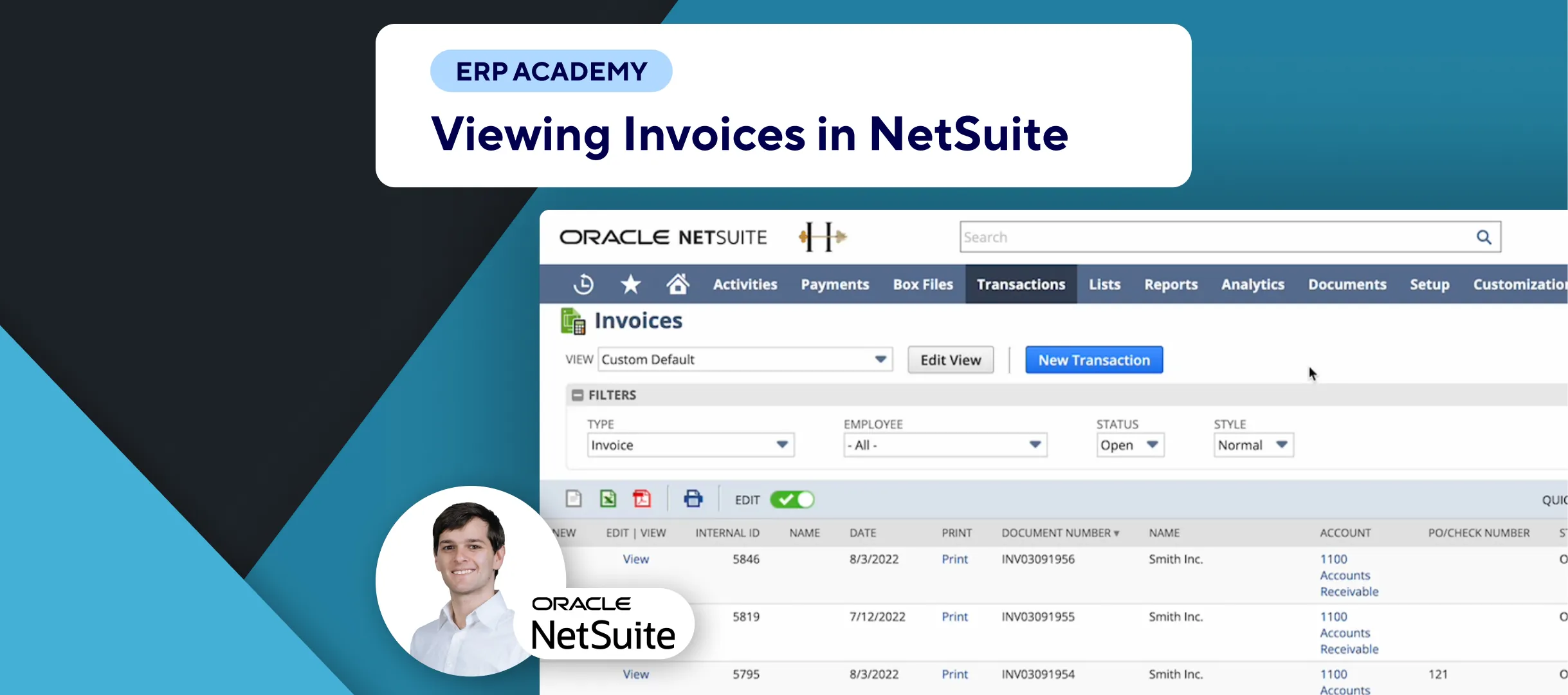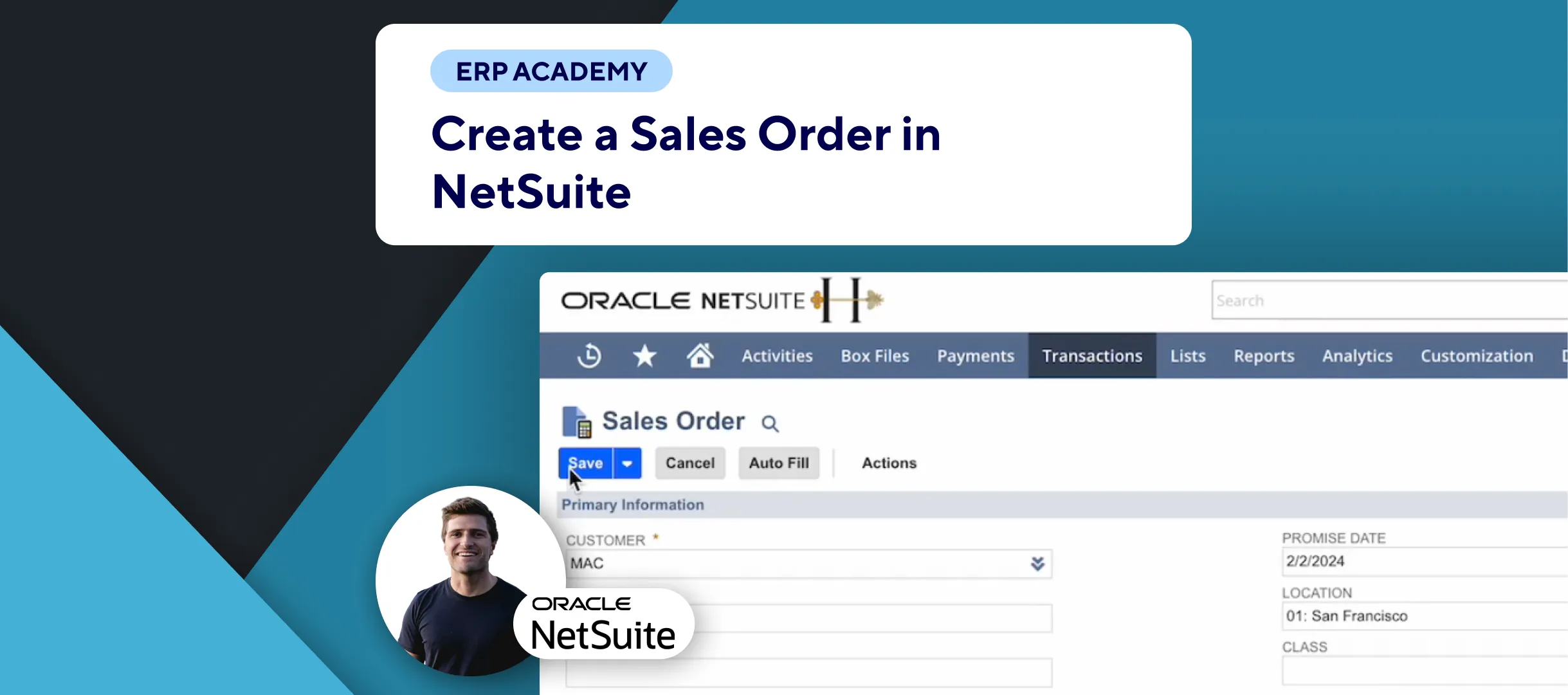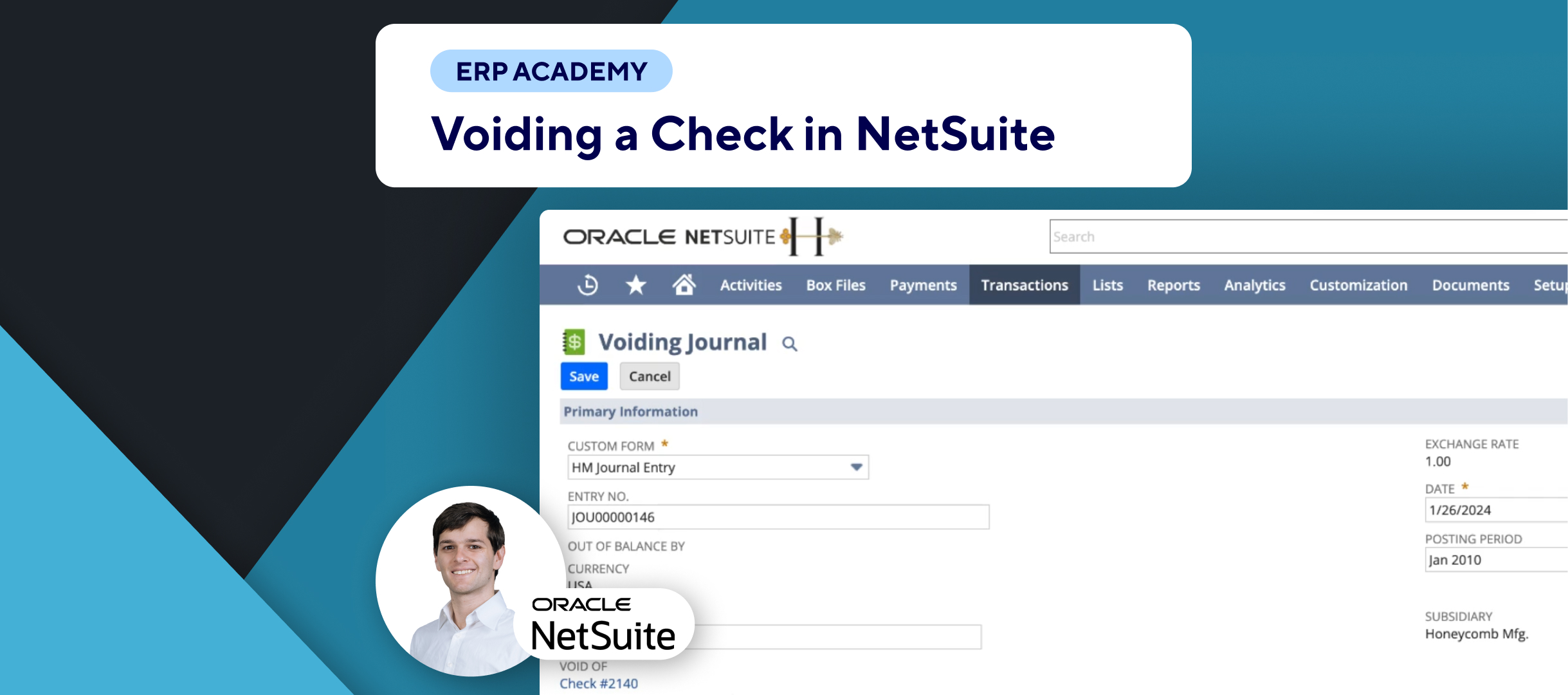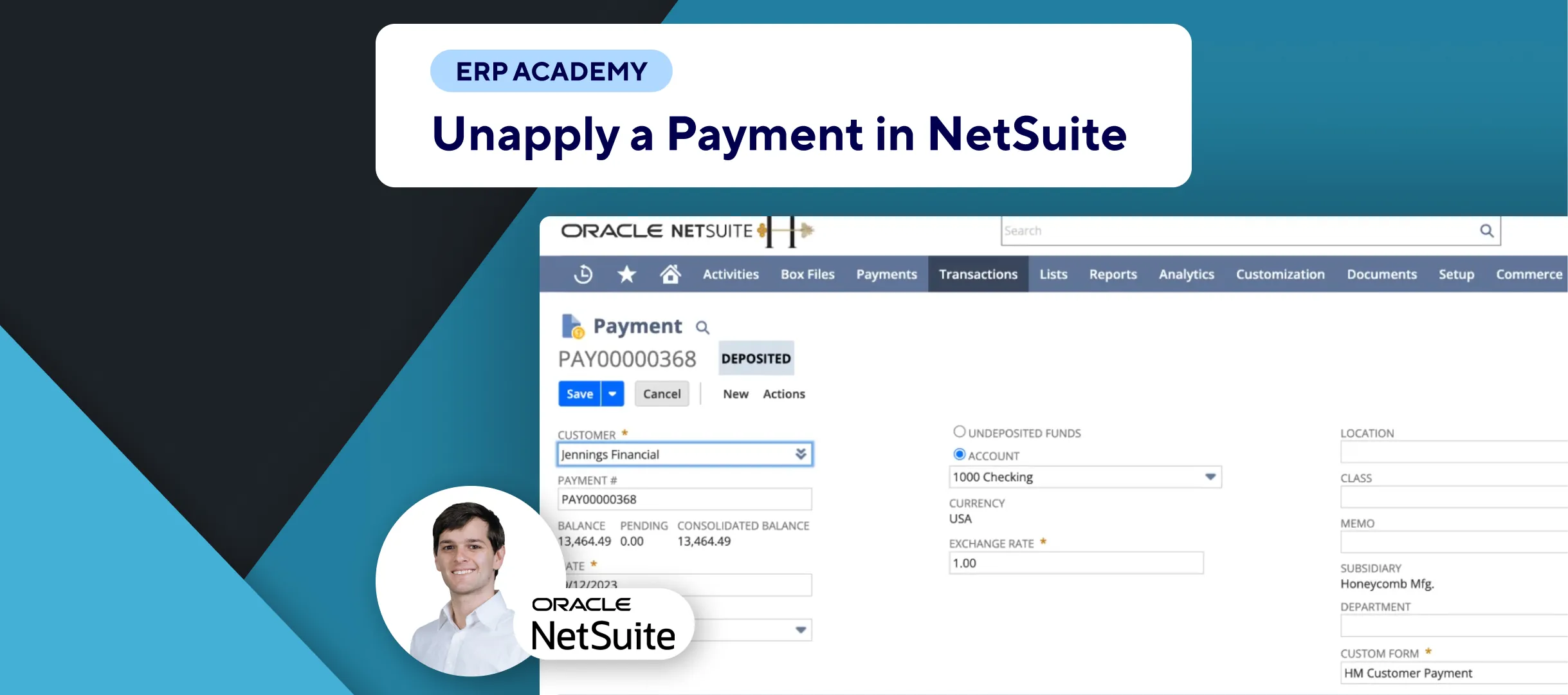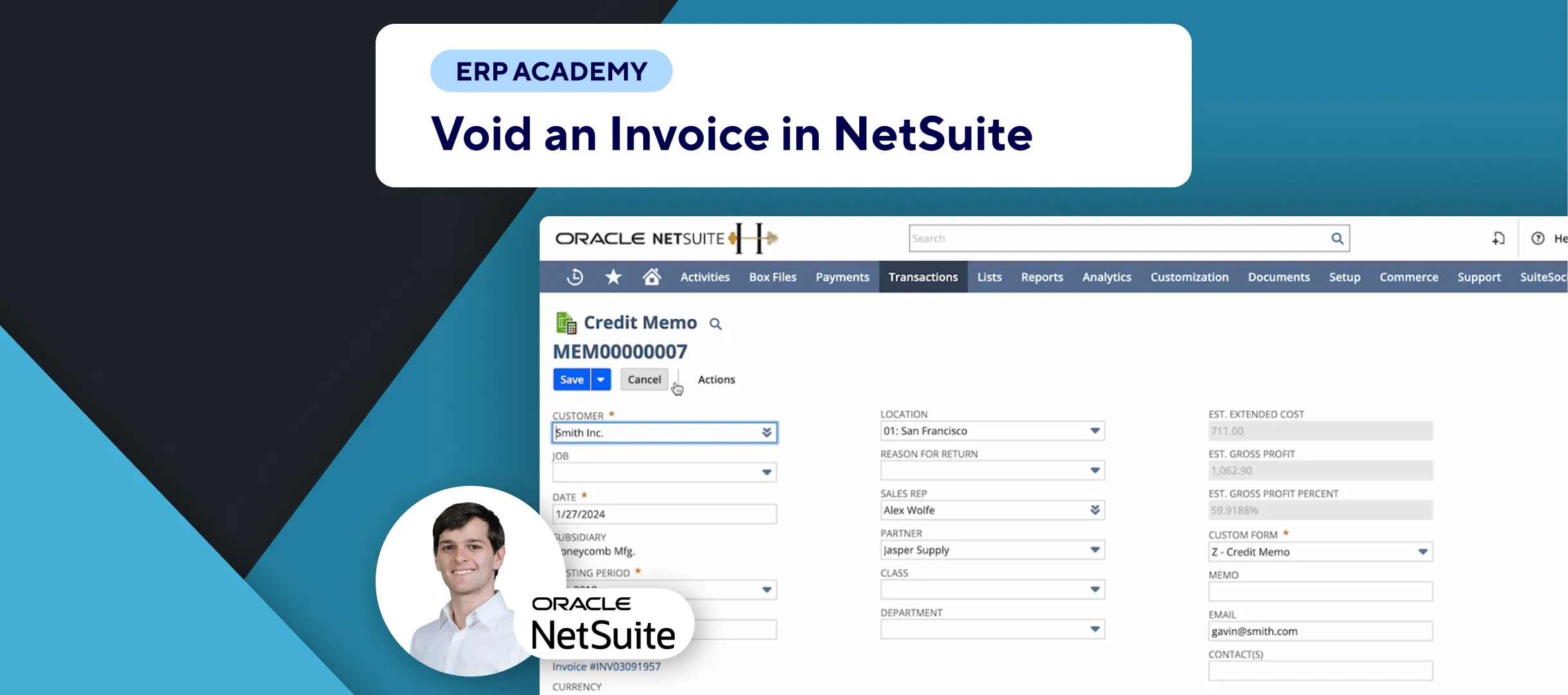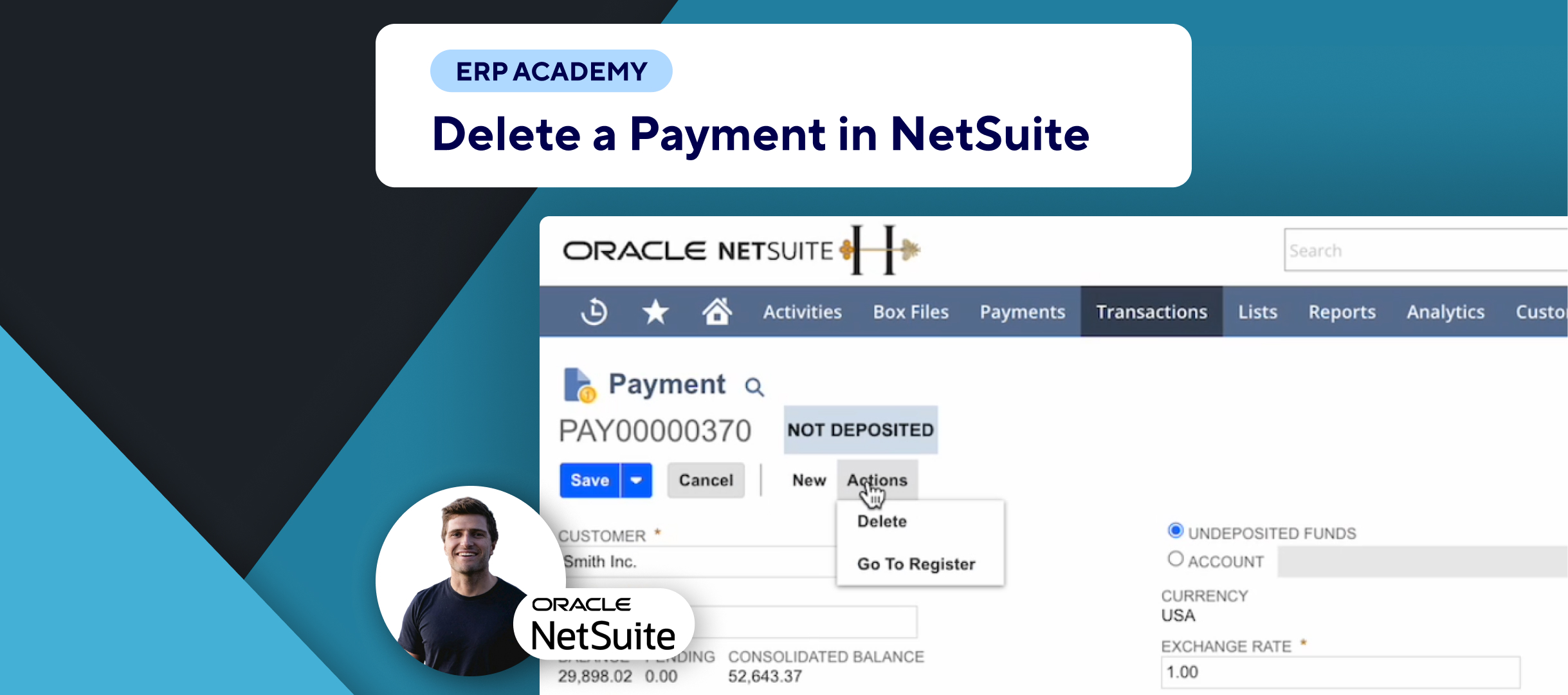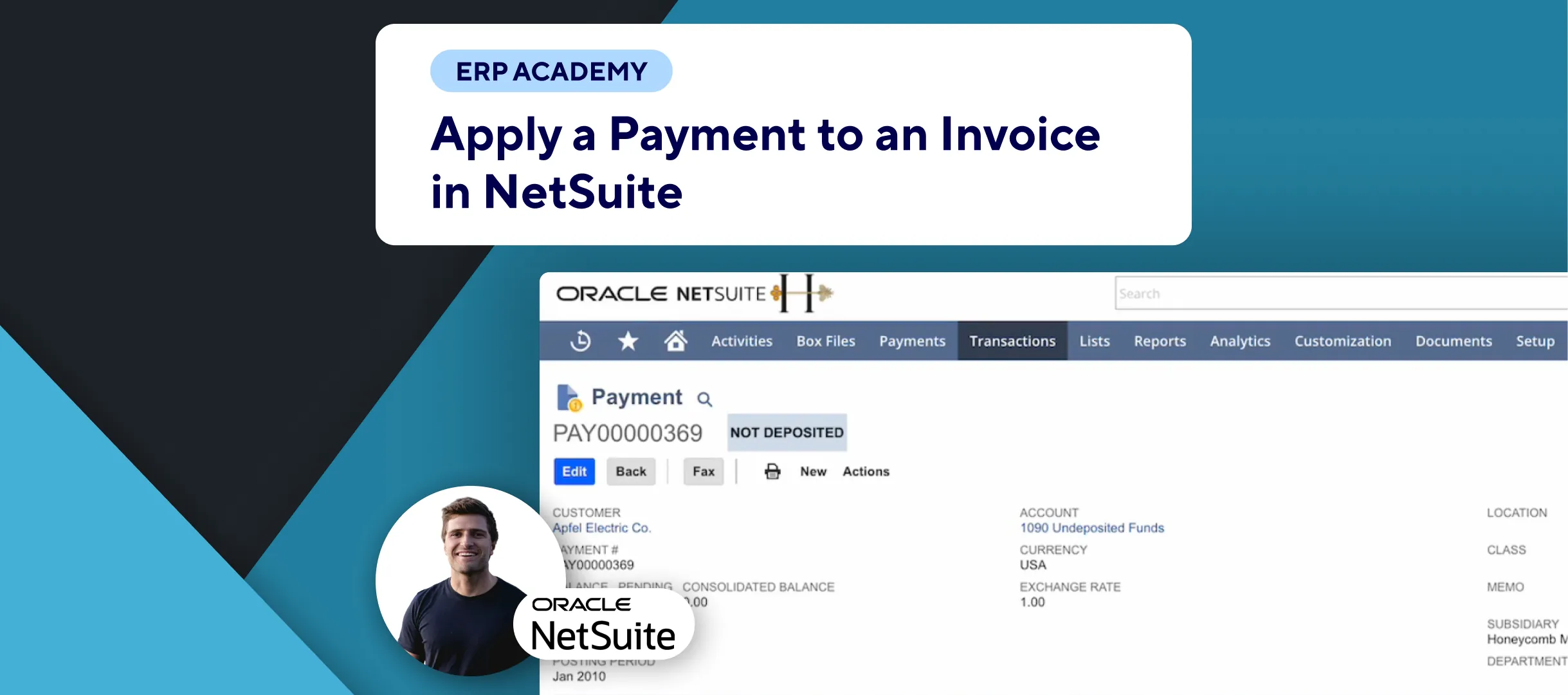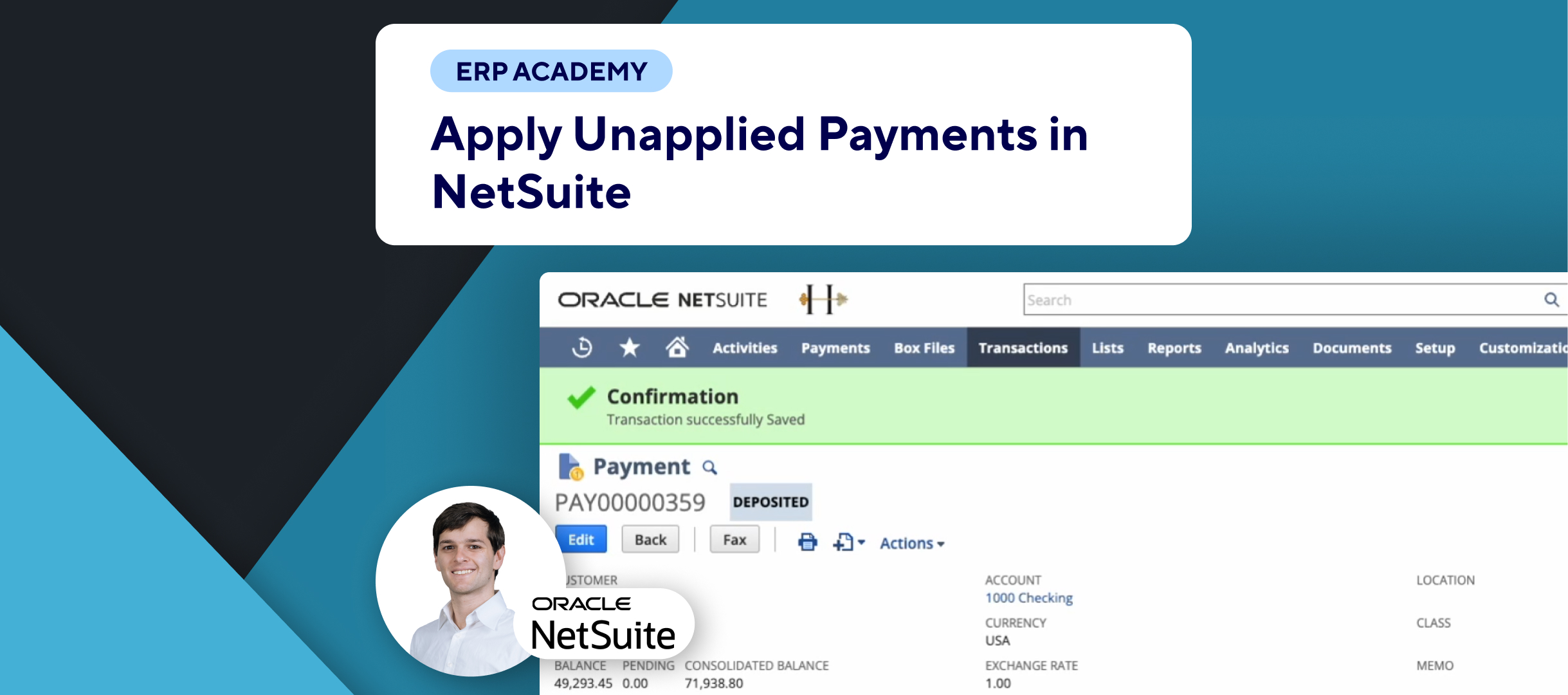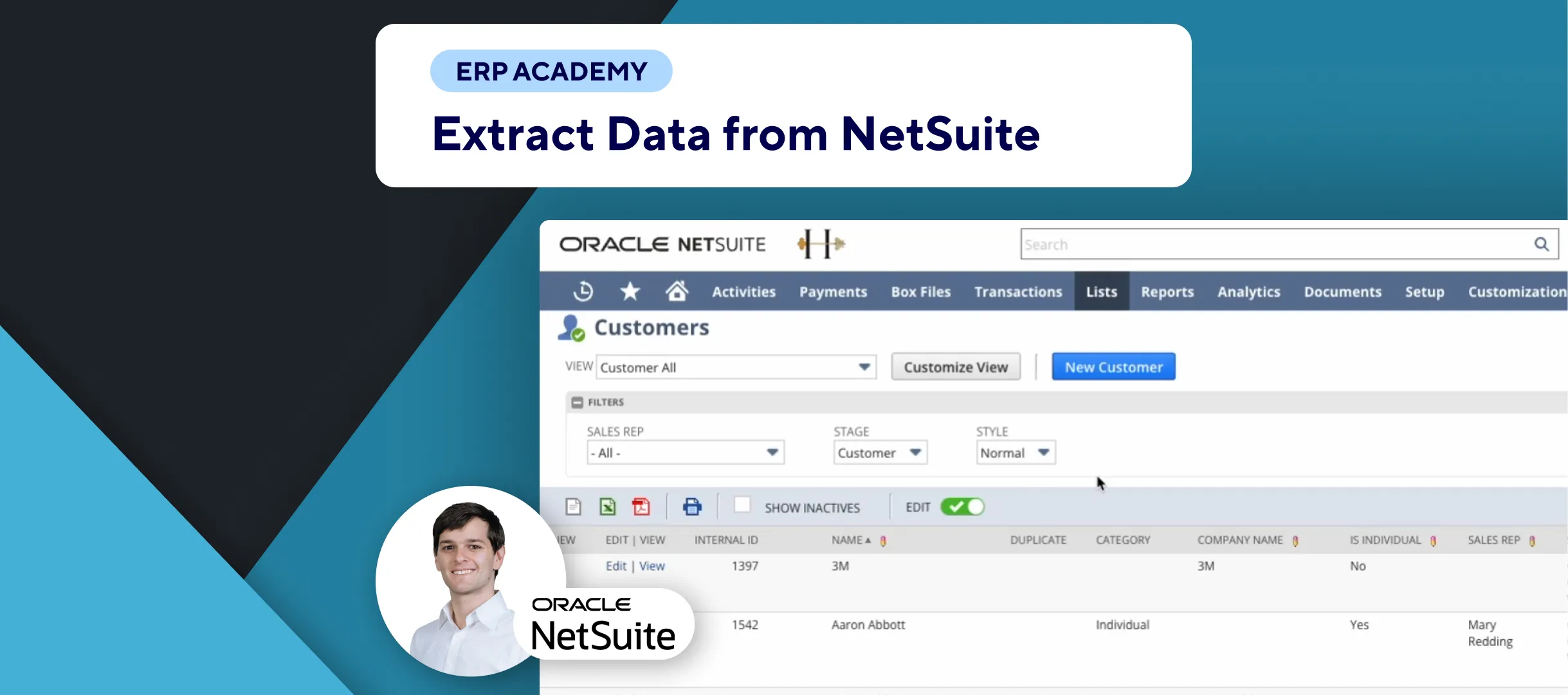In this tutorial, we’ll solve the problem of a monotonous NetSuite interface by showing you how to change the color theme. This customization can enhance your user experience, making the interface more visually appealing and personalized.
Steps to Change the Color Theme
🎨 Access Preferences:
- Go to the top left corner of the screen and click on the Home menu.
- Select Set Preferences from the dropdown menu.
⚙️ Navigate to Appearance Settings:
- In the Preferences menu, click on the Appearance sub-menu.
🖌️ Select a Color Theme:
- Under the Appearance section, find the Color Theme option.
- Click on it to see the available color themes.
🧡 Choose and Apply a Theme:
- Select your preferred color theme (e.g., orange).
- Click Save to apply the new color theme.
Benefits of Customizing Your Color Theme
- Personalization: Customize the interface to your liking, making it more enjoyable to use.
- Focus and Productivity: A color that you find stimulating can help keep you more alert and engaged during work.
- User-Specific Preferences: The changes you make will only affect your interface, not those of other users, allowing everyone to set their own preferences.
Final Thoughts
Changing the color theme of your NetSuite interface is a simple yet effective way to improve your user experience. Personalize your workspace to make it more pleasant and conducive to your workflow.
That’s it for today! Enjoy your new NetSuite color theme. 👋