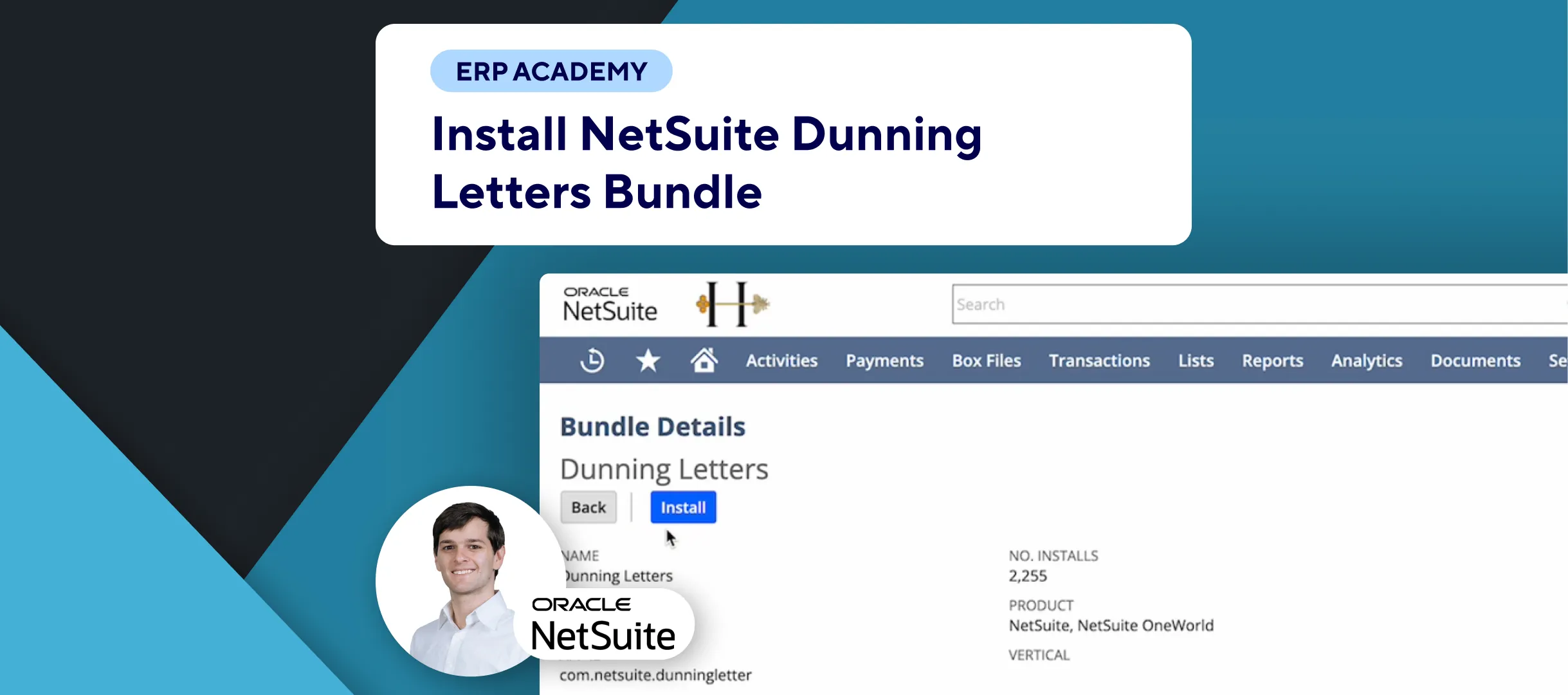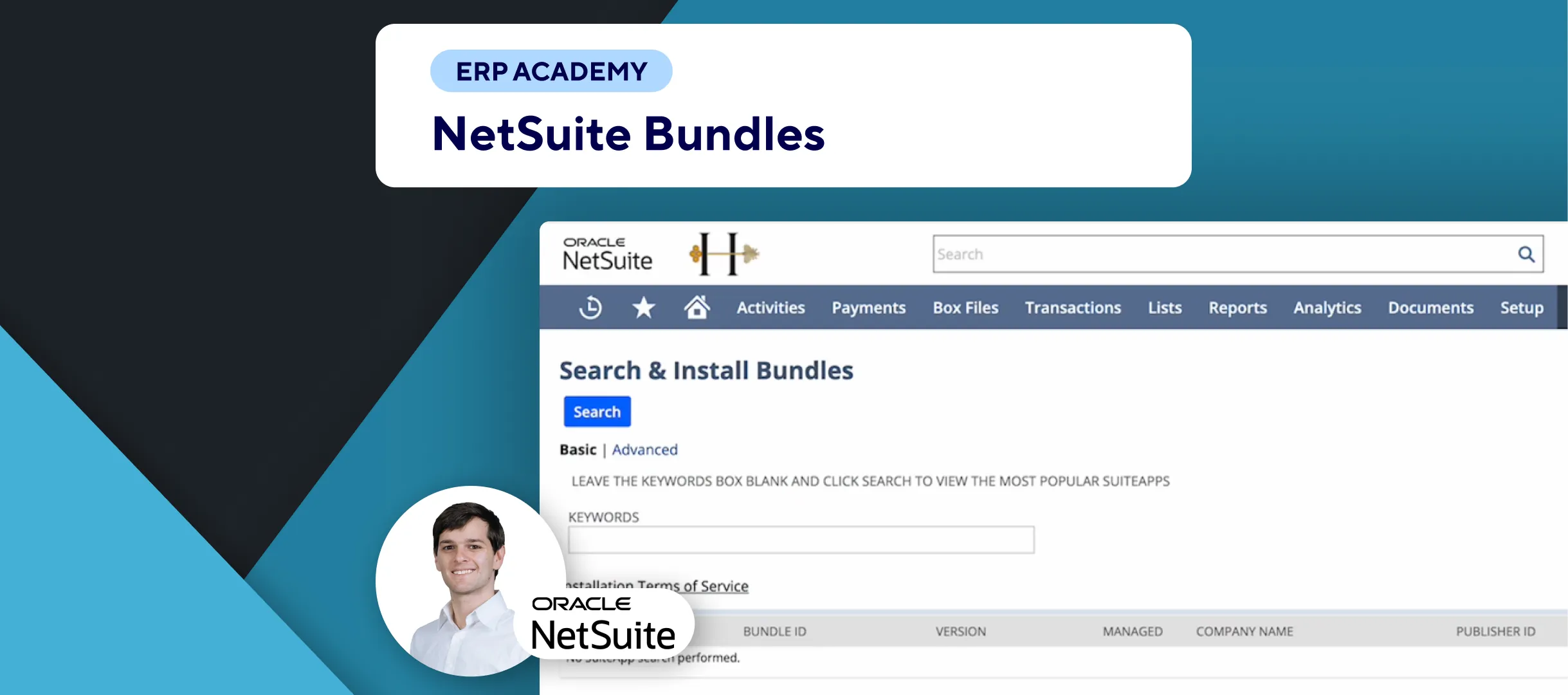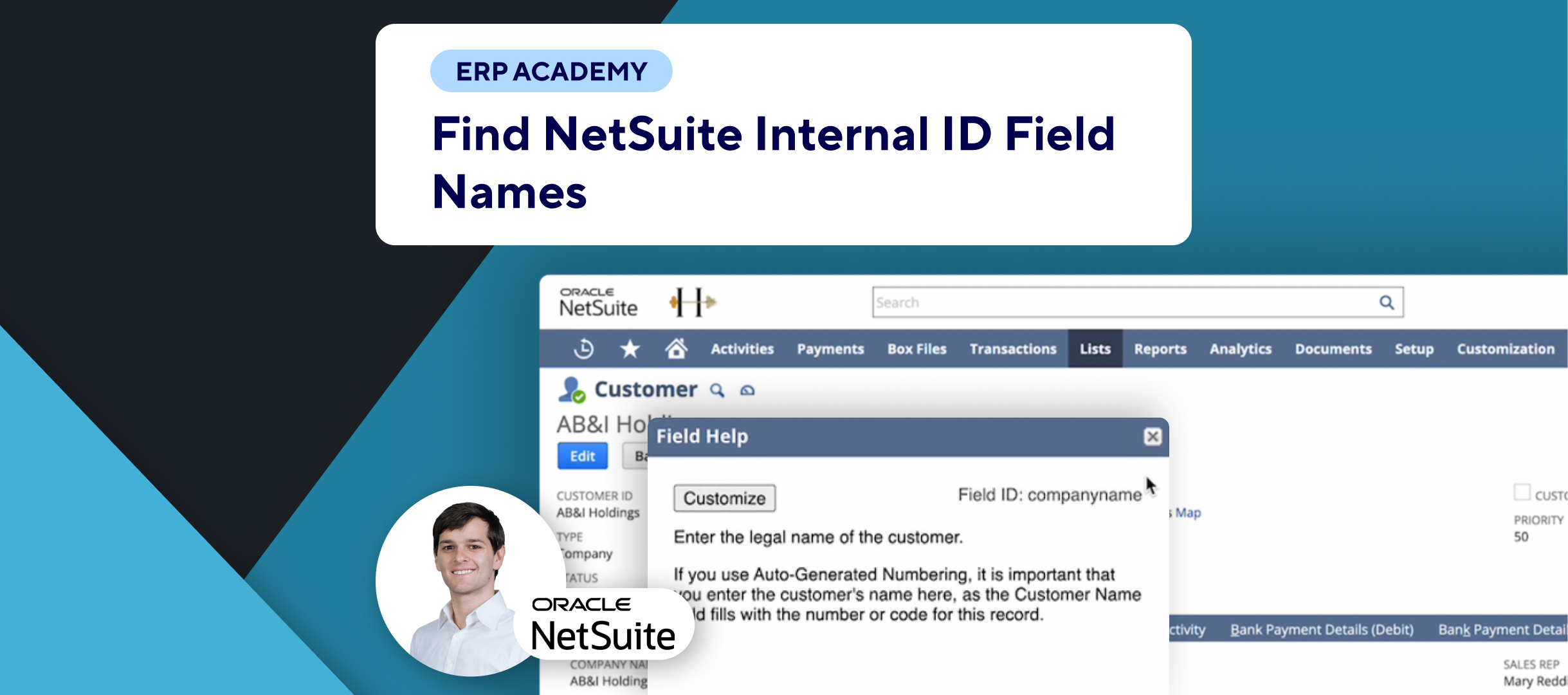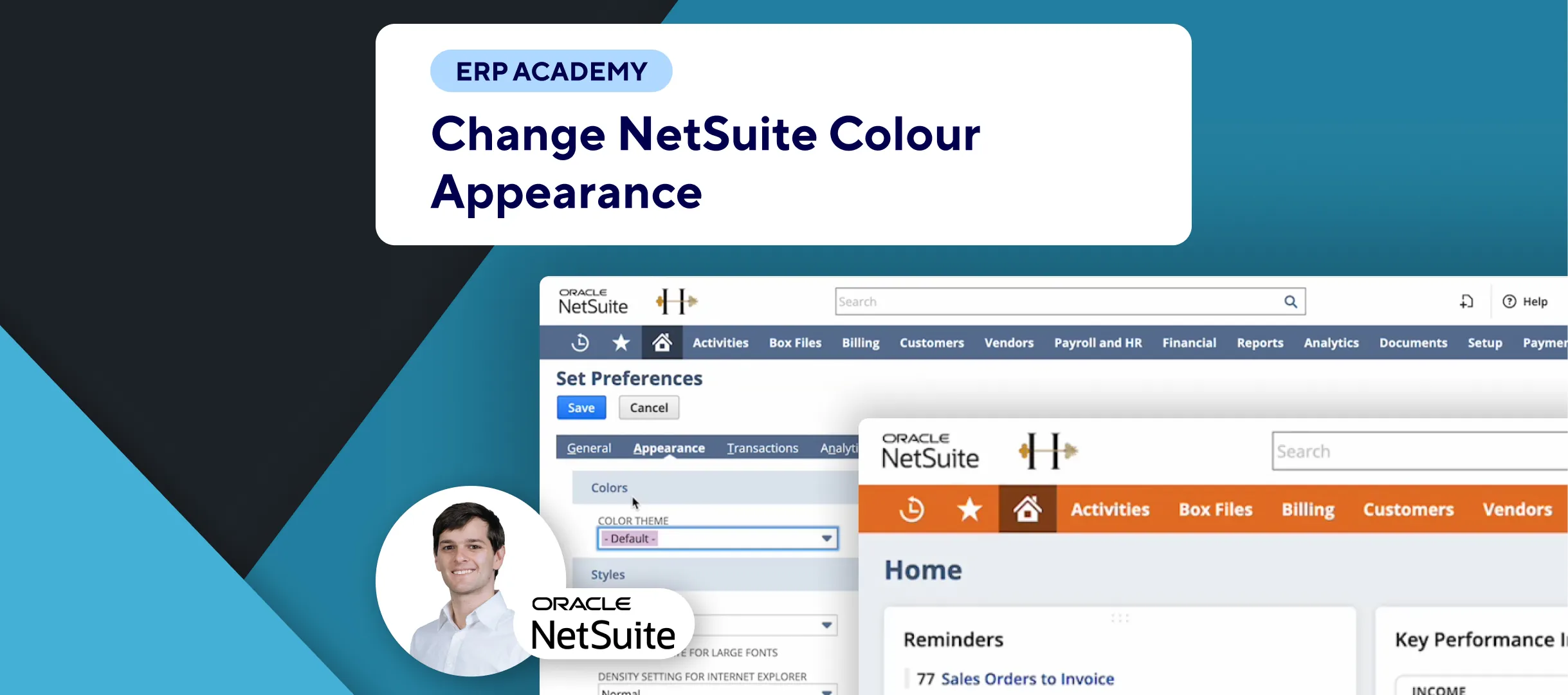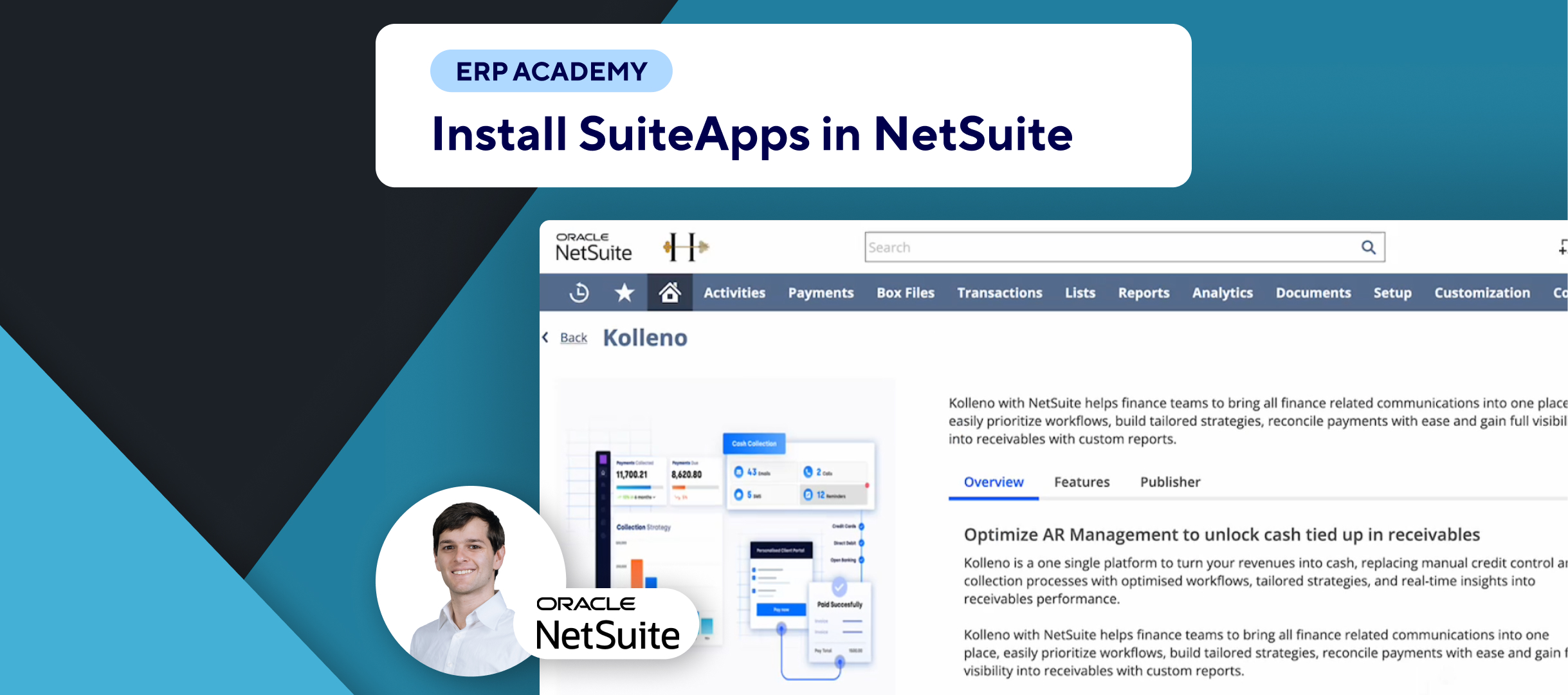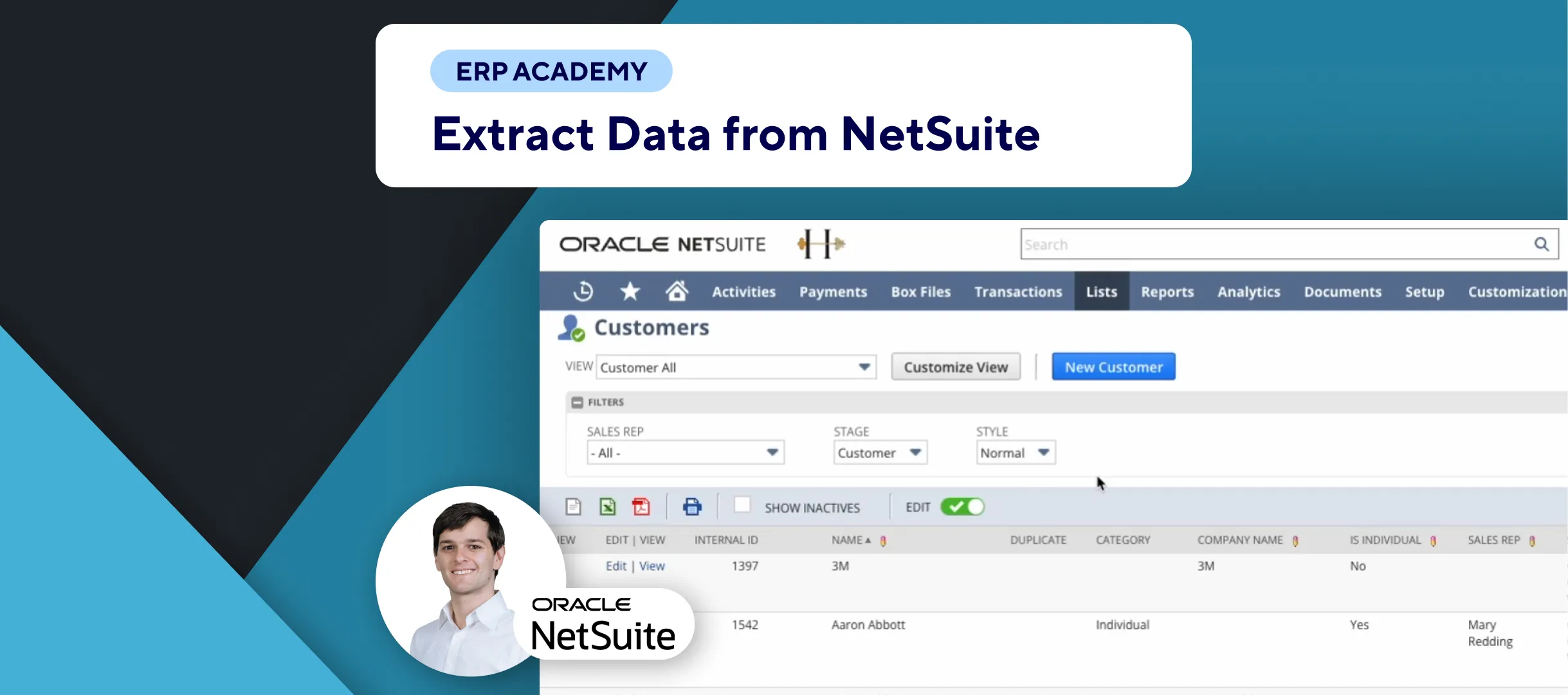In this tutorial, we’ll guide you through the steps to activate Token-Based Authentication (TBA) in NetSuite. TBA allows client applications to access your NetSuite account securely without needing to know your password.
Steps to Activate Token-Based Authentication
🔧 Navigate to Enable Features:
- Go to: Setup > Company > Enable Features.
🔍 Find Token-Based Authentication:
- In the Enable Features page, select the “SuiteCloud” tab.
- Scroll down or use the search function to find “Token-Based Authentication” under the “Manage Authentication” section.
✅ Enable Token-Based Authentication:
- Click on the checkbox next to “Token-Based Authentication.”
- Agree to the terms and conditions as required.
- Make sure to also check the relevant options in the “SuiteScript” section if needed.
💾 Save Changes:
- Save your settings to activate TBA.
- Verify activation by going back to the “Enable Features” section under “SuiteCloud.”
Benefits of Token-Based Authentication
- Security: Client applications can access NetSuite without knowing your password, enhancing security.
- Integration: Useful for integrating third-party software and internal systems with NetSuite.
Additional Resources
For further guidance, check out how to install and uninstall SuiteApps.
That’s it for activating Token-Based Authentication in NetSuite. If you liked it, please share this page with your colleagues! 👋