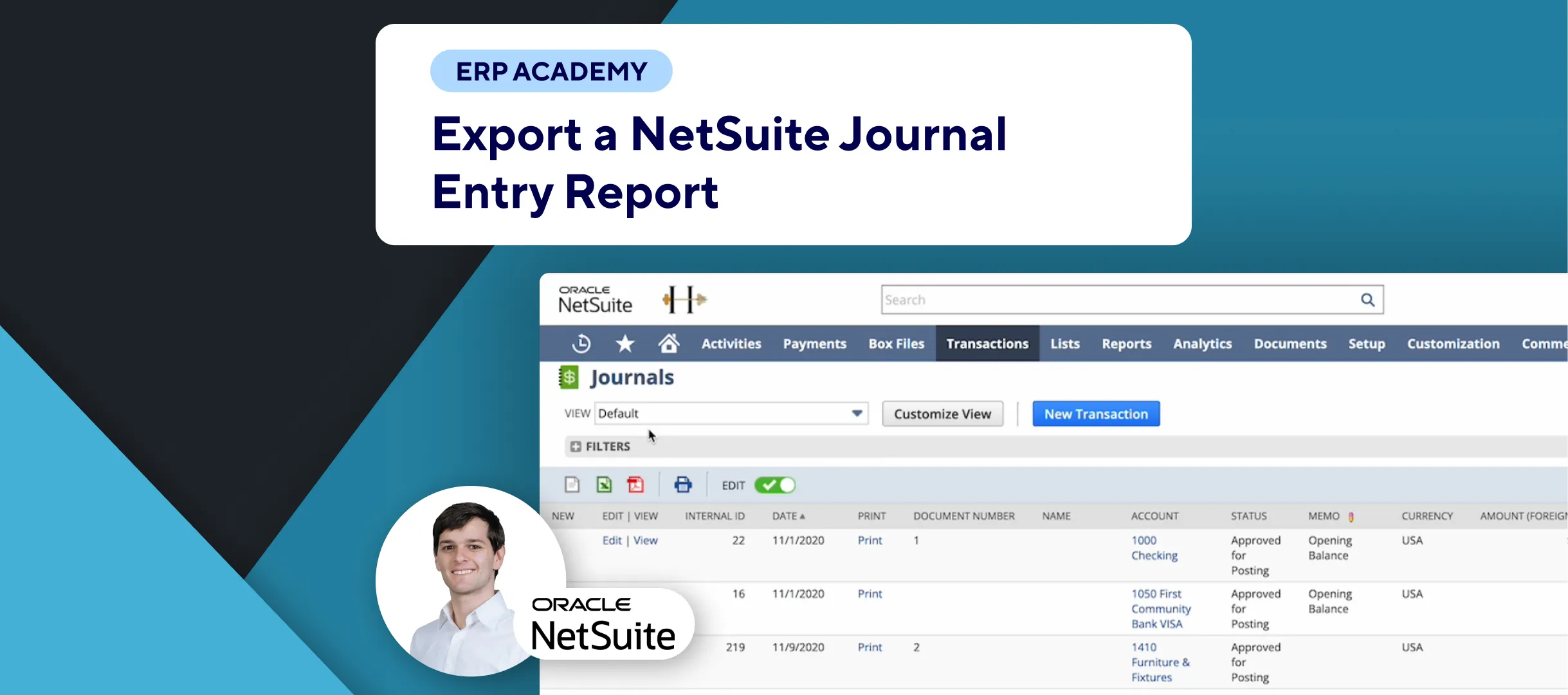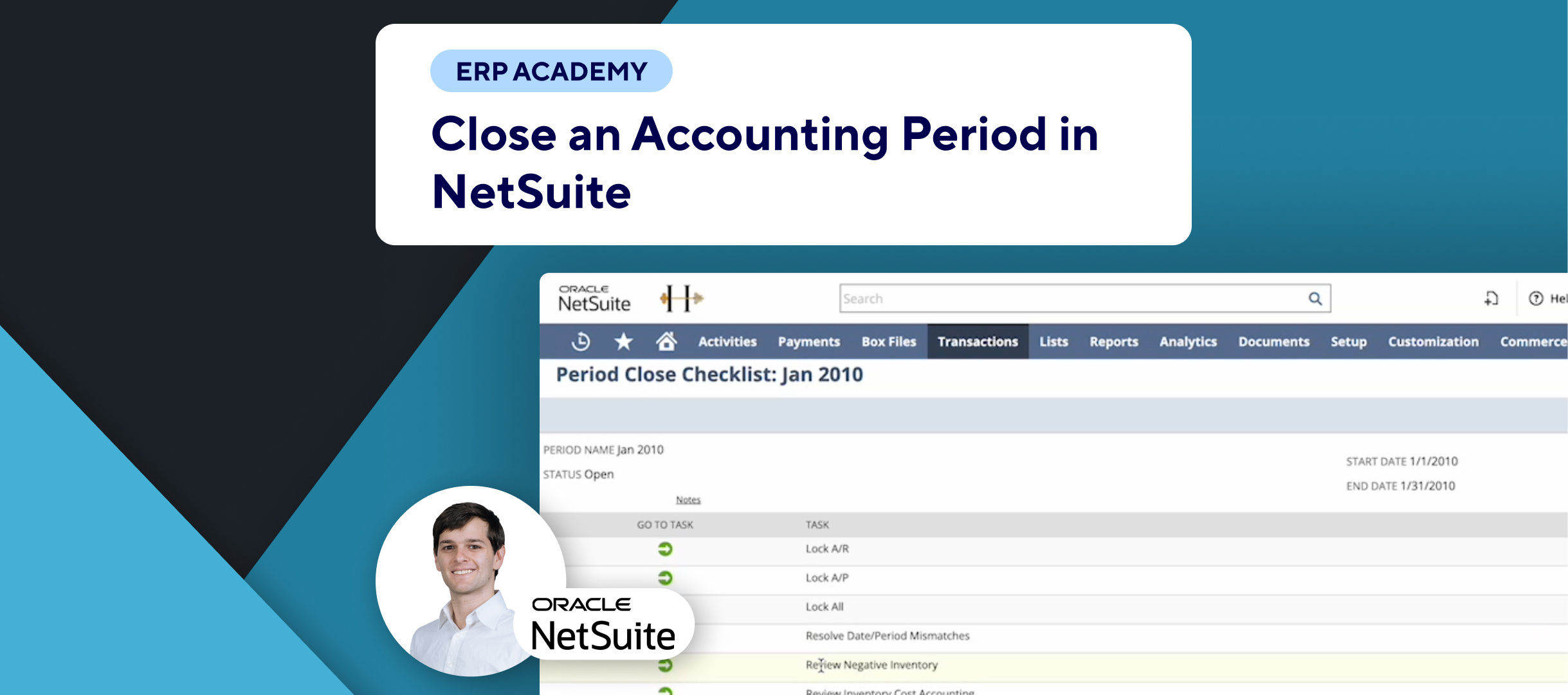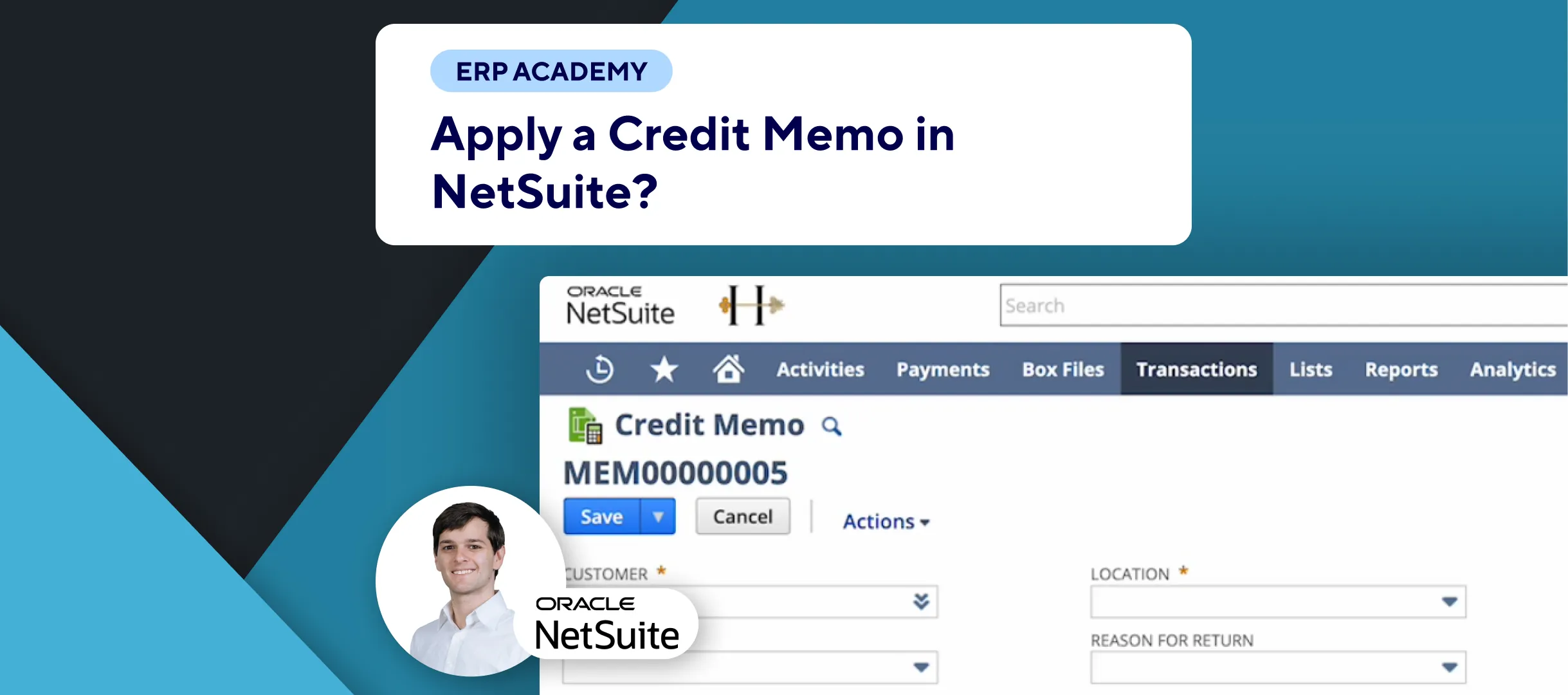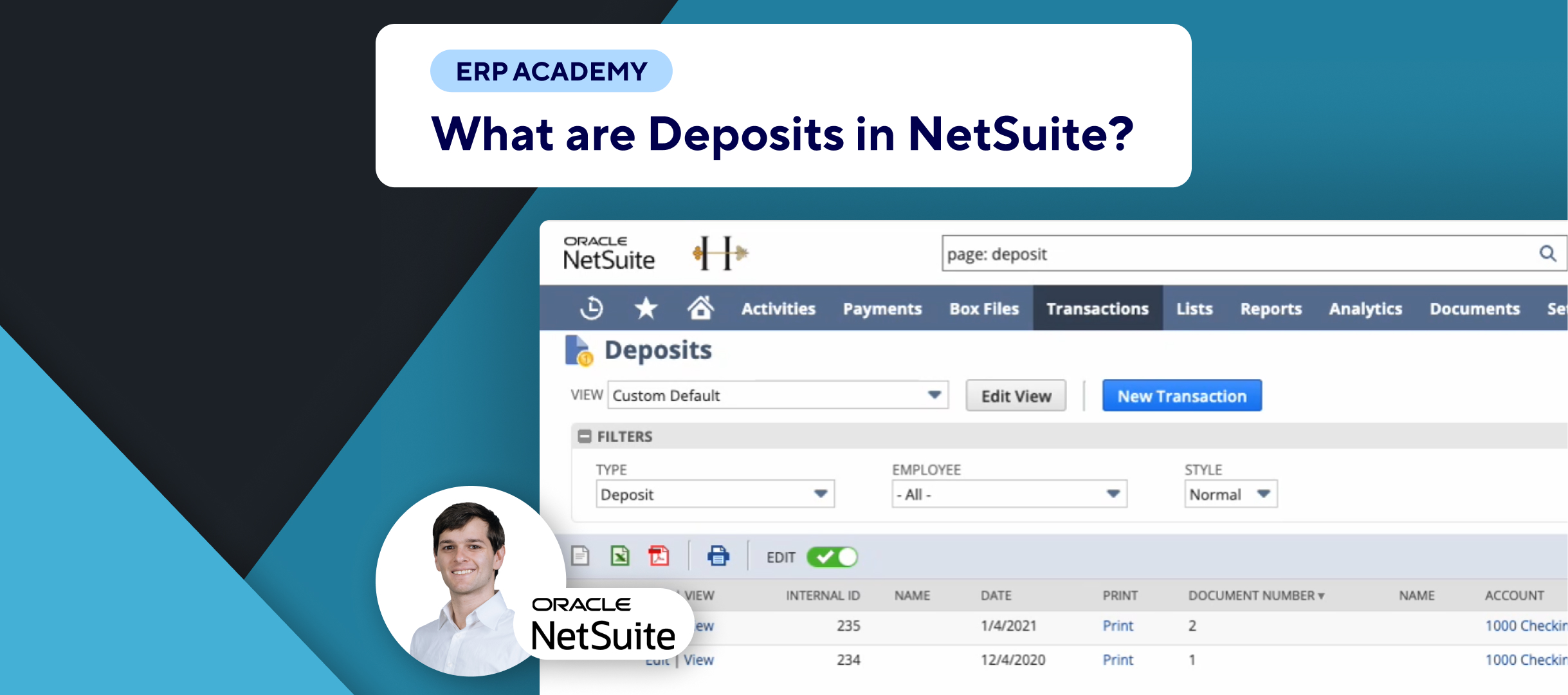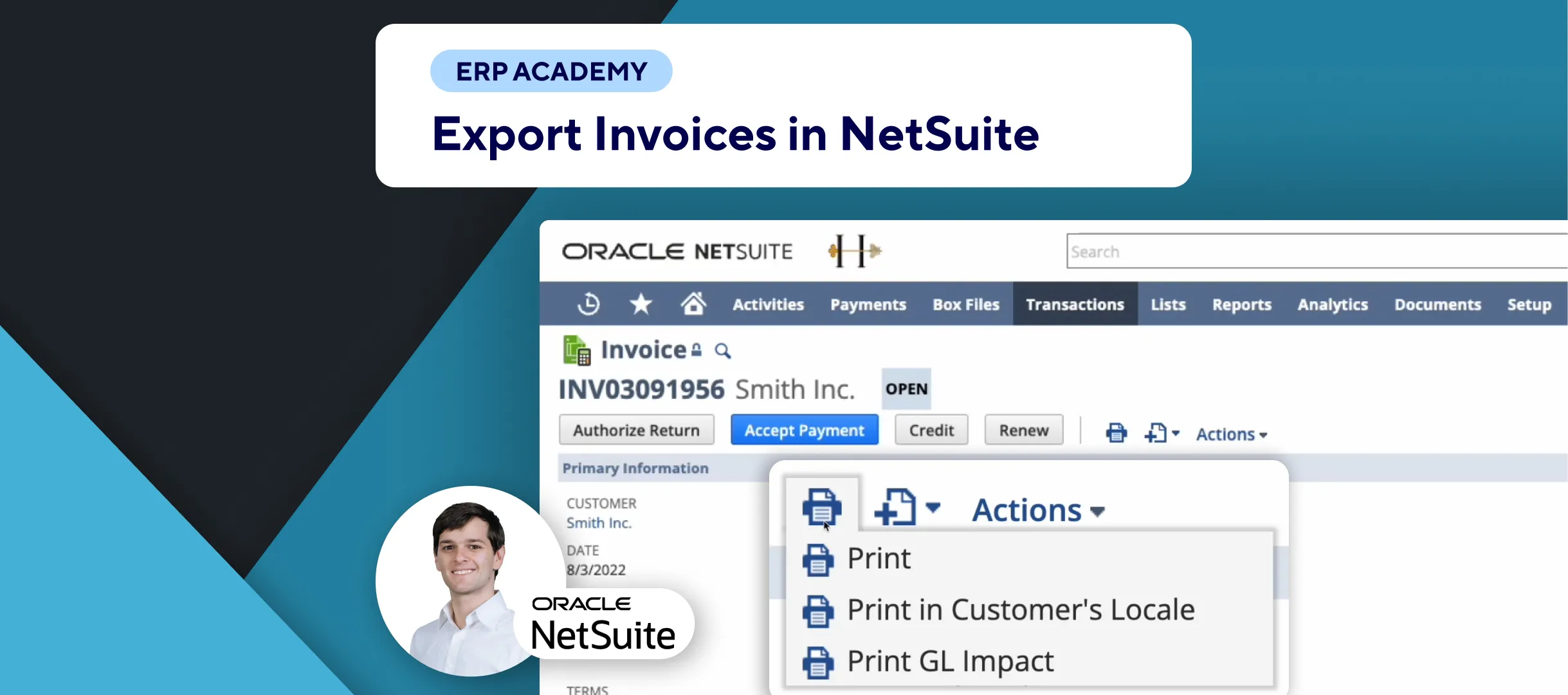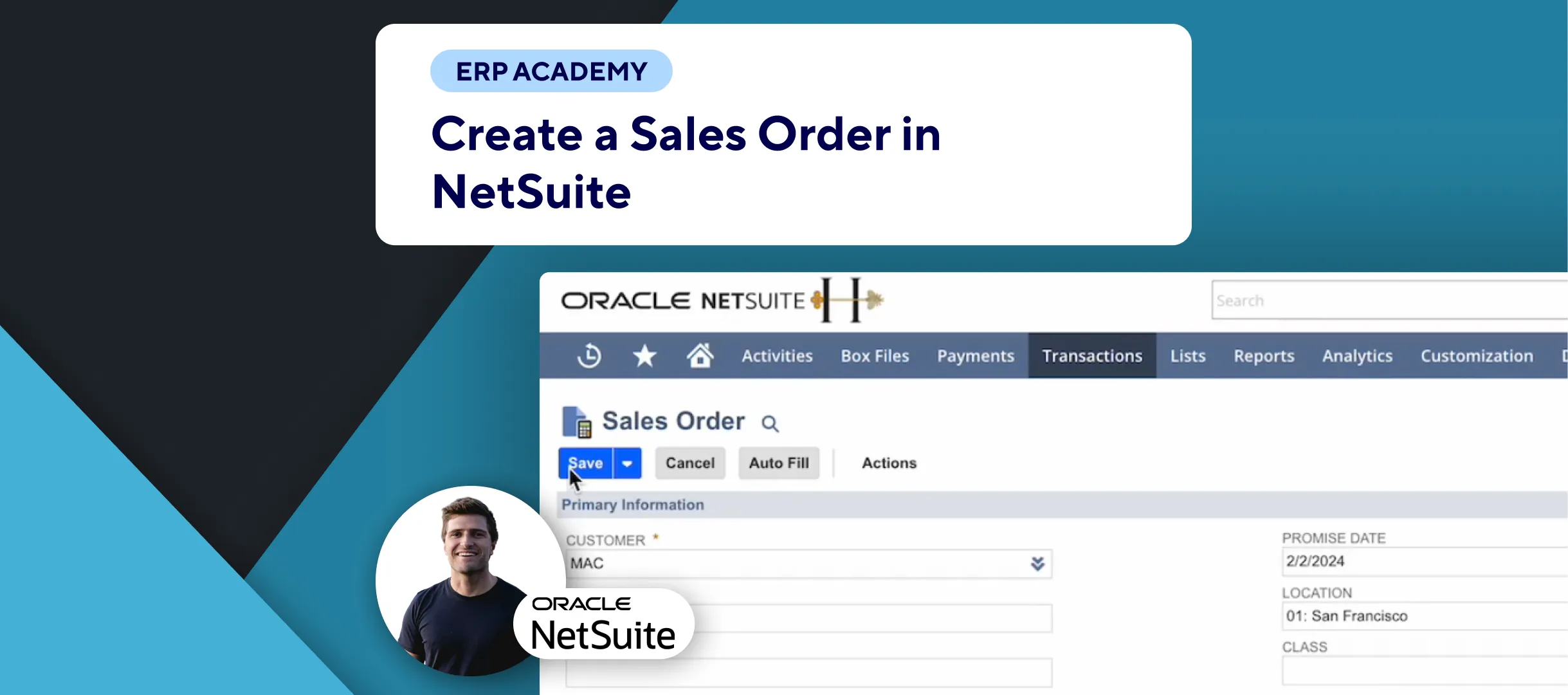In this tutorial, we’ll guide you through the steps to reopen an accounting period in NetSuite after you closed the accounting period. This is useful if adjustments or corrections need to be made to a previously closed period.
Steps to Reopen an Accounting Period
1. Navigate to Manage Accounting Periods:
- 📂 Go to: Setup > Accounting > Manage Accounting Periods.
2. Select the Closed Period:
- 📅 Find the accounting period you want to reopen (e.g., 2010).
- 📋 Click on the icon for the selected accounting period to view the details.
3. Enter Justification:
- ✏️ At the bottom of the list, find the closed period.
- 📝 Write a justification for reopening the period (e.g., “Closed for demo only, need to reopen”).
4. Reopen the Period:
- 🔓 Click on “Reopen Period.”
- ⚠️ Confirm that you understand the potential impacts on subsequent periods.
- ✅ Click “OK” to confirm.
5. Adjust Task Status:
- 🛠️ After reopening, you can change the status of related tasks.
- 🔄 Mark tasks as “In Progress” if needed and go up the list to update the status of all relevant tasks.
Importance of Reopening an Accounting Period
- 🔍 Review and Adjustments:
- Reopening allows for necessary adjustments and corrections to financial records.
- Ensure all transactions are accurate and comply with accounting principles.
- 📋 Accurate Financial Records:
- Properly document the justification for reopening to maintain transparency and accountability.
Final Thoughts
Reopening an accounting period in NetSuite is straightforward but should be done with caution due to its impact on subsequent periods. Always provide a clear justification and review all related tasks.
For more tutorials on managing accounting periods and other features, check out our previous videos.