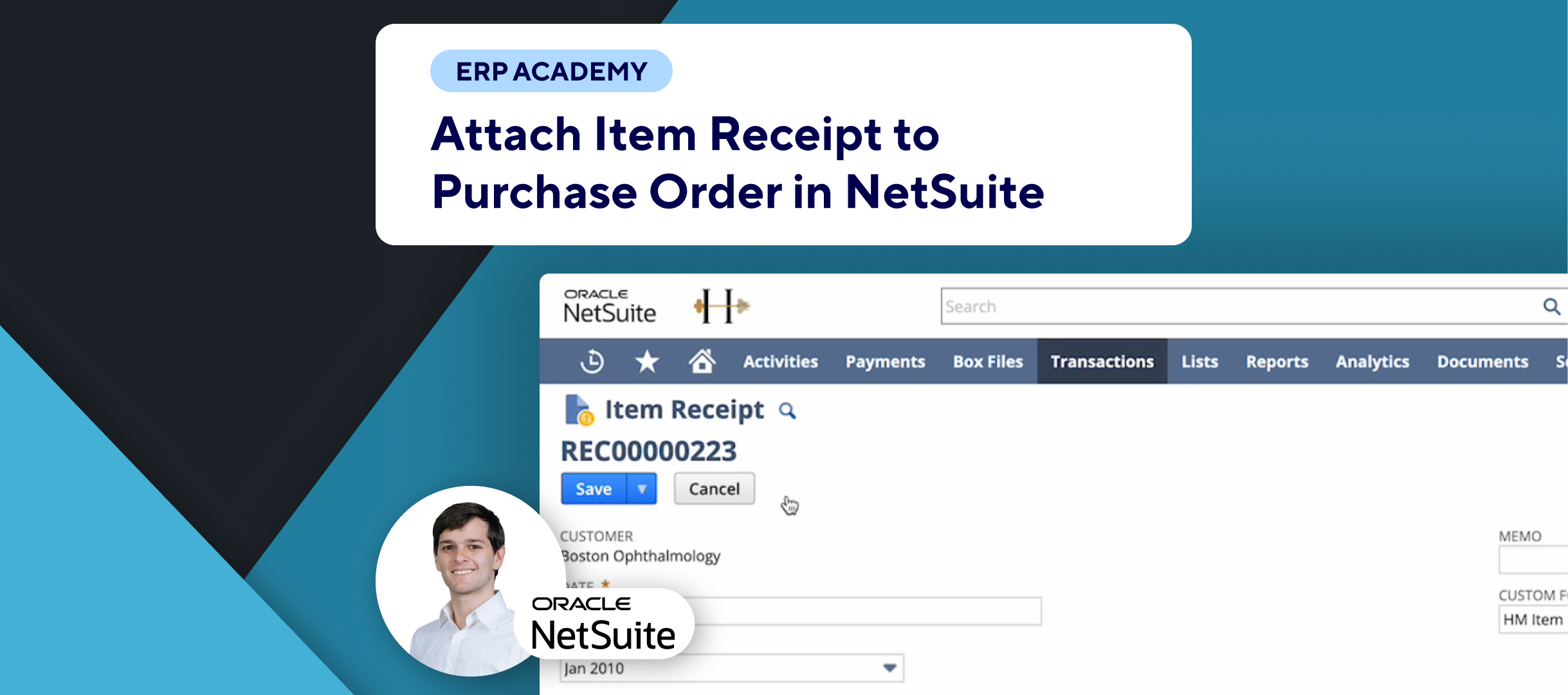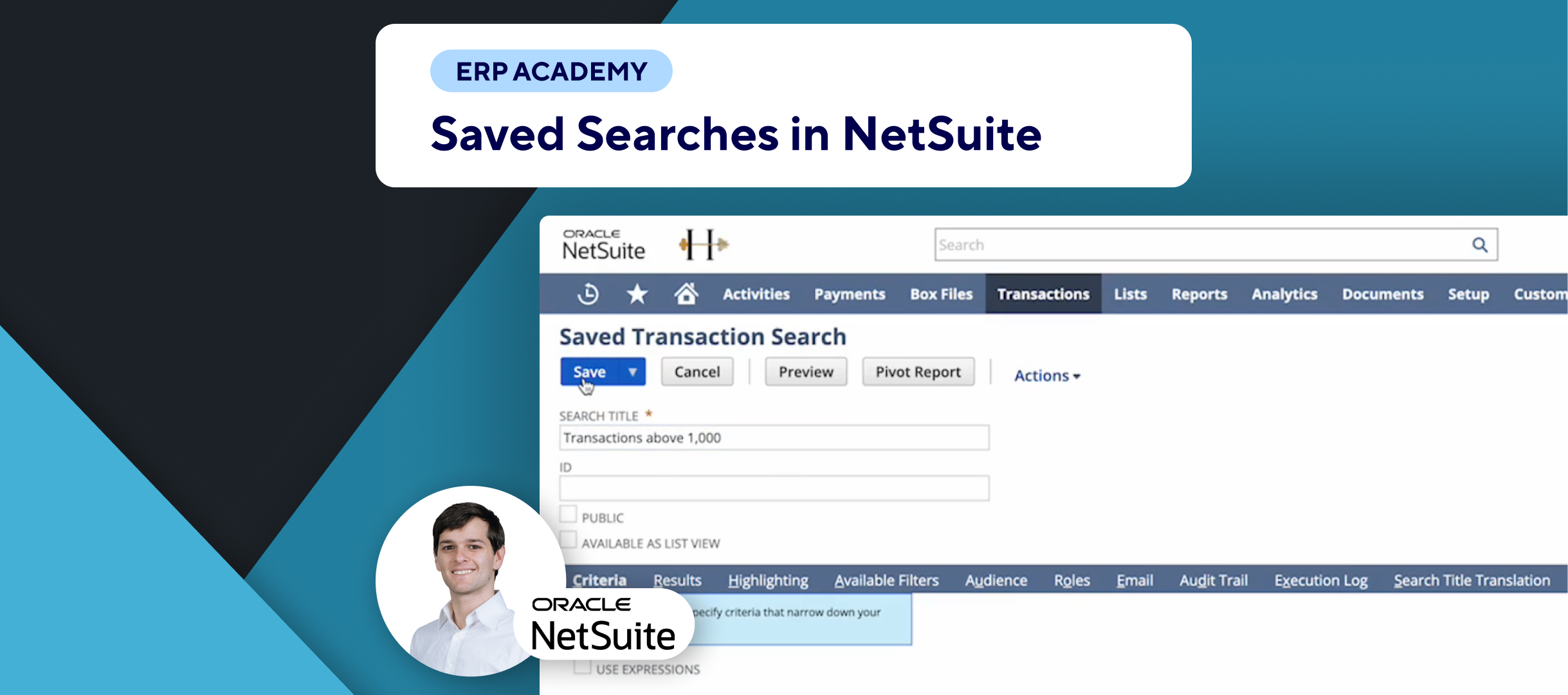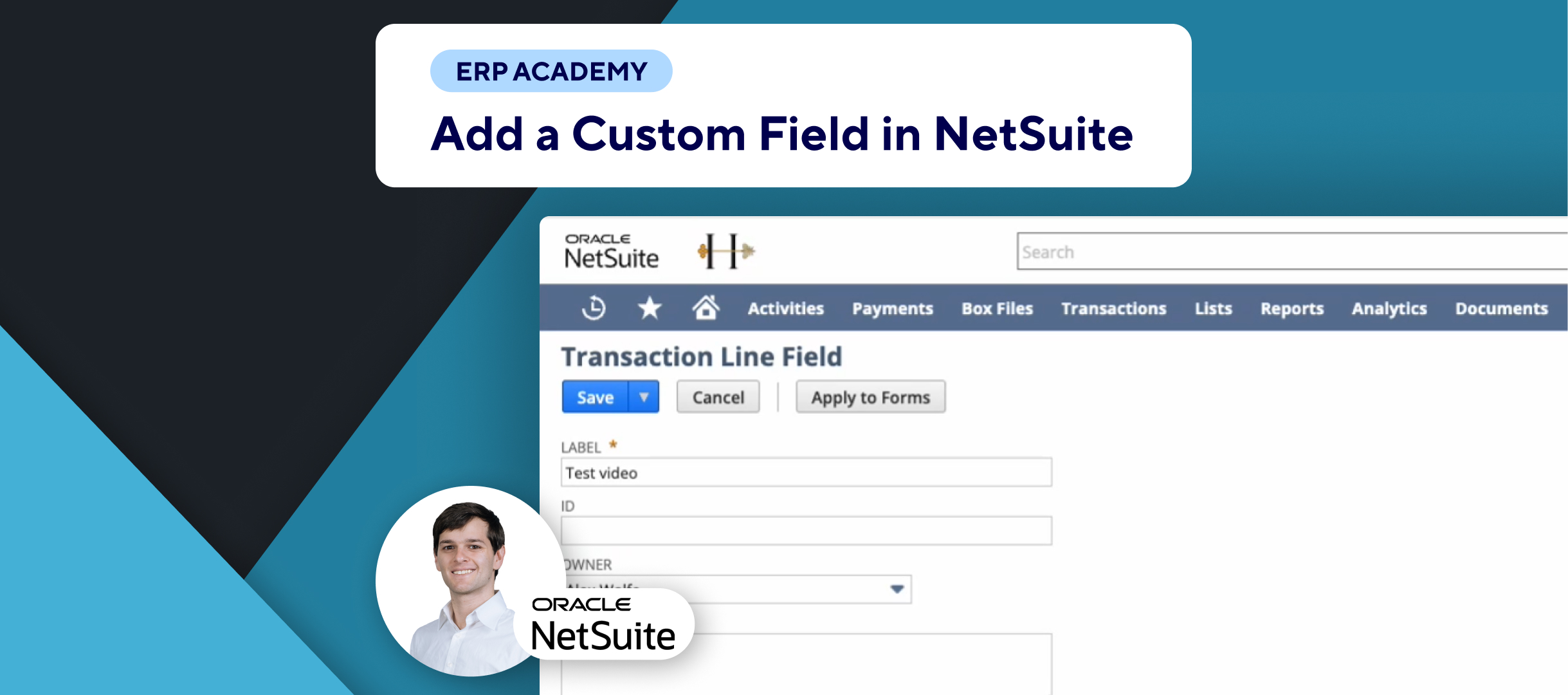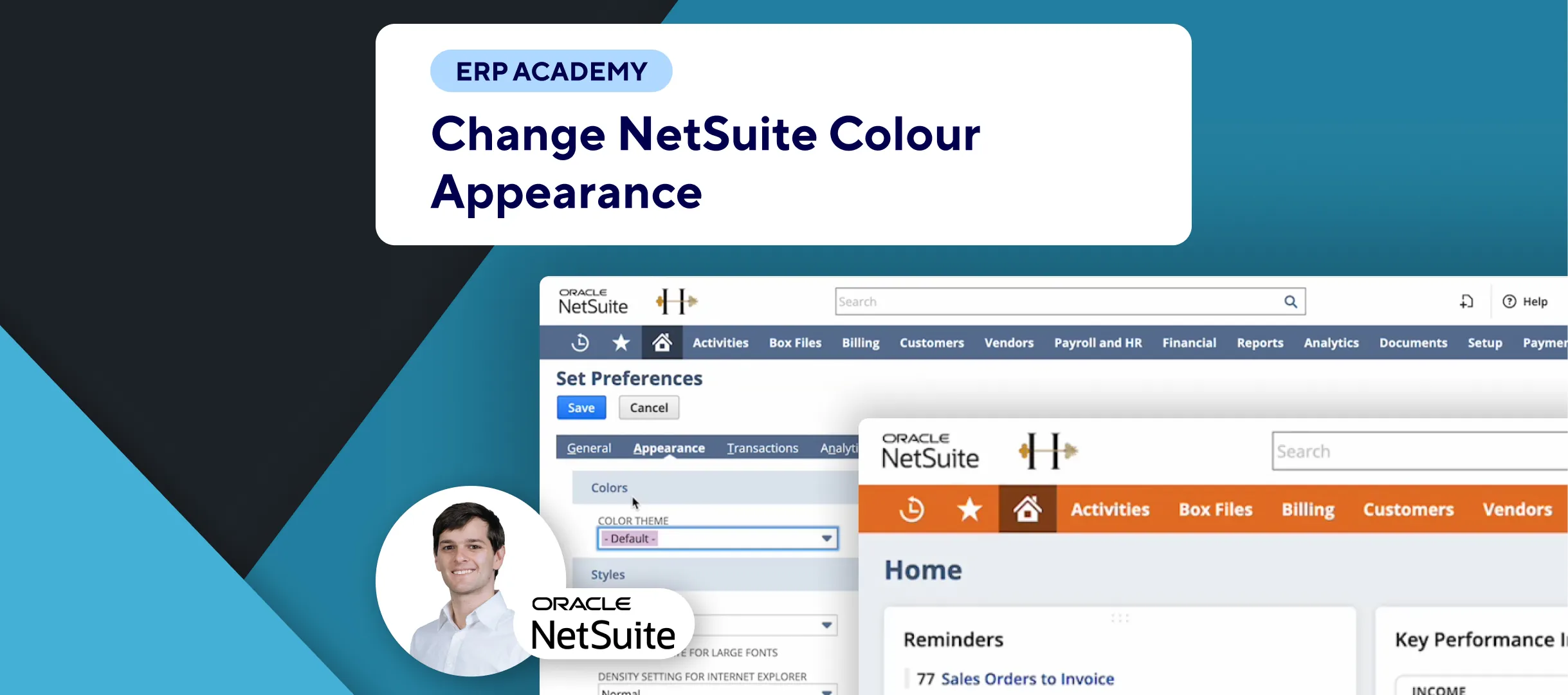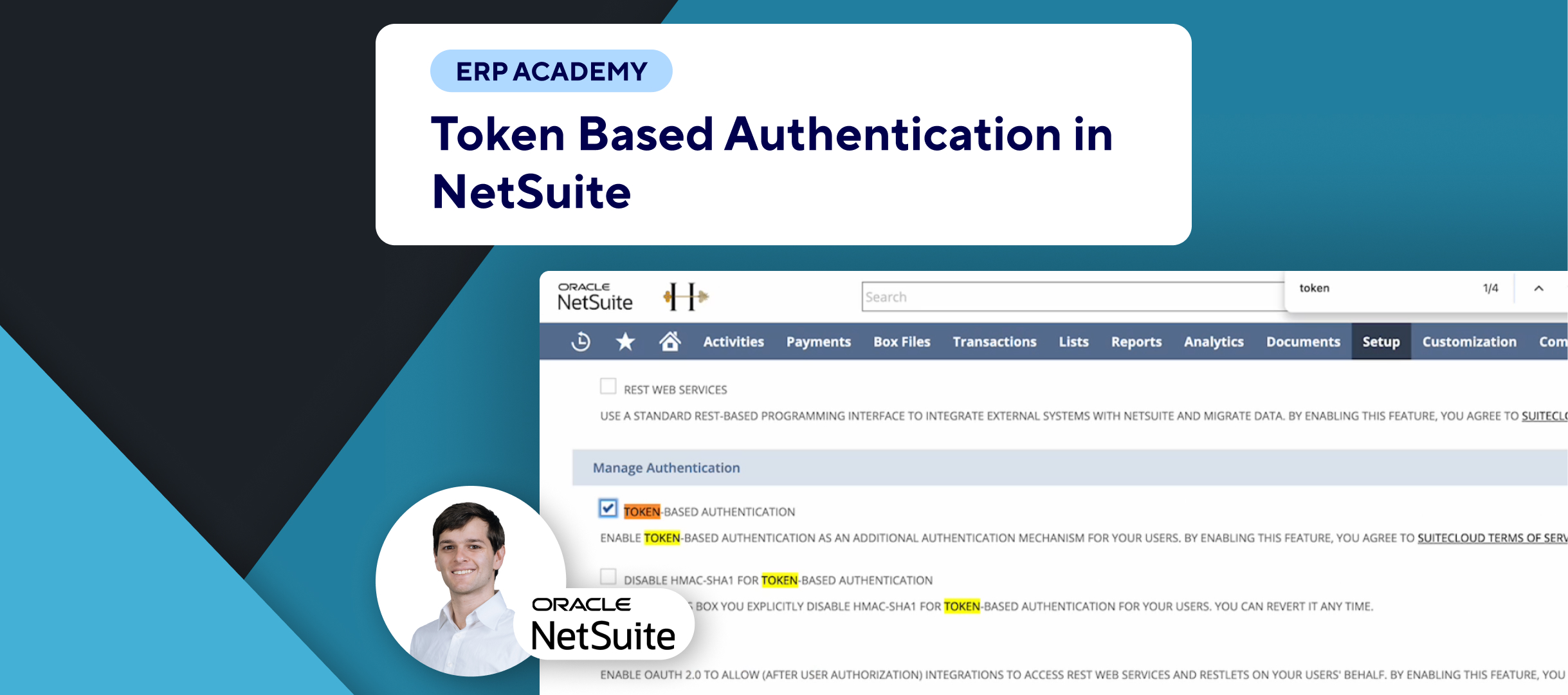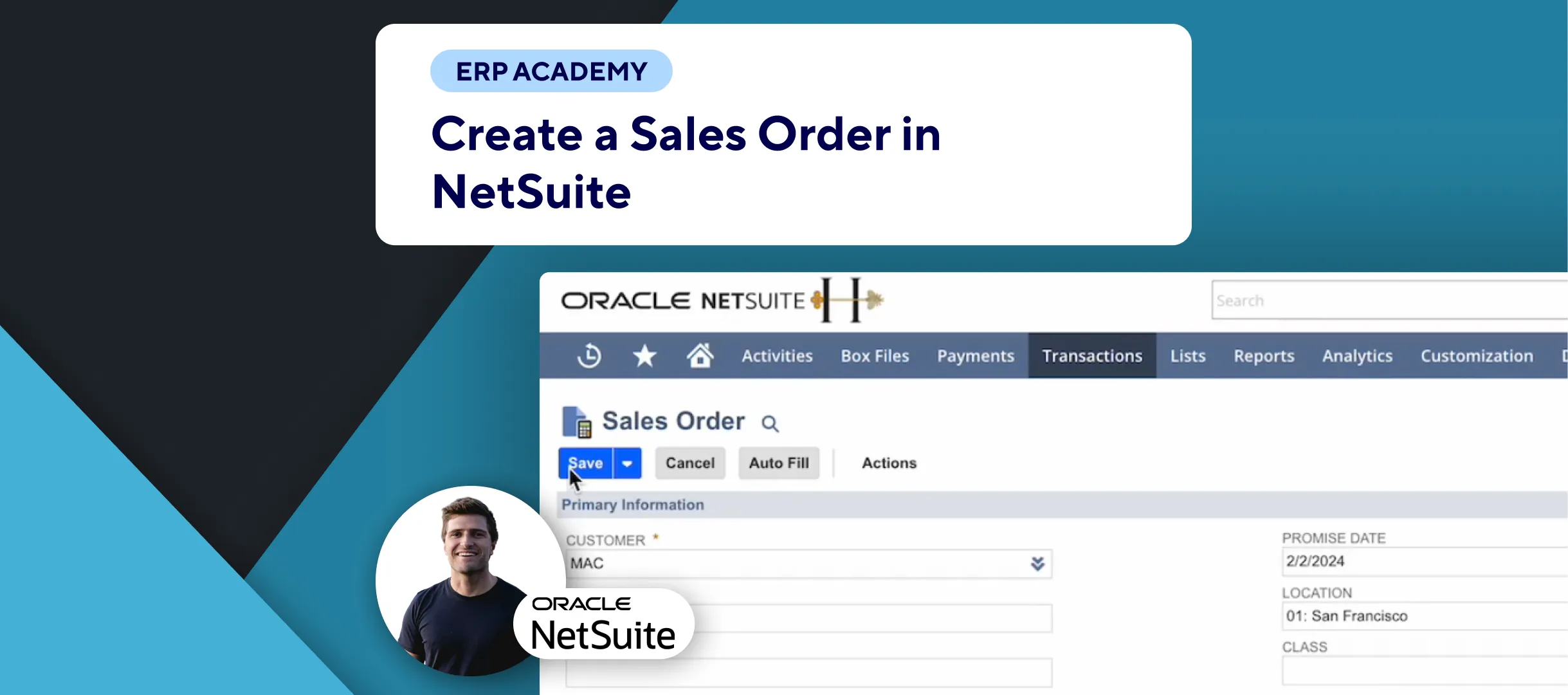In this tutorial, we’ll guide you through using the global search bar in NetSuite, a powerful tool for navigating and finding records quickly across the platform.
Using the Global Search Bar
🔍 Accessing the Global Search Bar:
- The global search bar is available on every page at the top of the NetSuite interface.
📂 Basic Search:
- Type a keyword, such as “Smith,” to see all contacts, customers, and employees with “Smith” in their name.
- The results display as
record type: value. For example,customer: John Smith.
🔄 Refine Your Search:
- Use abbreviations to narrow down results. For instance, typing
c: Smithwill show only contacts and customers with “Smith,” excluding employees. - Further refine by typing more letters, such as
Cus: Smith, to see only customers.
✨ Wildcard Search:
- Use the percentage symbol (%) as a wildcard to replace letters. For example, searching for
A%Ywill find entries like “Academy,” “Acme Systems,” and any other records with “A” at the beginning and “Y” at the end.
🔧 Searching for Pages:
- To search for a specific page, type
page:followed by the page name. For example,page: customerswill display pages related to customer lists.
Examples
- Keyword Search: Typing “Smith” finds all records with “Smith.”
- Refined Search: Typing
c: Smithnarrows down to contacts and customers. - Wildcard Search: Typing
A%Yfinds records with any characters between “A” and “Y.” - Page Search: Typing
page: invoicesshows pages related to invoices.
Final Thoughts
The global search bar in NetSuite is a versatile tool for quickly finding records and navigating the platform. For more tips and tricks, check out other videos from Kolleno.
If you enjoyed this video, please share it with your colleagues. Thank you! 👋