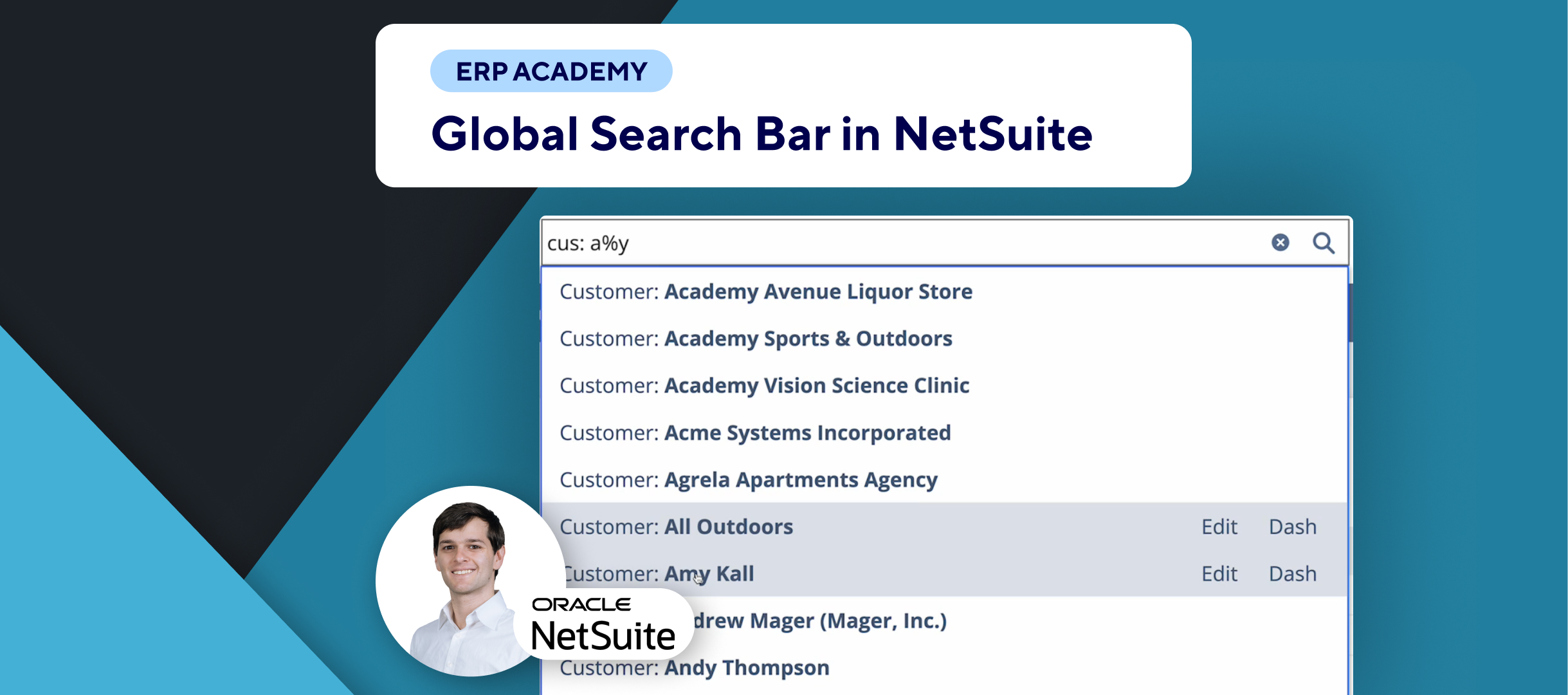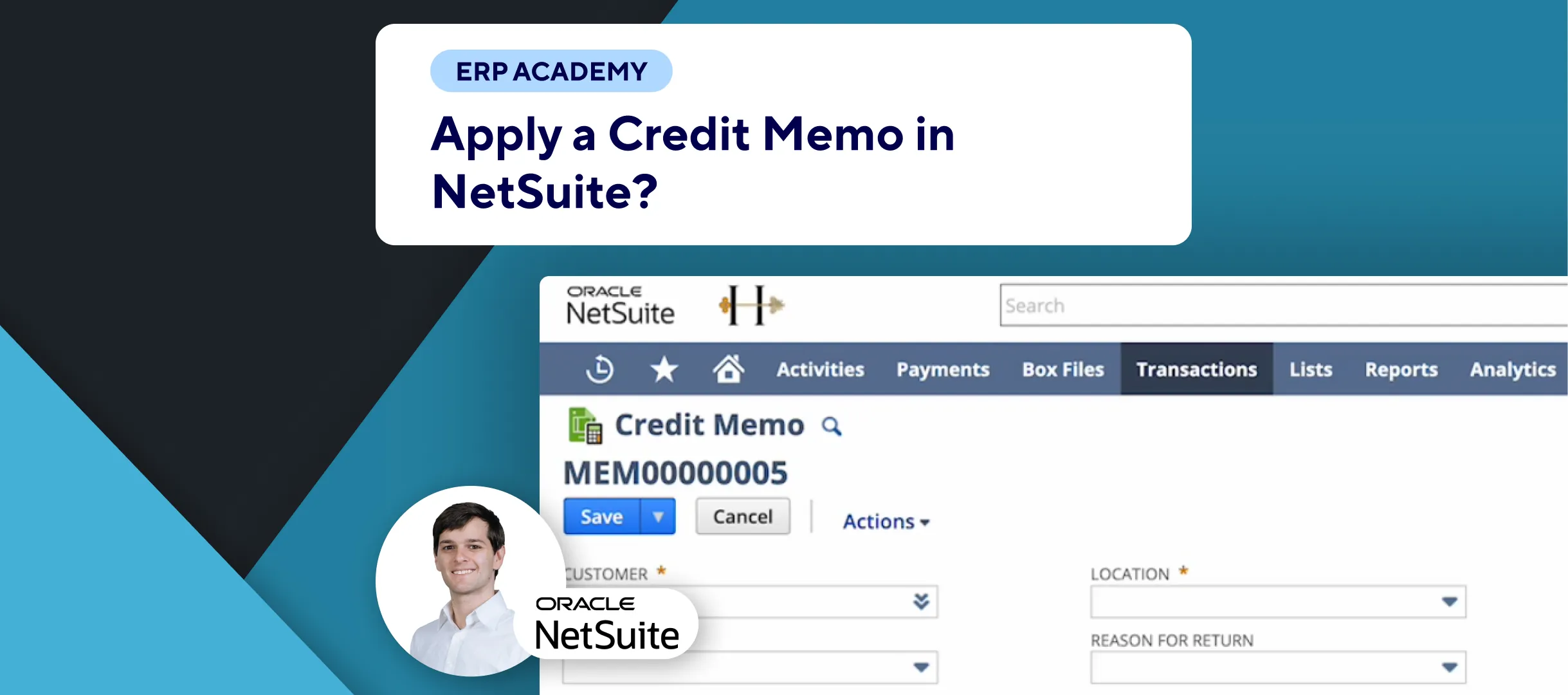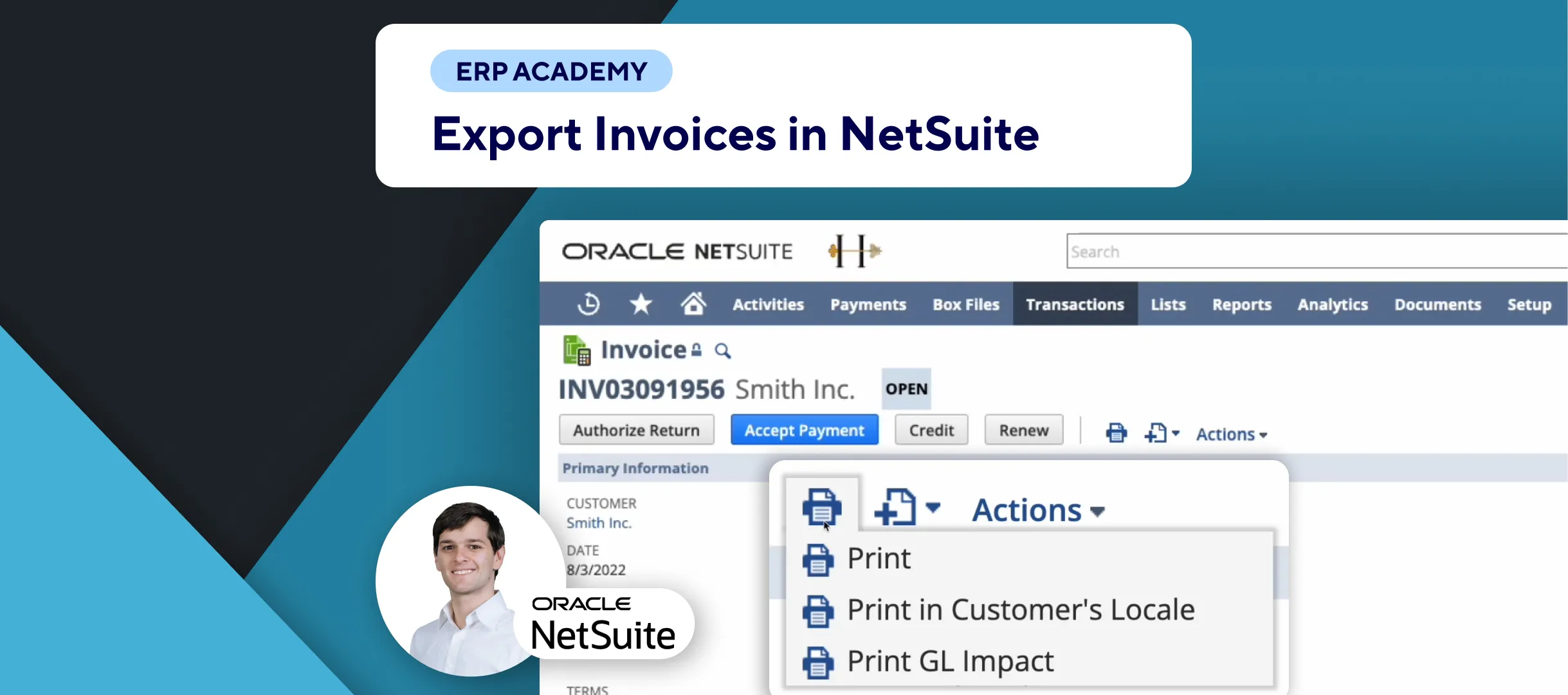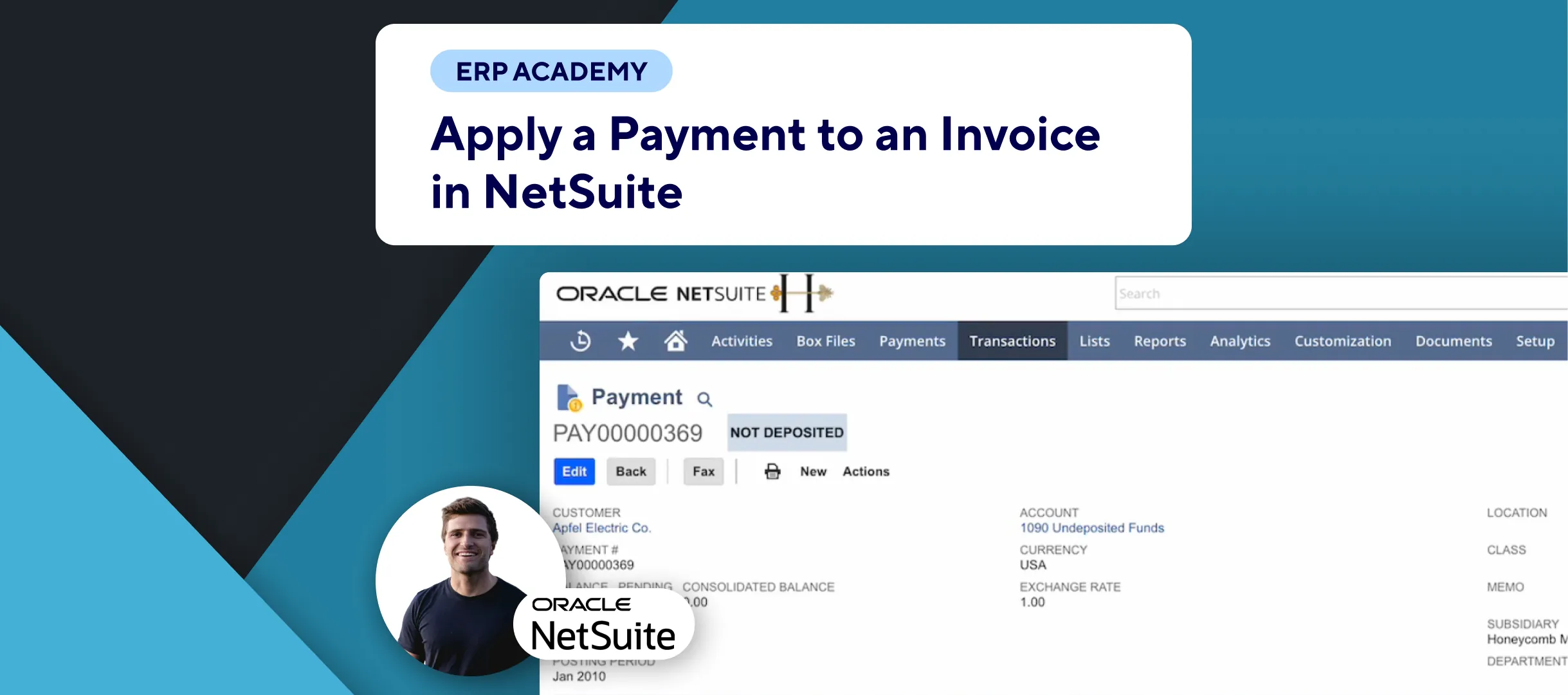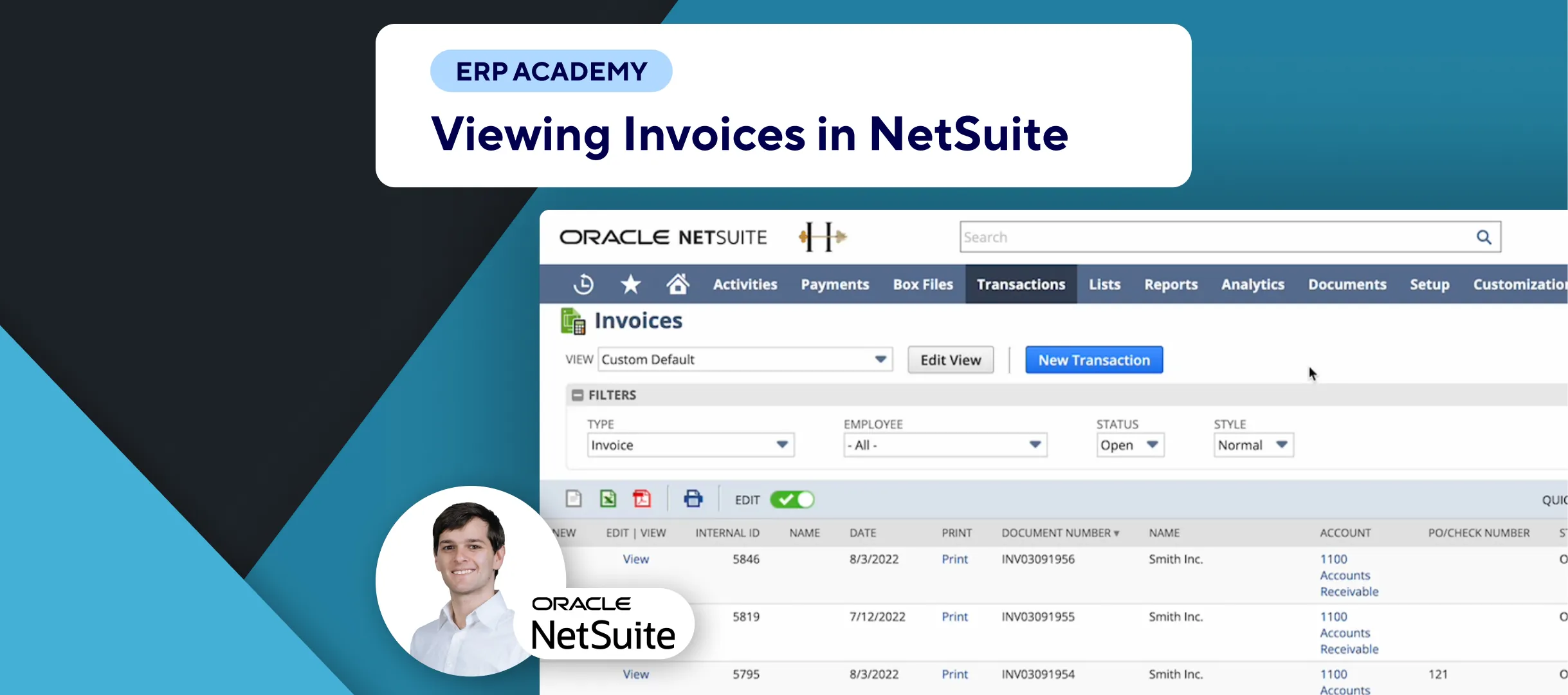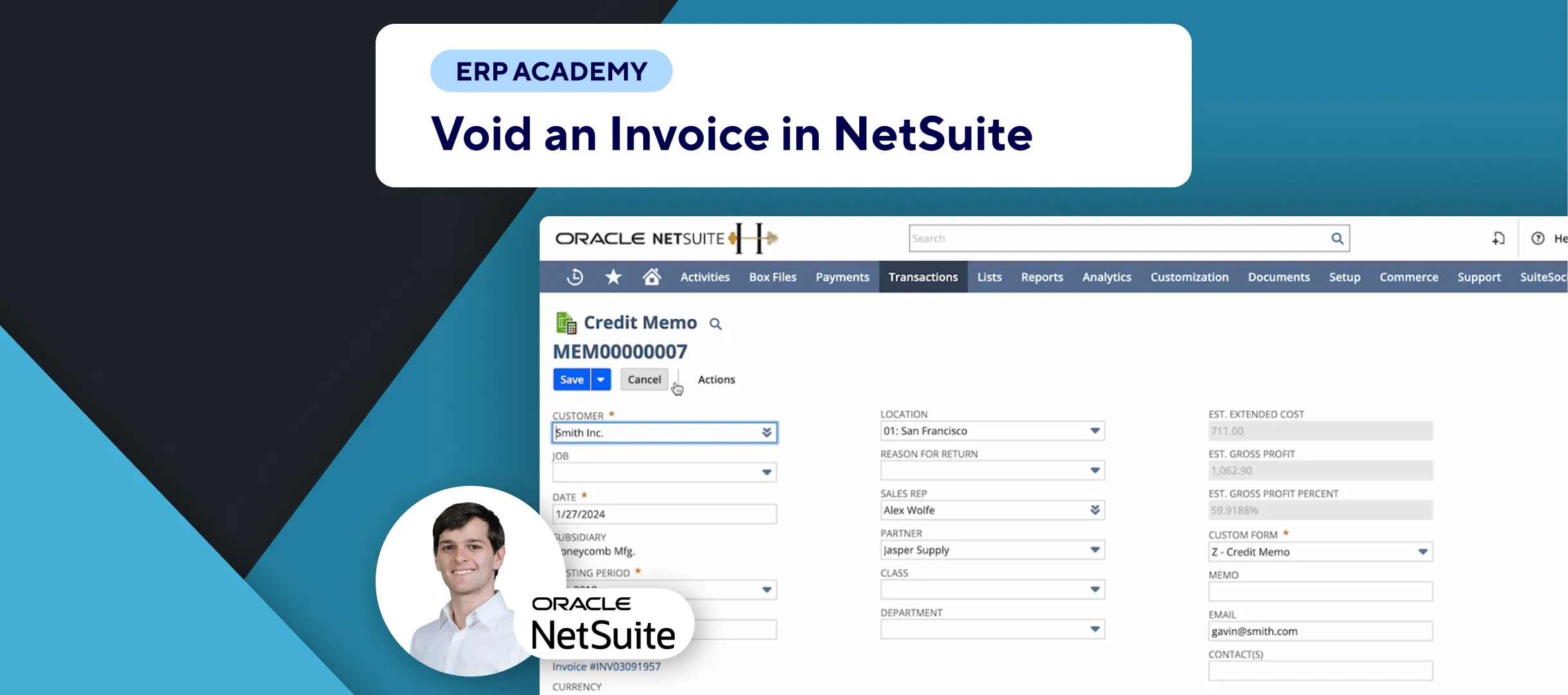🚨 Problem: Voiding a check in NetSuite can be necessary for various reasons, such as errors in the check or the need to cancel a payment. This tutorial will guide you through the process of voiding a check, ensuring your financial records remain accurate.
Steps to Void a Check
- Search for Checks:
- 🔍 Go to the search bar and type ‘
page: checks‘. - 📋 This will bring up the list of checks.
- 🔍 Go to the search bar and type ‘
- Select the Check to Void:
- ✅ From the list, select the check you want to void by clicking on “View.”
- Void the Check:
- 🖱️ Click on the “Void” button, available at both the top left and bottom left of the page.
- Handle Voiding Journal Entry:
- 🔄 The system will generate a reversing journal entry to void the check. This ensures the general ledger impact of the check is canceled out.
- ⚙️ If the voiding journal entry page does not appear, you may need to enable the setting for voiding transactions using reversing journals. Refer to the NetSuite documentation for more details.
- Confirm and Save:
- 📝 The system will prompt you to enter a justification for voiding the check (e.g., “Closed for the demo only”).
- ✅ Click “Reopen Period” and confirm the action.
- ⏳ Wait for the process to complete and the system to confirm the transaction is successfully saved.
Additional Considerations
- Journal Entry Impact:
- 📊 If voiding without a reversing journal entry, the system sets the check status to voided and the transaction amount to zero.
- Reconciled Checks:
- ⚠️ If the check was previously cleared, voiding it may cause inconsistencies in your account reconciliation.
- 📉 The check will become unreconciled, and its clear status will be removed.
Final Thoughts
Voiding a check in NetSuite is a straightforward process that ensures your financial records remain accurate and compliant. Always review the details and settings to ensure the voiding process meets your accounting requirements.