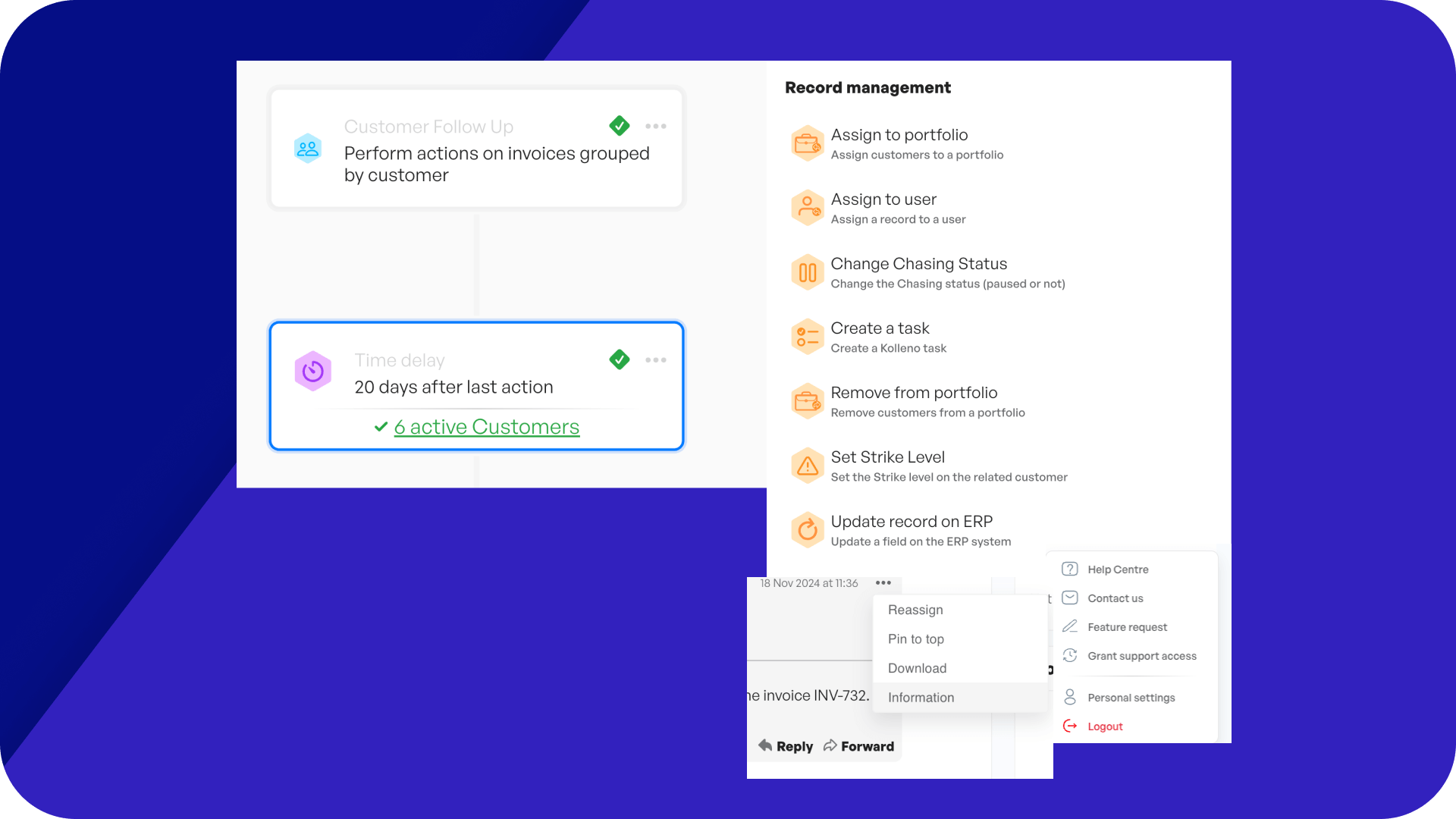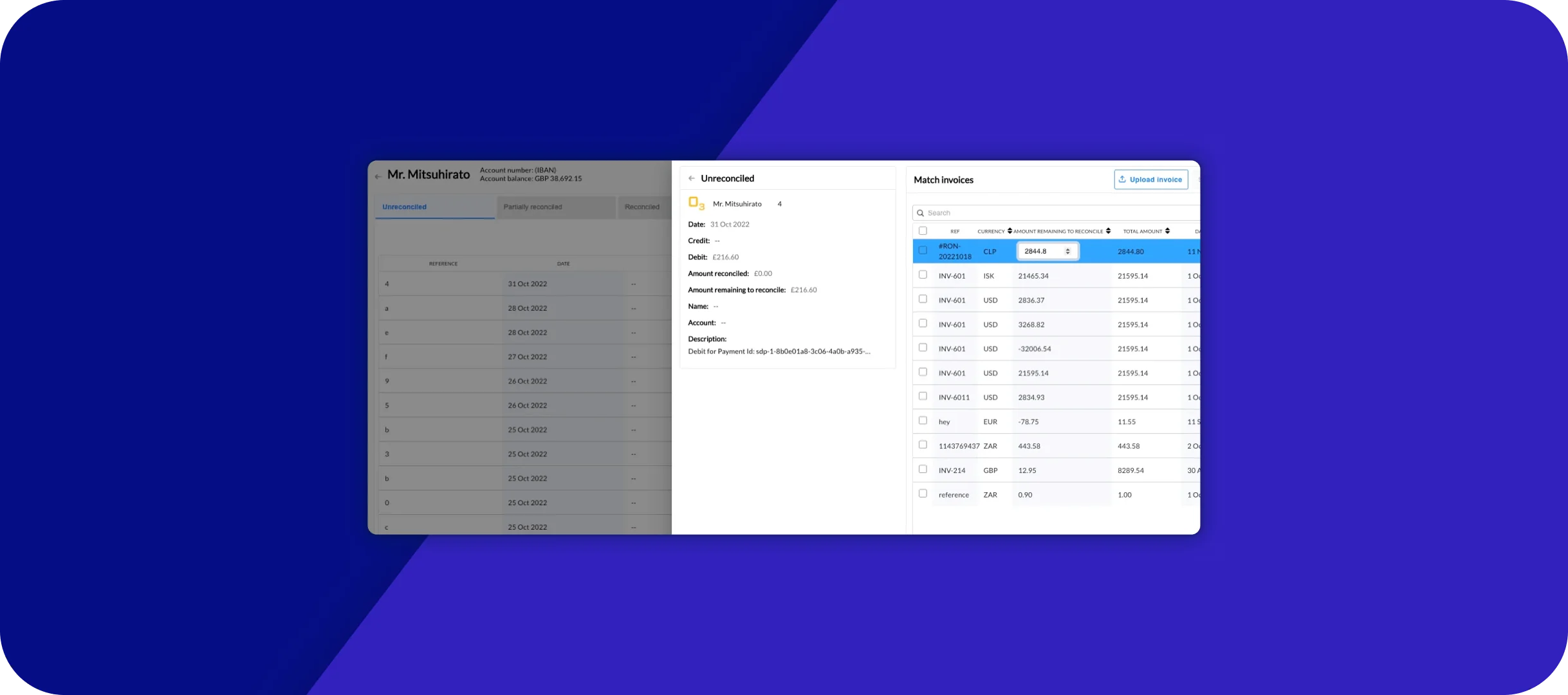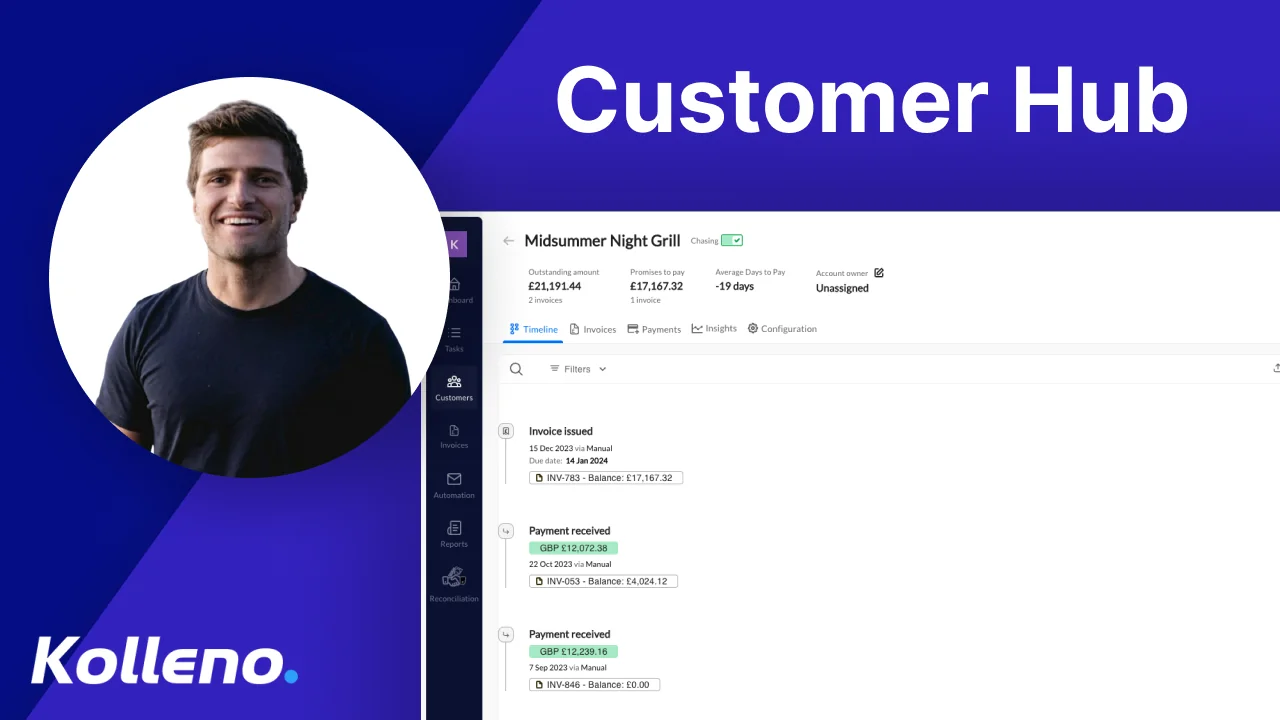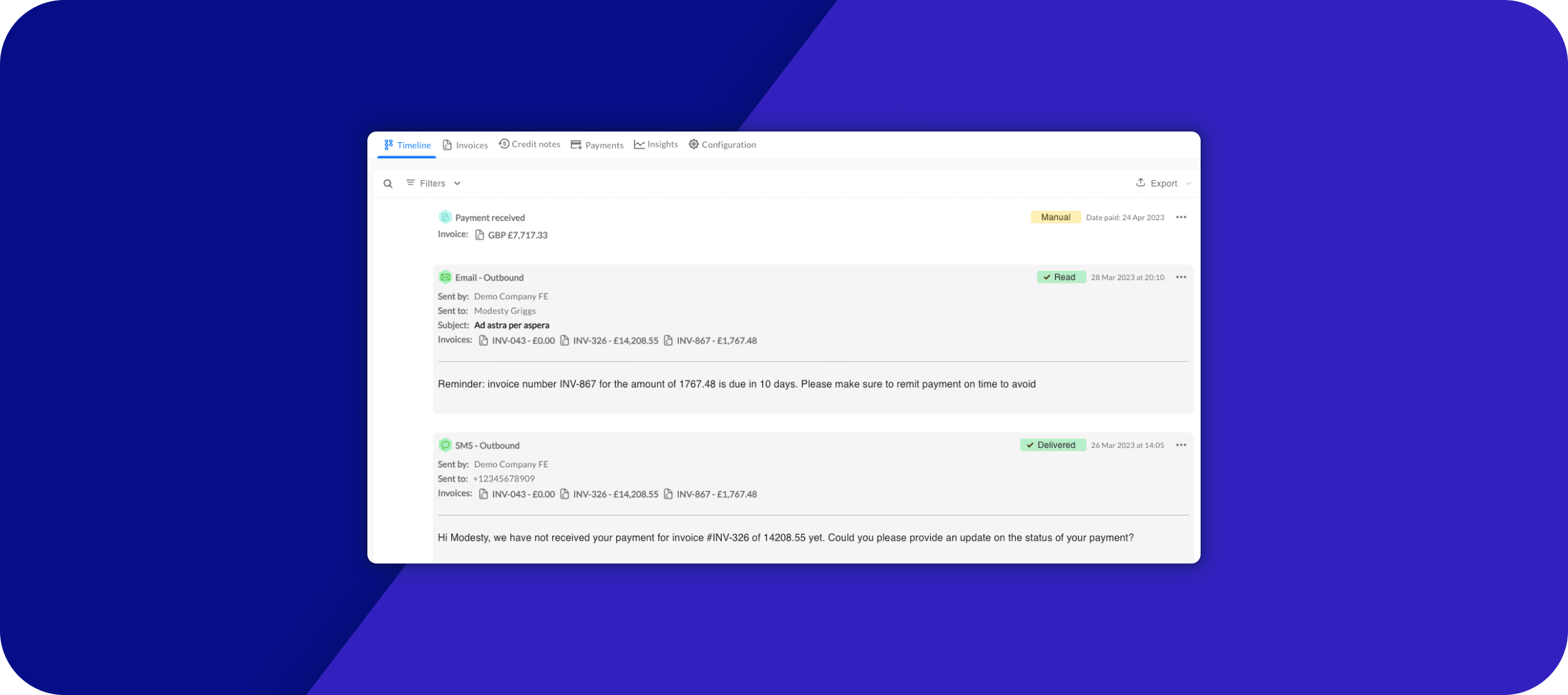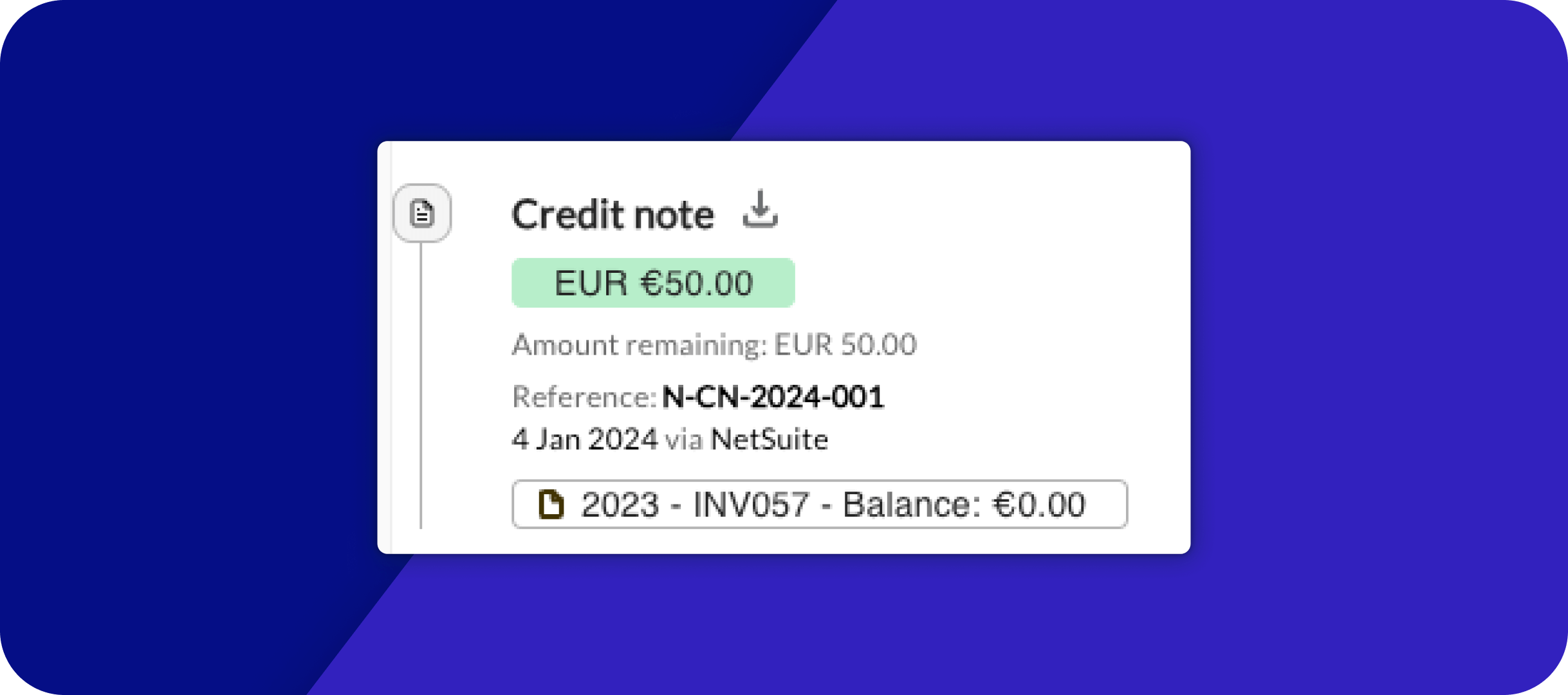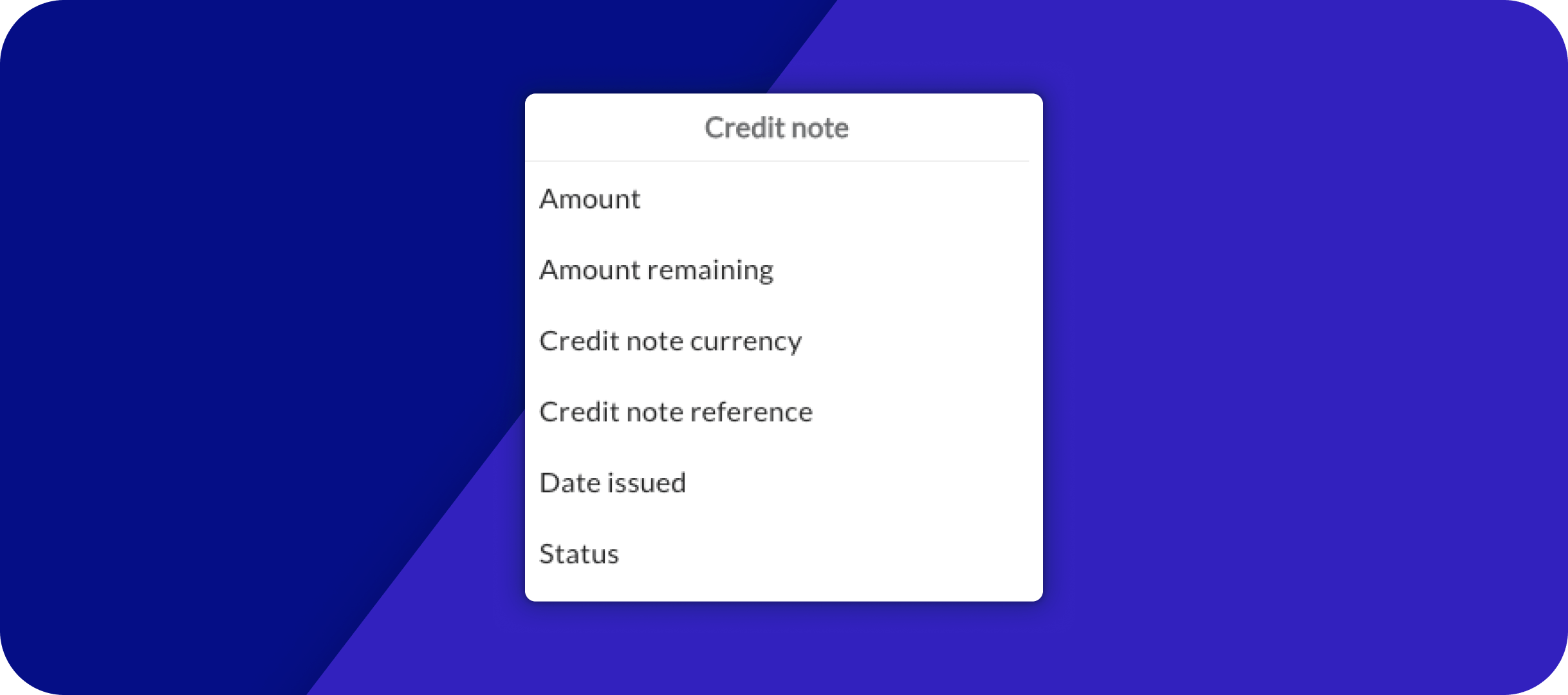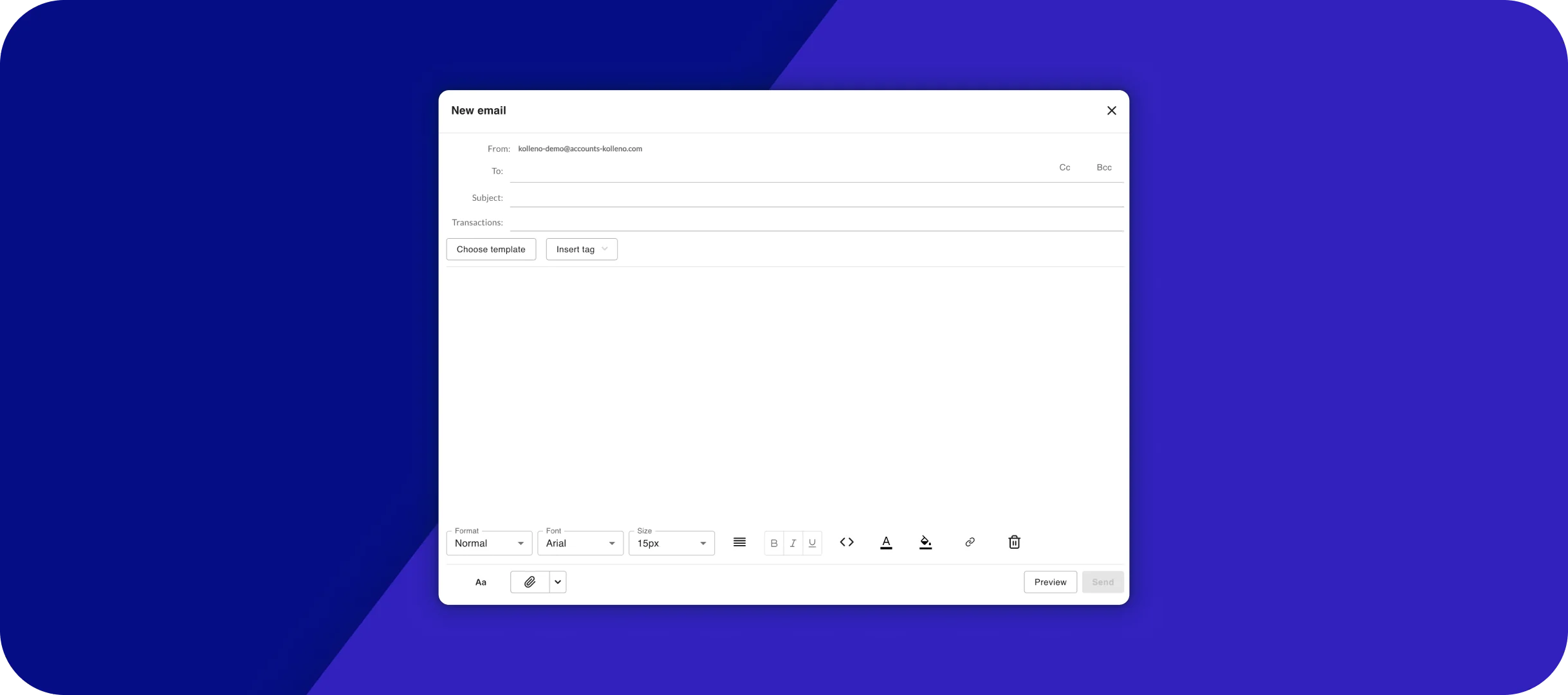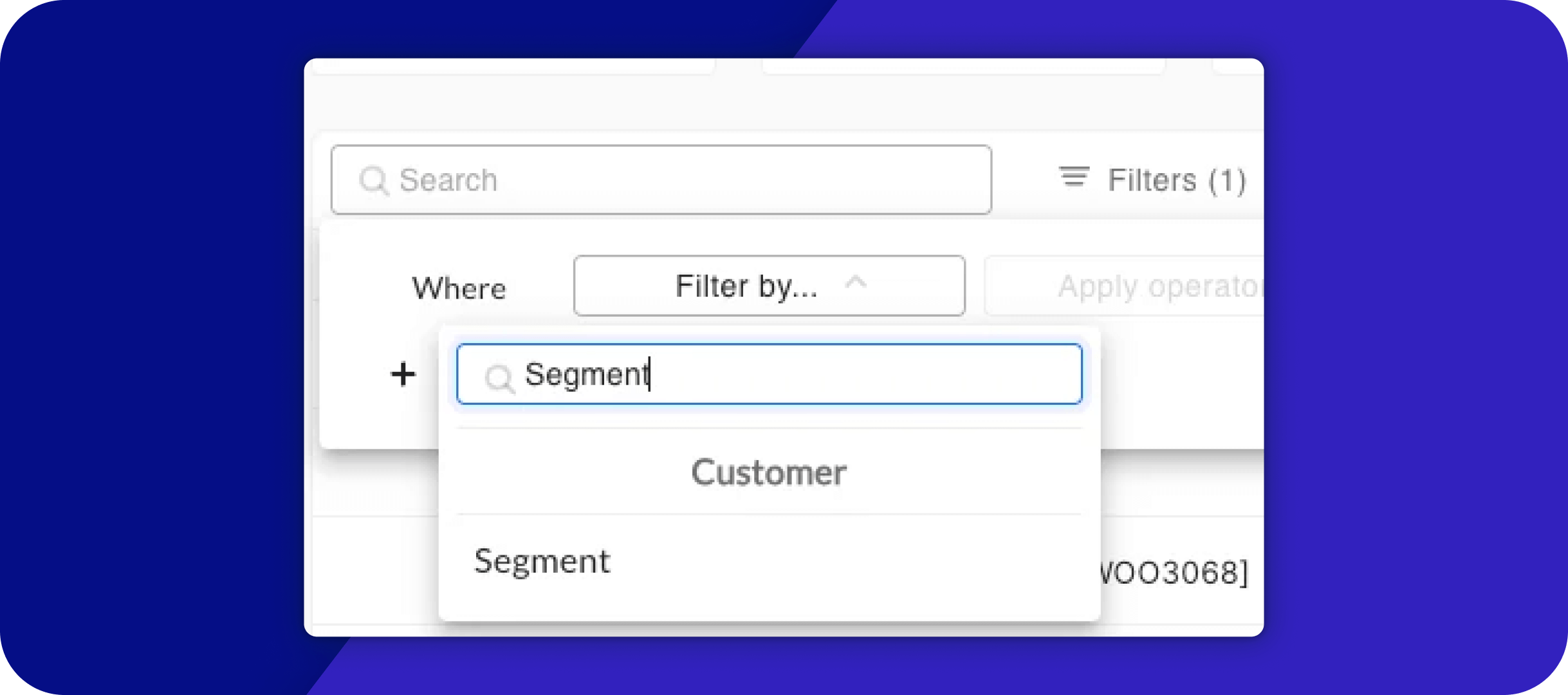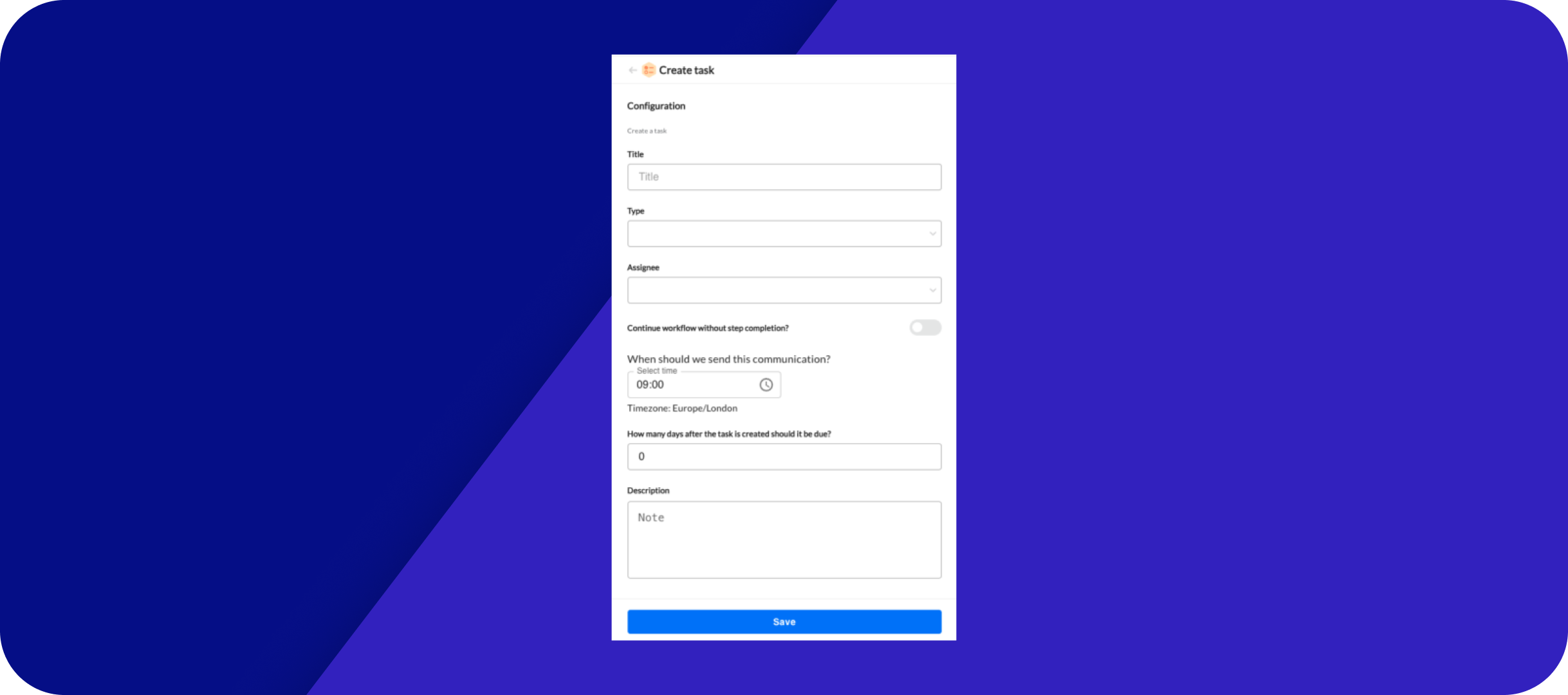We’re excited to share a host of new features and enhancements designed to streamline your workflows, improve visibility, and give you more control over your processes.
Here’s what’s new:
- Number of records at each Workflow Step
- List of Reports Generated
- Map Bank Accounts in Reconciliation
- New Workflow Actions
- Select Signature
- Set a Category for your Workflows
- Net Balance in the List of Customers
- Grant Access to Support
- Improved experience for Bulk Communications
- New “Source” Filter
- Reason Email Assigned
Let’s explore each new feature in detail.
Number of records at each Workflow Step
You can easily view the records (such as customers in a Customer level workflow) currently in a specific step of your workflow. Simply head to Automation > Workflows > Select the workflow you want to check then you will see something like “6 active Customers”:
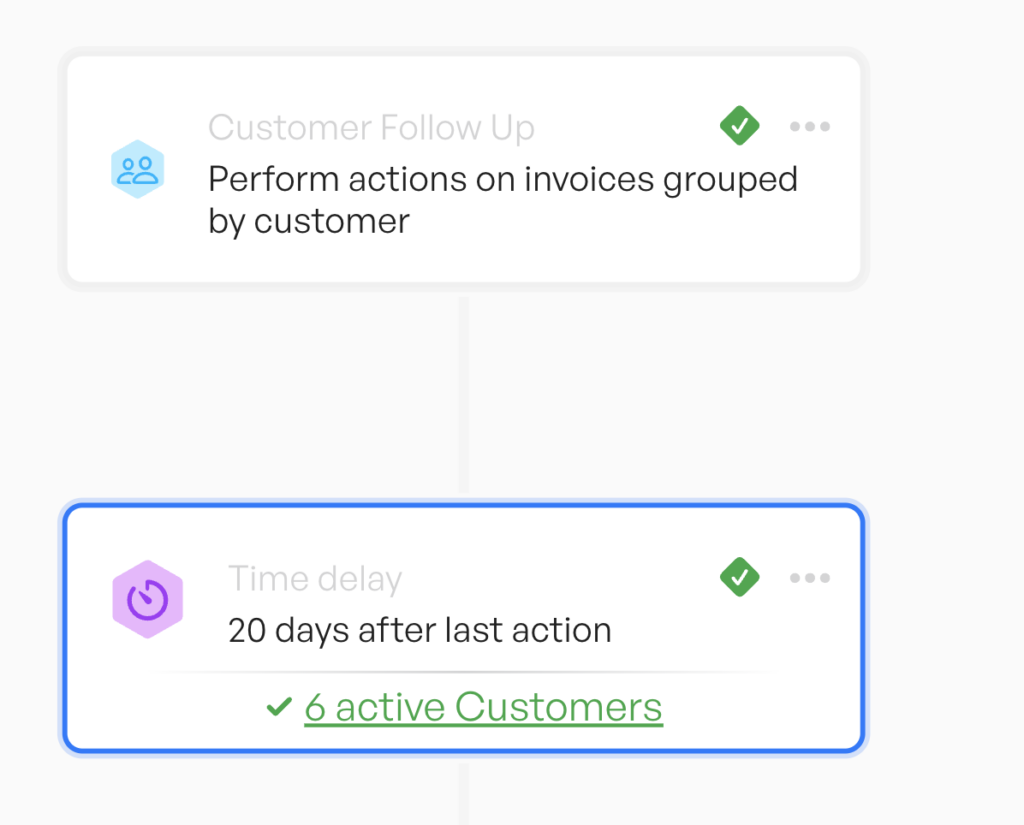
If you click on that number, you will see the details of customers currently in that step (in this case, time delay), as well as any useful information such as potential issues that block them from moving forward.
List of Reports Generated
At the bottom of the page where you download new reports, there is a section titled “View Report Downloads.” This section displays all the reports you’ve downloaded for that company, as well as the reports you’ve sent or scheduled to send to other users within the company. It provides complete traceability of your data.
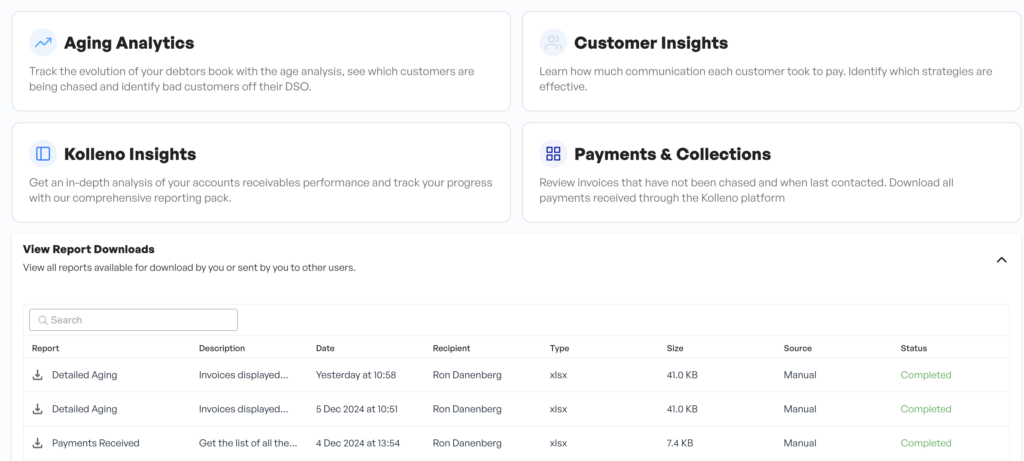
Map Bank Accounts in Reconciliation
Until now, when you wanted to change the mapping of your bank feed in Kolleno to your ERP, you needed to contact support to do it for you.
You can now do it yourself by visiting your bank feed in Kolleno and click on “Map bank accounts”. It gives you more control and visibility on what is currently going on.
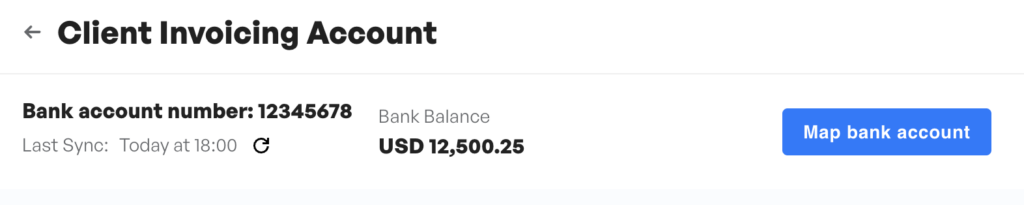
New Workflow Actions
You can use the following actions to automatically make changes to your data:
- Change the Strike level from 0 to 10
- Change the Chasing Status (pause/un-pause) of a Customer
- Remove the Customer from a Portfolio
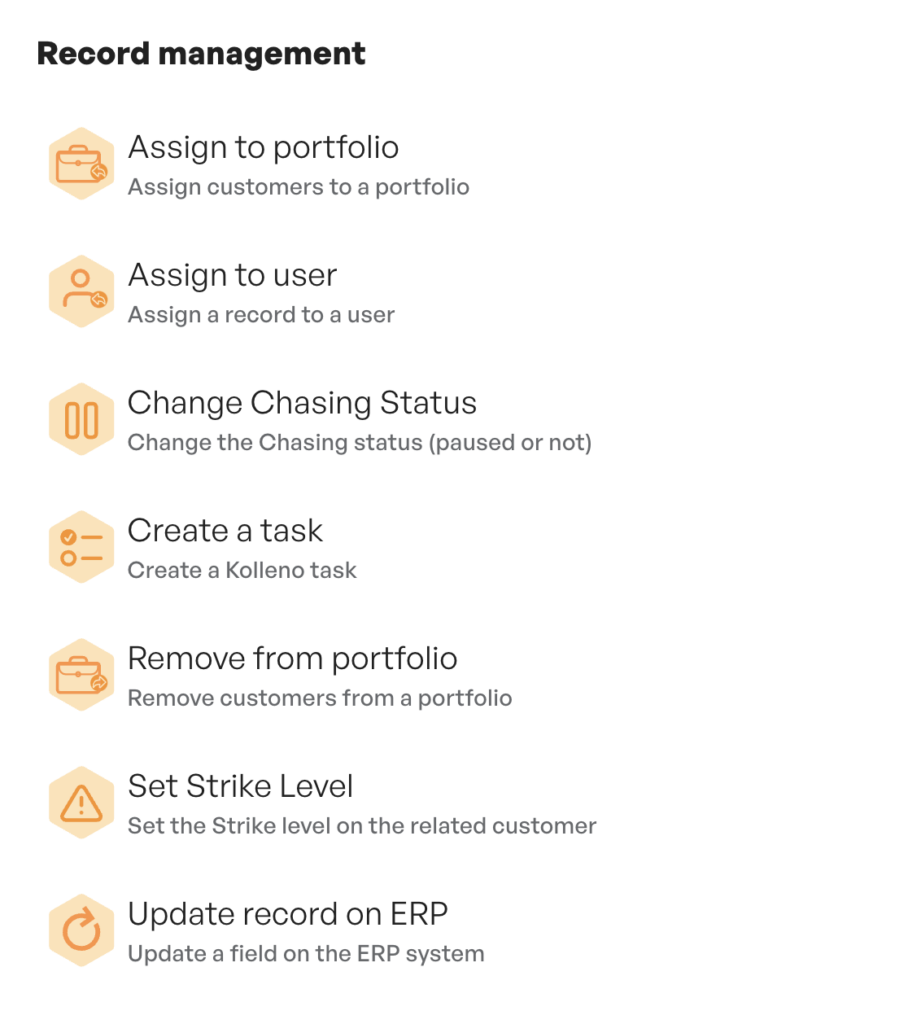
Select Signature
If your user has access to multiple signatures, you can choose the one you want (or no signatures) when you compose a new email. Simply click on “Select signature“ then the option you would like.
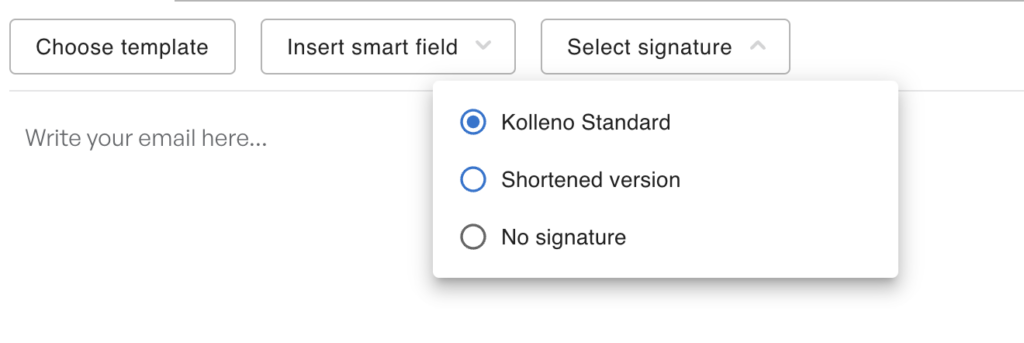
Set a Category for your Workflows
Organize your Workflows by category. You can choose between: Dunning, General communication, and Record management.
If you choose “Dunning”, then the Workflows statistics will be included in the dashboard for the Workflows Performance section.
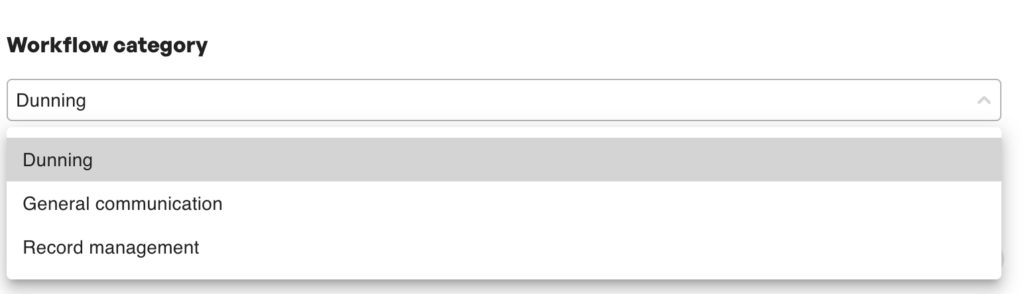
Net Balance in the List of Customers
In the general list of Customers, we’ve added a column “Net balance” for you to quickly have a glance and know what’s the general financial situation of each Customer.
You can find out how the Net balance is calculated.
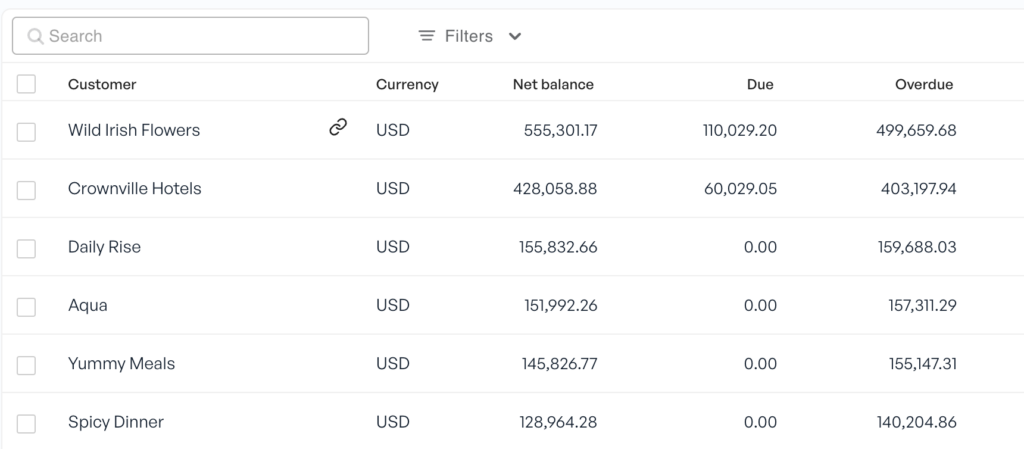
Grant Access to Support
We’ve introduced a new feature that makes it easier for you to get the help you need from our Customer Success and Support teams.
You can now grant Kolleno support access to your company instance directly from your account, streamlining the support process and ensuring faster resolution times.
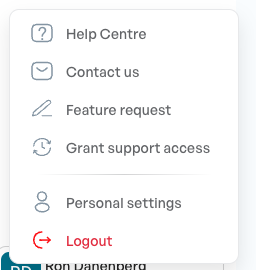
Improved experience for Bulk Communications
We’ve redesigned the Bulk Communications screen to make it easier for you to have a full visibility on the mass emailing you are doing. No need for MailChimp!
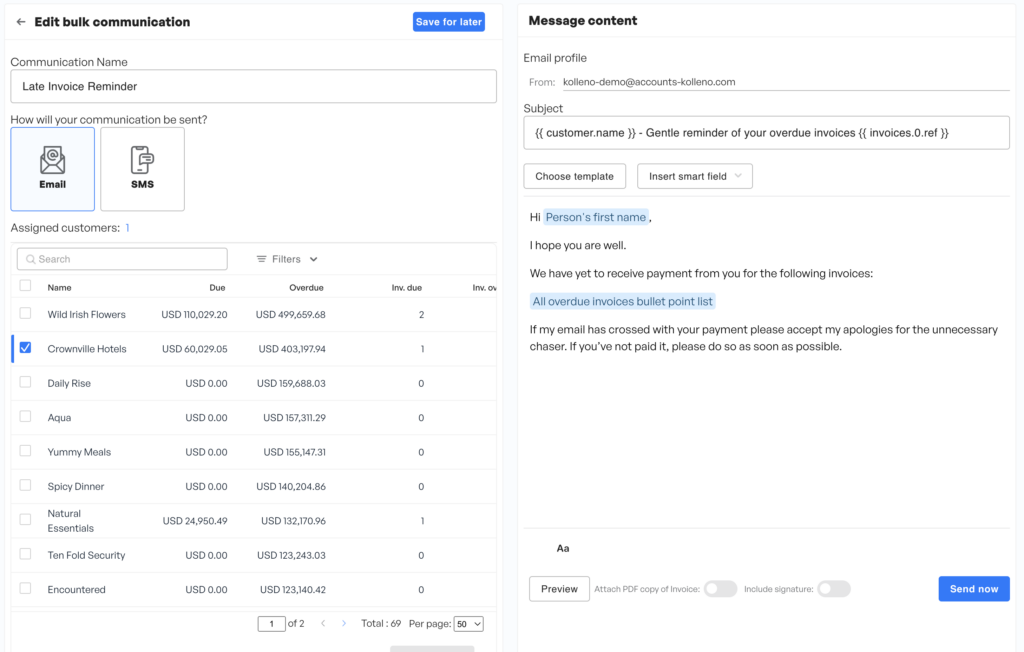
New “Source” Filter
If you import customers and invoices from multiple sources, you will find handy that you can now filter all types of records by their source (the system that Kolleno synchronized with):
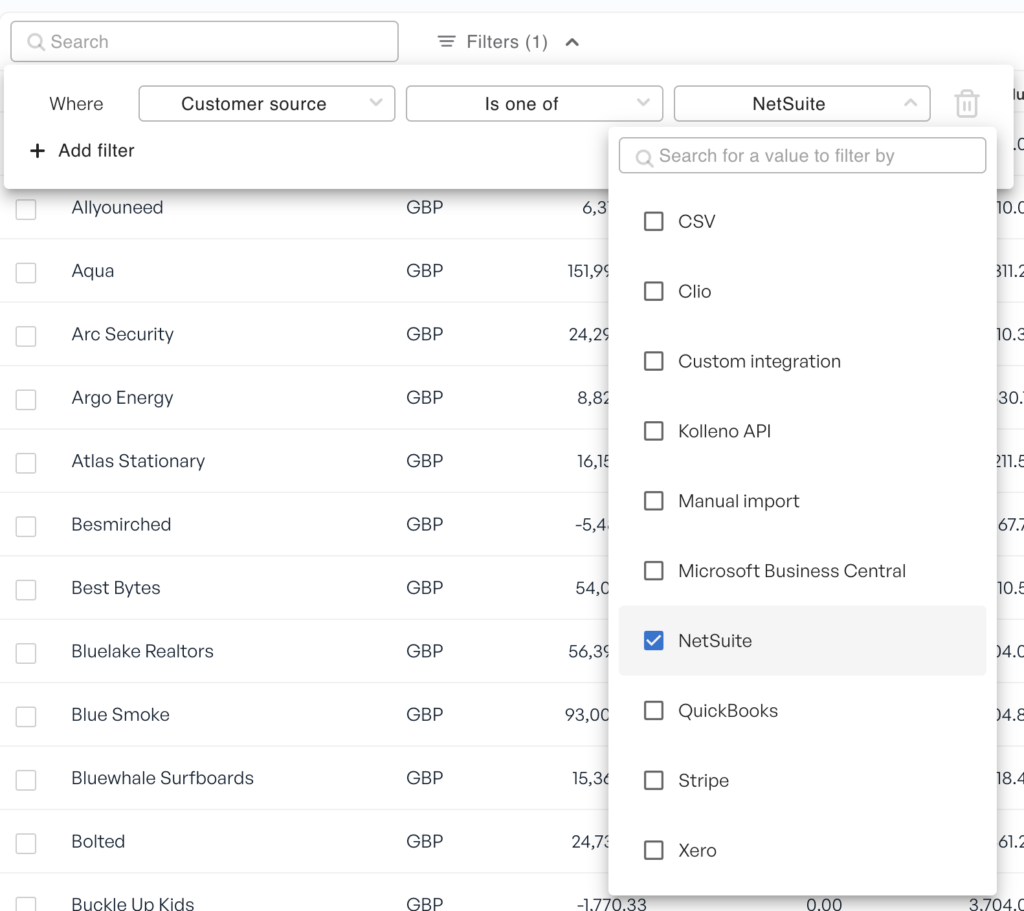
Reason Email Assigned
You might sometimes be wondering why a specific email is on a Customer timeline.
Simply find the inbound email on the timeline, click on the sub-menu “…” and choose “Information“. You will then see the explanation on why the email is there as explained here.
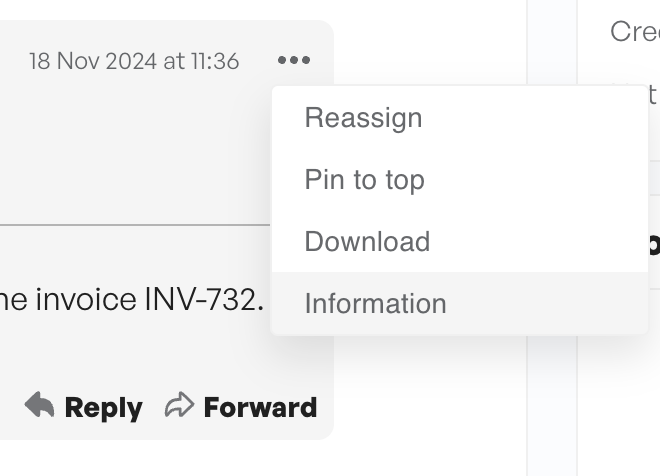
That’s all for this round of updates! If you have any questions, don’t hesitate to contact customer success team and support at Kolleno.
- Number of records at each Workflow Step
- List of Reports Generated
- Map Bank Accounts in Reconciliation
- New Workflow Actions
- Select Signature
- Set a Category for your Workflows
- Net Balance in the List of Customers
- Grant Access to Support
- Improved experience for Bulk Communications
- New “Source” Filter
- Reason Email Assigned