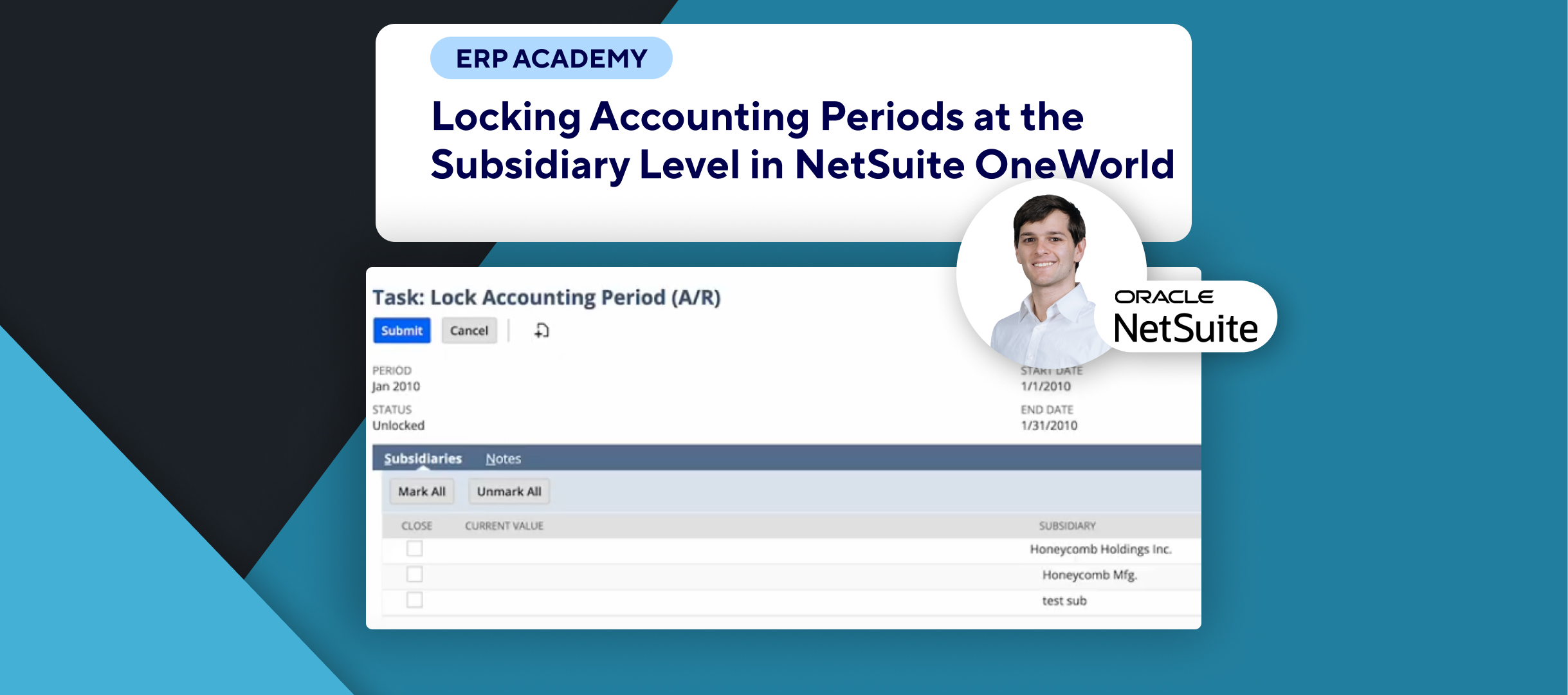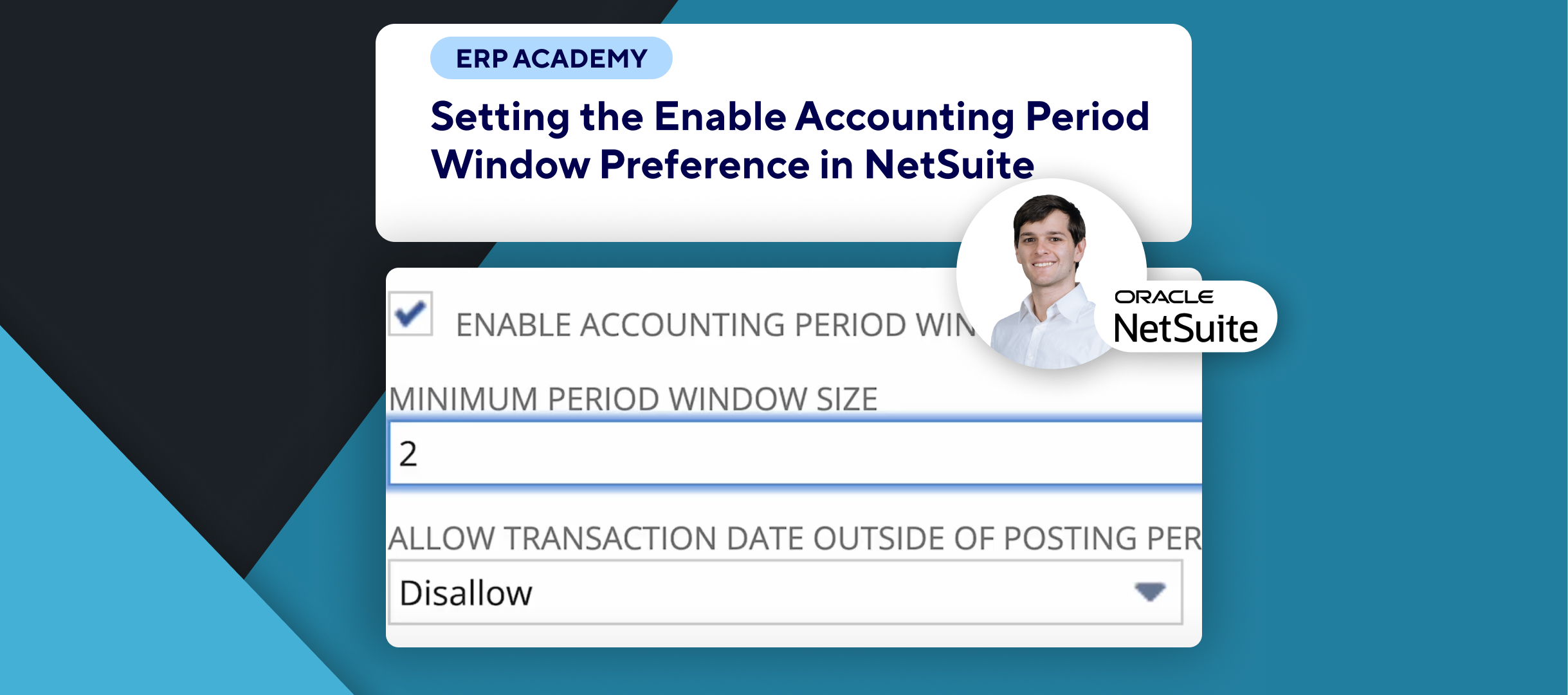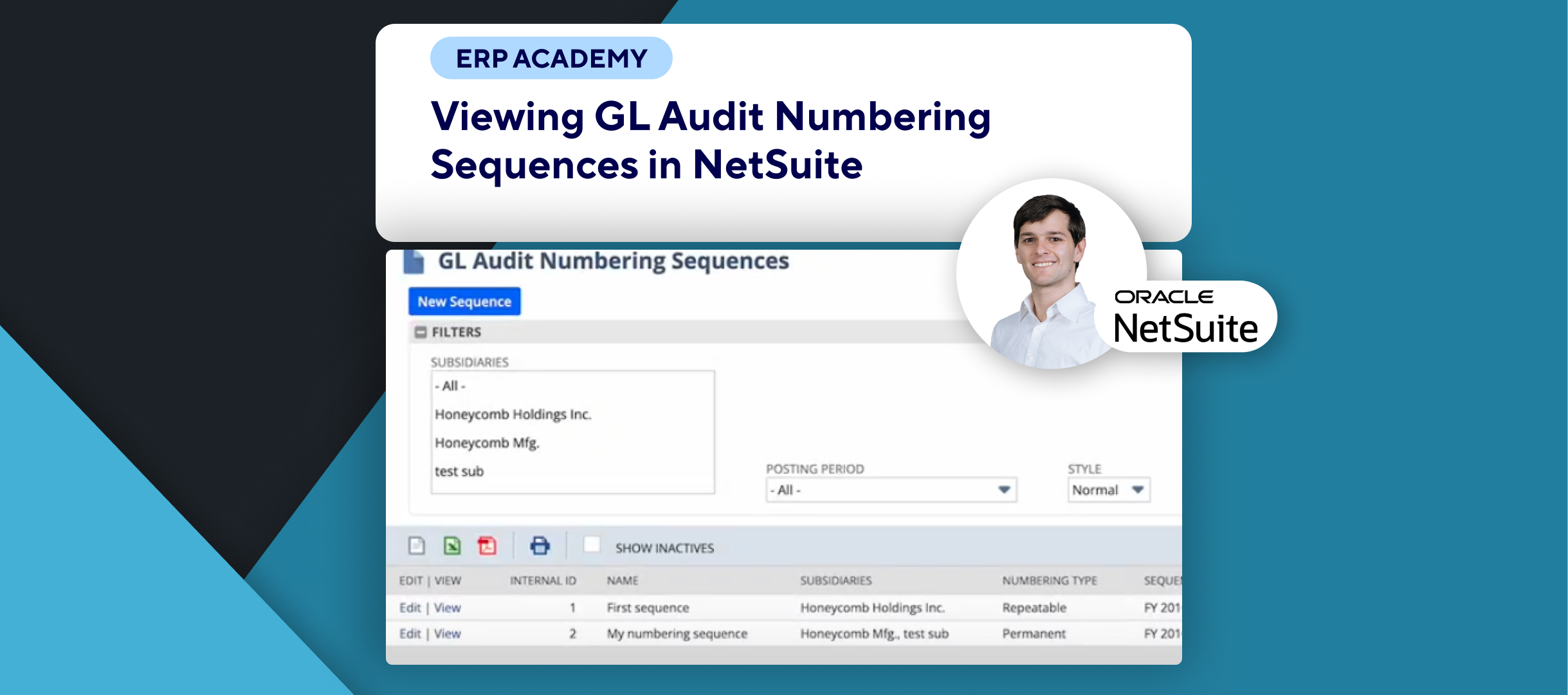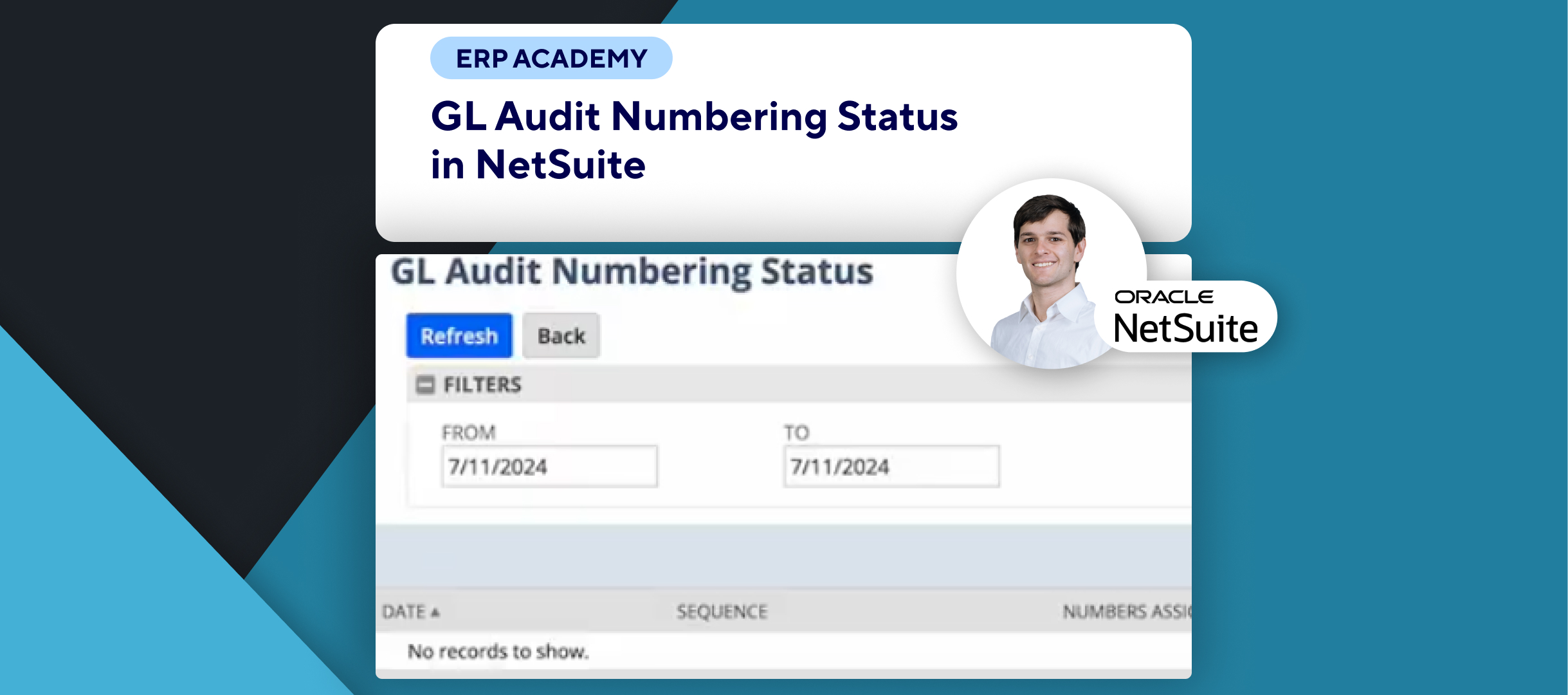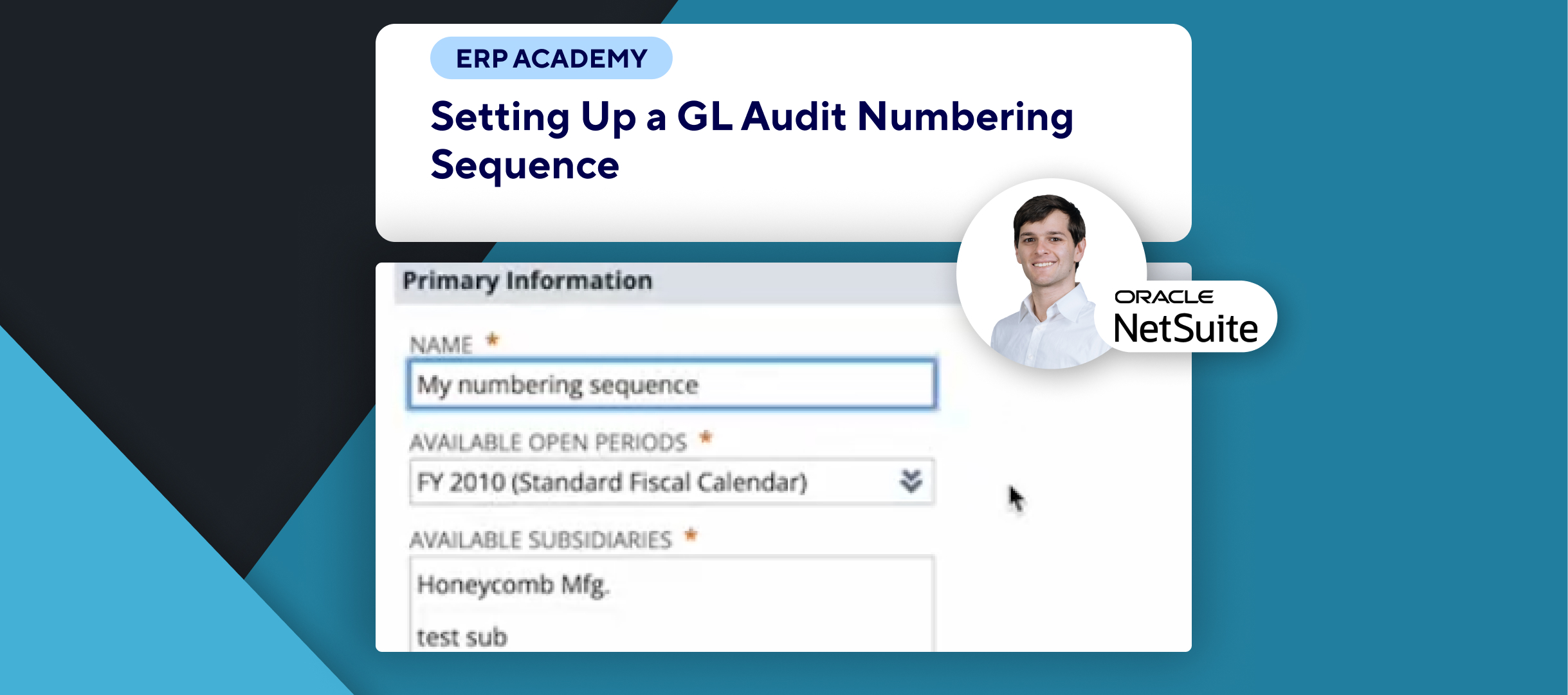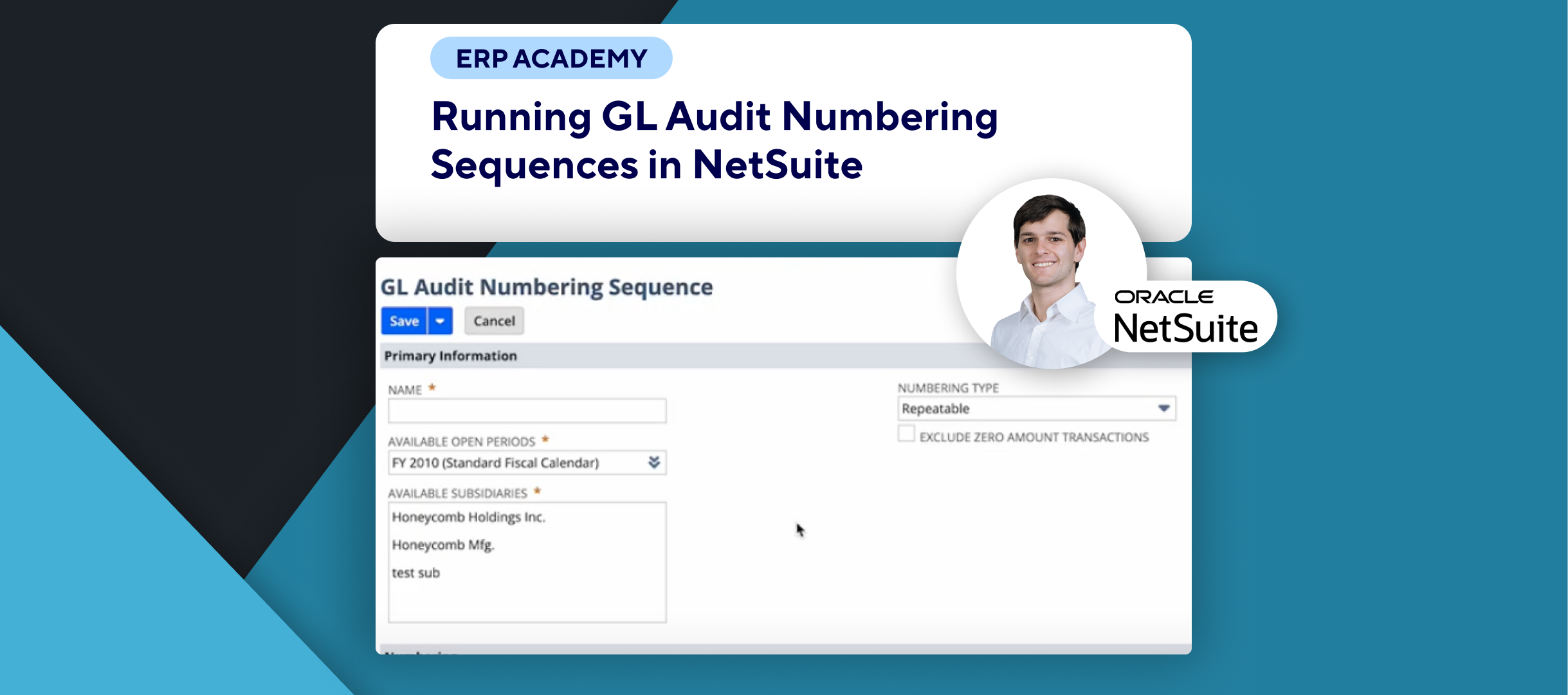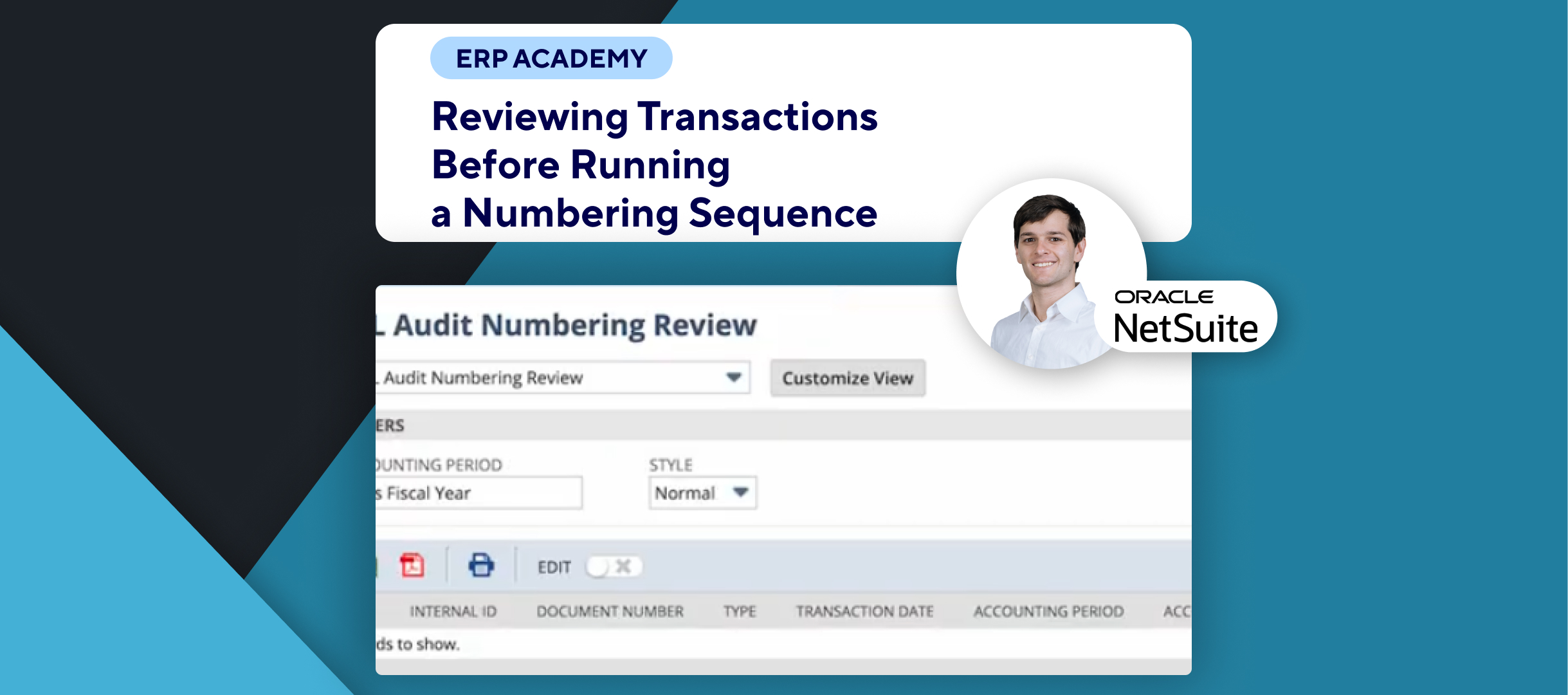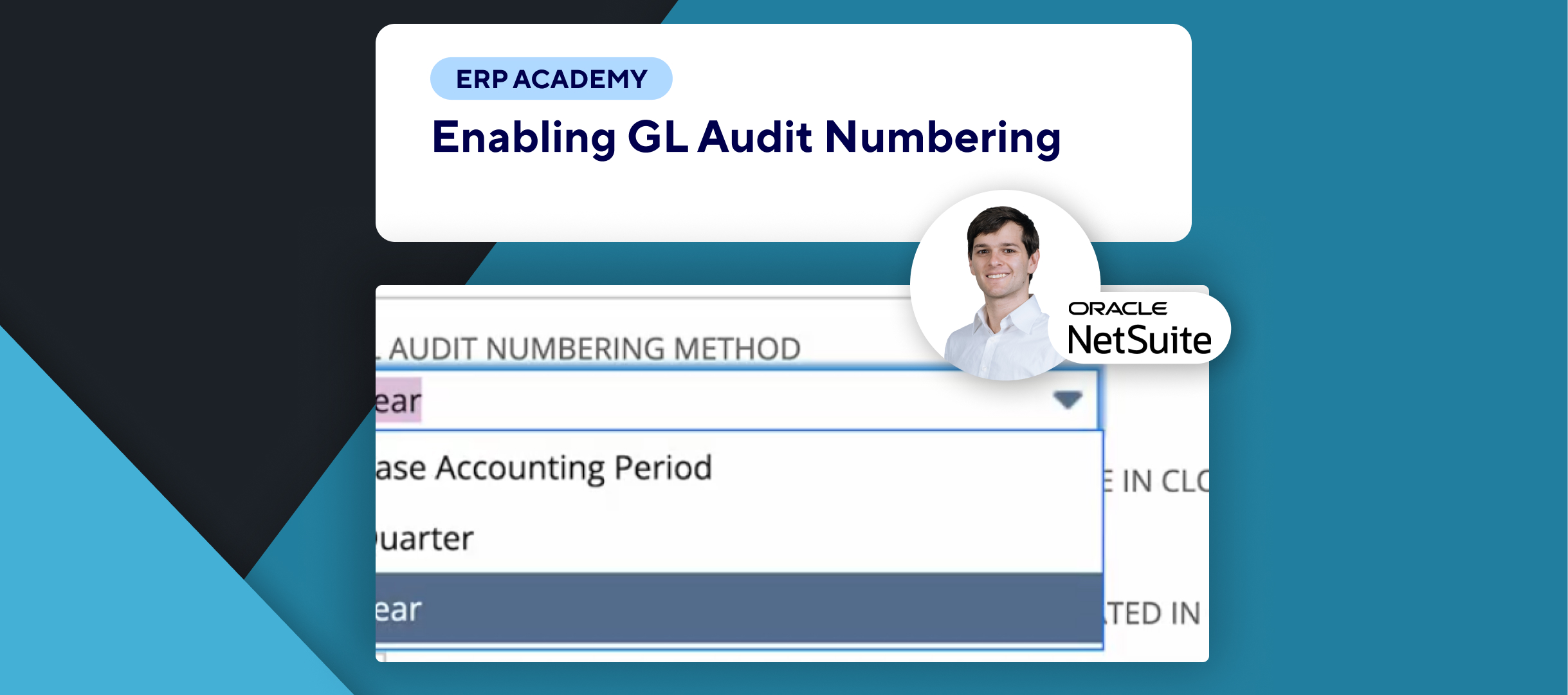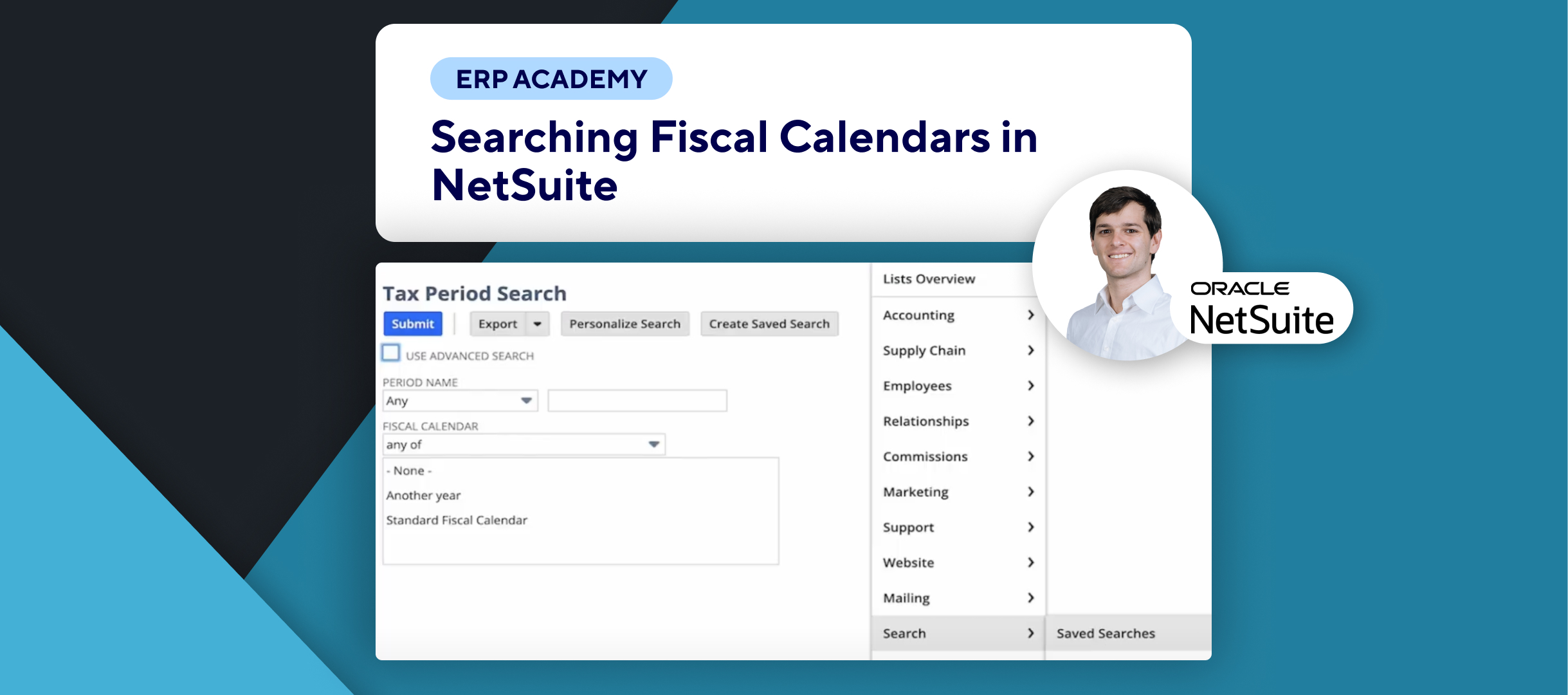🚨 Struggling with Date Mismatches When Closing Accounting Periods in NetSuite? 🚨
This tutorial will show you how to resolve date mismatches when closing an accounting period in NetSuite.
Step-by-Step Guide 📋
- Navigate to Accounting Periods 🗂️
- Go to Setup > Accounting.
- In the Manage G/L section, select Manage Accounting Periods.
- Select the Period 📅
- Find the accounting period you want to close.
- Click on the Checklist Icon for that period.
- Access Date/Period Mismatch Task ⚙️
- Ensure Lock A/R, Lock A/P, and Lock All are completed.
- Click Go to Task under Resolve Date/Period Mismatches.
- Resolve Date/Period Mismatches 🛠️
- On the task page, you’ll see a list of transactions with mismatched dates (if any).
- Select the appropriate period for each transaction.
- Click the Edit button next to a transaction to modify its posting period or transaction date.
- Save your changes.
- Mark Task as Complete ✅
- Once satisfied with your changes, go back and mark the task as Complete.
- Note: You can mark the task complete even if some mismatched transactions remain.
- NetSuite logs the date and user when the task is completed.
Congratulations! 🎊 You’ve successfully resolved date/period mismatches in NetSuite Accounting Period.🌟🎉
If you found this tutorial helpful, please subscribe to this channel for more tips and tutorials. Visit www.kolleno.com for more tools to enhance your accounting processes! 🎥