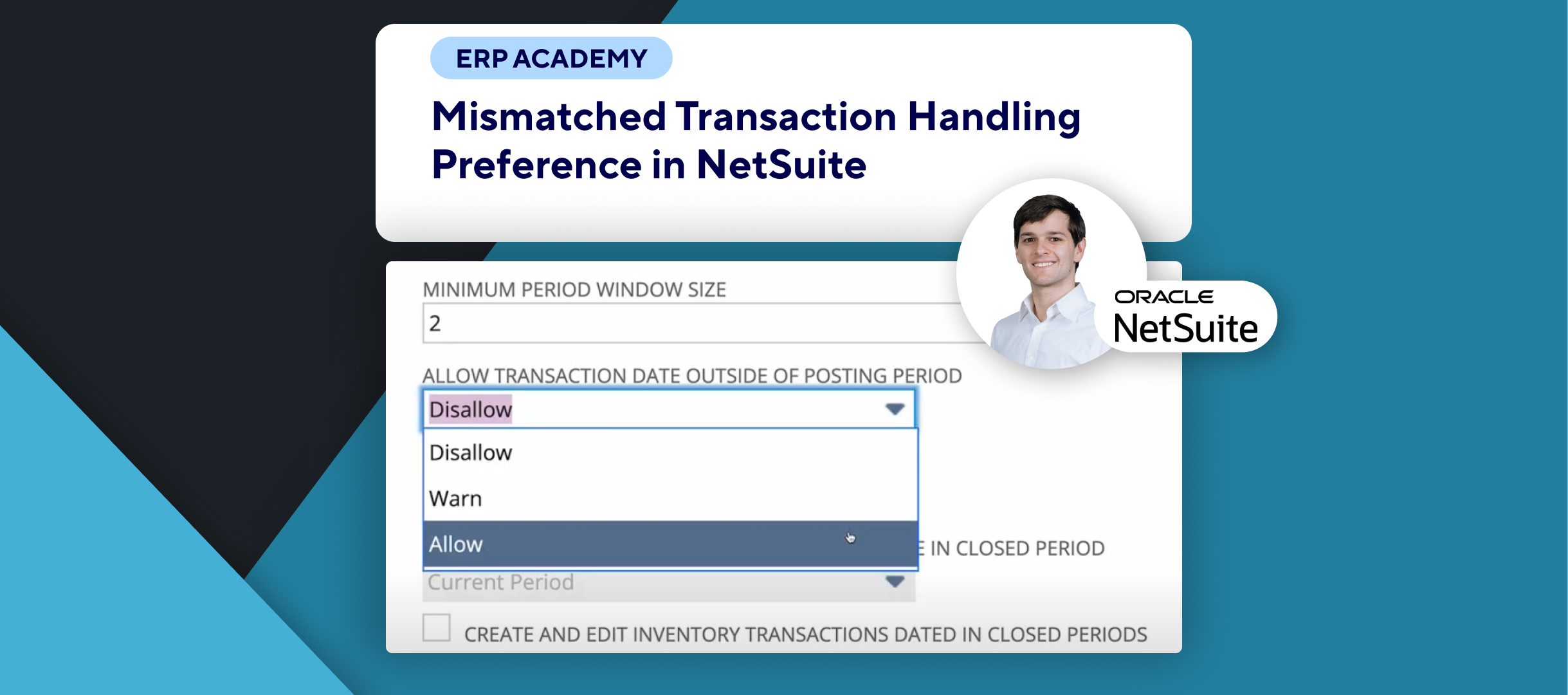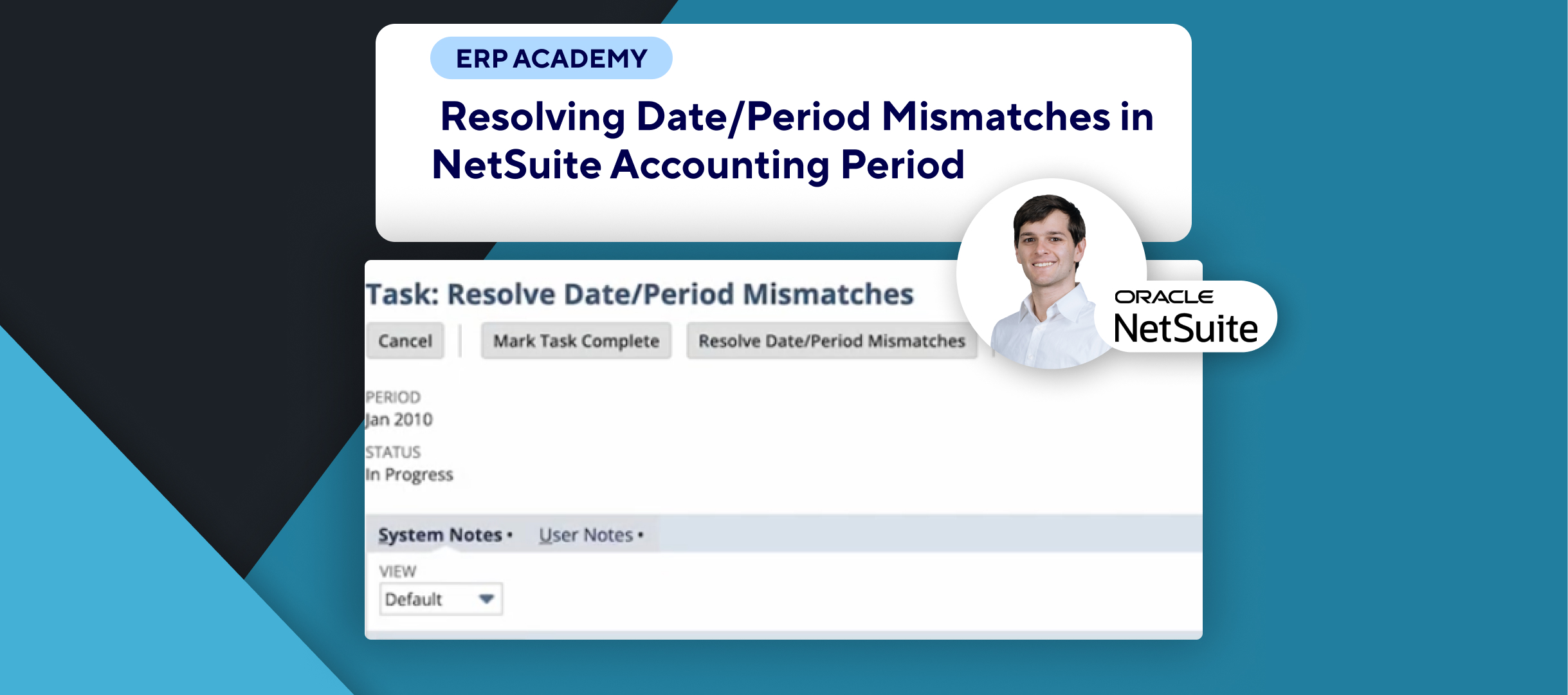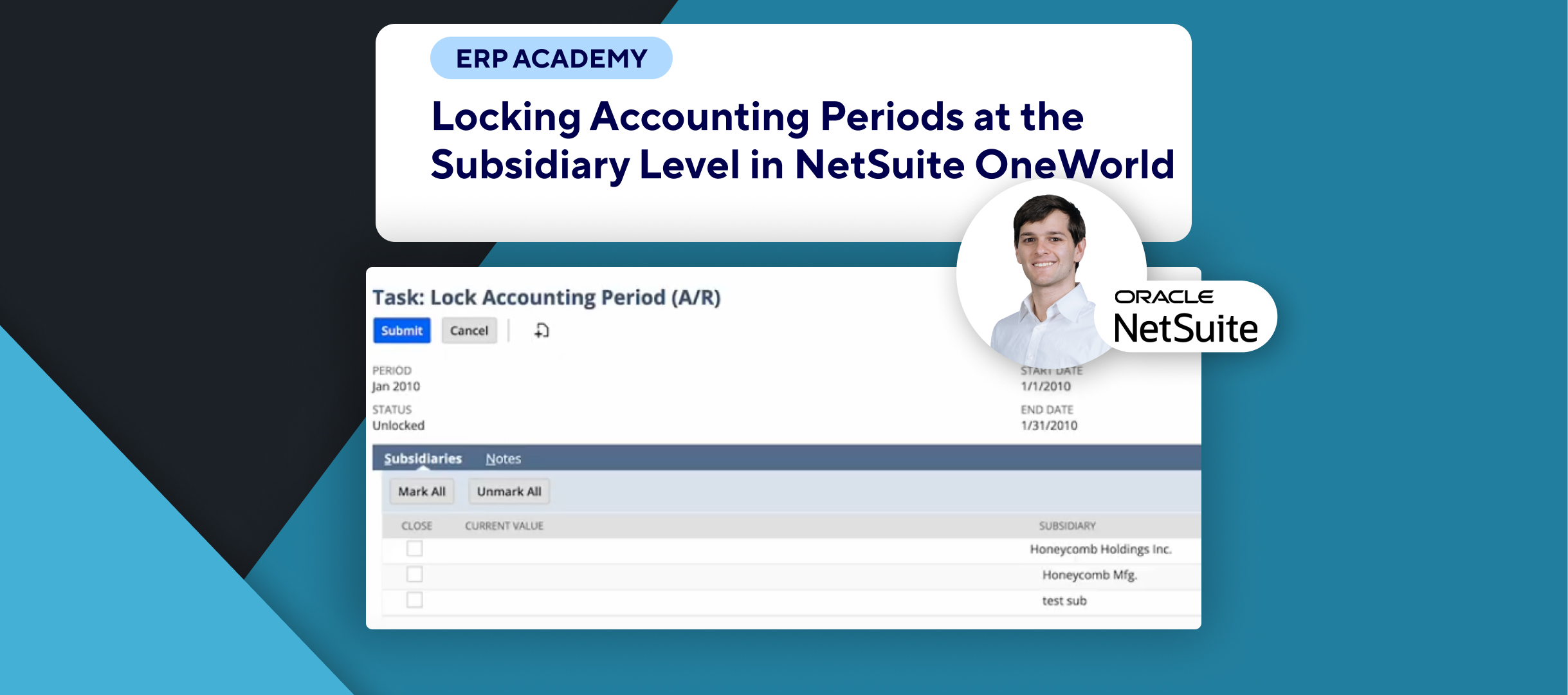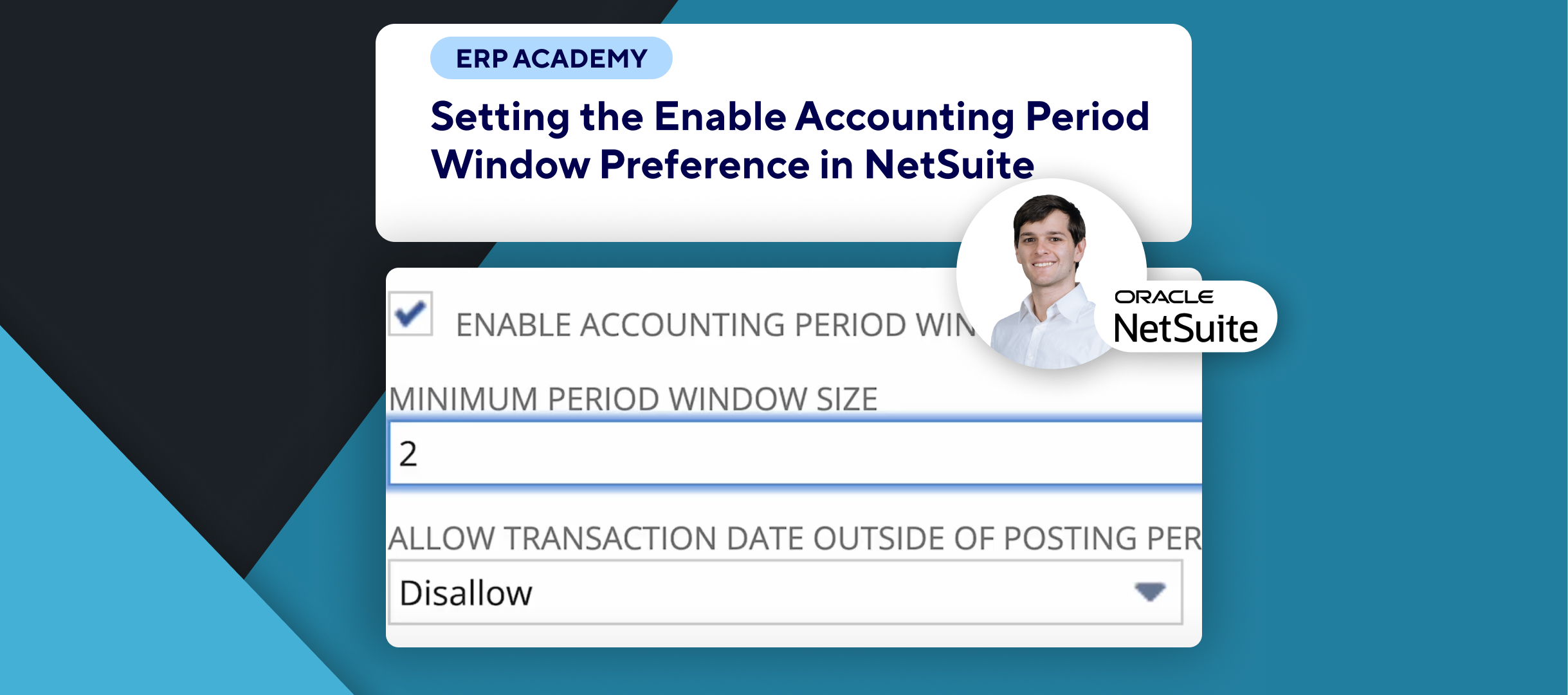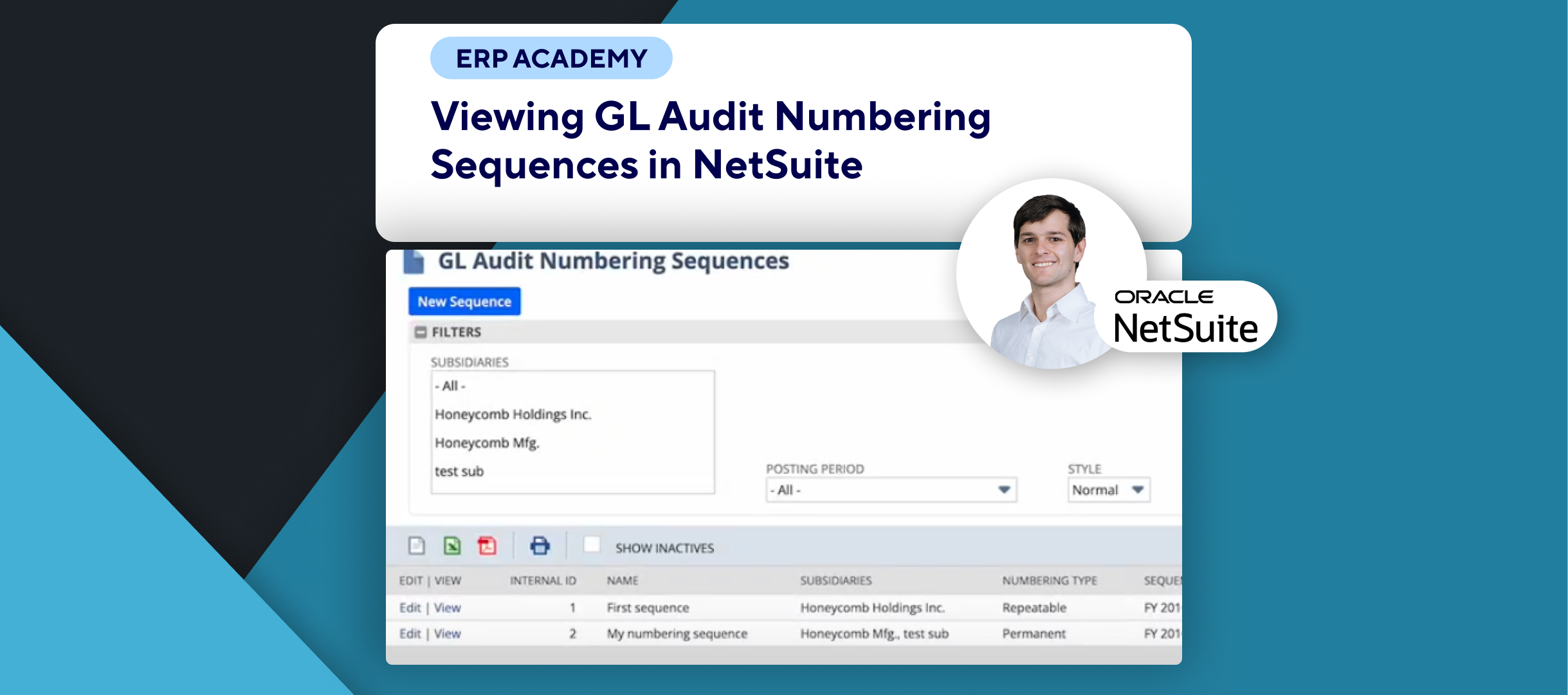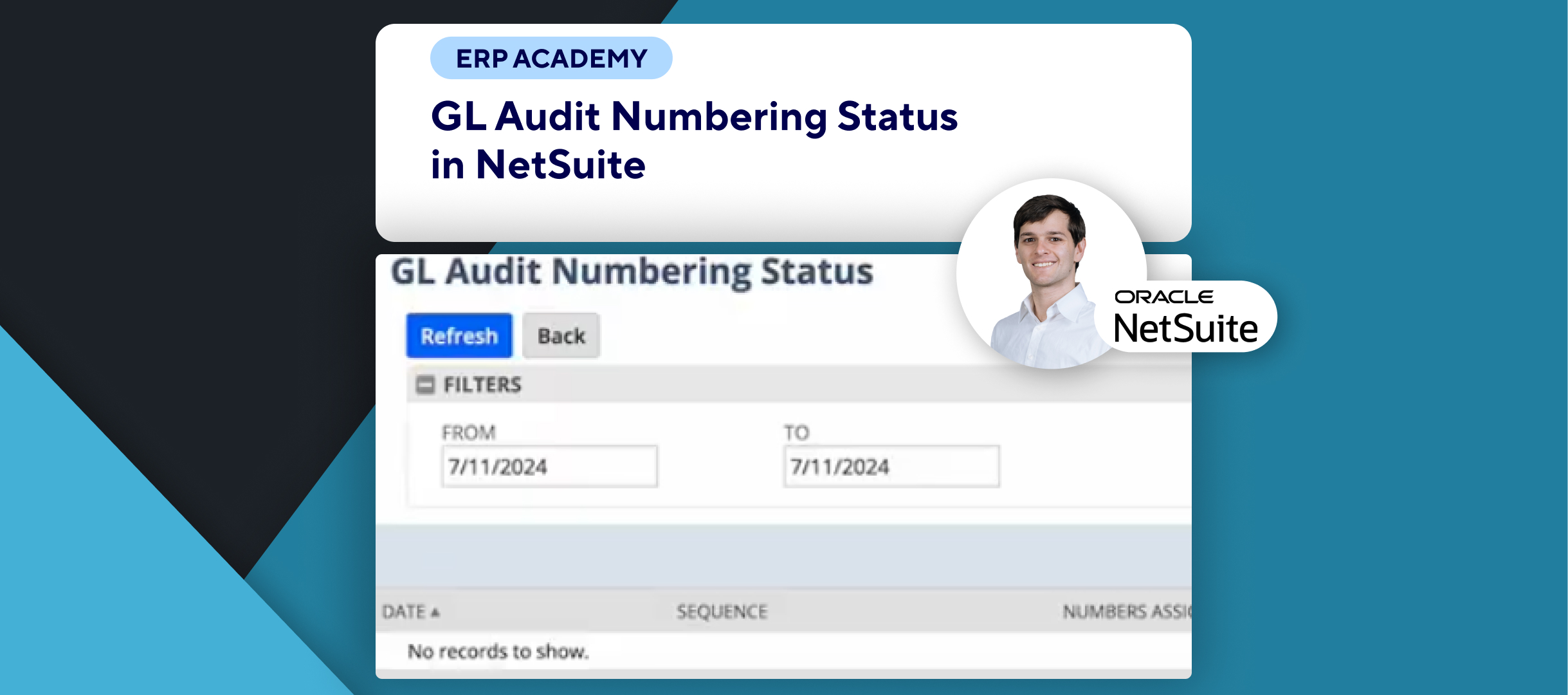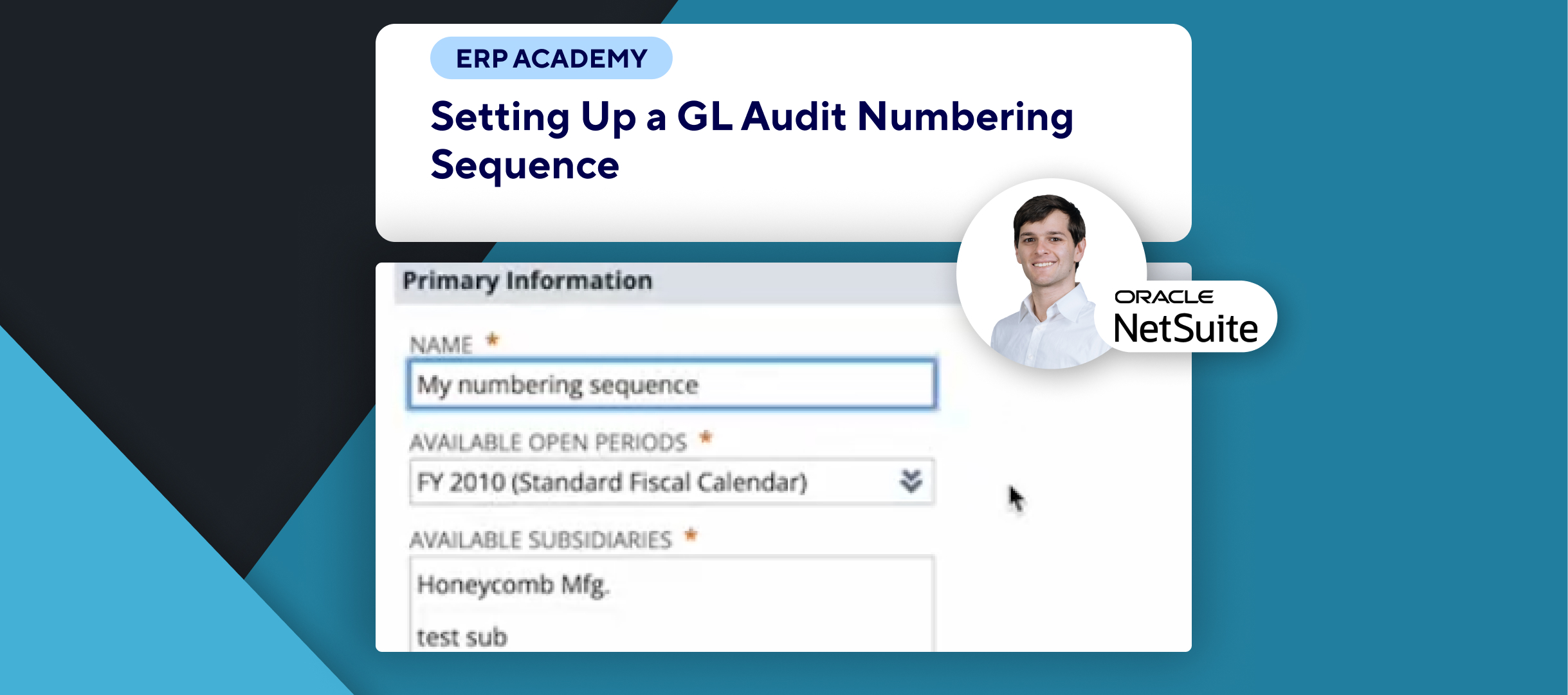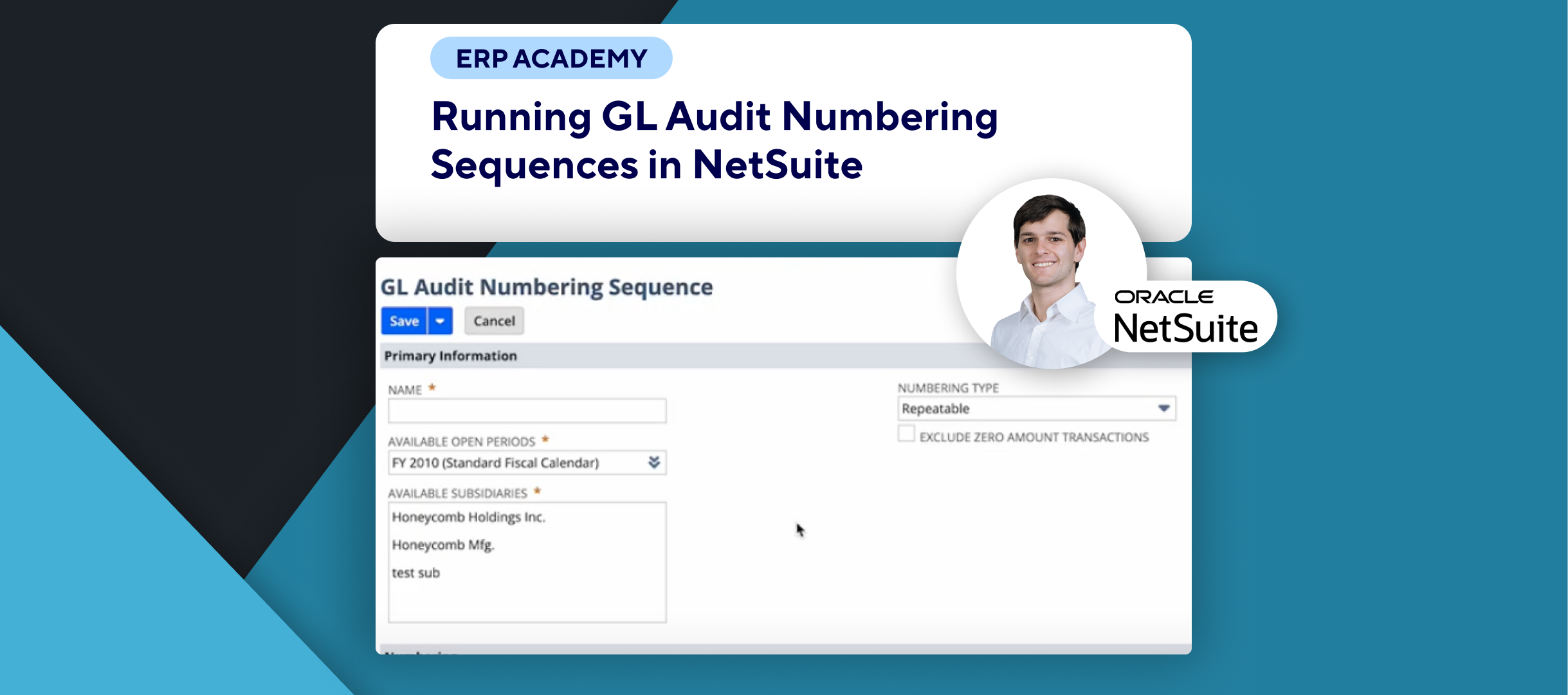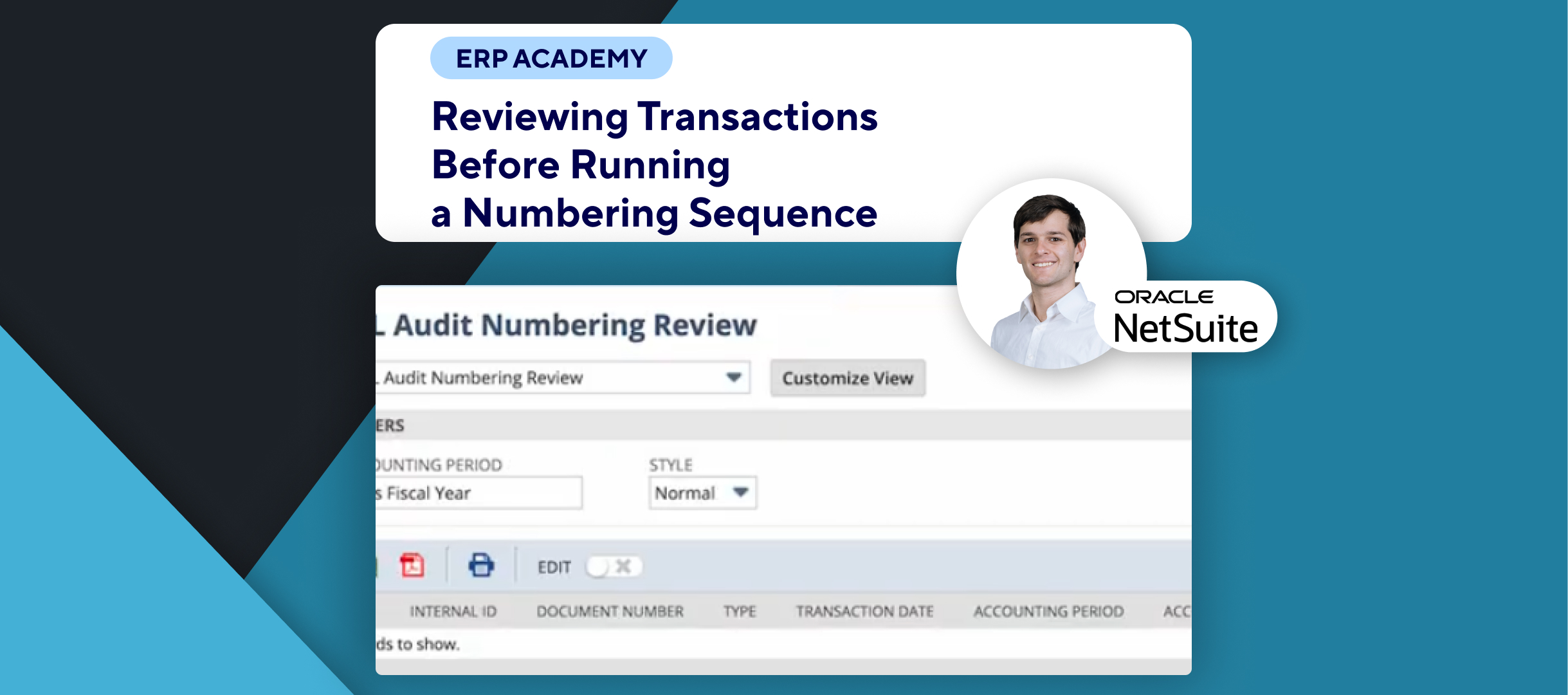🚨 Do you need to review and reconcile negative inventory in NetSuite? 🚨
This tutorial will show you how to review and reconcile negative inventory in NetSuite.
Step-by-Step Guide 📋
- Navigate to Setup Menu 🖥️
- Go to the Menu: Setup > Accounting.
- Access Manage Accounting Periods 📊
- In the Manage G/L section, click on Manage Accounting Periods.
- Select the Accounting Period 📅
- Look for the accounting period you want to change.
- Select the checklist icon for the period.
- Review Negative Inventory 🛠️
- Once the period is open, choose Review Negative Inventory.
- You can change the as of date if necessary.
- Filter by Location 📍
- If using multi-location inventory, filter by location to focus on specific inventory.
- Adjust Inventory Amounts ⚙️
- Adjust inventory amounts in the table below to correct negative counts.
- Complete the Task ✅
- Once everything is adjusted, go back and mark the task as complete.
- Note: You can complete the task even if some inventory counts remain negative.
- Track Completion 📝
- The closed period checklist logs the date and user of completion.
Congratulations! 🎊 You’ve successfully reviewed negative inventory in NetSuite.🌟🎉
If you found this tutorial helpful, please subscribe to this channel for more tips and tutorials. Visit www.KOLLENO.com for more tools to enhance your accounting processes! 🎥