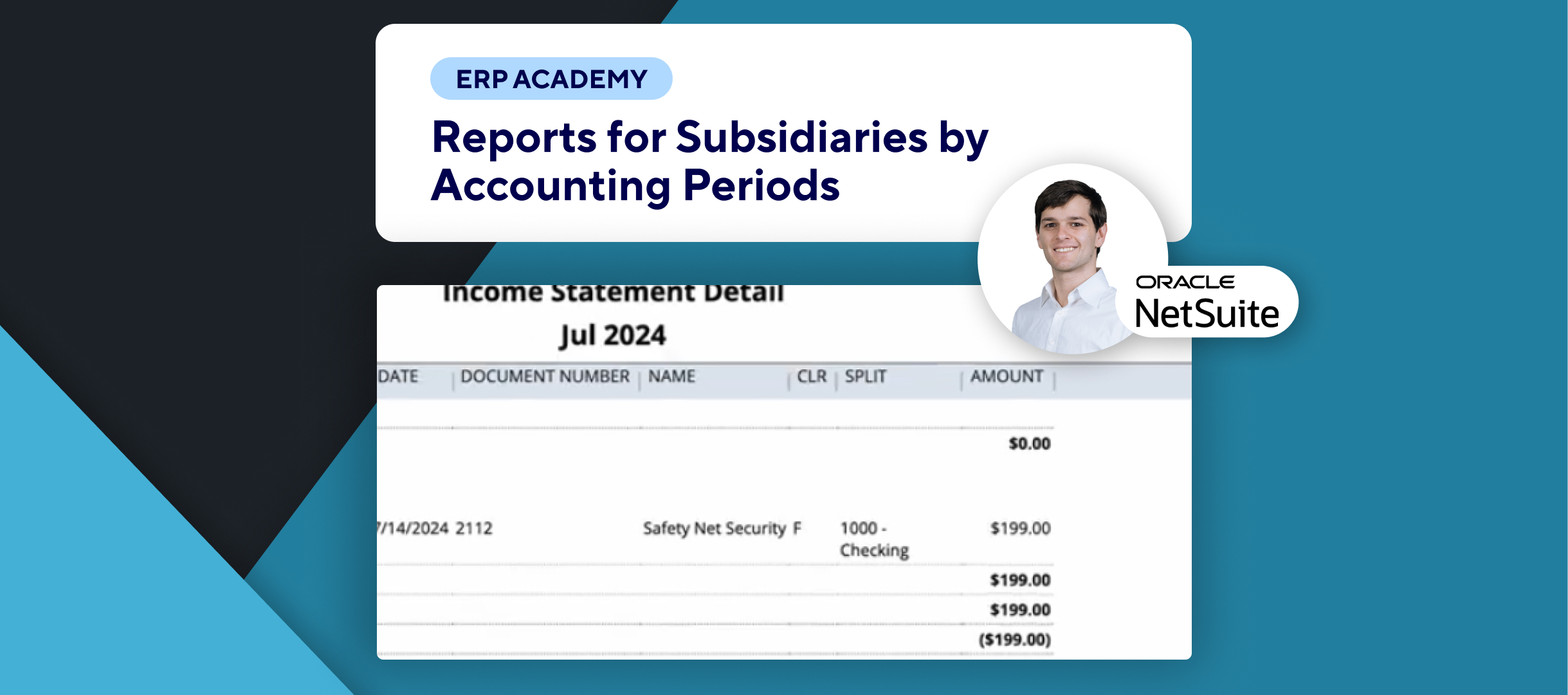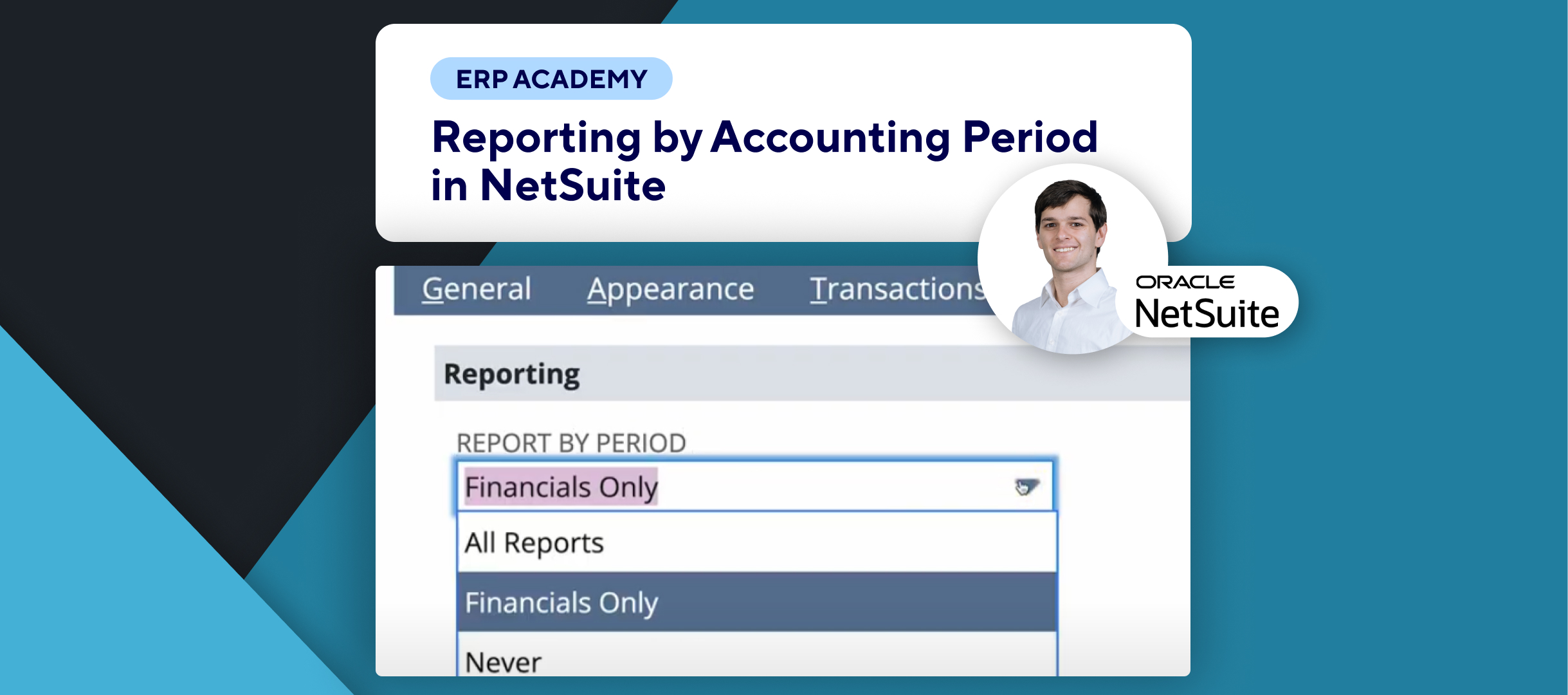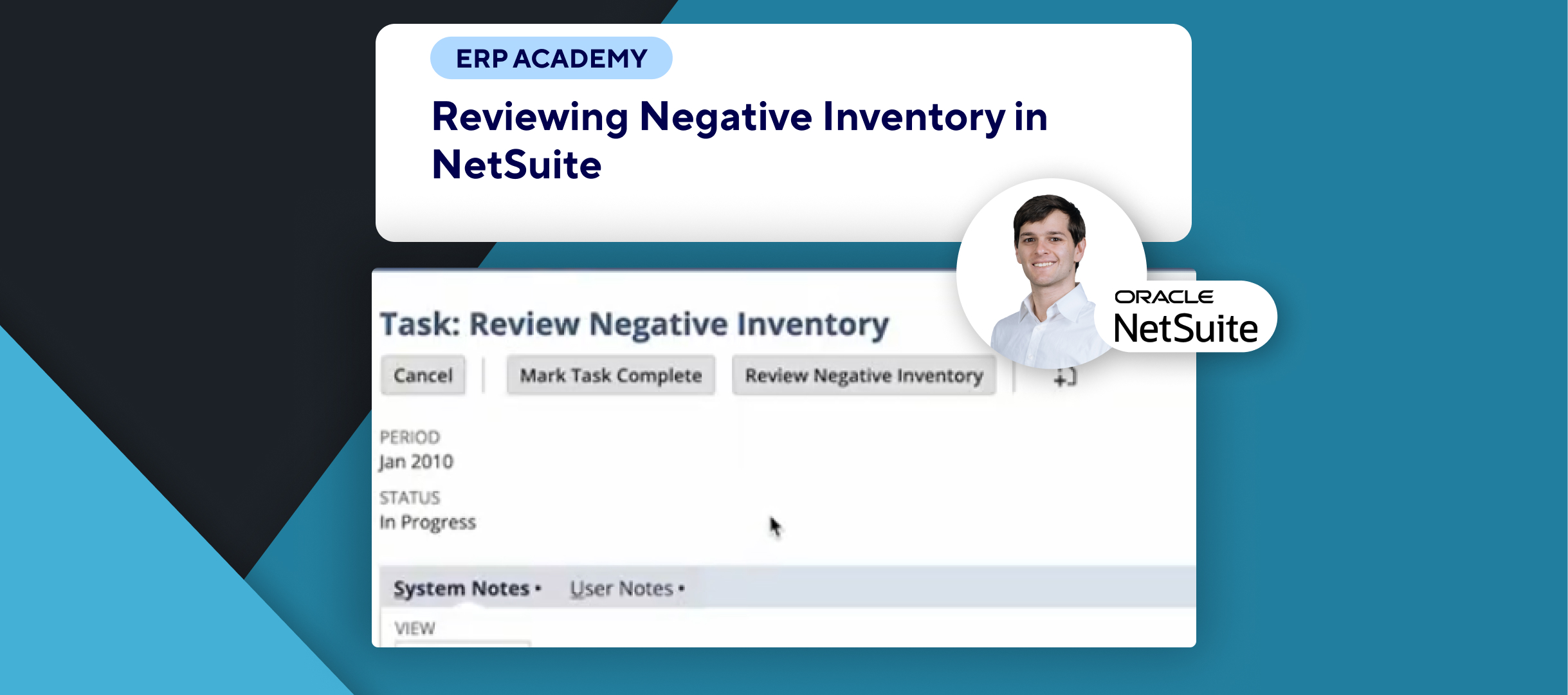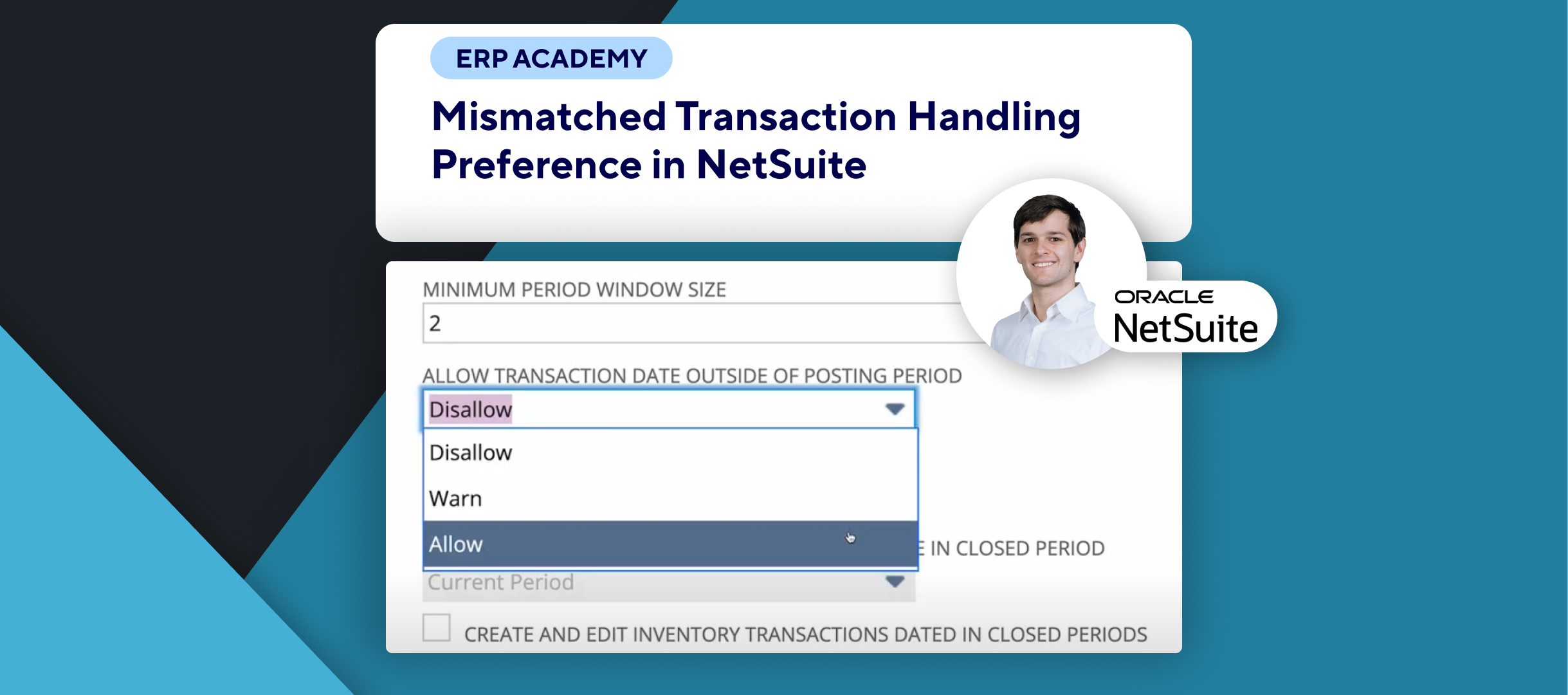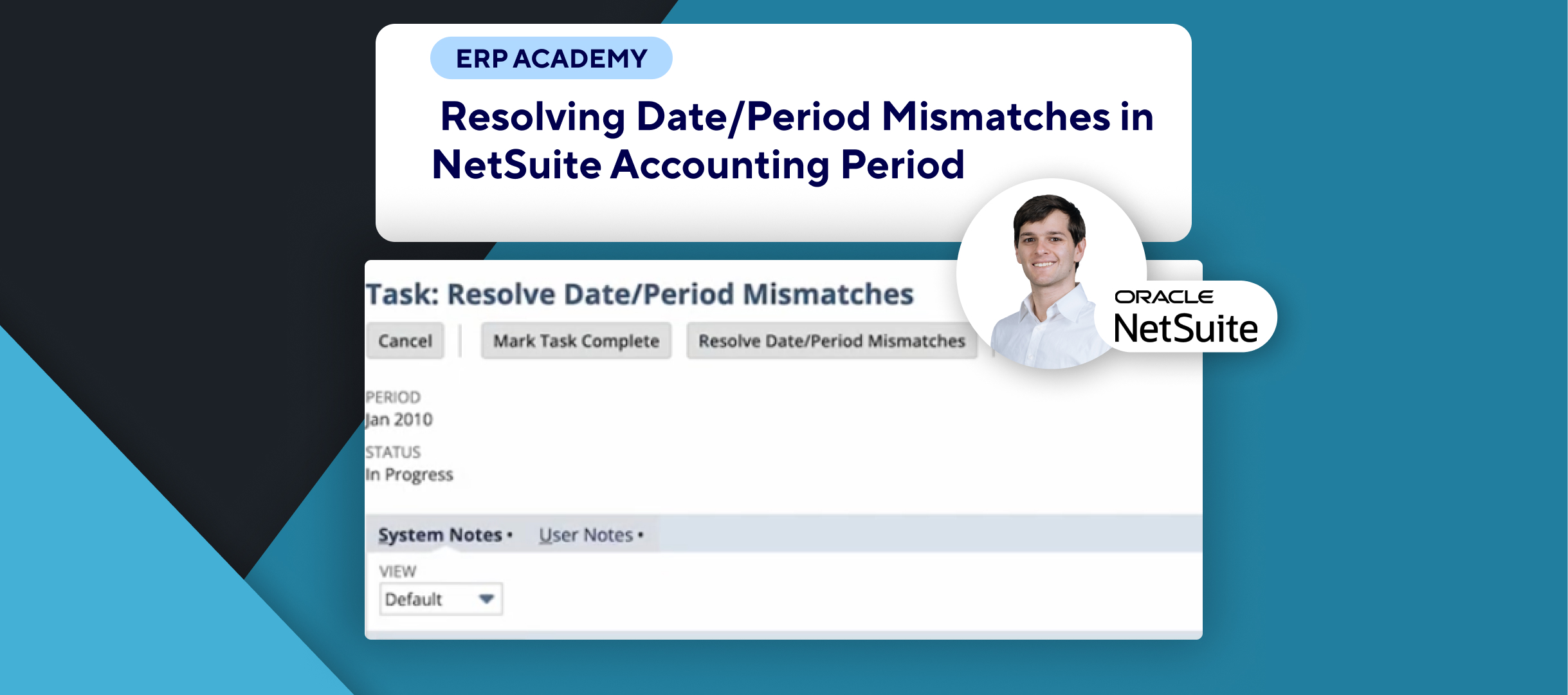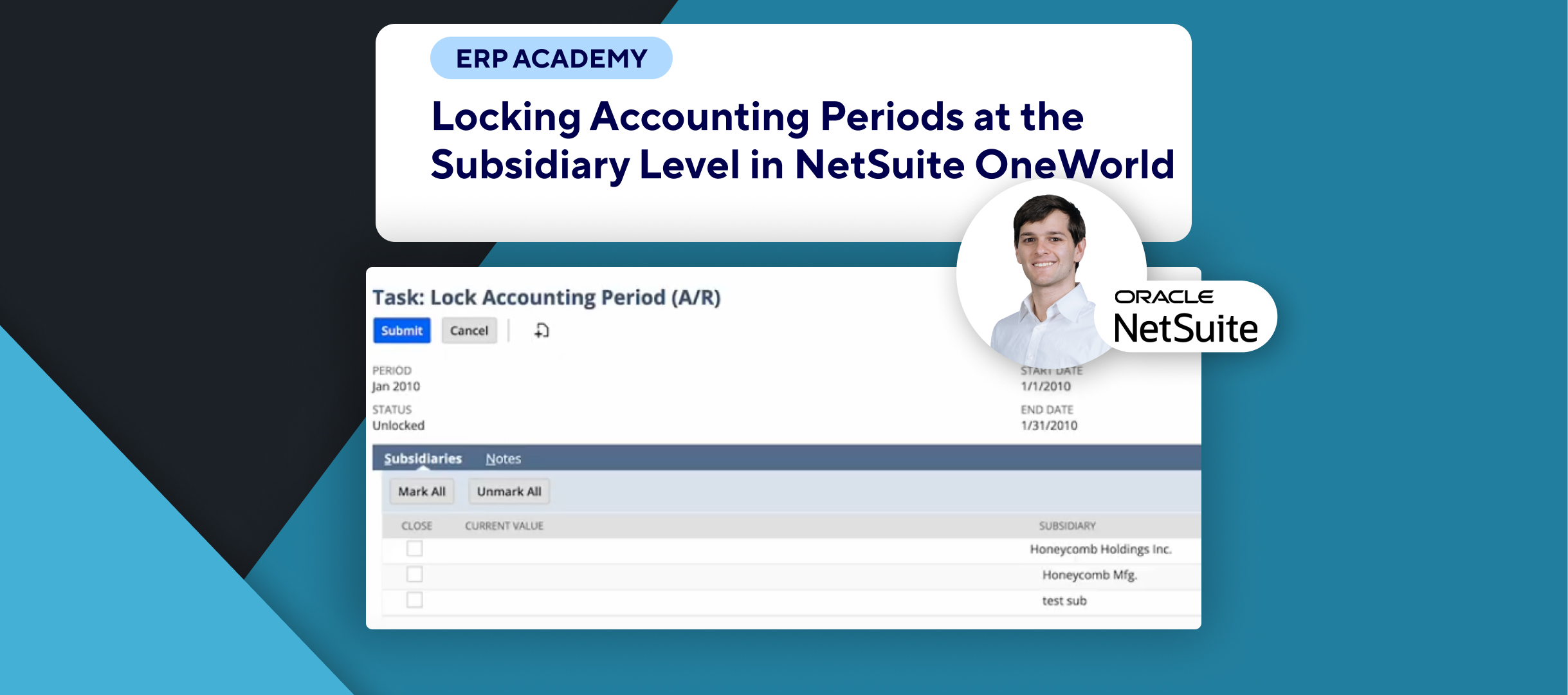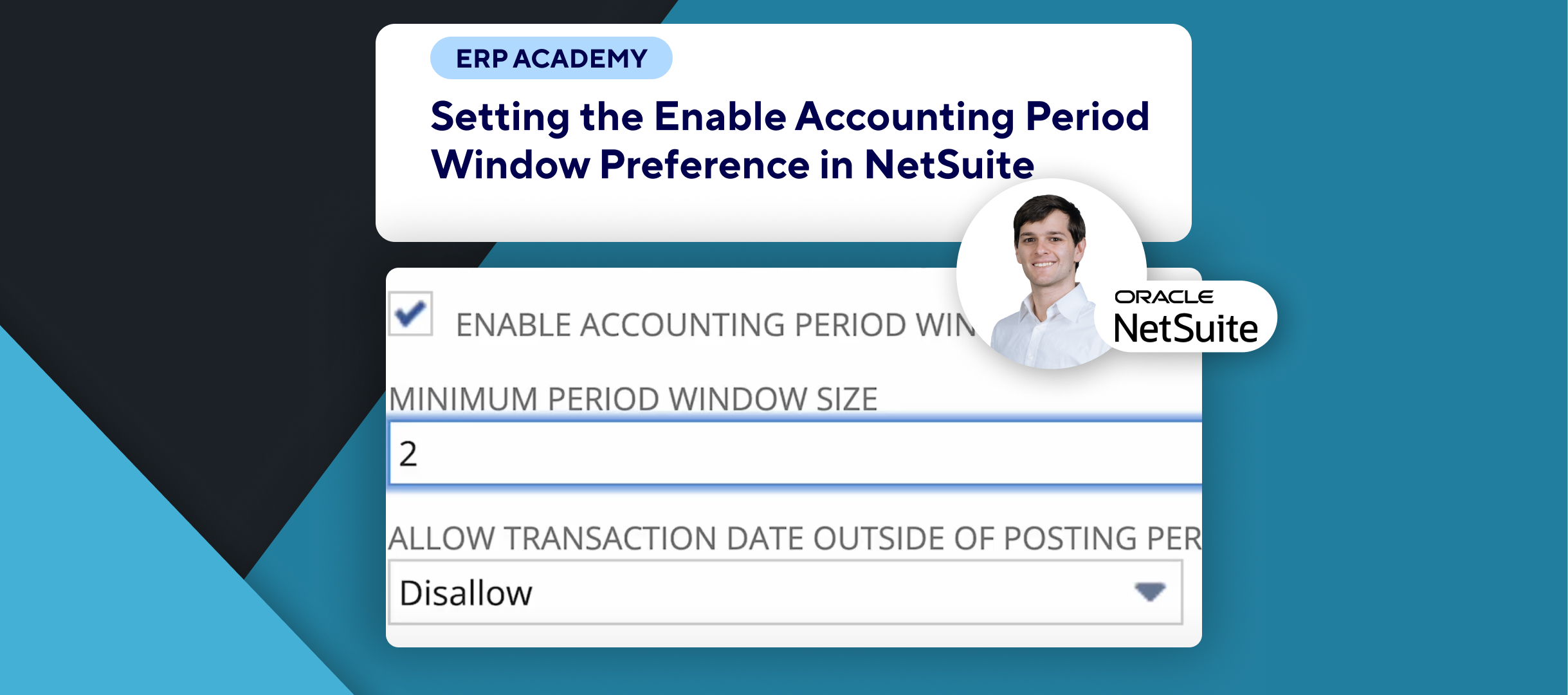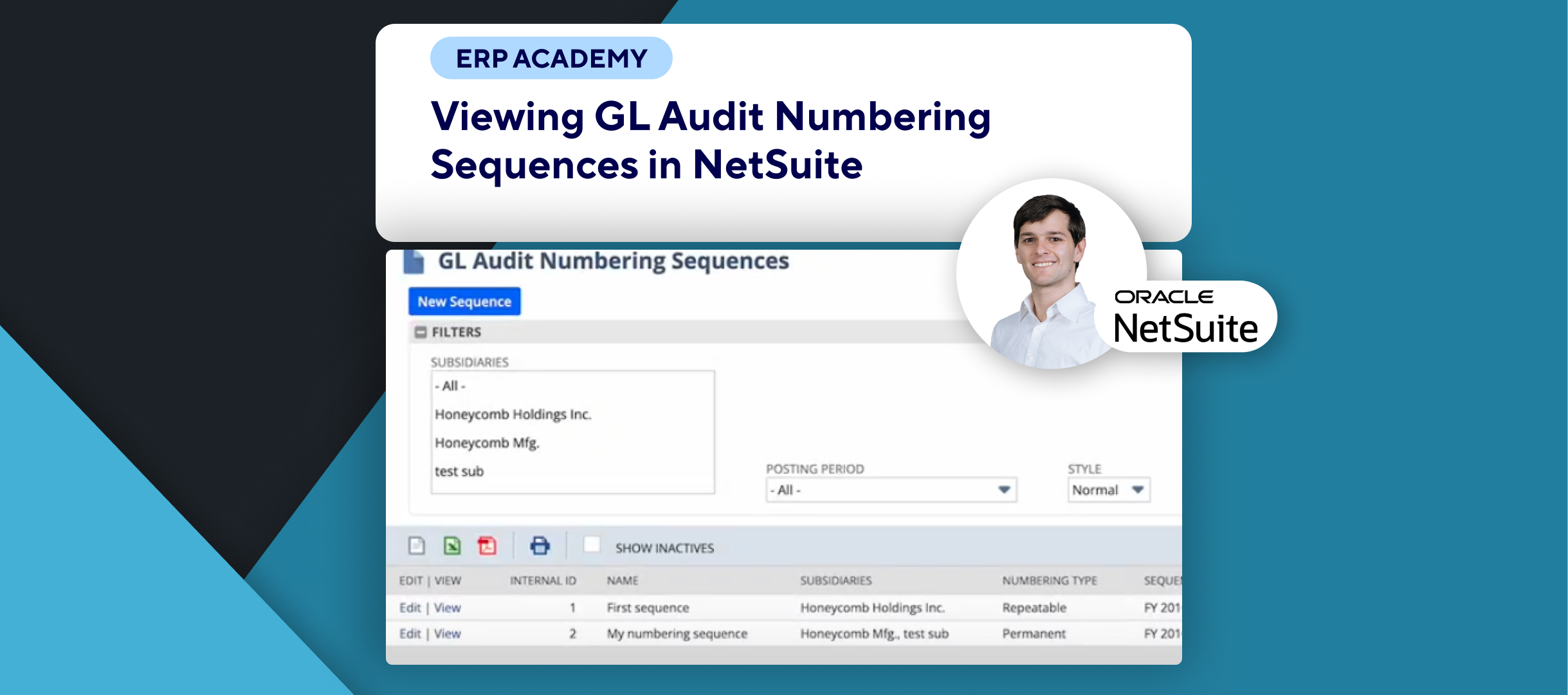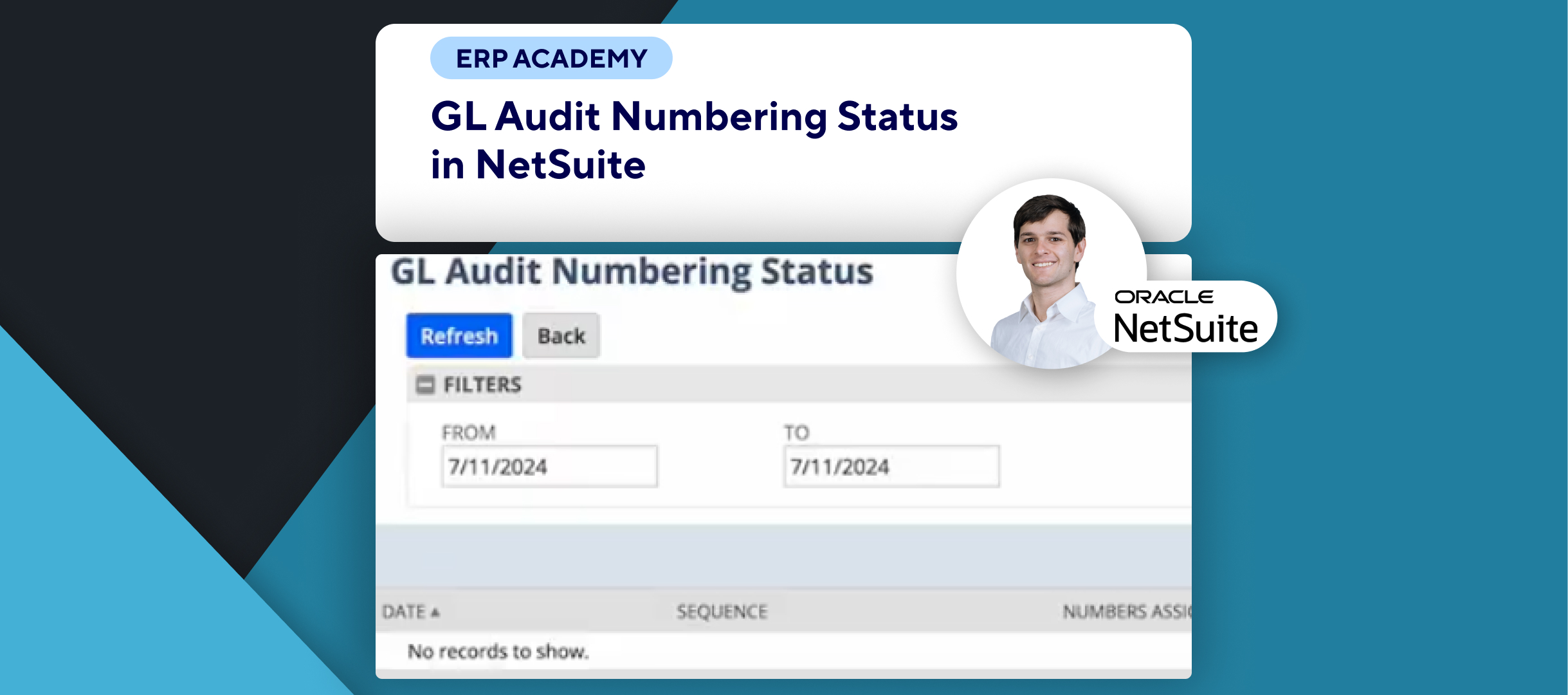🚨 Do you need to search transactions by accounting period in NetSuite? 🚨
This tutorial will guide you through searching for transactions filtered by accounting period in NetSuite, helping you streamline your transaction management process.
Step-by-Step Guide 📋
1. Navigate to Transaction Search 🧭
- Go to Transactions > Management > Search Transactions.
- Alternatively, navigate to Lists > Search > Saved Searches > New to create a new search.
2. Add Accounting Period Filters ⚙️
- Select the Accounting Period field as a filter.
- Set the filter criteria, such as Closed for completed periods or No for open periods.
- Choose criteria that suit your reporting needs to ensure meaningful results.
3. Configure the Results Subtab 📋
- Go to the Results Subtab.
- Add Accounting Period to the selected columns to display it in your search results.
- If not already listed, search for Accounting Period in the column options.
- Select the desired fields, such as Name, to include them in the results.
4. Submit and Review Search Results 📊
- Submit the search to view transactions filtered by the specified accounting periods.
- Review the results to ensure all relevant data is displayed.
5. Restrict View by Subsidiary (Optional) 🌍
- If needed, restrict your view to a single subsidiary:
- Navigate to Home > Set Preferences > Restrict View.
- This allows for more precise filtering when managing subsidiaries.
6. Key Notes 📝
- The fiscal calendar is not available as a filter, but restricting views can help narrow down results.
- Using the accounting period filter ensures data is organized by the defined periods for better accuracy.
- Customize the columns and criteria to match your specific reporting requirements.
Congratulations! 🎊 You’ve successfully searched for transactions by accounting period in NetSuite. 🌟🎉
If you found this tutorial helpful, please subscribe to this channel for more tips and tutorials. Visit www.KOLLENO.com for more tools to enhance your accounting processes! 🎥