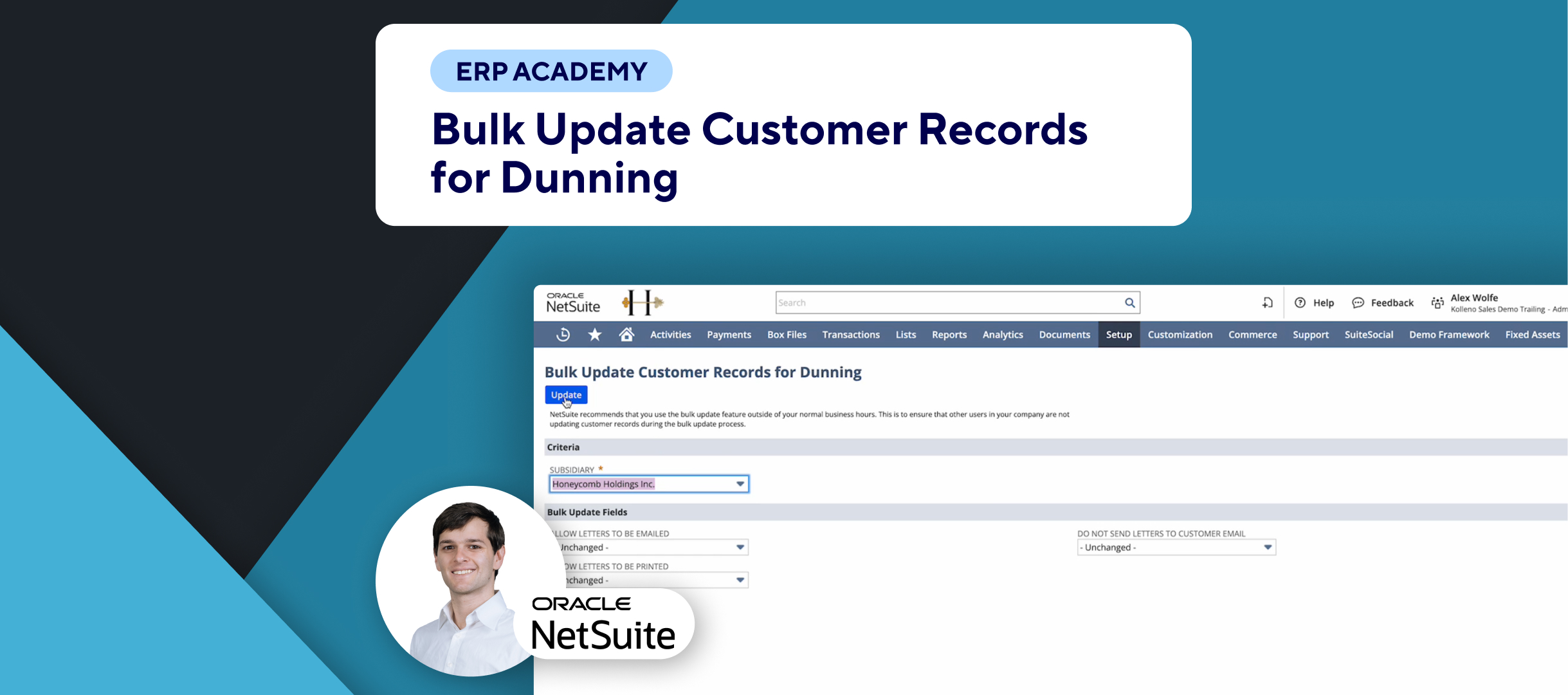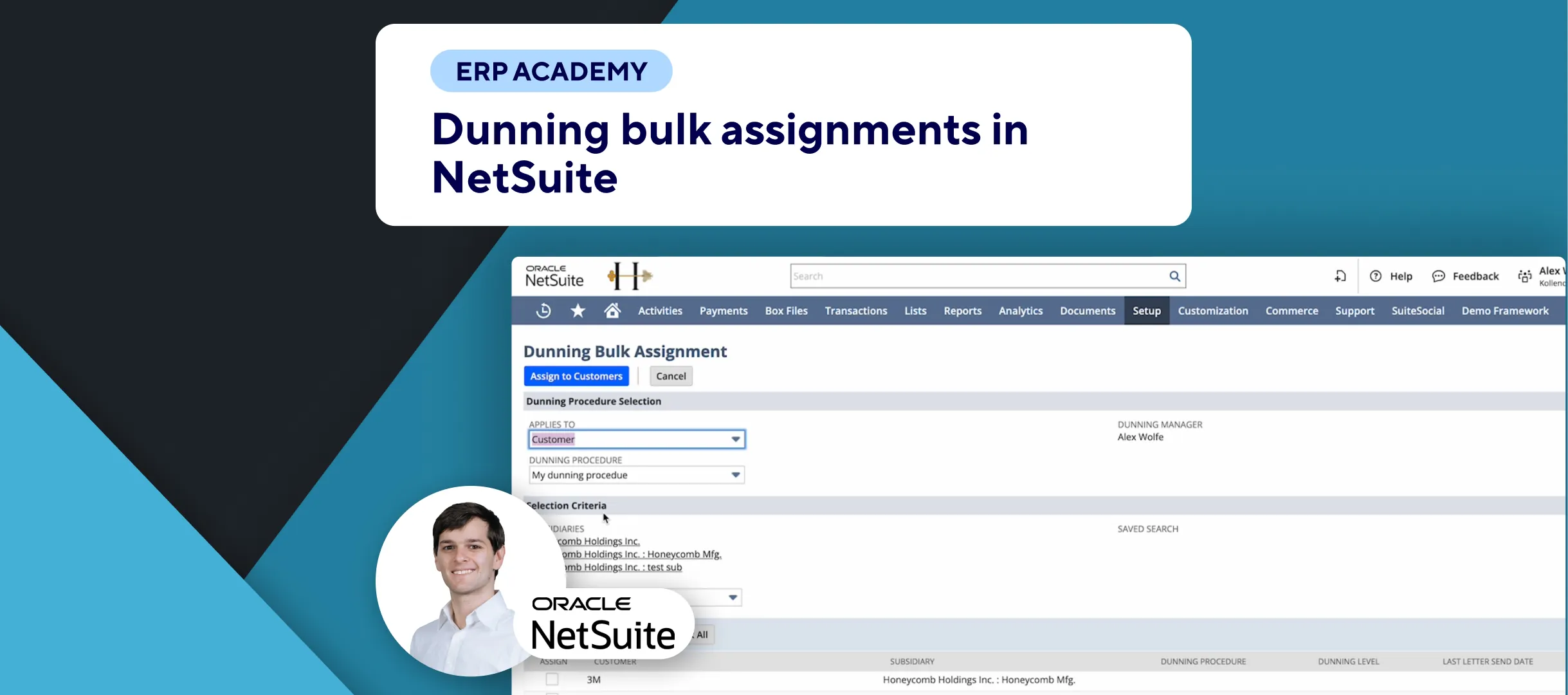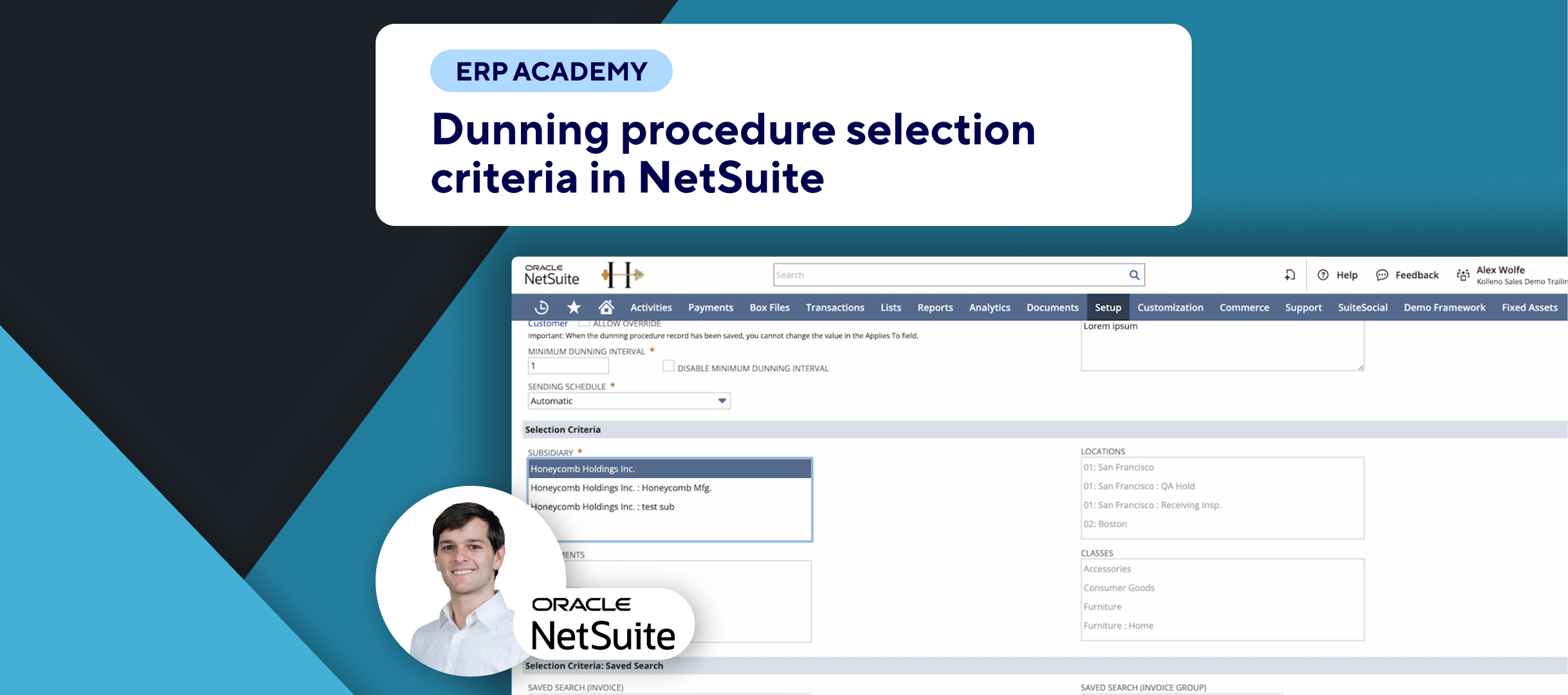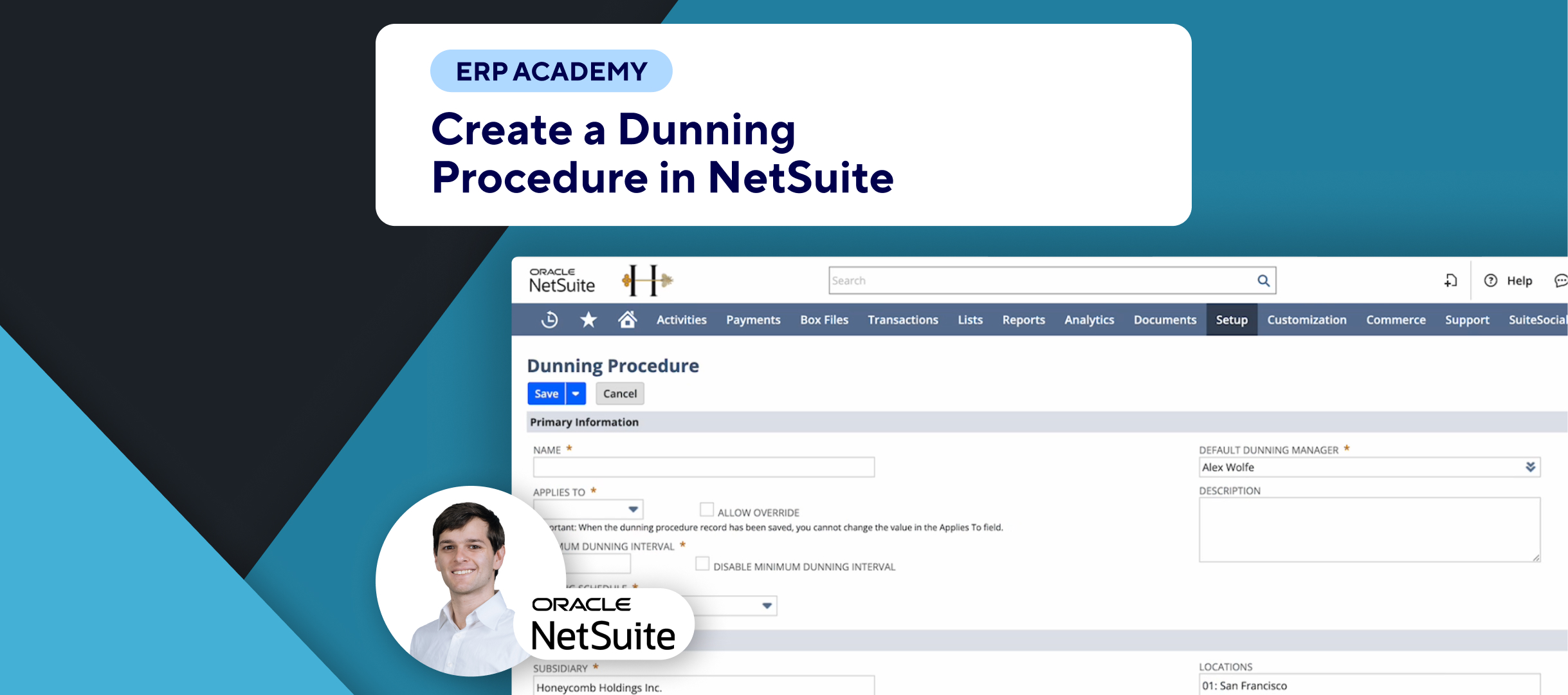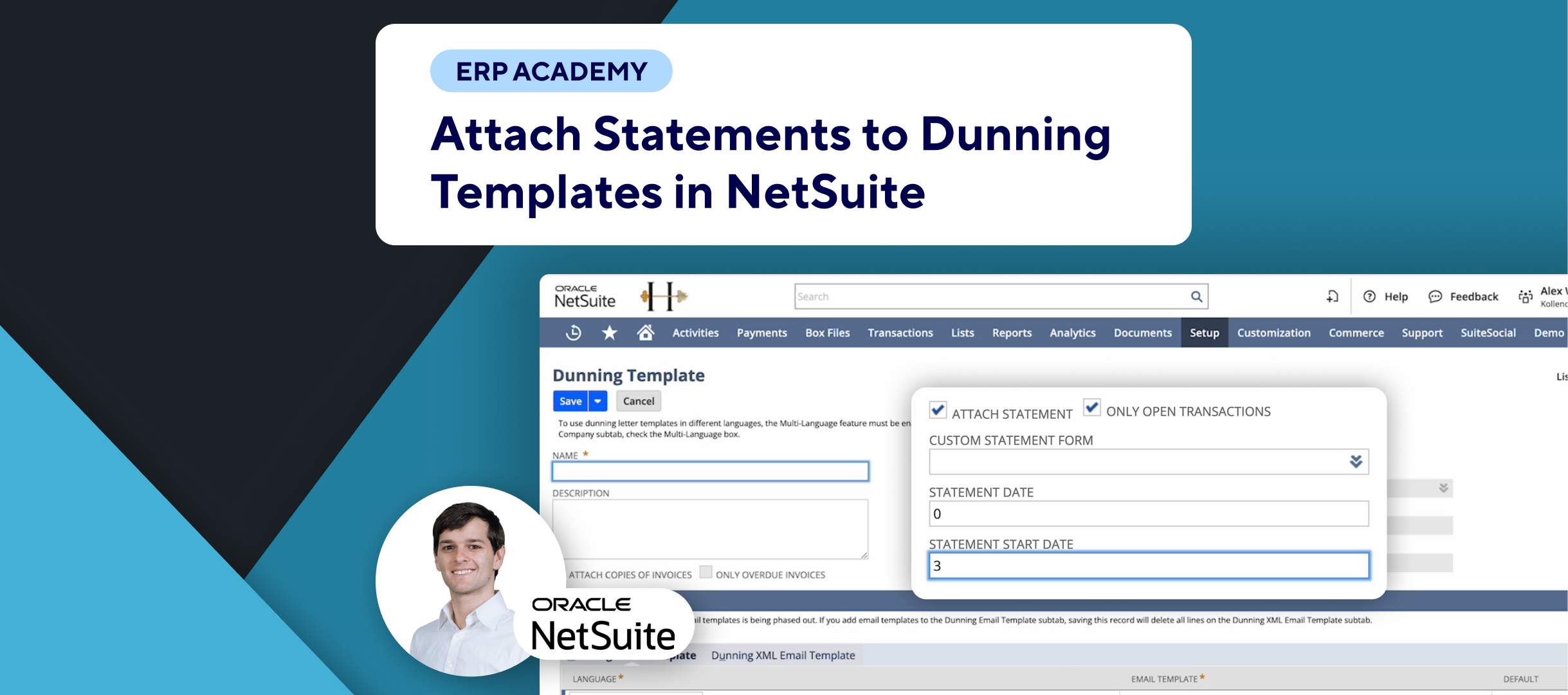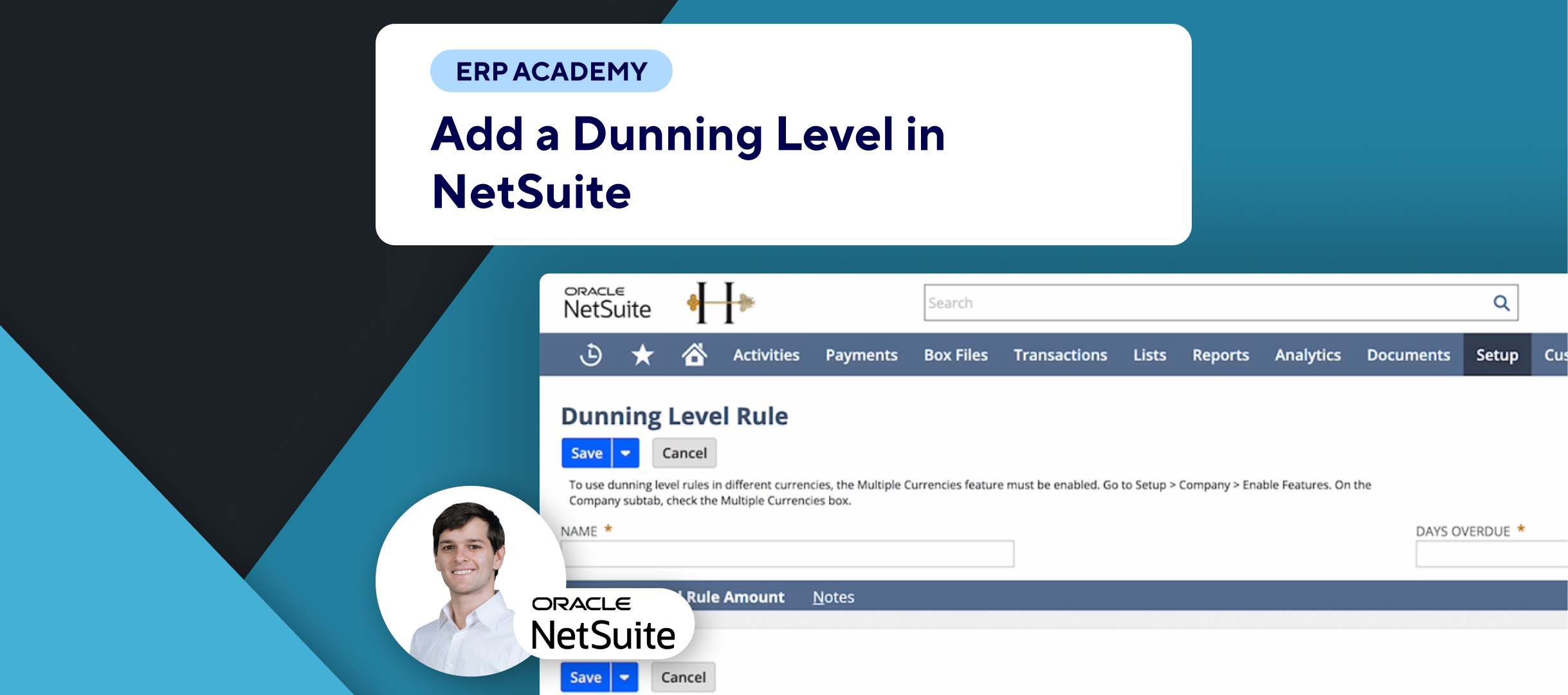🚨 Problem: Sending Dunning Letters Manually in NetSuite
In this video, I show you how to manually send Dunning Letters using the NetSuite Dunning Letters Bundle. Manually sending these letters can be crucial for ensuring that reminders and notices are sent out accurately and at the right time. If you are looking for a comprehensive alternative, I recommend that you check this SuiteApp.
🛠️ Solution: Manual Dunning Letter Sending
- Accessing the Manual Sending Queue:
- Navigate to the Dunning Email Sending Queue on the Dunning dashboard. 📬
- Conditions for Sending:
- When the Dunning evaluation is done, it will queue the Dunning letters for sending if the conditions are met. ✅
- Ensure Allow Letters to be Emailed is checked for individual customers or invoice groups. 📝
- Automatic vs. Manual Procedure:
- Automatic procedures send emails on a schedule without manual intervention. ⚙️
- Manual procedures require individual selection from the Dunning Email Sending Queue. 🛠️
- Using the Sending Queue:
- In the Dunning Email Sending Queue, you will see the list of customers who will receive the Dunning letters:
- Customer: The customer to whom the Dunning letters will be sent.
- Subsidiary: The subsidiary associated with the letters.
- Dunning Procedure: The procedure used for the letters.
- Dunning Level: The level for the Dunning letters.
- Applies To: Whether it’s customer, invoice, or invoice group records.
- Last Letter Sent: The date of the last Dunning letter sent.
- Evaluation Start and End Date: The period during which the Dunning evaluation was conducted.
- In the Dunning Email Sending Queue, you will see the list of customers who will receive the Dunning letters:
- Filtering and Sending:
- Use filters to narrow down the list to the relevant records. 🔍
- Click on Search in the top-left or bottom-left.
- Once filtered, use the checkboxes to select or deselect records for sending. ✔️
- Click on Send to manually send the selected Dunning letters. 📤
- Post-Sending Actions:
- After sending, the system will remove the letters from the queue and log them appropriately on the dashboard. 📊
- If you need to remove a letter from the queue, ensure it is done before sending. This action cannot be undone. ⚠️
📈 Additional Tips
For more advanced workflows, including task creation and text message notifications, check out Kolleno.