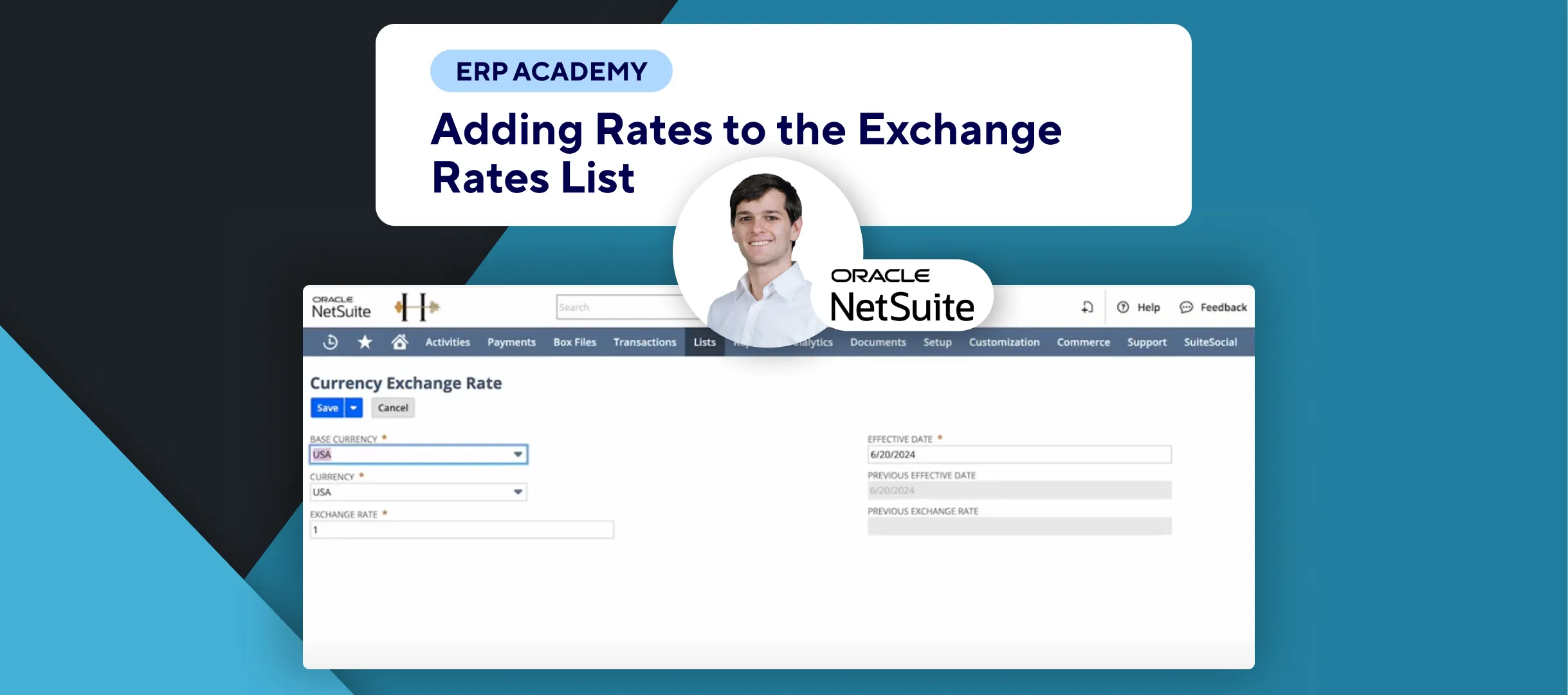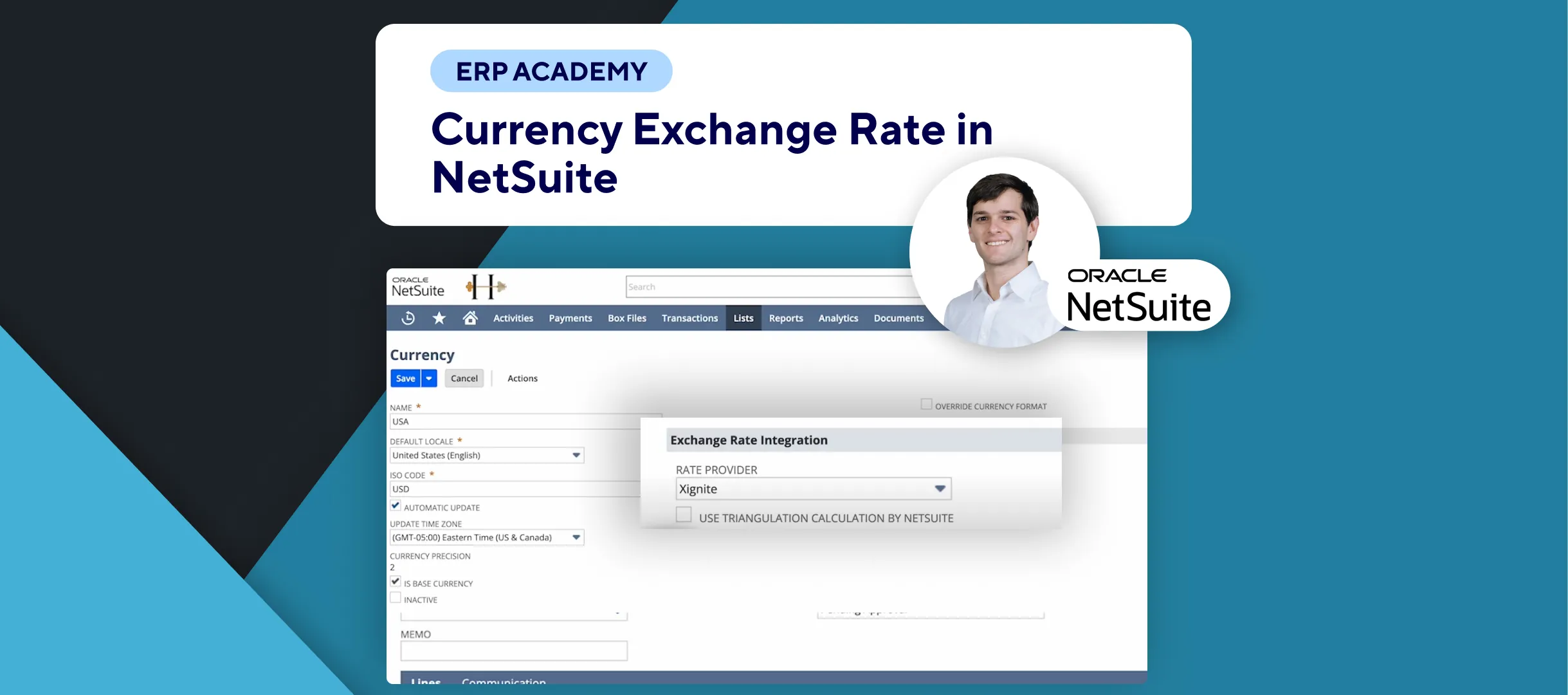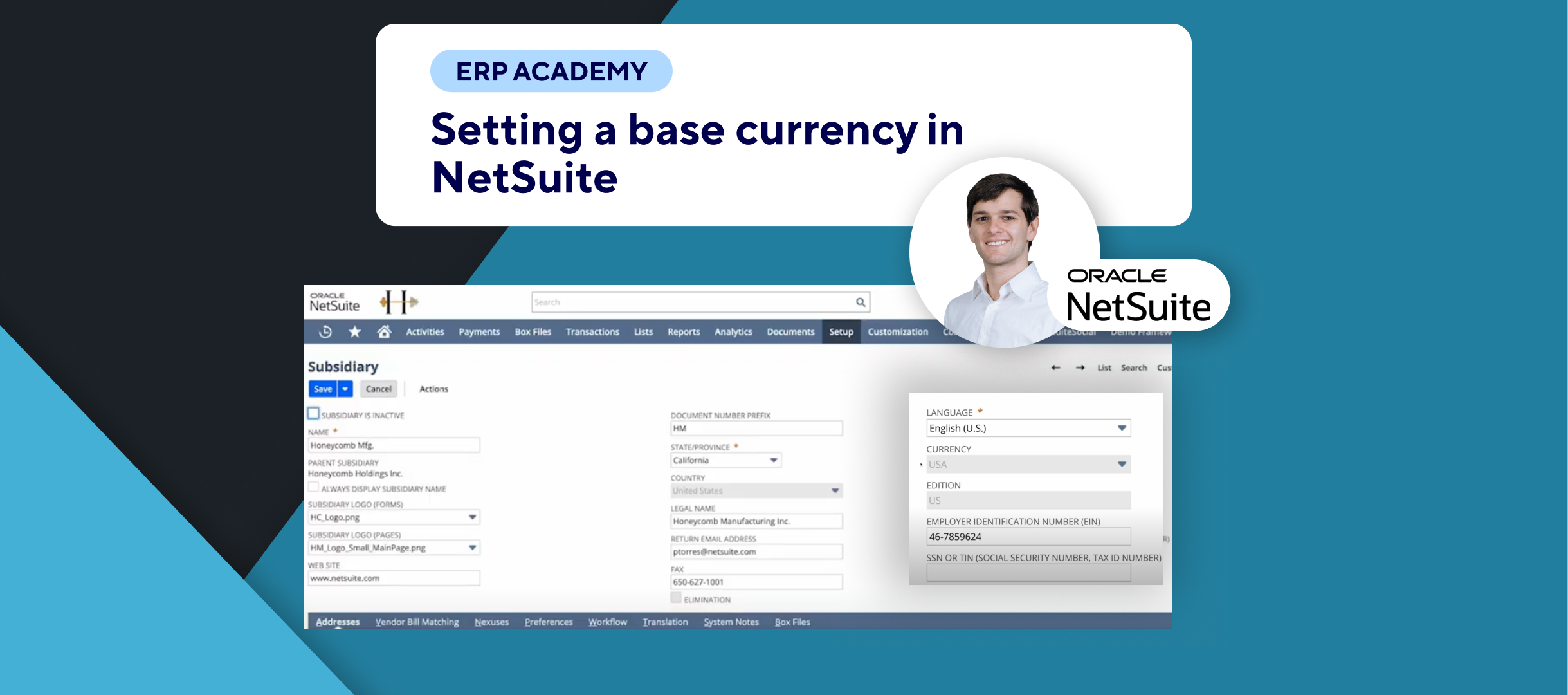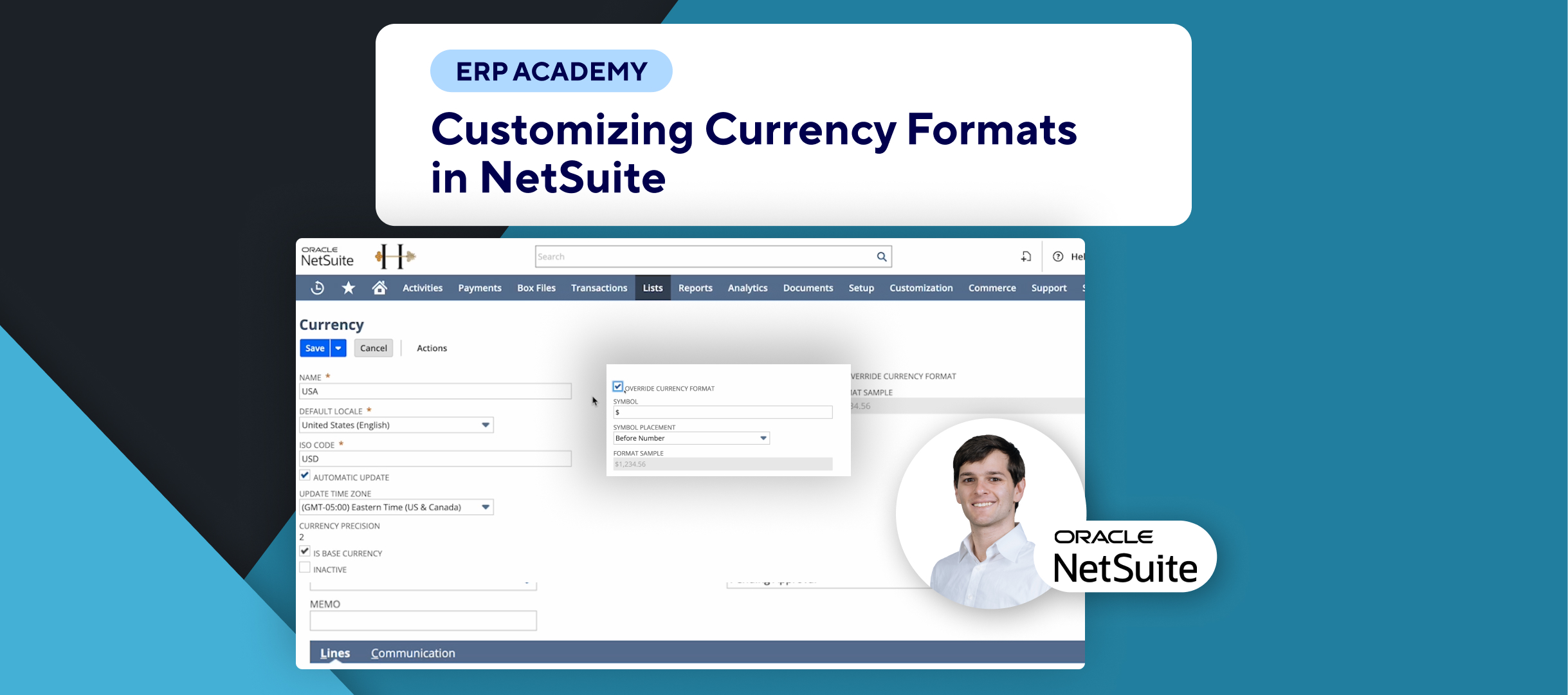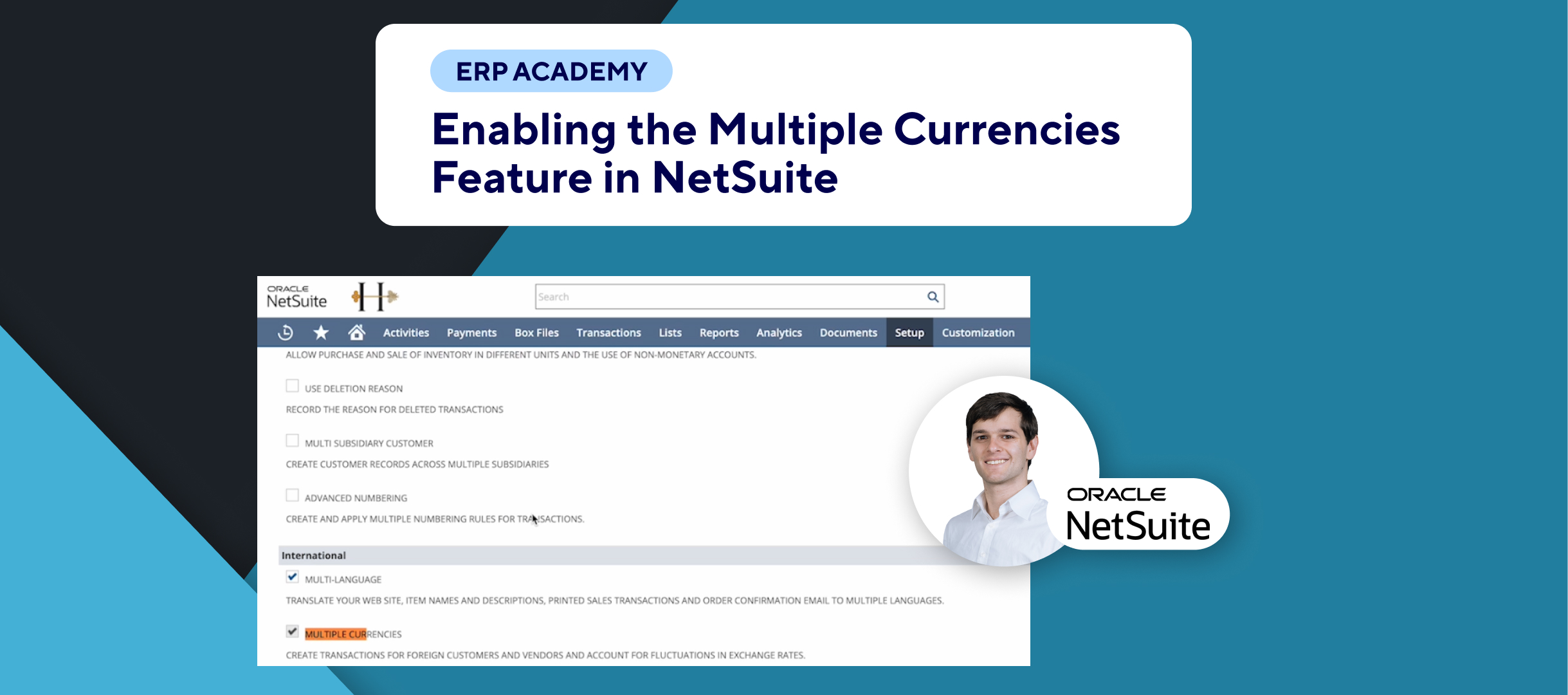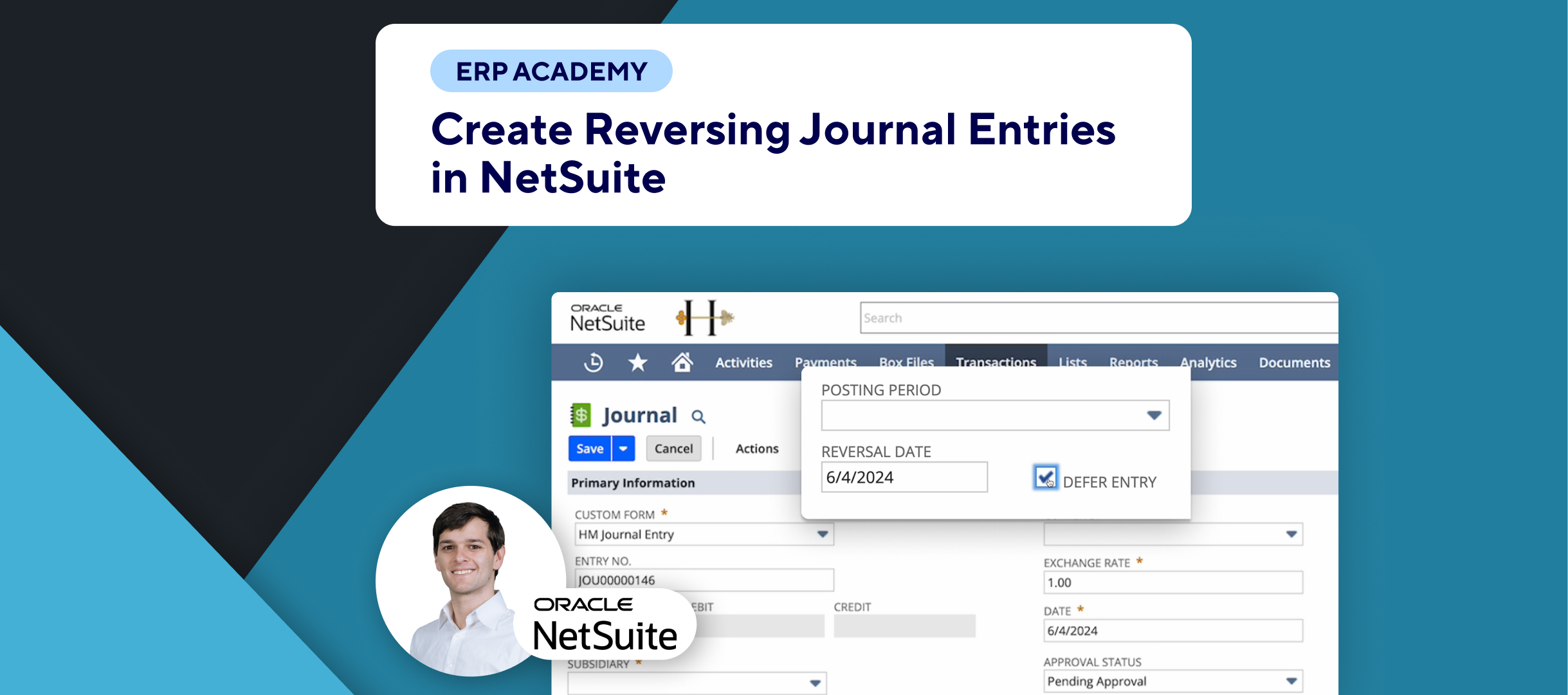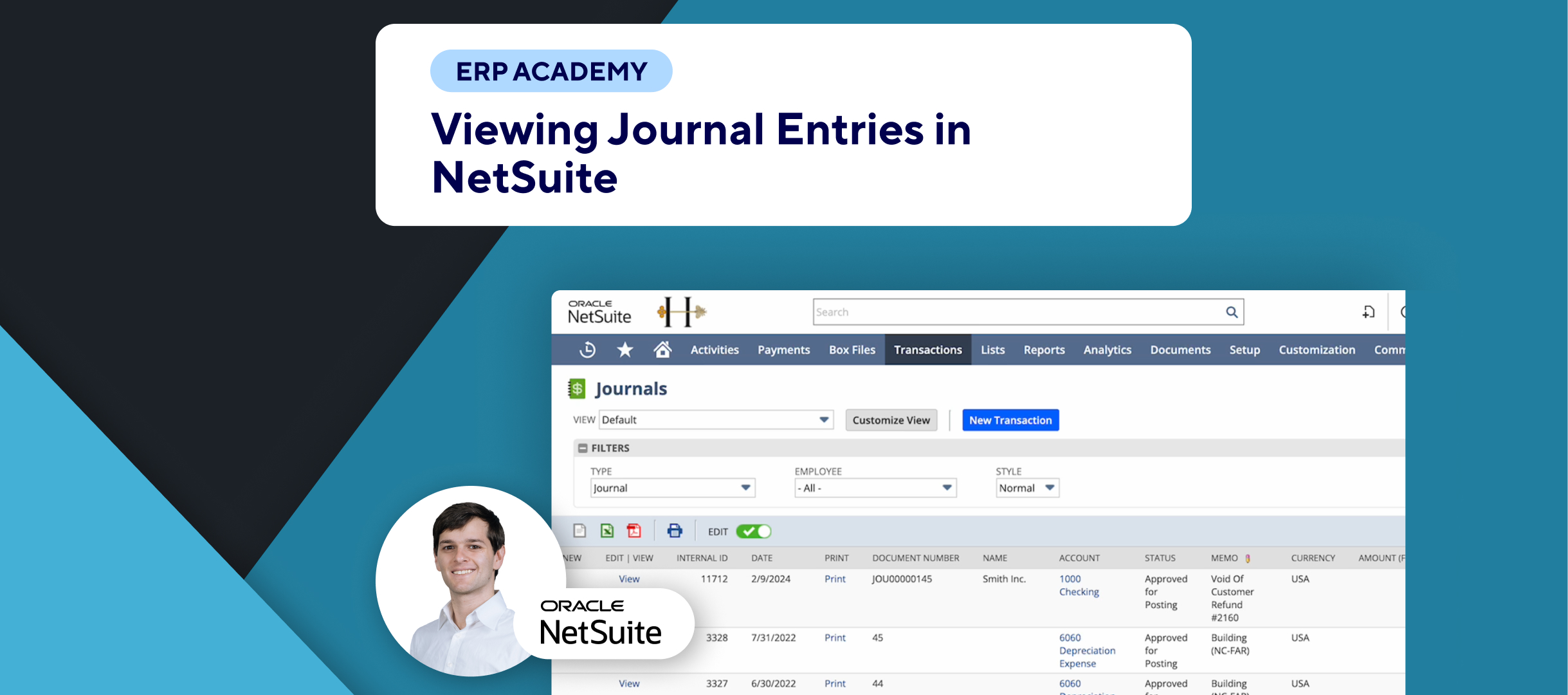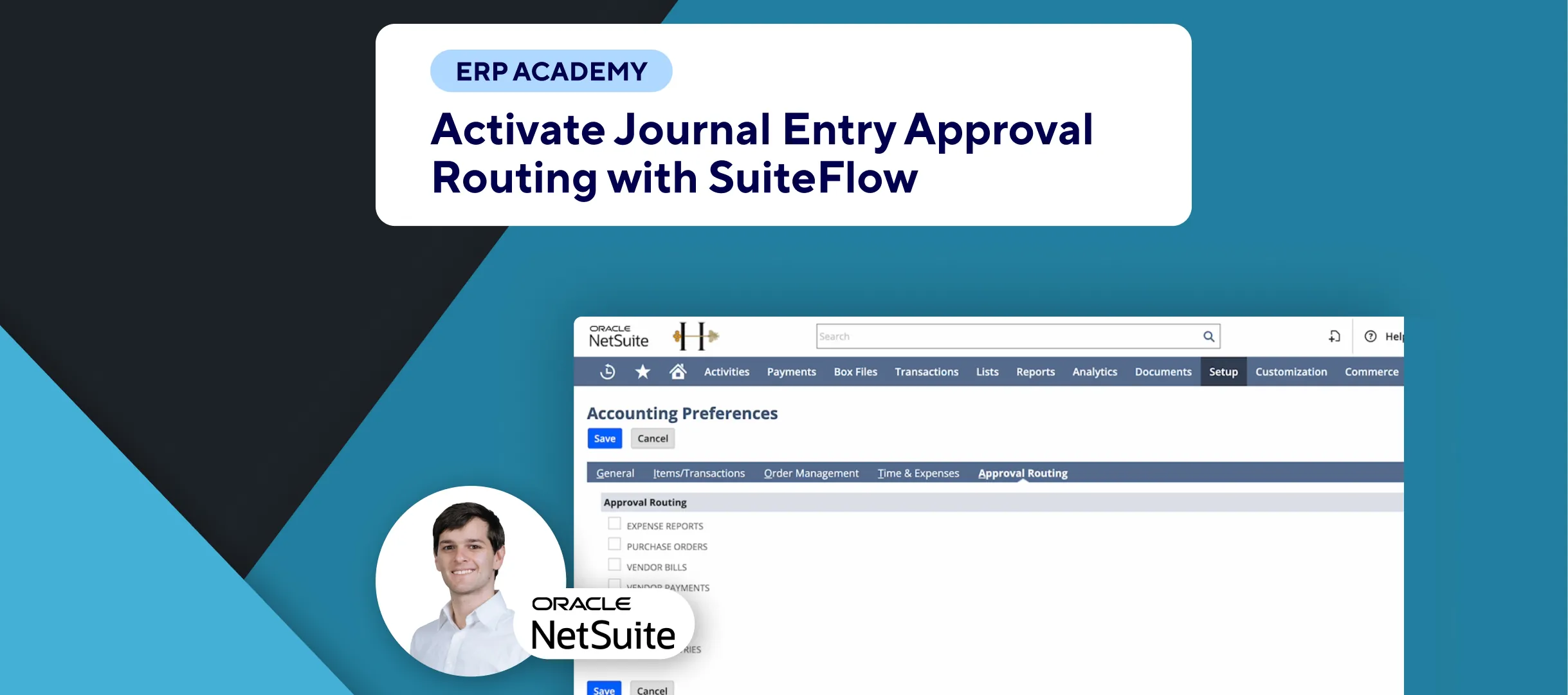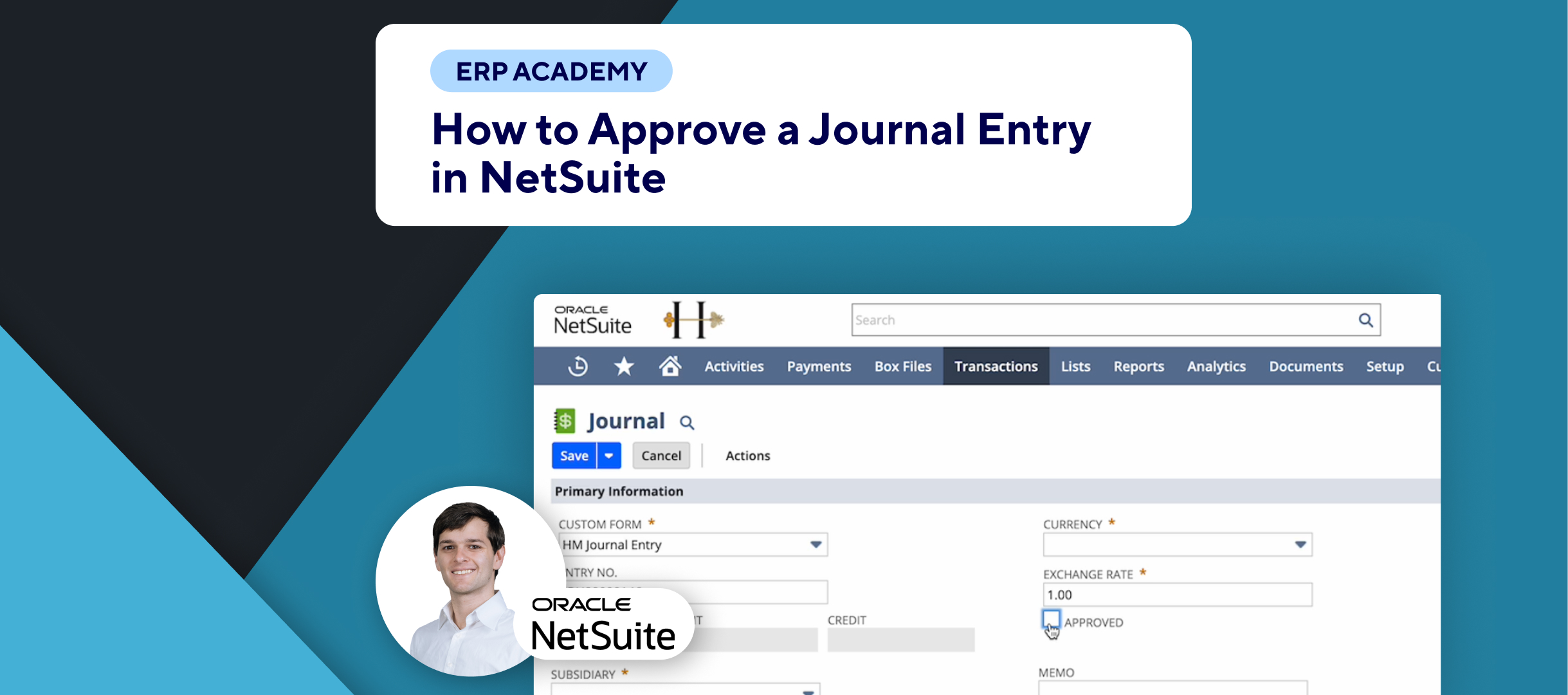🚨 Problem: Need to set up exchange rates to be automatically updated in NetSuite but don’t know how? Want to save time and reduce manual errors? 🚨
This tutorial will help you set up automatic updates for exchange rates in NetSuite, ensuring your financial data is always accurate and current. 🌐💹
Step-by-Step Guide 📋
- Enable Exchange Rate Integration 🔧
- Ensure that the currency exchange rate integration feature is enabled in your settings. ✔️
- Navigate to Currency Settings 📂
- Go to Lists > Accounting > Currencies. 🗂️
- Select a Currency 💷
- Choose the currency you want to automatically update, e.g., British Pound. 🇬🇧
- Activate Automatic Updates 🔄
- On the currency page, make sure the Automatic Update box is ticked. 🗹
- This will enable daily updates for the exchange rate between the foreign currency and the base currency (or subsidiary base currency in NetSuite OneWorld). 🌍
- Disable Automatic Updates if Needed 🚫
- If you prefer not to have automatic updates, simply uncheck the box. ⬜
- Set Update Time ⏰
- Set the update time for base currencies to a time that suits you. 🕒
- Note on Exchange Rate Types 🧩
- Automatic updates work only with the default currency exchange rate type. If using different exchange rate types, ensure compatibility. 🔍
Congratulations! 🎉 You have successfully manually added a currency exchange rate in NetSuite. 🌟💱
If you found this tutorial helpful, please subscribe to this channel for more tips and tutorials.
Visit www.KOLLENO.com for more tools to enhance your accounting processes! 🎥✨