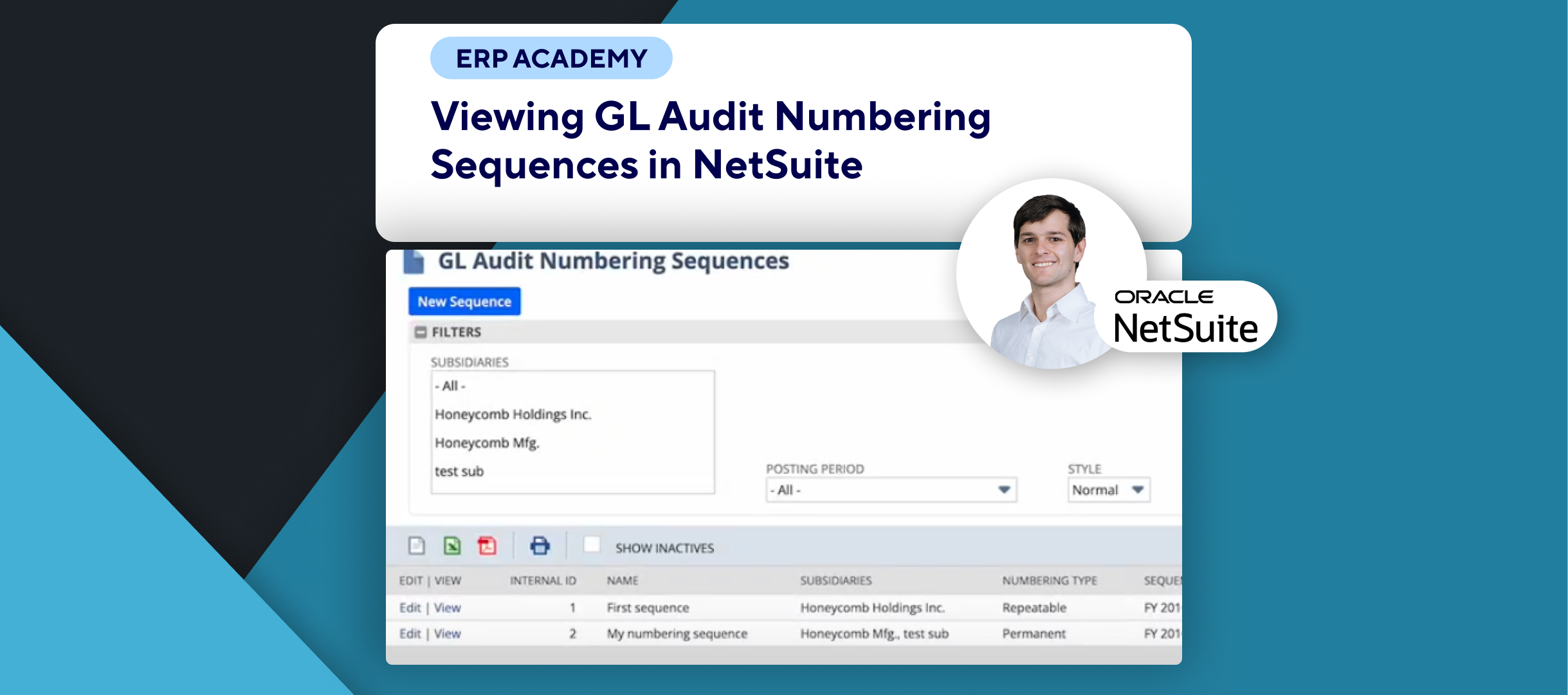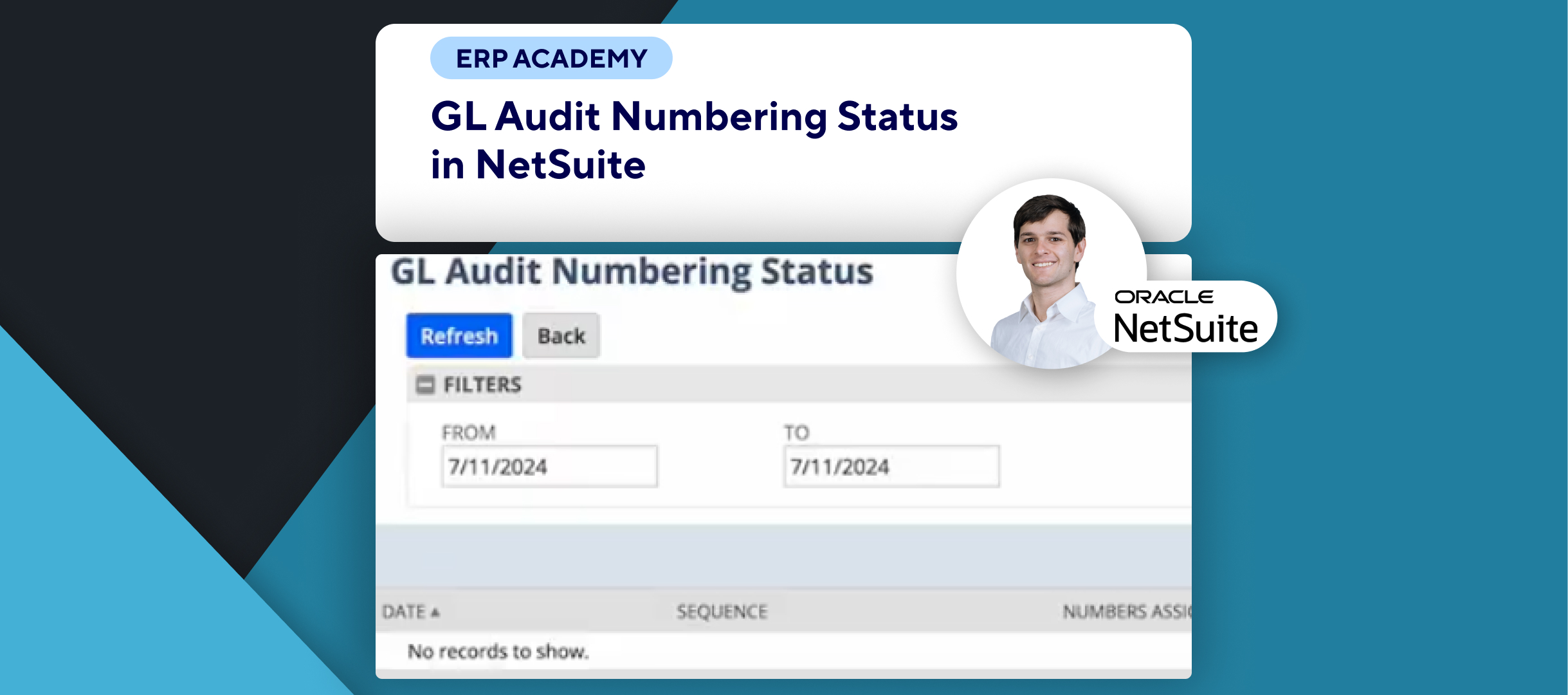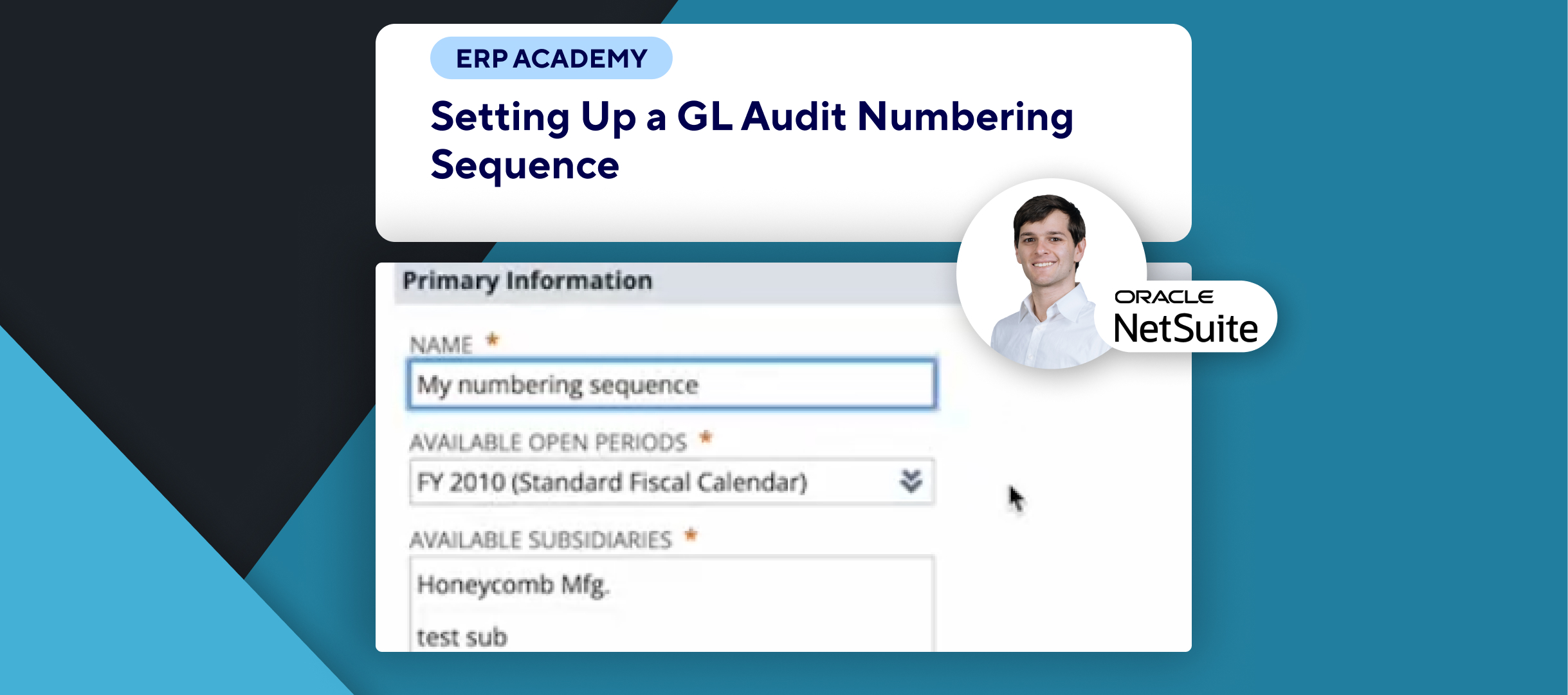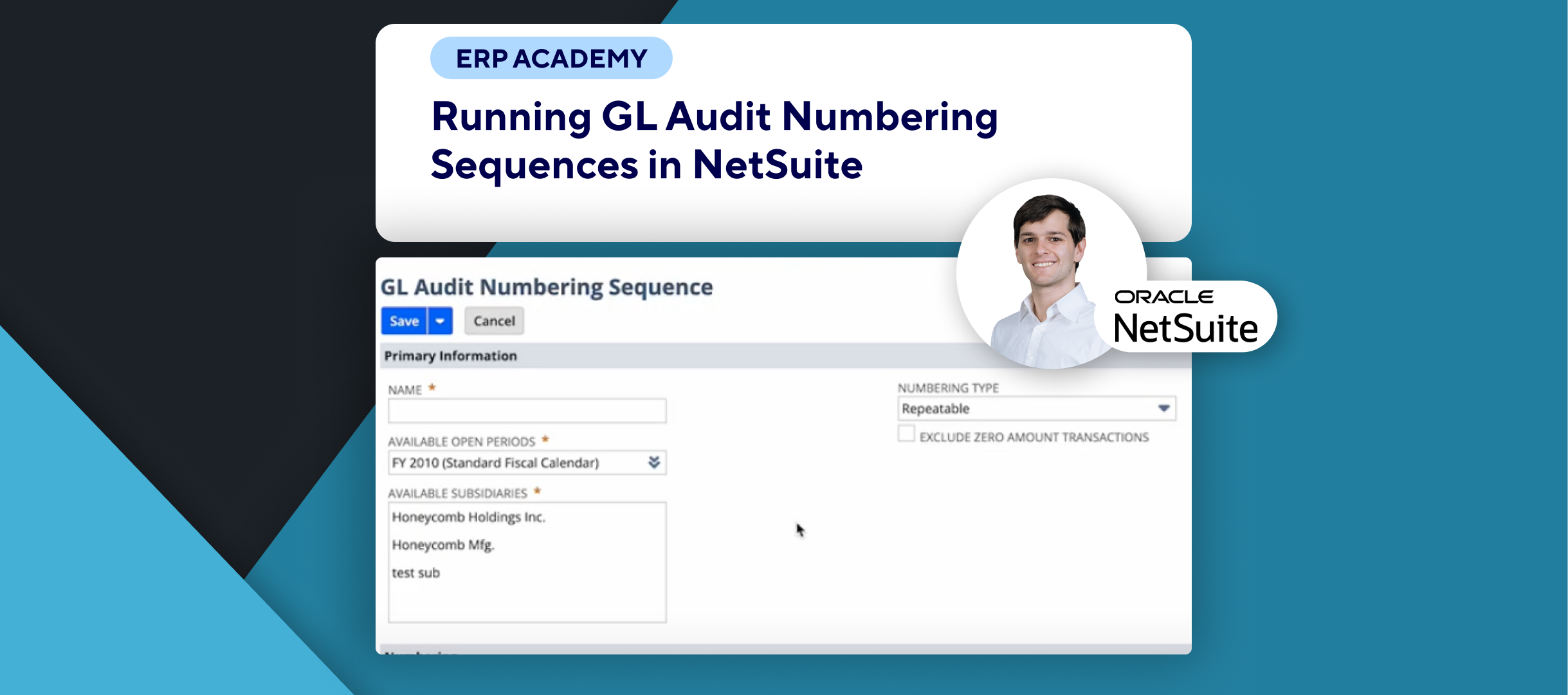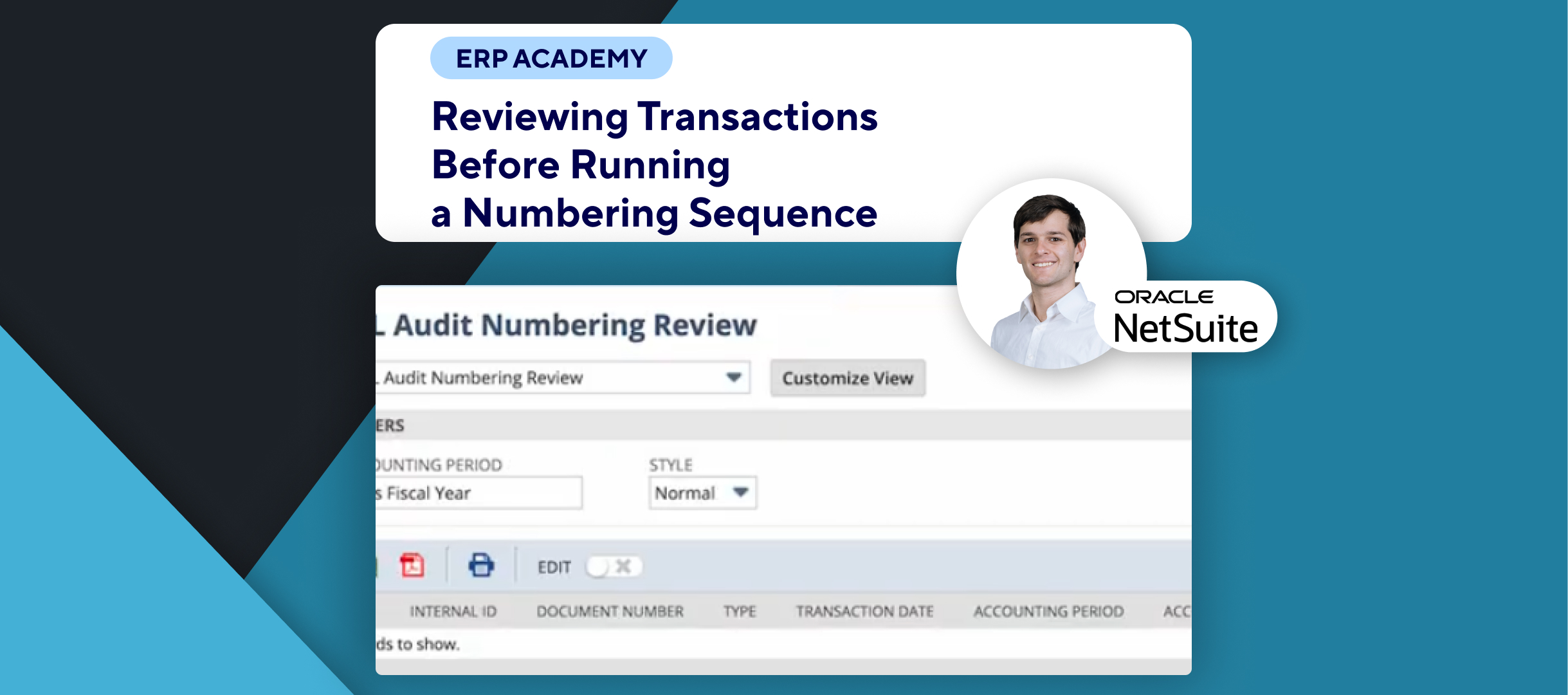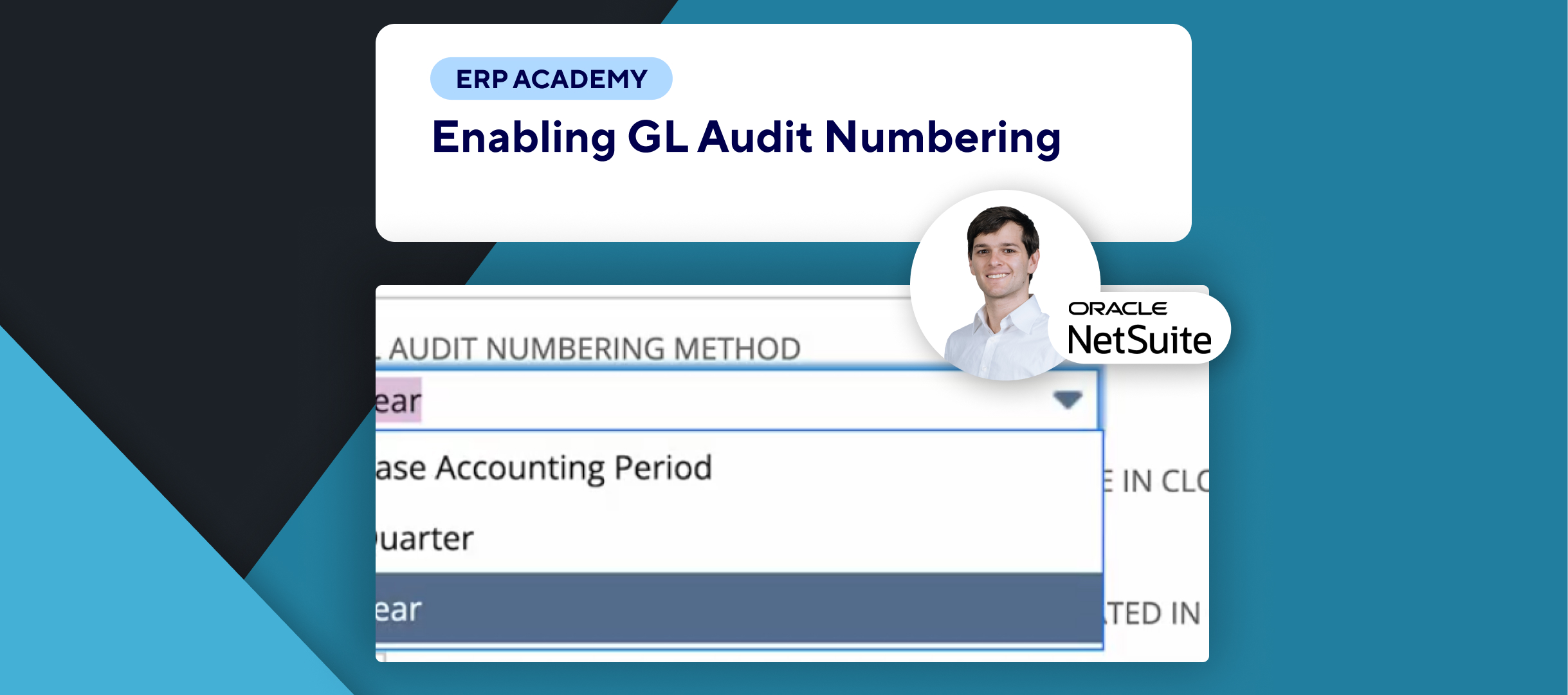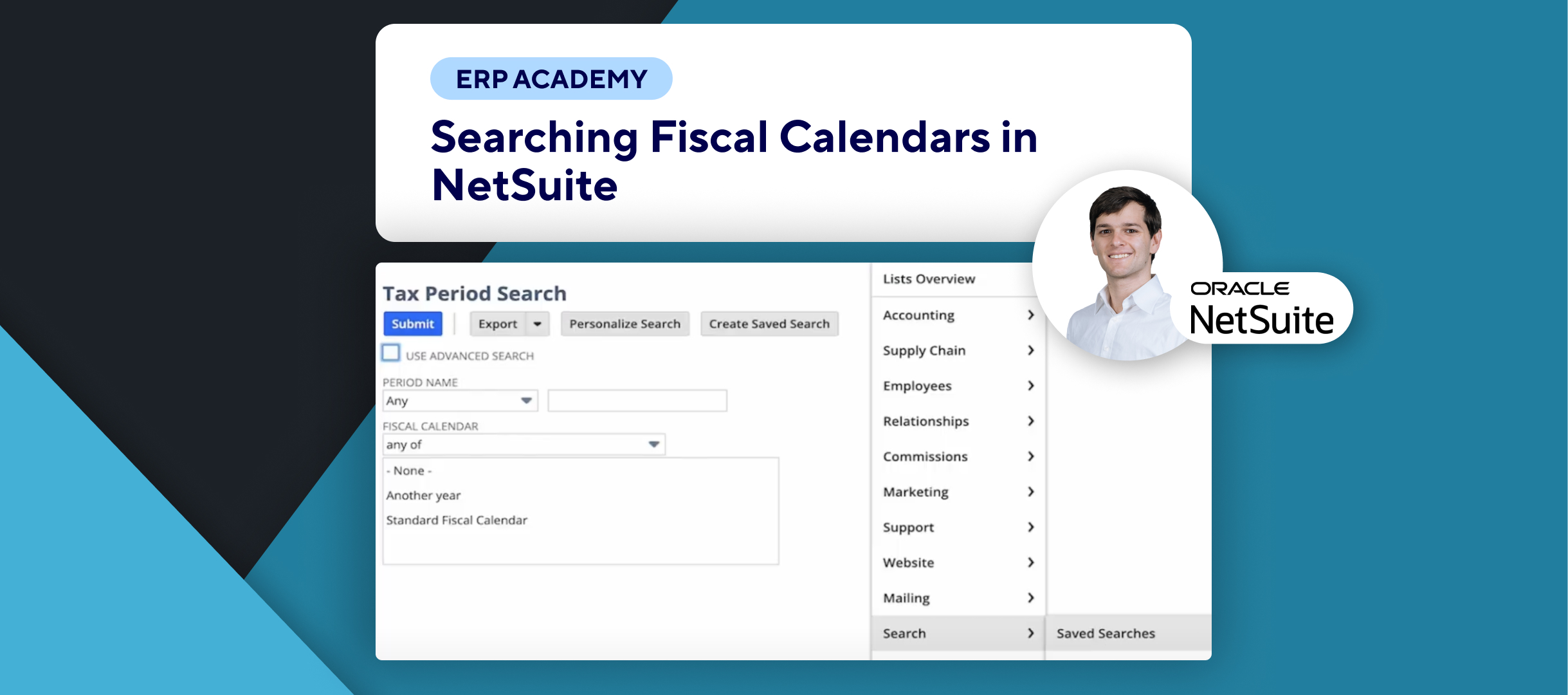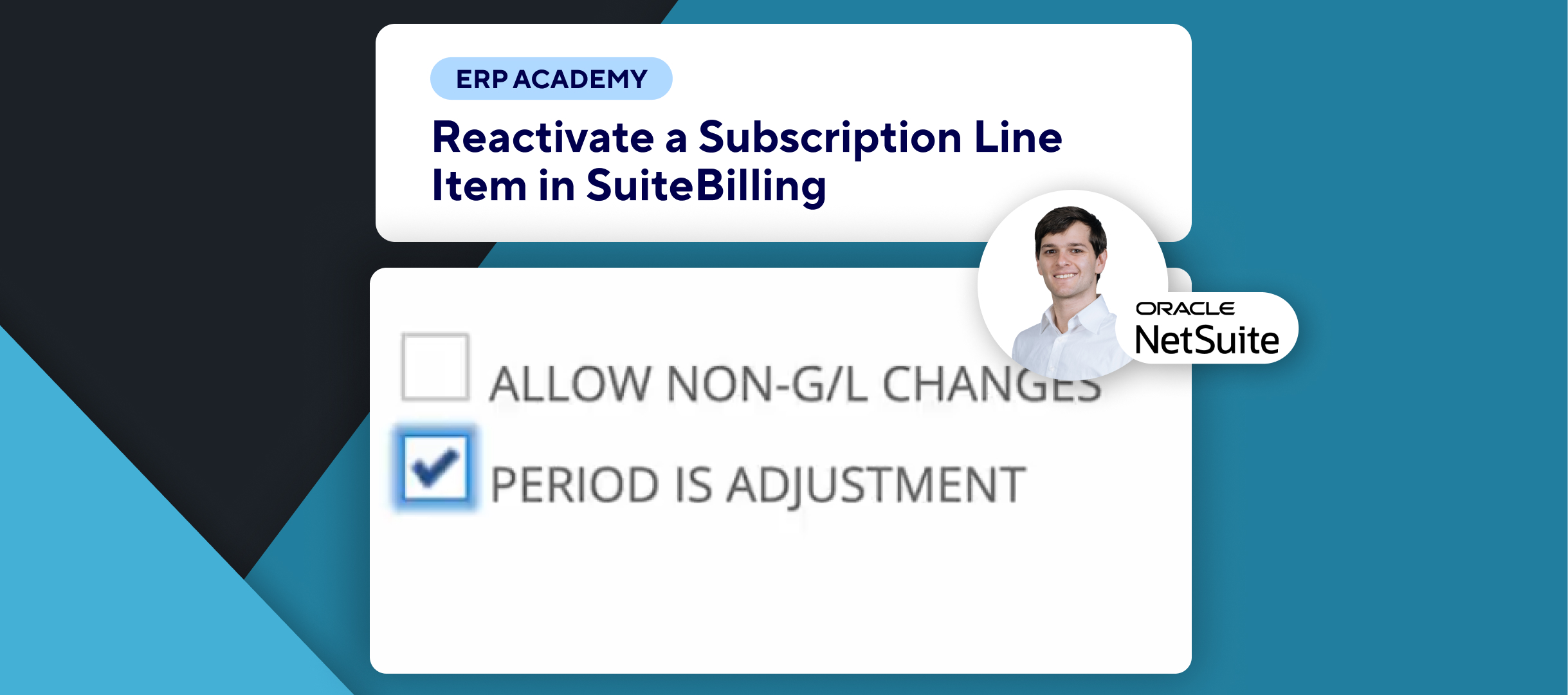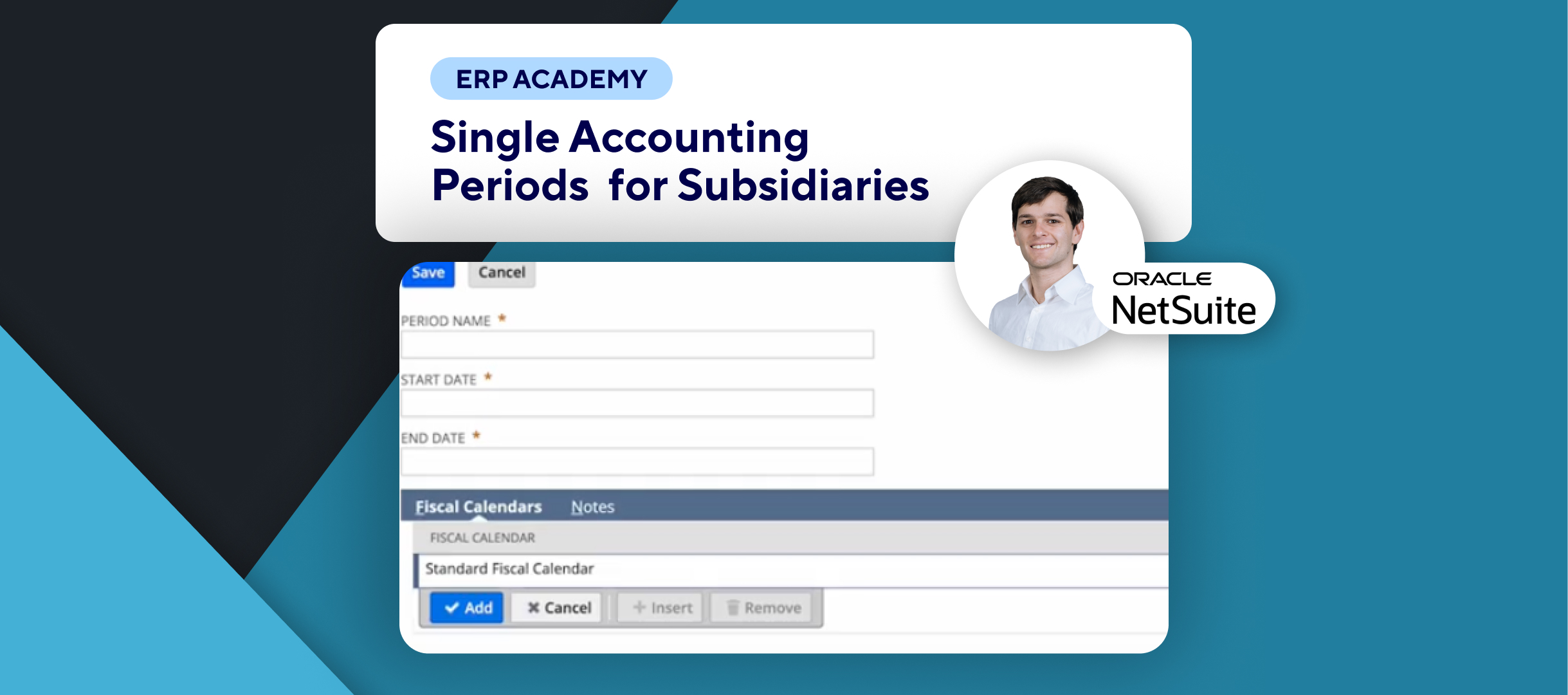🚨Do you need to enable accounting period window preferences in NetSuite? 🚨
This tutorial will show you how to set the accounting period window preferences in NetSuite.
Step-by-Step Guide 📋
- Navigate to Accounting Preferences ⚙️
- Go to the Setup menu.
- Under Accounting, click on Accounting Preferences.
- Enable Accounting Period Window 🗓️
- In the General subtab, find the Enable Accounting Period Window option.
- Check the box to enable this feature.
- Set Minimum Period Window Size 🔢
- After enabling, you can enter a value for the Minimum Period Window Size.
- This determines the minimum number of current and future accounting periods that remain unlocked (e.g., 2).
- Save Changes 💾
- Save the changes you’ve made.
- Transaction Date Outside Posting Period 📅
- For transactions with a date outside of the posting period, NetSuite will automatically set it to disallow.
- You can reset this preference to warn or allow if needed.
- Future Locked Periods 🔒
- Locked periods will display a lock icon to indicate that they are restricted.
Congratulations! 🎊 You’ve successfully enabled an accounting period window preferences in NetSuite.🌟🎉
If you found this tutorial helpful, please subscribe to this channel for more tips and tutorials. Visit www.KOLLENO.com for more tools to enhance your accounting processes! 🎥