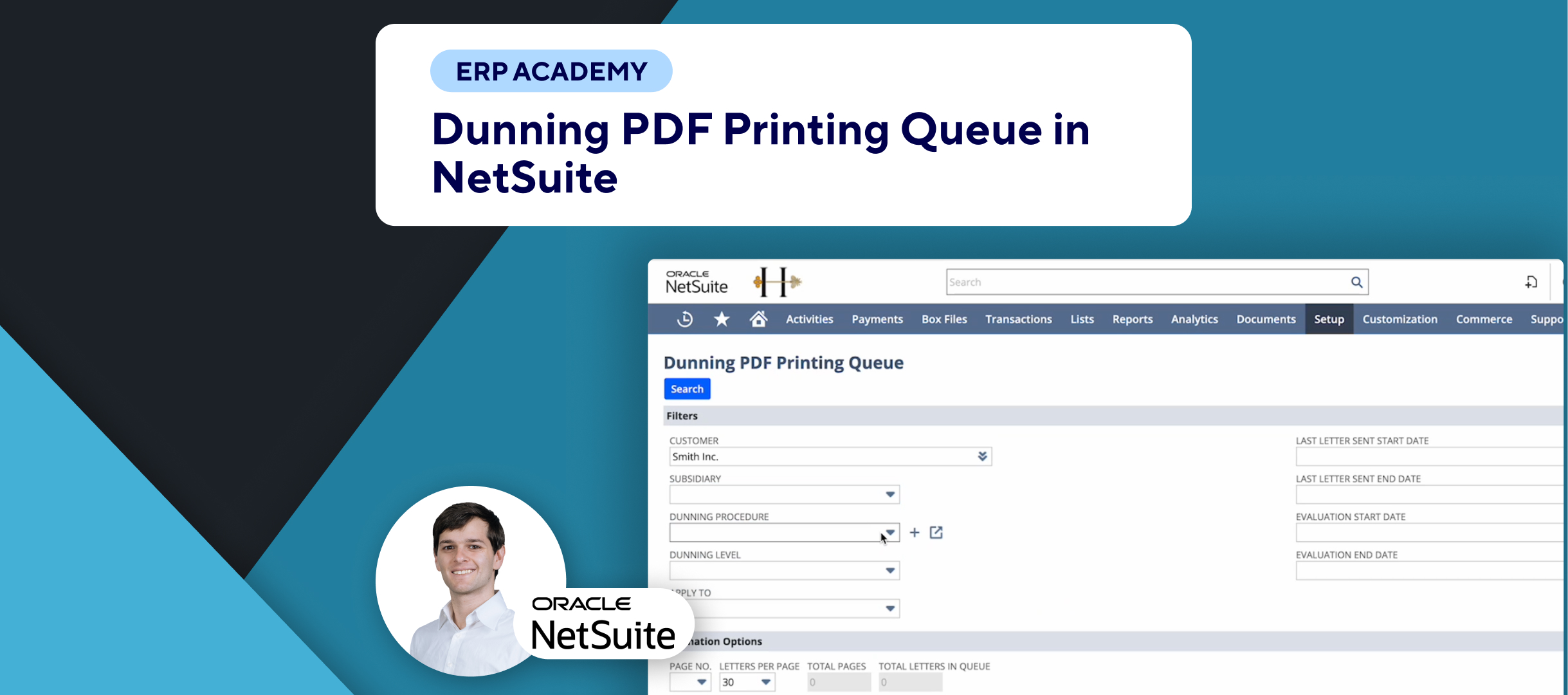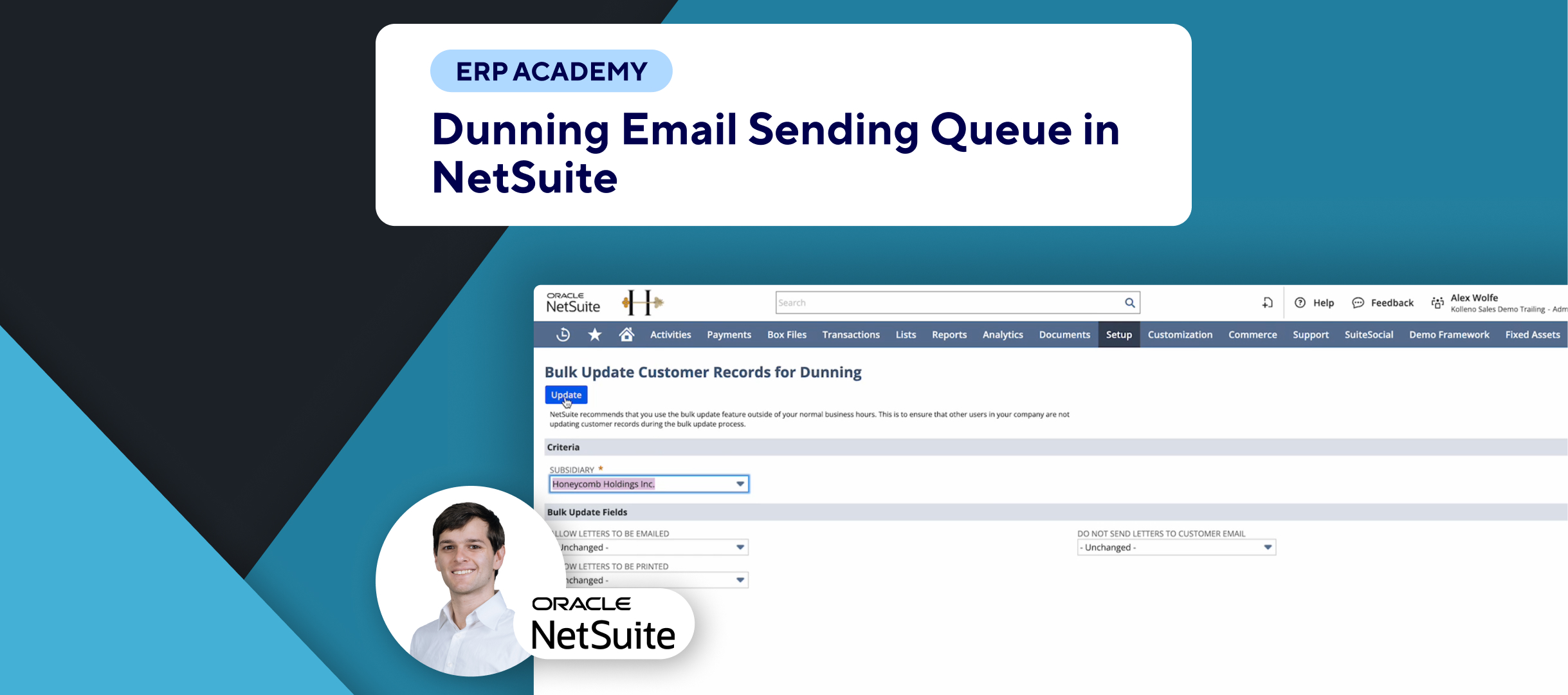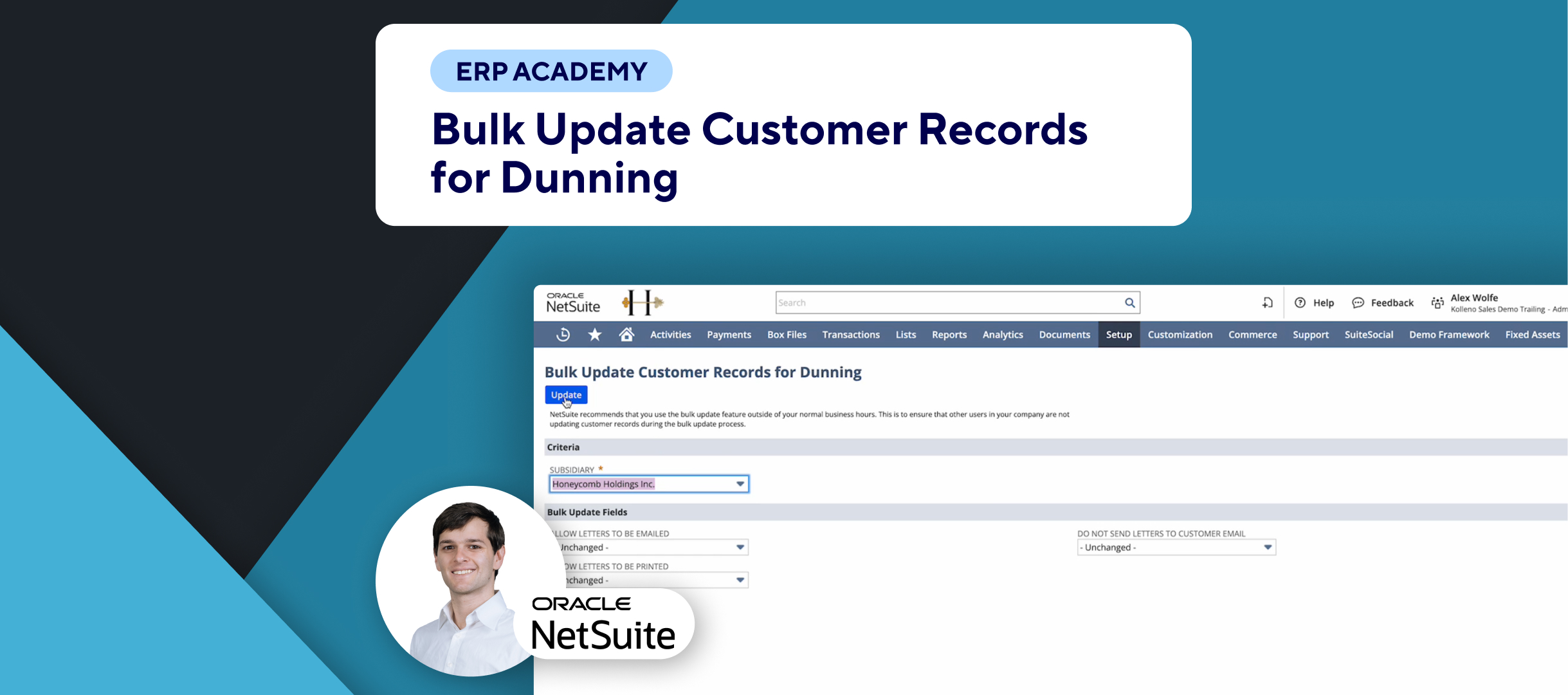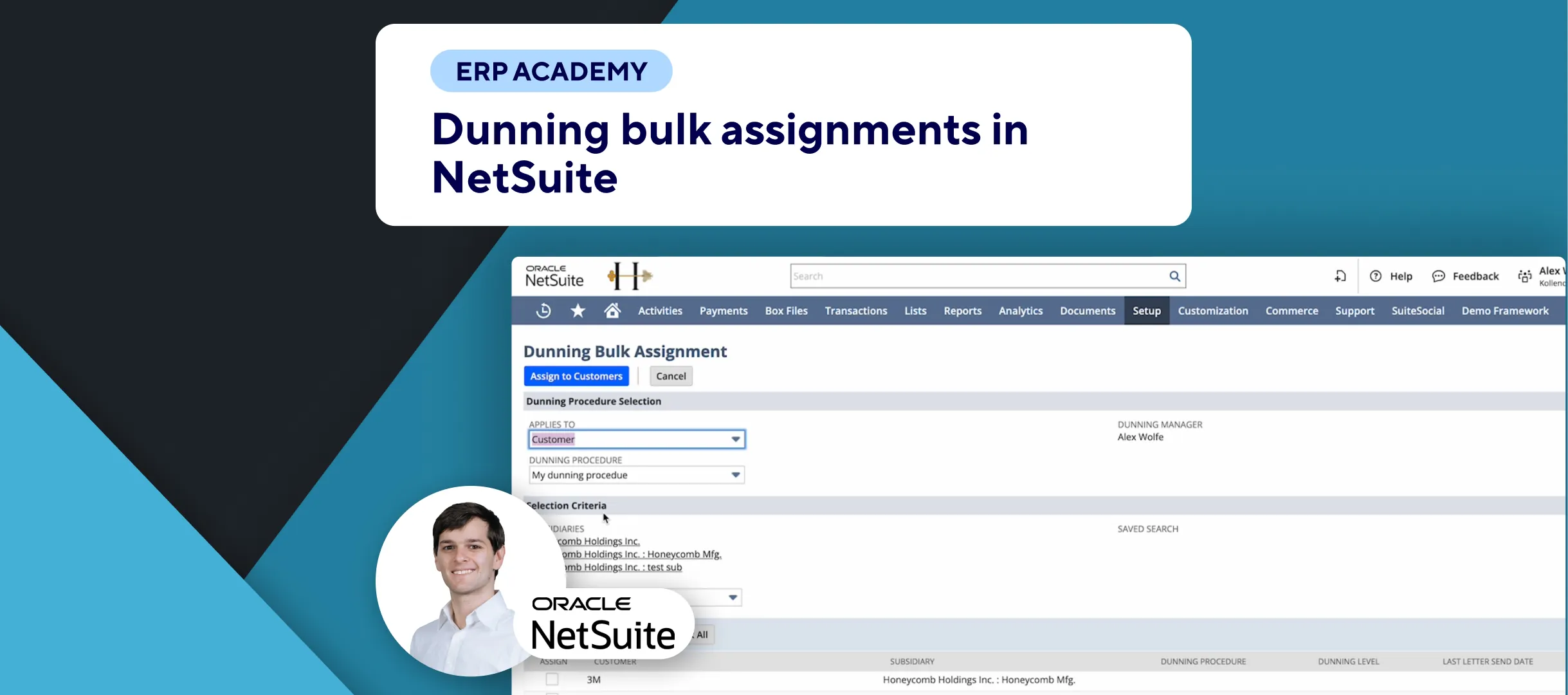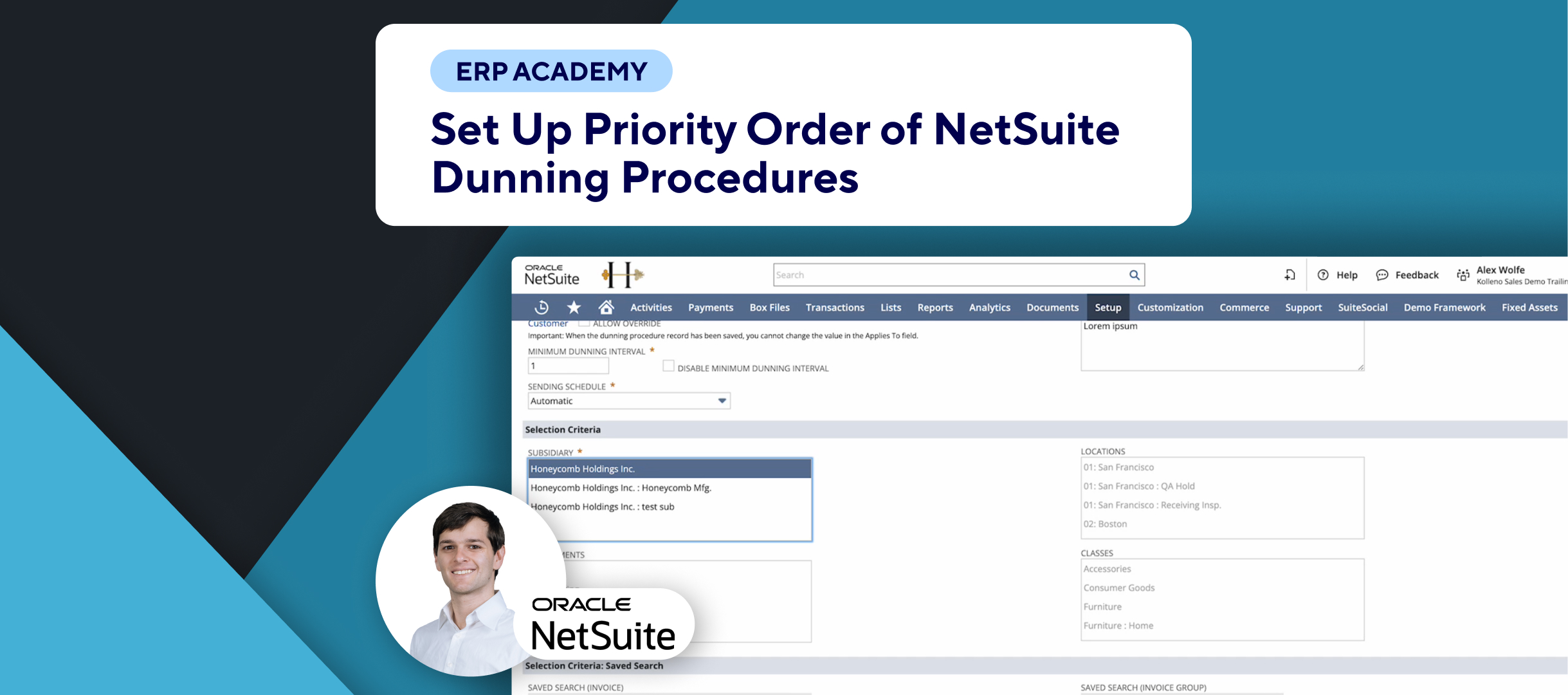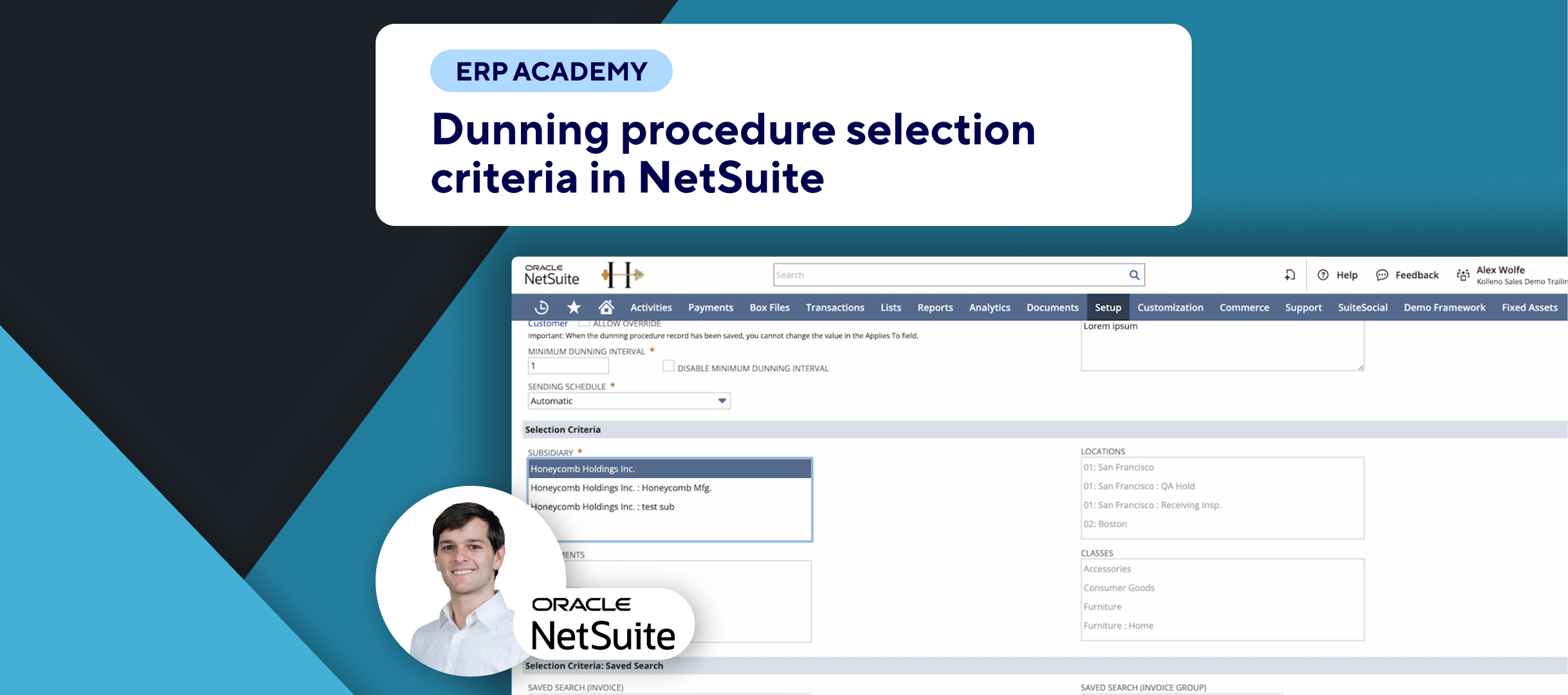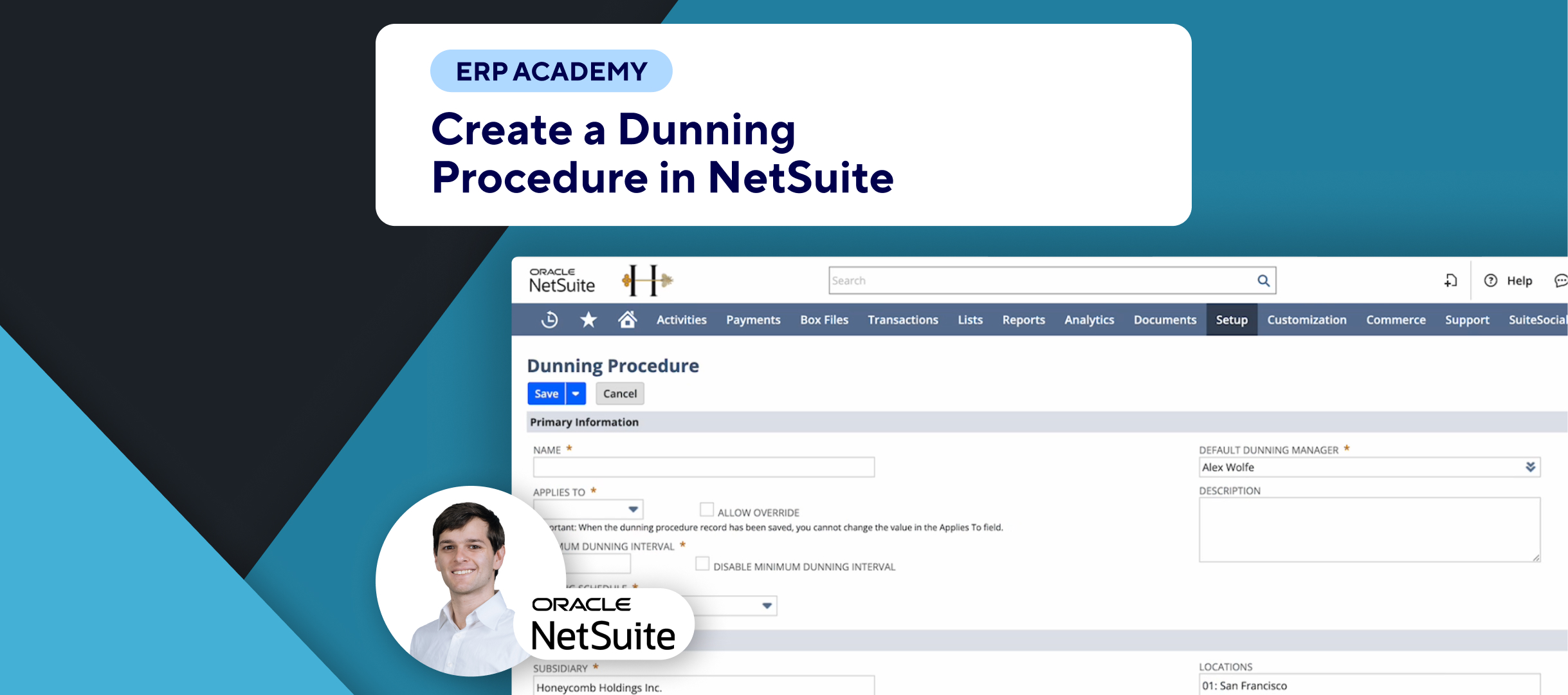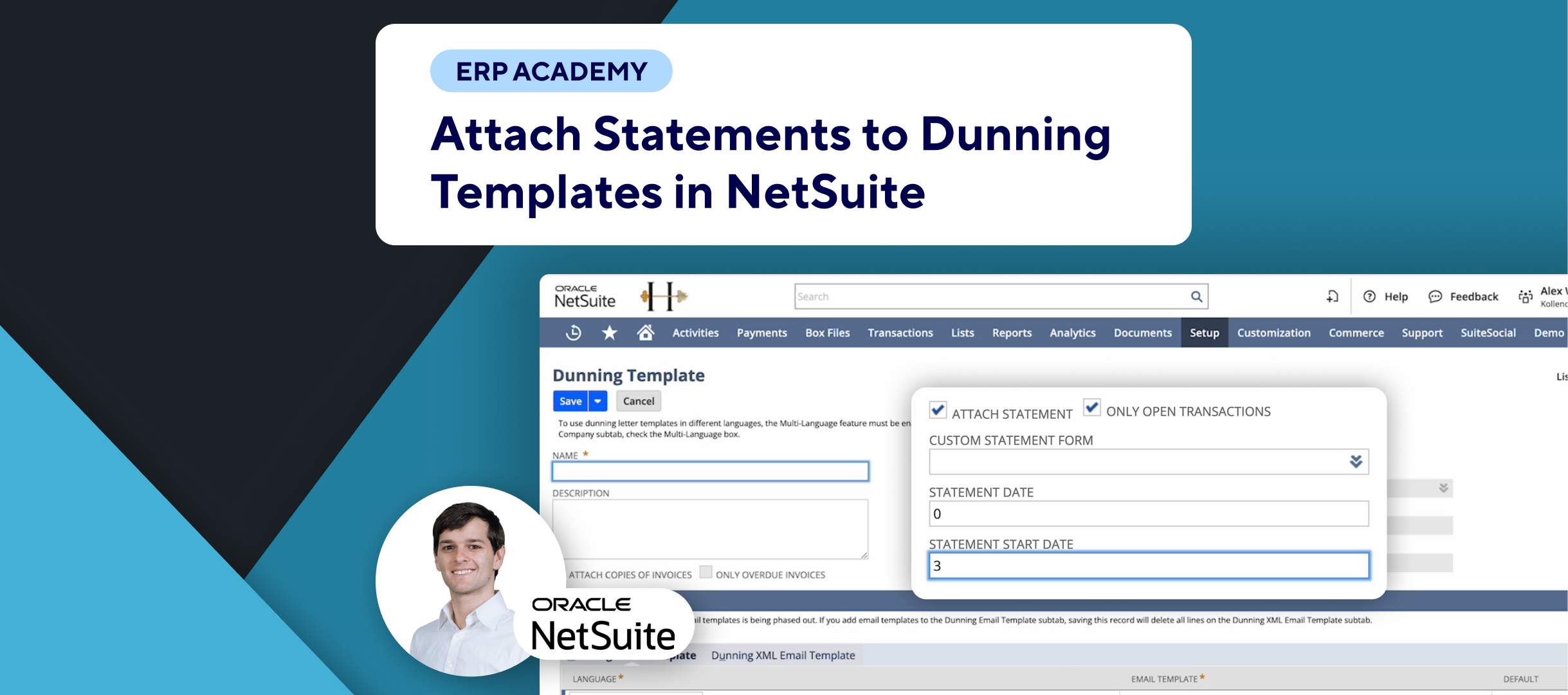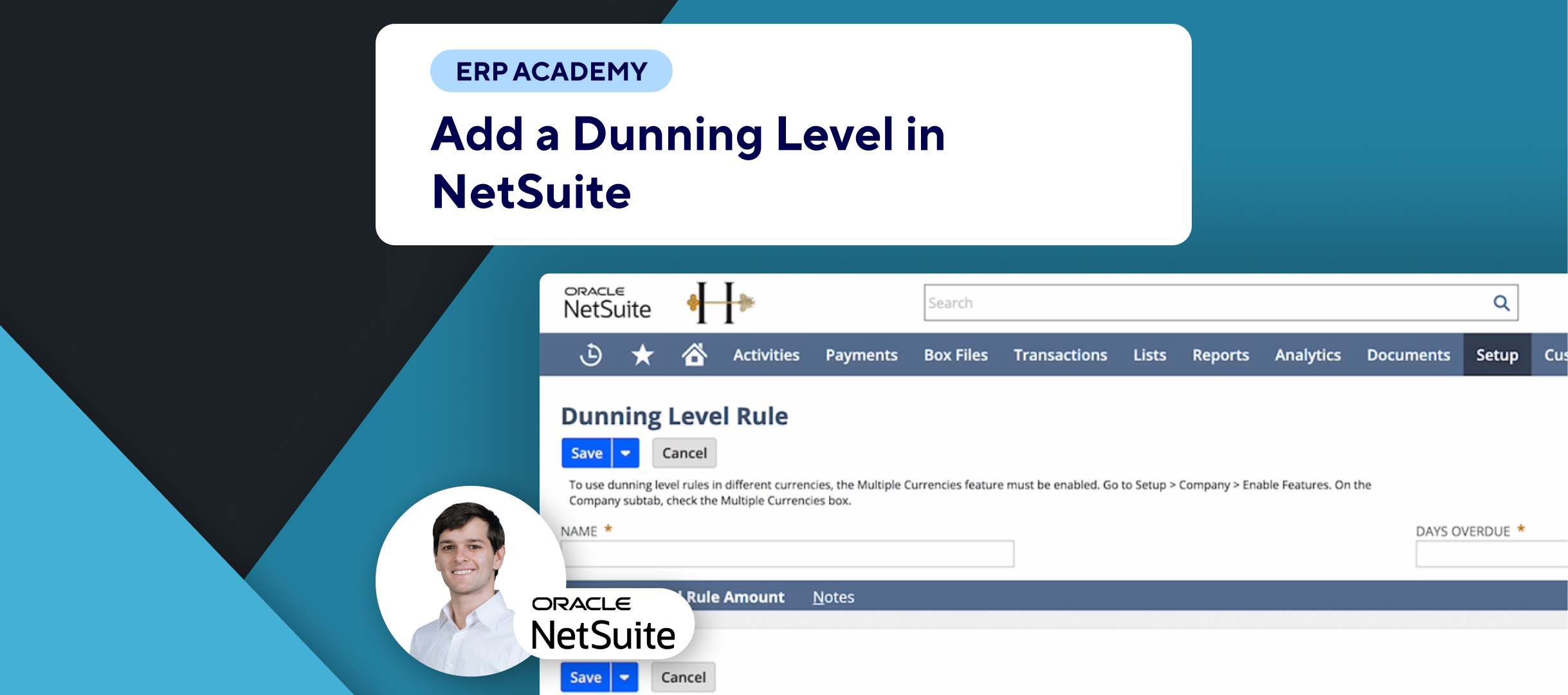🚨 Problem: Configuring Dunning Letters in NetSuite
I’m Ron from Kolleno, the best NetSuite-compatible SuiteApp for collections, chasing payments, and reconciliation. In this tutorial, I’ll guide you through configuring the Dunning Letters Bundle in NetSuite. 📊📧
🛠️ Solution: Dunning Configuration in NetSuite
- Introduction to Dunning Configuration:
- When you install the Dunning Letters SuiteApp, a dunning configuration record is generated for each of your active subsidiaries. 📁
- Whenever you activate an inactive subsidiary, the system generates a new corresponding dunning configuration record. 🔄
- Similarly, each newly created subsidiary receives an automatically generated dunning configuration record. 🆕
- Finding the Dunning Configuration:
- Navigate to Setup > Dunning > Dunning Configuration. 🛠️
- Here, you can see the dunning configurations for your subsidiaries. 🔍
- Default Settings:
- By default, new customers, invoices, and invoice groups are automatically assigned a dunning procedure if the option is enabled. ✅
- To check or modify this, select a subsidiary’s dunning configuration.
- Modifying the Configuration:
- Modifying a dunning configuration record is optional and provides flexibility. 🤸♂️
- If you prefer not to automatically assign dunning procedures for certain reasons, you can disable the automatic assignment here. 🚫
- Important Notes:
- If you delete a subsidiary, its corresponding dunning configuration record will also be deleted. 🗑️
That’s it—simple and straightforward! 🎯
For more tips and guides on using NetSuite, stay tuned to our channel. If you found this video helpful, check out our other tutorials below. 📚✨